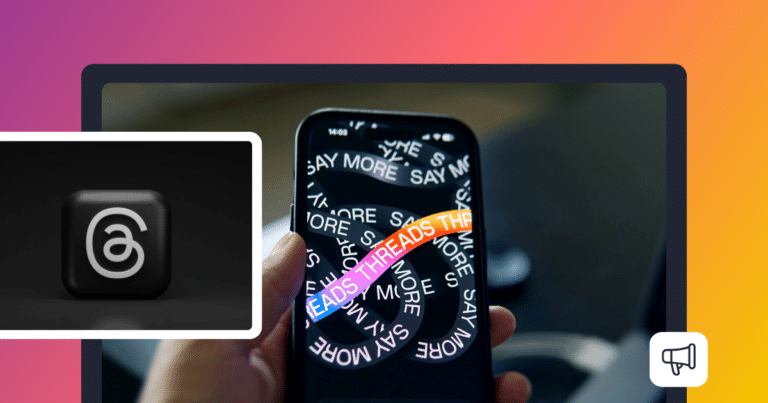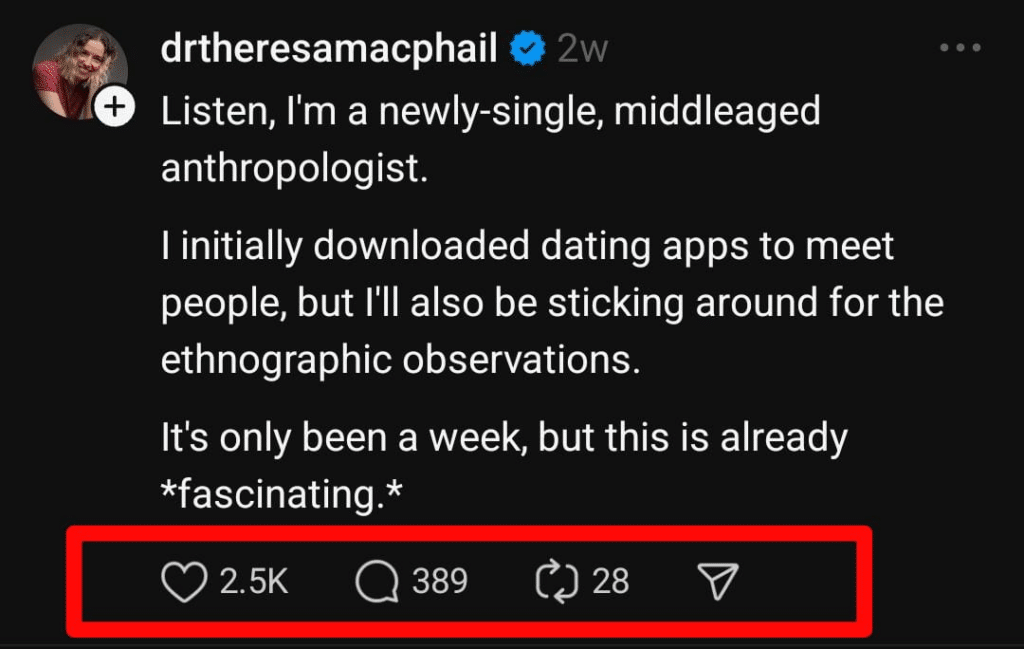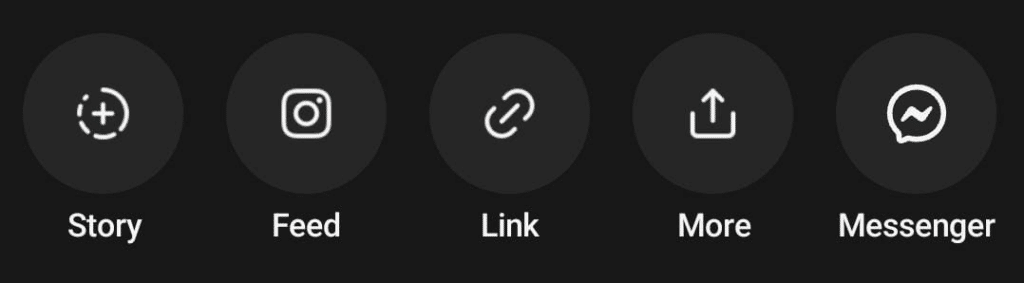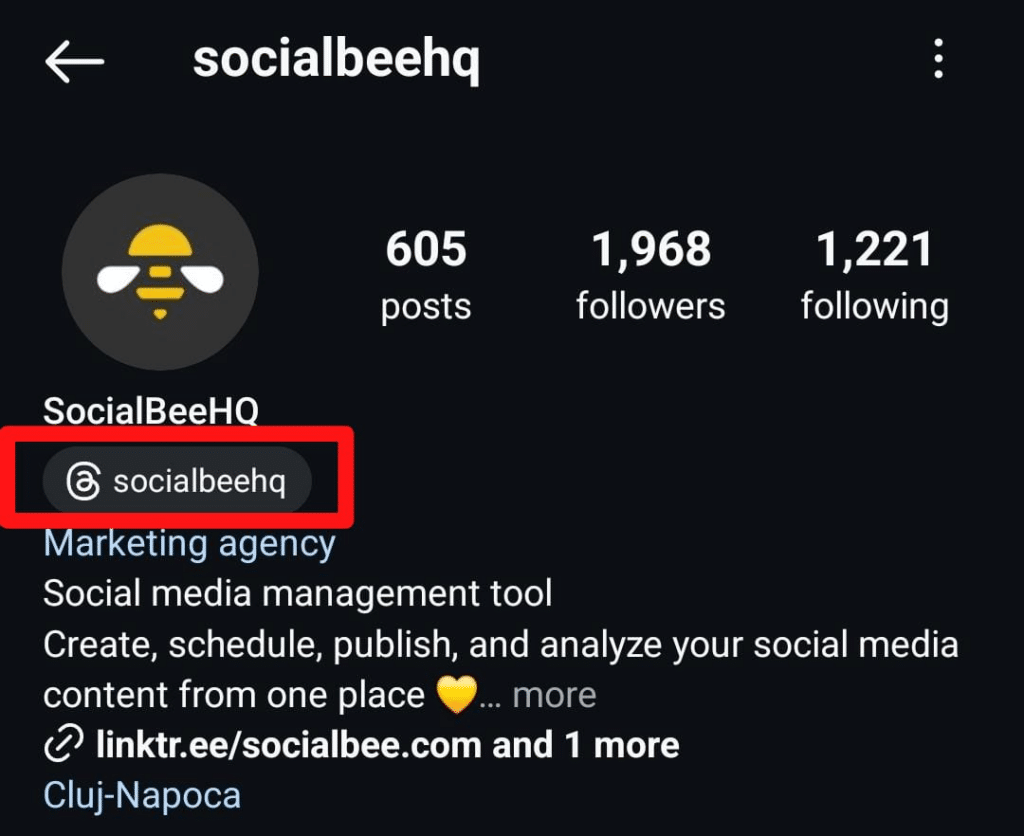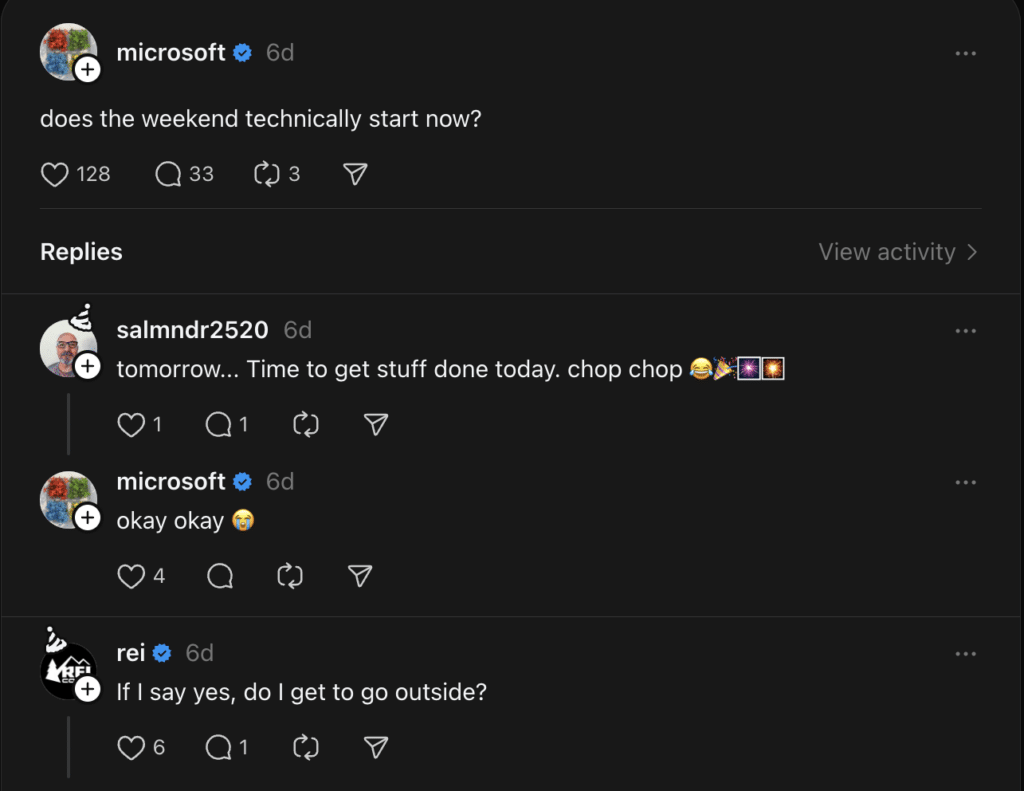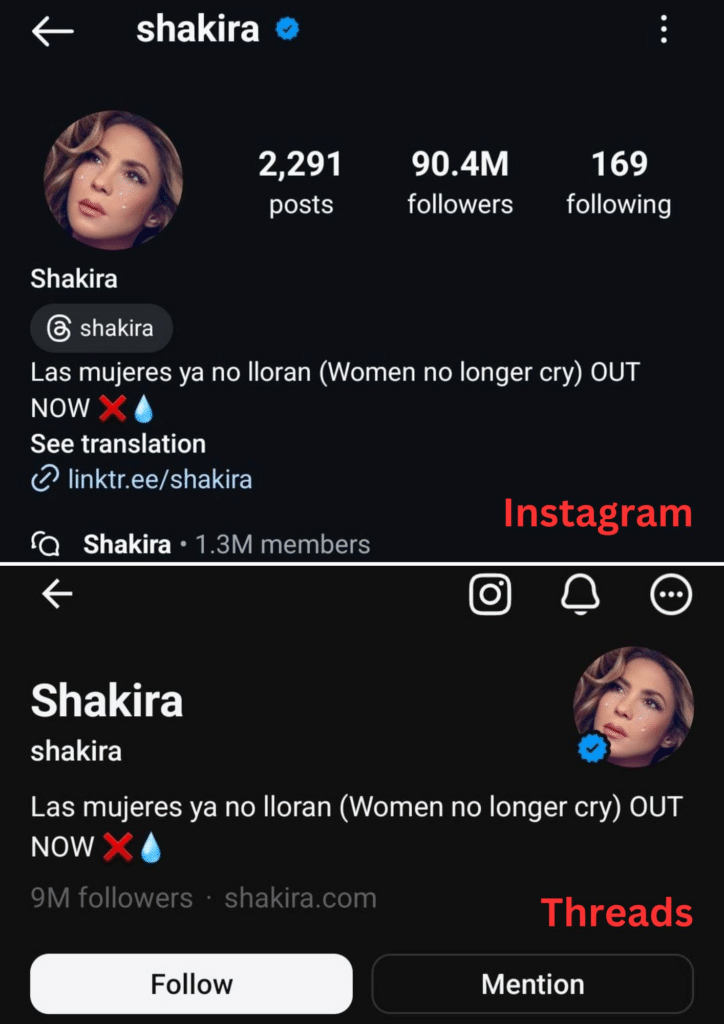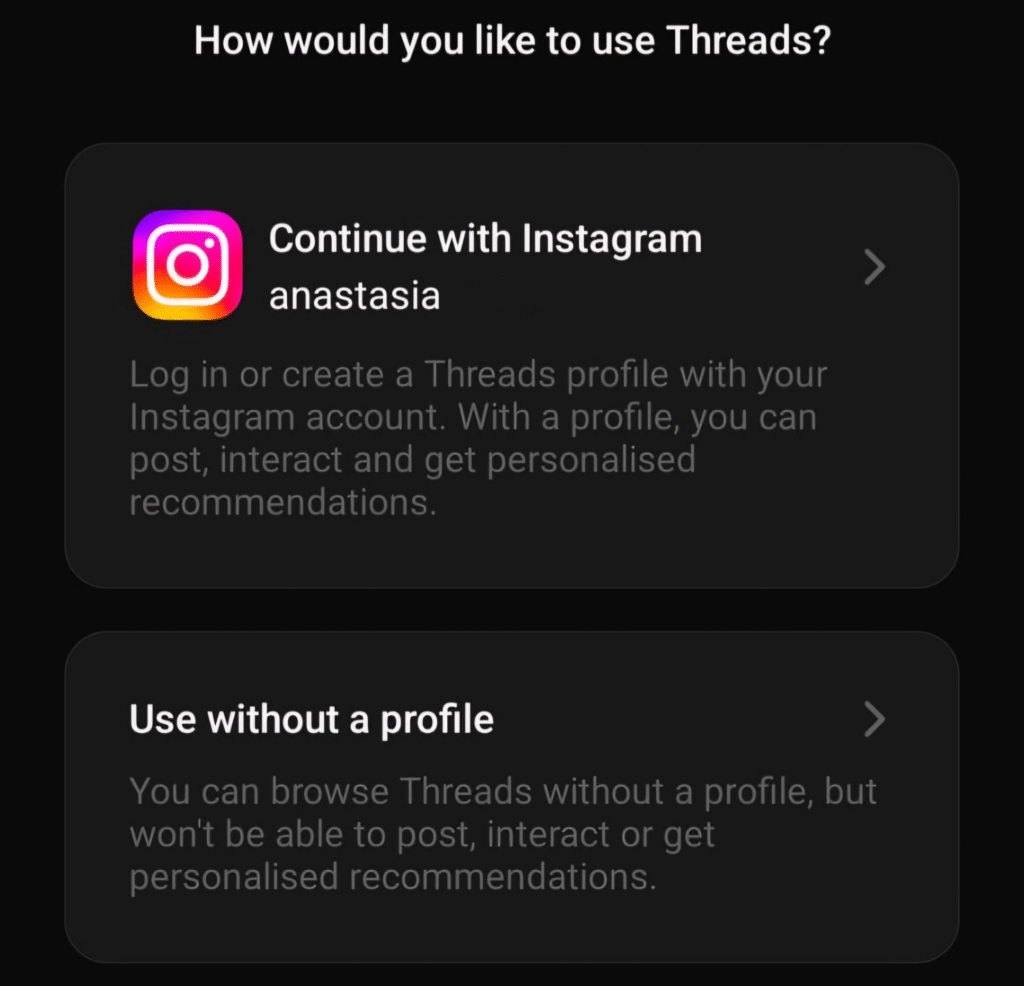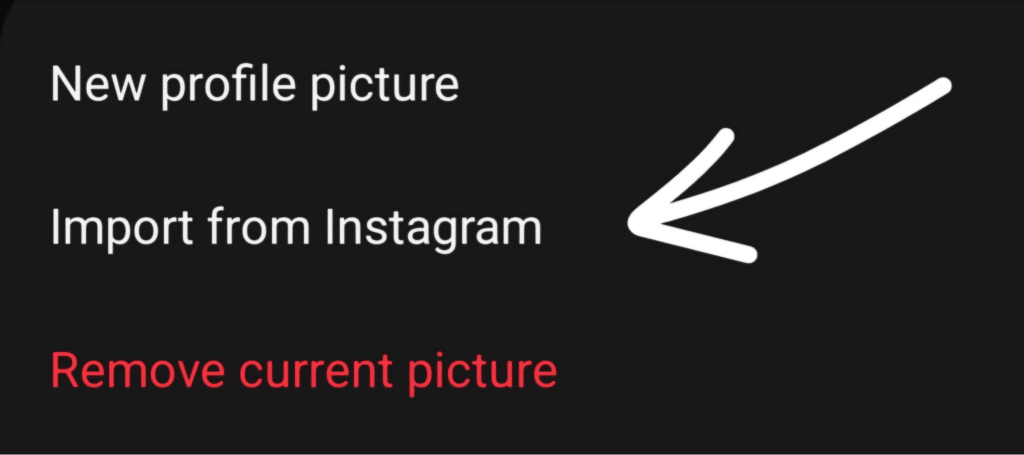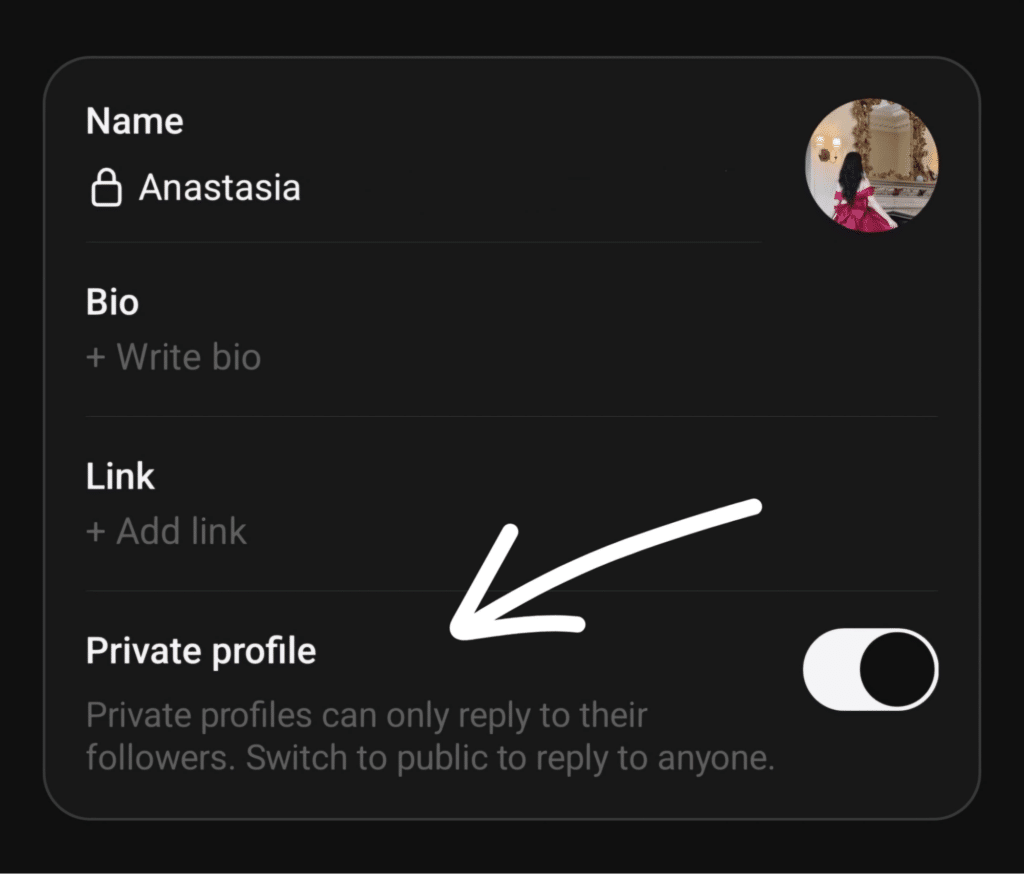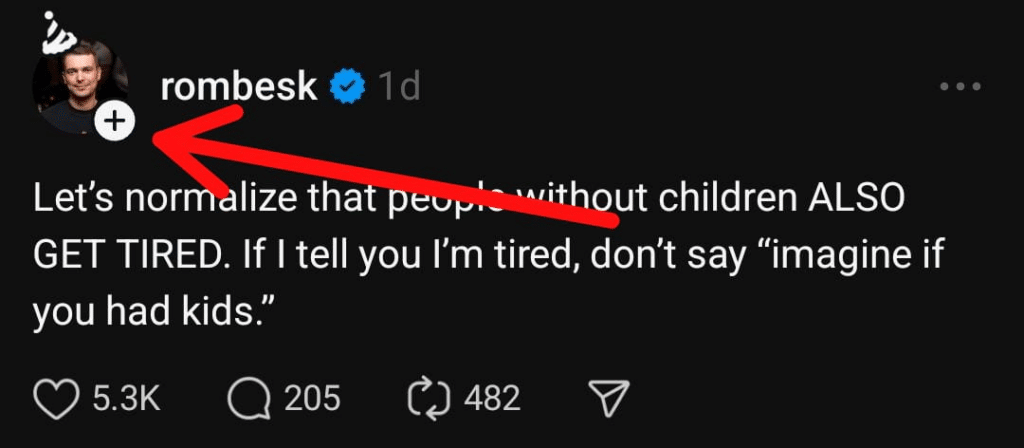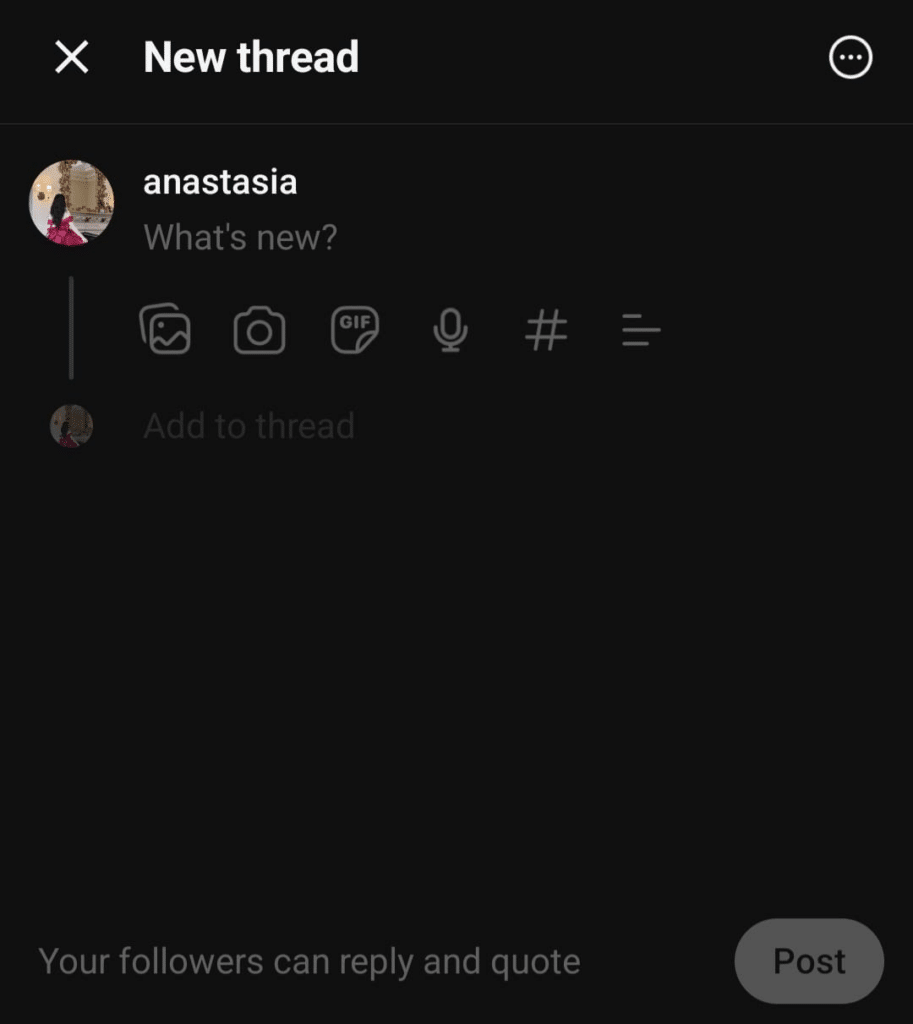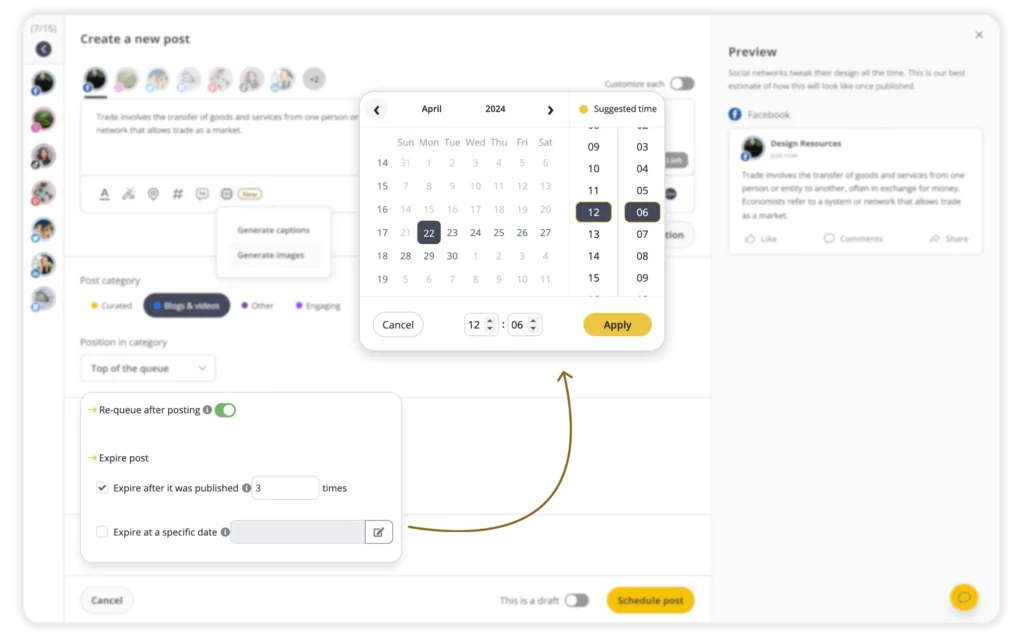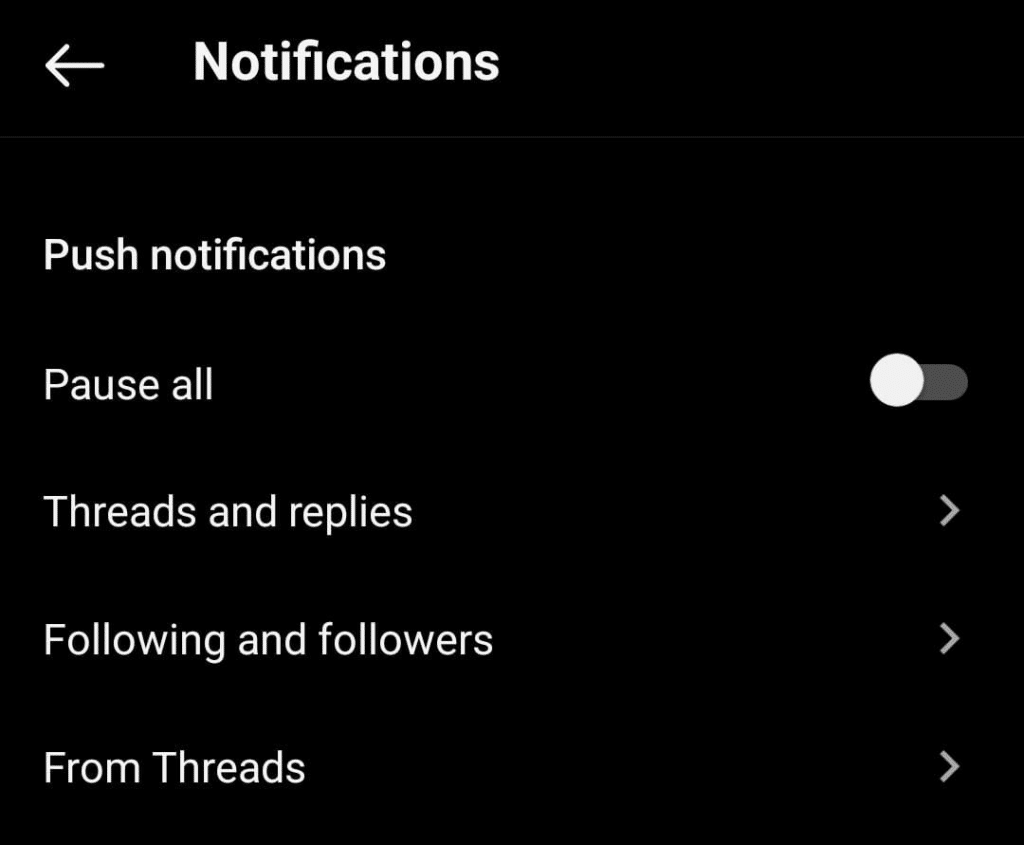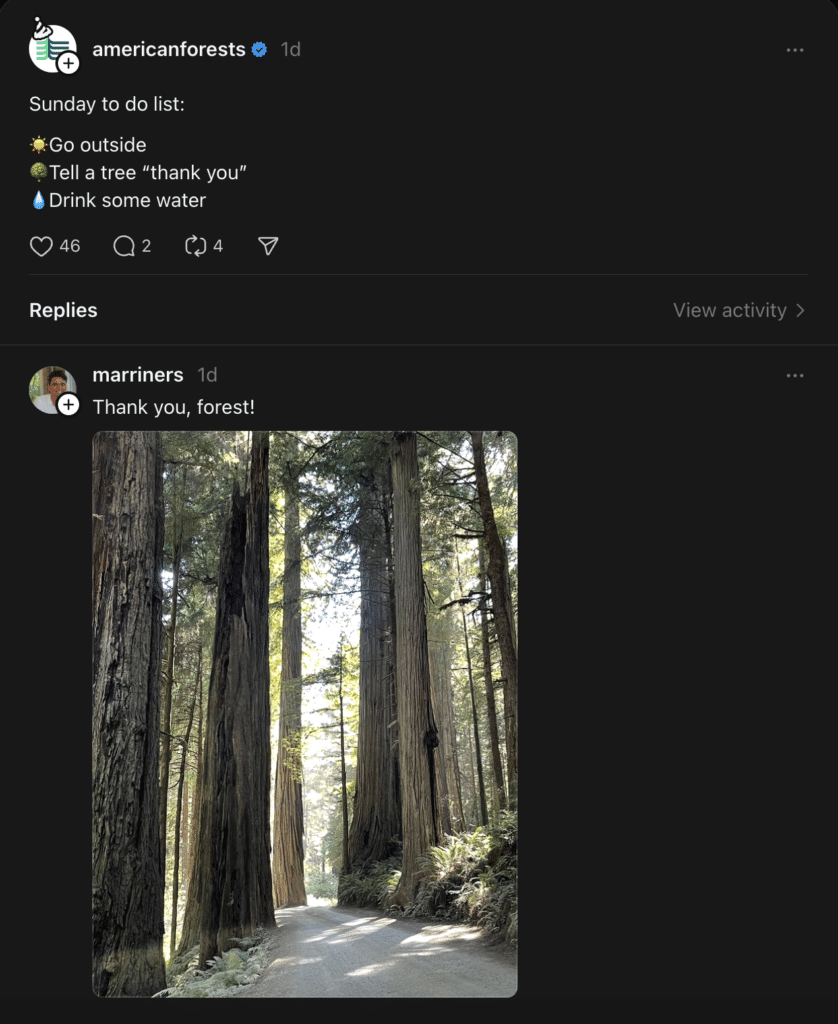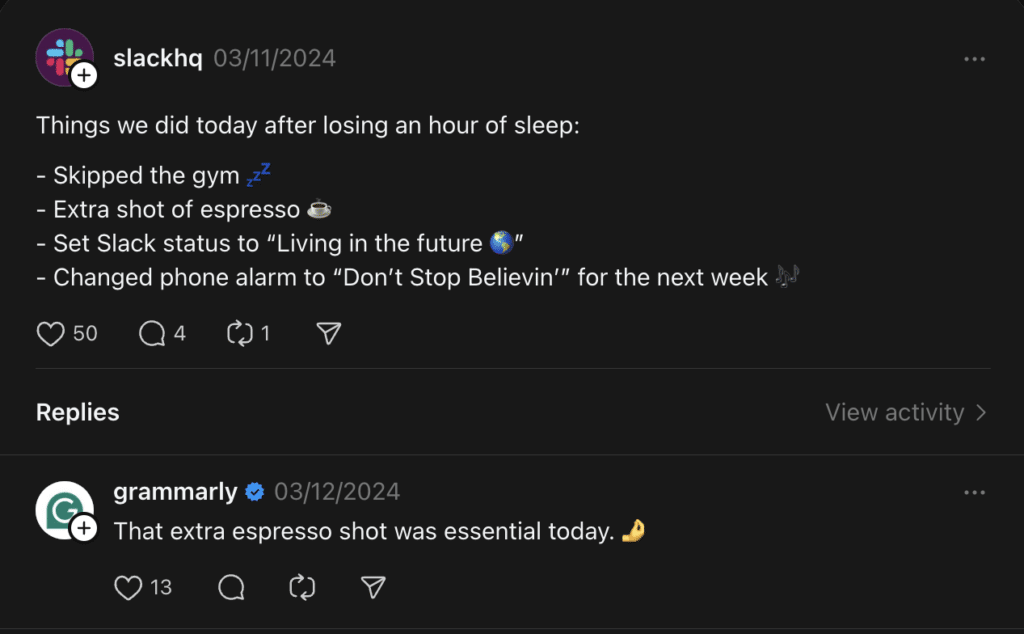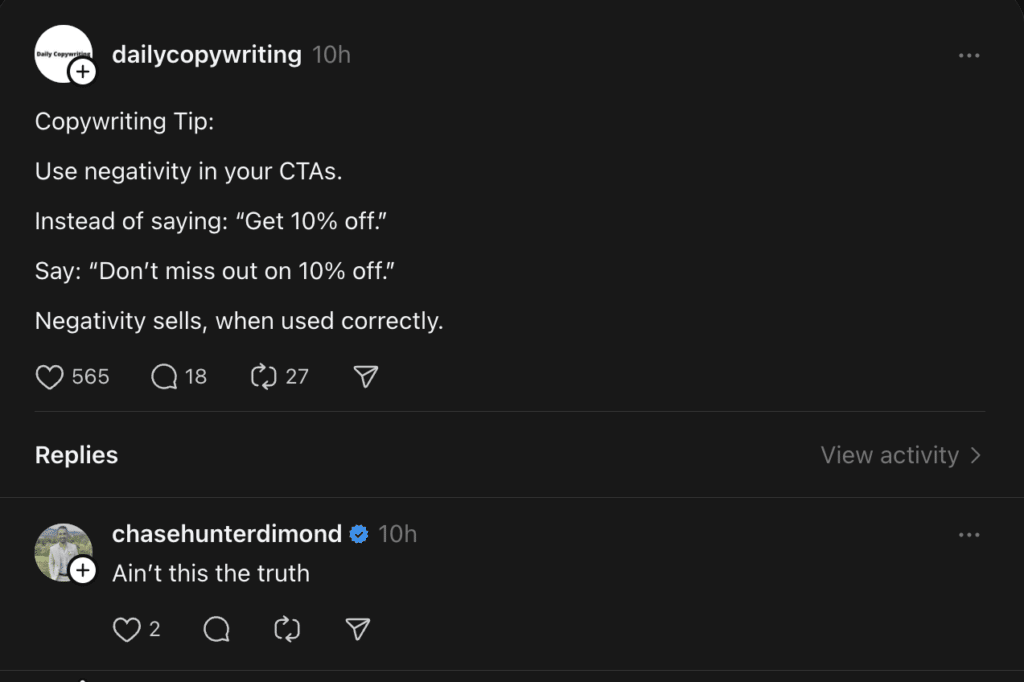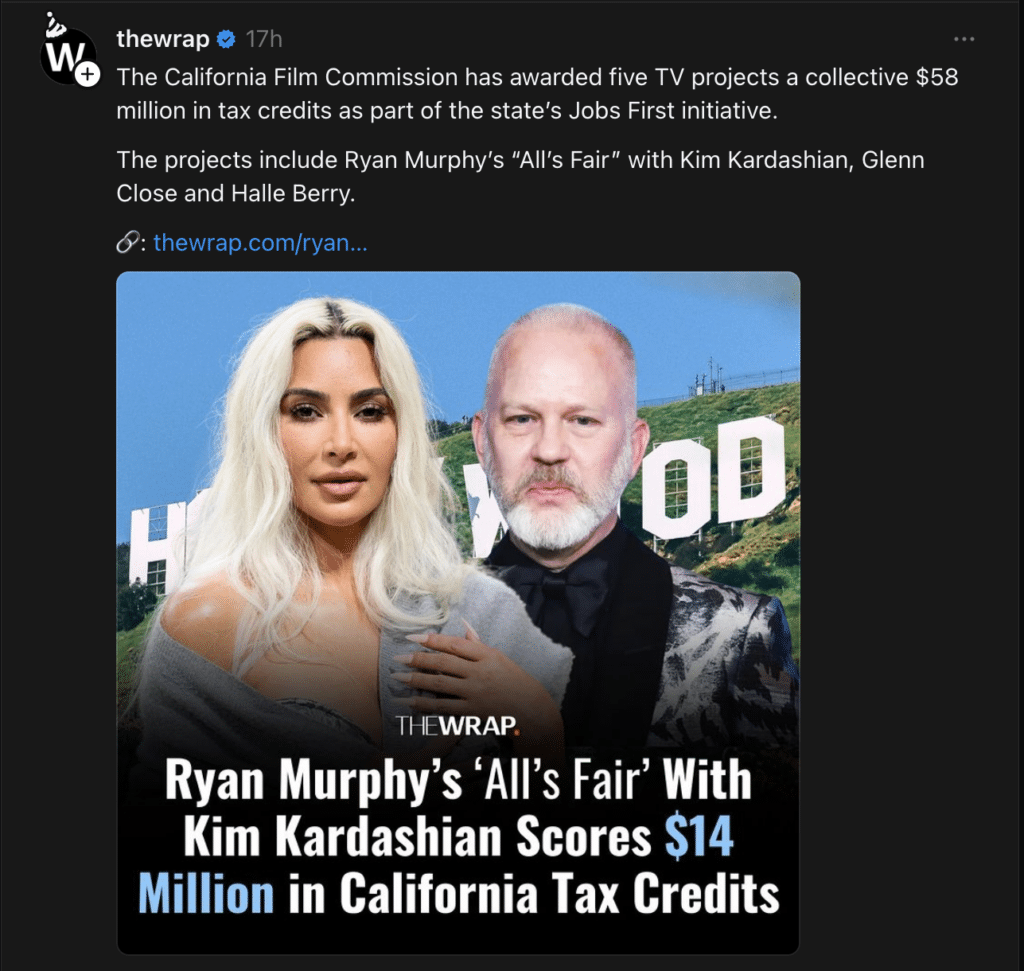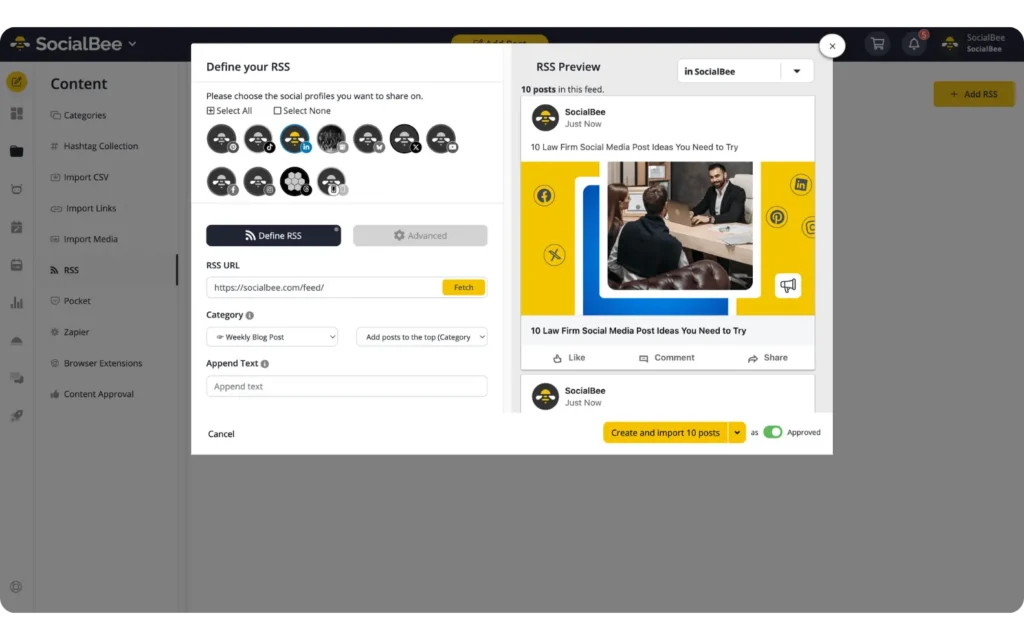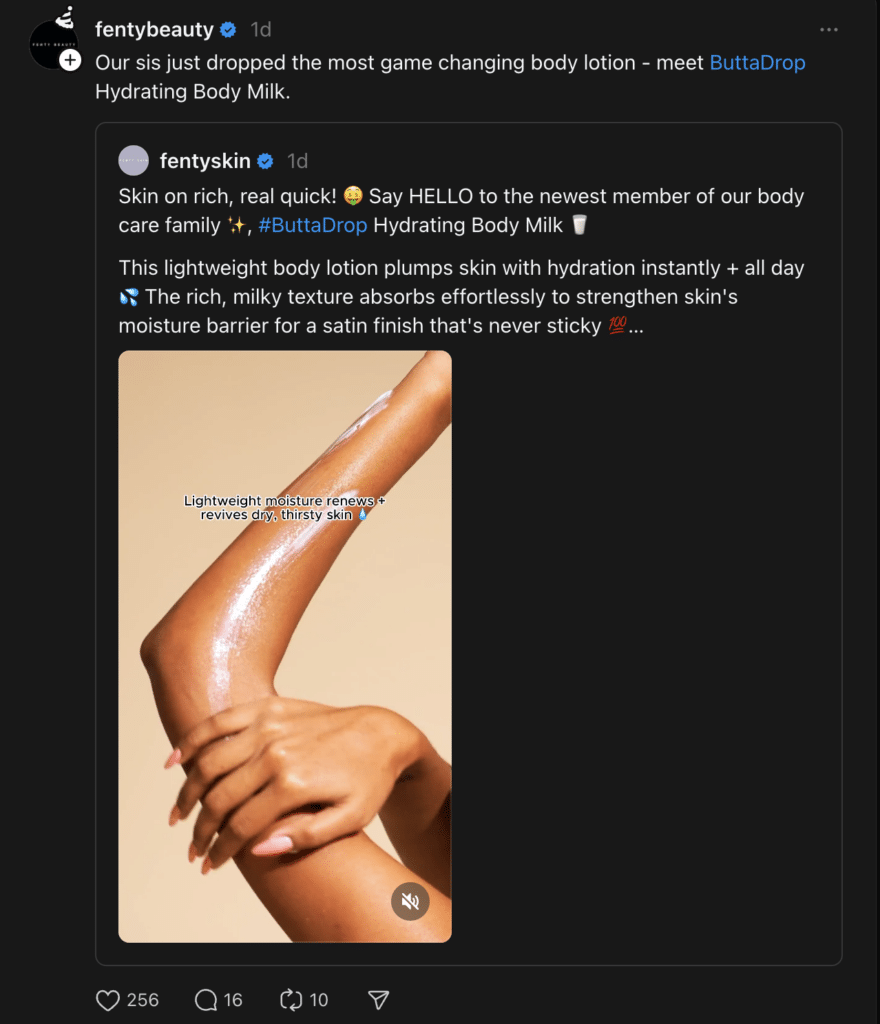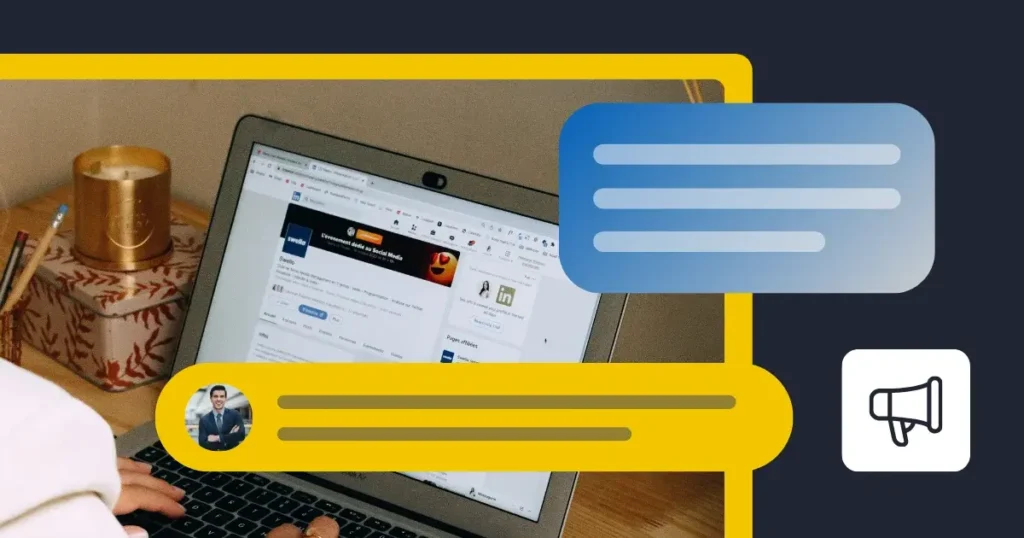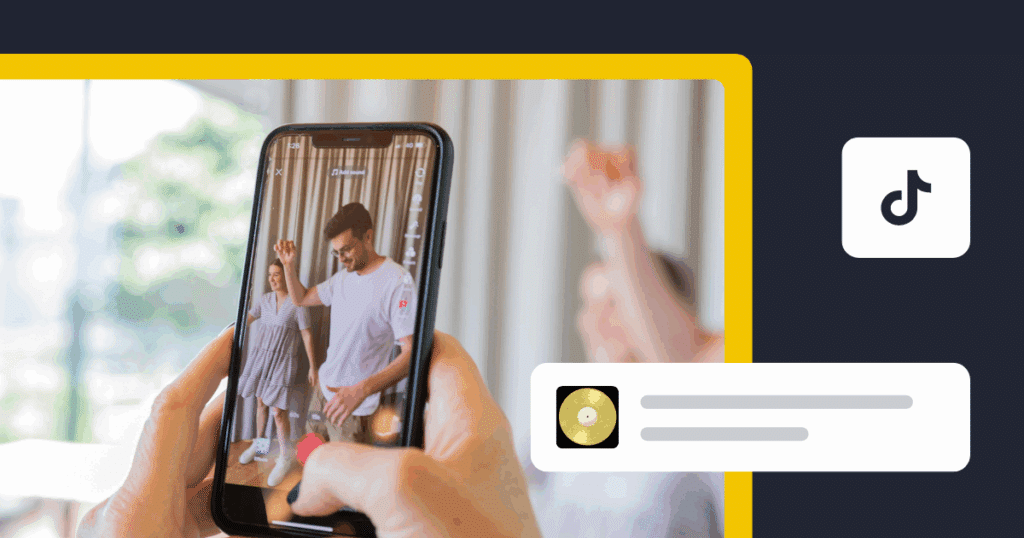Content Writer at SocialBee
In case you missed it, on July 5th, 2023, Meta launched a new app, Threads. Since then, the text-based app has quickly gained popularity on social media, collecting over 190 million users.
But what is Threads, exactly, and does it compare to other apps like Instagram or X (Twitter)? In this article, we share everything we know about this platform and how to use it. What’s more, we offer practical advice on how to make Threads work for your business.
Whether you’re new to the platform or finally ready to include it in your social media strategy, we’ve got you. Let’s begin, shall we?
We’re SocialBee LABS SRL, part of WebPros. We use the information you provide to share relevant content and product updates, as outlined in our Privacy Policy. You can opt out anytime.
Short Summary
- Threads is a new app developed by the Instagram team. You can log in using your existing Instagram account to share text updates and join public conversations.
- Threads supports longer text posts, allowing up to 500 characters, while X (Twitter) caps them at 280 characters. Additionally, Threads lets users post videos up to 5 minutes long, significantly longer than X’s limit of 2 minutes and 20 seconds. Unlike X, Threads does not offer direct messaging. Furthermore, Threads allows users to read an unlimited number of posts daily, a feature that X limits to 2,400 per day.
- Users can easily share content between Threads and Instagram, enhancing content visibility across both platforms.
- Threads focuses more on text, reducing the need for extensive visual content creation.
- Verification on Instagram carries over to Threads, simplifying the management of a credible online presence.
- Currently, Threads does not feature ads, providing a clean user experience without interruptions.
- Setting up a Threads profile is straightforward, with options to import settings and followers from Instagram.
- Brands can use Threads for interactive content like polls and funny posts to drive engagement.
- Actively engaging with other Threads enhances visibility and interaction, fostering a stronger community.
- Users can deactivate their Threads profile without affecting their Instagram account, offering flexibility in presence management.
- Tools like SocialBee can automate the scheduling of Threads posts, streamlining content management across platforms.
What Is Instagram’s Threads App?
Threads is a new app developed by the Instagram team. You can log in using your existing Instagram account to share text updates and join public conversations. Your posts can be up to 500 characters long and can include links, photos, carousels, and videos up to 5 minutes in length.
According to Meta’s Mark Zuckerberg, the app ‘takes the best parts of Instagram and creates a new experience for text, ideas, and discussing what’s on your mind.’ The CEO also adds that Threads is all about creating a friendly community, providing an open and friendly public space for conversation.
Since Threads is a work in progress, he adds: ‘We are working toward making Threads compatible with the open, interoperable social networks that we believe can shape the future of the internet.’
What Is the Difference Between X (Twitter) and Threads?
Threads supports longer text posts, allowing up to 500 characters, while X (Twitter) caps them at 280 characters. Additionally, Threads lets users post videos up to 5 minutes long, significantly longer than X’s limit of 2 minutes and 20 seconds.
Unlike X, Threads does not offer direct messaging. Furthermore, Threads allows users to read an unlimited number of posts daily, a feature that X limits to 2,400 per day.
Features | Threads | X (Twitter)* |
| Text length | 500 characters | 280 characters |
| Images | ✅ | ✅ |
| Videos | 5 min | 2 min 20s |
| Links | ✅ | ✅ |
| Hashtags | ✅ | ✅ |
| Edit posts | ✅ | ❌ |
| Delete posts | ✅ | ✅ |
| Direct messaging | ❌ | ✅ |
| Trending stories | ❌ | ✅ |
| Unlimited daily number of posts users can read | ✅ | ❌ |
| Paid verification option | ✅ | ✅ |
*NOTE: These features apply to accounts without a Twitter Blue subscription.
The Threads Features You Don’t Want to Sleep On
Threads is here to make your social media interactions richer and transform how you connect with your target audience. In this section, we’ll explore some standout Threads features that you’ll definitely want to take advantage of.
Here are the best features Threads has to offer:
- Your Instagram followers are already there
- You can share your thoughts instantly
- Interaction is made easy
- It’s easy to cross-post from Threads to Instagram
- You can easily avoid fake accounts
- The content creation requirements are limited
- If you’re verified on Instagram, you’re verified on Threads
- There are no ads
1. Your Instagram Followers Are Already There
In just one hour, Threads secured 1 million users. After 2 days, Threads reached 70 million users. Nowadays, Threads already boasts 190 million users.
With these numbers, It’s possible that many of your audience members are already on the platform. If you’re followed by a significant amount of Instagram users, you’ll likely be successful on Threads as well, since many people automatically connect with the same accounts were already following on Instagram. Talk about a competitive edge!
2. You Can Share Your Thoughts Instantly
The app allows you to share Threads posts up to 500 characters, nearly twice as long as X’s limit. This gives you just enough space to express a complete idea or share a more detailed story in a single post.
Your followers will likely appreciate this as well, since they’ll save time when interacting with your content.
3. Interaction Is Made Easy
If you’re familiar with Instagram’s way of doing things, you’ll recognize three of the four icons below each Thread.
Here are Threads’ interaction features:
- A heart icon to like the post
- A speech bubble to instantly reply to the Thread
- A repost button, which lets you share the Thread on your Threads profile or add your own comments to the Thread you’re re-sharing, also known as Quote
- A paper airplane icon to share the post outside Threads
4. It’s Easy to Cross-Post from Threads to Instagram
Going back and forth between Threads and Instagram is simple, since the apps are interoperable social networks that are closely integrated.
To share your posts or any public Thread to your Instagram Story, just tap the paper airplane icon below the Thread. A pop-up menu that looks like this will appear:
There, you can select how you want to share your Threads with the world:
- Select the “Story” option and Instagram will open automatically, allowing you to edit the Story like normal.
- Press the ‘Feed’ icon to share Threads as Instagram Feed posts, but not before cropping them and adding your favorite filters.
- Select the ‘Link’ button to copy the Thread’s link and include it in your Instagram posts.
- Choose ‘More’ to send Threads as Instagram DMs or on any other platforms from your device.
- You also have the option to send the Thread directly on Messenger or WhatsApp by pressing the corresponding icons.
NOTE: Remember, you can’t edit the actual content of the Thread itself. You can customize the background of your Story and add GIFs and stickers, but you can’t alter the original post.
5. You Can Easily Avoid Fake Accounts
If you’re unsure about a user’s identity on Threads, you can go to their Instagram profile and find the Threads link under their username. Clicking on it will direct you to their Threads profile.
In only a few taps, you can find out whether you’re connecting with people and brands who are the real deal, which adds value to your digital communication.
6. The Content Creation Requirements Are Limited
Threads is different from most of its social media counterparts because it focuses more on text than on visual content. In other words, although possible, you don’t need to spend time creating photos, GIFs, or videos for this platform to be successful.
In fact, creating an engaging Thread can be as easy as asking a funny question:
You can quickly craft posts and start conversations using just text, which makes Threads a less time-consuming option for connecting and engaging with others.
7. If You’re Verified on Instagram, You’re Verified on Threads
If your Instagram account is verified, you don’t have to go through the verification process again to get the little blue checkmark, as it will automatically show up next to your Threads profile pic.
This makes it easier to maintain your credibility across platforms without any extra hassle.
However, you can’t subscribe to Meta Verified through Threads. For the verified badge to appear on your Threads profile, you must subscribe through your Instagram account. Remember, Meta Verified benefits are only available on Instagram and do not apply to your Threads profile.
NOTE: If you’re subscribed to Meta Verified on Instagram, you cannot change your Instagram username or picture on Threads. To make changes, use your Instagram account, and the updates will automatically transfer to Threads.
8. There Are No Ads
As of now, the Threads app doesn’t feature any ads or ways to make money from your content, but this might change soon. For now, you can enjoy a smooth, uninterrupted experience as you navigate the platform.
How to Use Threads
Whether you’re just getting started or looking to deepen your understanding of Threads, this section will walk you through everything you need to know.
From setting up your account to navigating through its various features, we’ll provide clear, step-by-step instructions to help you make the most of your Threads experience.
A. How to Create a Threads Profile
If you’re ready to dive into the platform, joining Threads is your first step.
Here’s how to create a Threads profile:
- Download the Threads new app
- Create your account
- Complete your profile
- Select your privacy settings
- Automatically import the Instagram accounts you follow
- Manually follow other users on Threads
- Agree to the terms of use
1. Download the Threads New App
First, check if the app is available in your country, and download it from the iOS App Store or Google Play Store.
2. Create Your Account
To log in, simply use your personal or business Instagram account. If you’re already logged into Instagram on your device, you can continue with that account.
However, you can also choose to log in with a different account or use the app without a profile.
3. Complete Your Profile
Now, let’s set up your bio. You can write one yourself, or select the “Import from Instagram” option to duplicate your existing Instagram bio.
This will automatically bring over your Instagram bio to your new profile.
4. Select your Privacy Settings
Next, decide if you want a be public or a private profile. It’s important to note that your profile’s privacy settings on Threads can be different from those on your Instagram profile.
If you decide to change your privacy settings later, you can easily do so by visiting the settings menu.
5. Automatically Import the Instagram Accounts You Follow
When you first set up your Threads profile, you can easily connect with the same users you follow on Instagram by clicking the “Follow all” button.
If these accounts have a public Threads profile, you’ll follow them automatically. If their Threads account is private, they’ll get a follow request from you, just like on Instagram. If they haven’t joined the platform yet, their status will show as “Pending” until they sign up.
6. Manually Follow Other Users on Threads
To start engaging with more content that interests you right away, you can also manually follow other users on Threads:
Here’s How to Follow Other Users on Threads via Search:
- Tap the search icon at the bottom of your feed. This will bring up a list of suggested accounts that you might want to follow.
- If you want to find a certain user or brand, just type their name into the search bar. If they’re on Threads, their profile will show up for you to view and follow.
Here’s How to Follow Other Users via Threads Feed:
- As you explore Threads’ more robust search functions, you might see posts from people you don’t follow. This happens when someone you follow has either reposted or replied to these posts.
- If you find an account interesting and want to follow it, just click the plus sign under their profile picture. A pop-up will ask if you’d like to follow them.
You can also visit the account and press the “Follow” button on their profile page to start following them.
7. Agree to the Terms of Use
Finally, just follow the remaining steps, and that’s it — you’ve officially joined Threads. Welcome aboard!
B. How to Share Your First Post on Threads
Once your account is up and running, it’s time to start posting.
Here’s how to post an Threads:
- Go to your homepage and click the notepad at the top of the screen.
- Here you can create your first Thread. You can use up to 500 characters and include emojis, links, photos, videos, or (hash)tags in your post (on Threads you can only add one hashtag per post, unlike Instagram, where you can add up to 30), as well as tag others using the @ symbol.
- To add a photo or video to your Thread, select the ‘Picture’ icon located beneath the text box to select from the media stored on your device. If it’s your first time accessing media, the app might ask for additional permissions to access your files.
- Once you choose the photo or video you want, it will appear in your Thread draft. If you change your mind, you can remove it by clicking the X in the right-hand corner of the photo.
- When you’re ready, just hit “Post” to publish your Thread.
Schedule and reshare your Threads posts at the best times.
C. How to Choose Who Can Reply to Your Posts on Threads
You can decide who can reply to your Threads, either via the post itself or through your profile settings.
Here’s How to Choose Who Can Reply to Your Threads via Your Posts:
- Create your Thread
- Before you press “Post”, choose which of the following categories can reply to your Thread: anyone, the profiles you follow, or the profiles you mention.
NOTE: To change this later, click the 3 dots (…) in the top right corner of your Thread and update the “Who can reply” option.
Here’s How to Choose Who Can Reply to Your Threads via Your Settings:
- From your profile, tap on the settings icon (it looks like two horizontal lines) above your profile picture.
- Next, click on “Notifications” and then tap “Threads and replies:”
- In the Replies section, you can allow replies to your Threads from everyone, only the people you follow, or turn them off. Select the best option for you, and you’re done.
D. How to Delete a Post on Threads:
- To delete a specific Thread, select the 3 dots (…) in the upper right corner of the post.
- Tap “Delete,” and you’re done.
E. How to Turn Off Notifications on Threads:
- Start from your profile and tap on the settings icon, which looks like two horizontal lines, located above your profile picture.
- Next, select “Notifications.” Here, you have the option to pause all push notifications.
- If you want more specific controls, you can dive into the “Threads and replies” or “Following and followers” sections to adjust your notification preferences even more.
NOTE: Just like on the Instagram app, you can choose to add hidden words to filter out Threads replies that contain specific words.
F. How to Delete Your Threads Account
Originally, deleting a Threads account separately wasn’t possible. However, as Meta rolled out new updates, this feature became available.
Here’s how to deactivate or delete your Threads profile:
- Launch the app and tap on the profile icon at the bottom right.
- Click the double line icon at the top right of the screen.
- Go to ‘Account’ and choose ‘Deactivate or Delete profile’.
- To deactivate, select ‘Deactivate profile’, and confirm by tapping ‘Deactivate’ again when prompted.
- For deletion, choose ‘Delete profile’, then enter your password and confirm by tapping ‘Delete Threads profile’.
- You’ll see a message indicating that your account is scheduled for deletion in 30 days.
- If you wish to reactivate your account, simply sign in again before the 30-day period ends.
G. How to Block Users on Threads:
- Go to the profile of the user you want to block.
- Click on the three dots located above their profile picture.
- Select “Block.”
Once you’ve blocked someone, they won’t be able to message you or find your profile on both Threads and Instagram. This helps keep your social media experience comfortable and in line with the Instagram community guidelines.
How to Use Threads for Business
Threads is a new and exciting platform you can leverage to build an engaged community and have fun with your online presence while working towards your goals.
Here’s how to use Threads for business:
- Generate engagement with interactive and funny content
- Take time to engage with other Threads
- Share actionable tips and industry insights
- Generate traffic to your best content
- Share exciting company news, launches, events, and offers
1. Generate Engagement with Interactive and Funny Content
People naturally gravitate towards entertaining content, and when they can participate, engagement typically increases.
That’s why a lot of brands use Threads as a way to share interactive and funny content that their audience can engage with. Here’s @americanforests’ take on this:
Here are some ideas to help you make your Threads engaging and fun:
- Spice up your polls with fun choices and emojis, like “What’s your spirit animal? A) Hedgehog 🦔, B) Dog 🐕, C) Cat 🐈.” Throw in a twist: let the poll results decide your next.
- Break your narrative into segments, turning each Thread post into a part of a short story. Encourage followers to swipe for more. Alternatively, start a story with a short line and having your followers contribute to it in the comments.
- Start a caption with a humorous line and invite your followers to finish it, like “The most unexpected thing I found in my office kitchen was…”
- Play “would you rather” with funny and absurd options, prompting followers to choose and discuss in the comments.
Whatever your approach is, keep your content relevant to your niche and ensure the humor matches your brand voice and appeals to your target audience.
Additionally, to foster a sense of community and keep the engagement going, set aside a few minutes or hours a day specifically to respond to comments.
2. Take Time to Engage with Other Threads
On Threads — just like on every social media platform— interaction goes both ways. Use the platform’s more robust search function for exploring and following Threads accounts that post content you truly enjoy, such as your favorite comedians, industry experts, or brands you follow.
Remember, while liking a Thread is great, joining public conversations can really make your favorite creators jump into a meaningful interaction with you. Write a genuine comment that reflects your thoughts or feelings about the post.
You could ask a question, share an insight, or just add a humorous note. When someone responds to your comment, reply back to keep the conversation going.
Check out this example from @slackhq for reference:
If you come across crowd-sourced conversations that you really enjoy, consider sharing the Thread with your followers on your Instagram Stories or feed, giving proper credit to the original creator. This not only spreads positive content but also encourages your followers to join the Threads community.
3. Share Actionable Tips and Industry Insights
Threads is great for helping your audience gain knowledge that can benefit their personal and professional lives. The best part? Sharing generously is likely to help your community grow and engage with your content.
Here are some practical ways to share actionable tips and industry knowledge:
- Offer specific, practical tips: People appreciate actionable advice. For instance, instead of general advice like “social media is important,” provide focused tips like “3 quick ways to enhance an Instagram Story.”
- Break down complex topics: To make big topics easier to grasp, divide them into a series of Threads, each one covering a different aspect.
- Use visuals for better understanding: Incorporate visuals, Carousels, or brief videos to better convey your points, generate interest, and keep your audience engaged.
- Keep content concise: With limited attention spans online, make your Threads easy to read by using lists, brief sentences, and straightforward language.
- Encourage interaction: Engage your audience by inviting them to discuss the same things you’re interested in. Ask questions like, “What challenges do you face with this issue?” to encourage conversation and adapt future Threads to their responses.
- Use real-world examples: Back up your points with real-life cases, studies, or personal stories to show how your knowledge applies in the real world and gain more credibility.
- Stay current with trends: Keep up with news and trends from your niche, and share your thoughts on these developments and their potential effects on your audience.
- Create a series: Add value to your Threads and cultivate a loyal following by creating a recurring series dedicated to sharing a new tip related to your industry each week on a certain day.
- Showcase your products in action: Teach people how they can use your products to solve a problem and make their lives easier. Feel free to explore unconventional angles to show the versatility of your products.
4. Generate Traffic to Your Best Content
Threads is a great place to generate traffic to your best website content. Share a key piece of information and tell your audience where they can find the full story to intrigue them.
To capture attention, use relevant images and overlay them with compelling headlines that provoke curiosity and hint at the content’s value. Add teaser text that poses a question or highlights a problem your article solves, encouraging viewers to click for answers.
Try to clearly articulate the benefits of reading further, like uncovering exclusive tips or learning new strategies, and place a strong call to action like “Learn More” or “Discover Now” to guide users to your site.
Turning your latest blogs into engaging Threads posts can really ramp up traffic to your website. With SocialBee, you can make this happen automatically.
All you need to do is connect your blog’s RSS feed URL to SocialBee. Then, whenever you publish a new post, it’ll automatically schedule it to be shared on your selected social media profiles. You can then add a caption, include a custom image, add some hashtags, and more to get your post just right for catching attention and engaging your audience.
Automatically import content from any blog’s RSS Feed to keep your Threads fresh with minimal effort.
5. Share Exciting Company News, Launches, Events, and Offers
If you’re looking for a quick way to keep audience members updated on your company’s latest developments, Threads is a fantastic option. You can use it to share your news, events or product launches in short, engaging formats that keep your audience interested and eager for more.
After sharing your news, create a clear CTA to guide your audience on what to do next, whether it’s visiting a link in your bio, signing up for an event, or checking out your latest product.
Additionally, when possible, make your announcements interactive with polls or quizzes to engage your audience. For instance:
- Ask your audience for feedback on a new launch, maybe even offering a voucher in exchange
- Prompt customers to vote for what you should release next
- Seek input from customers on what they would like to see next from you
Frequently Asked Questions
Yes, you joining Threads without an Instagram account is possible, but you won’t be able to post, interact with content, or get personalized recommendations. Since Threads is integrated with Instagram, you’ll need to follow the same community guidelines and have an Instagram account to explore all the platform’s features.
To manage what you see on Threads, you can follow or unfollow users based on your interests. You can also customize your notification settings to control alerts for specific types of interactions or posts.
Additionally, you can use the search and explore features to discover new content that matches your interests.
Currently, Threads organizes posts based on an algorithm that prioritizes relevance and engagement, similar to Instagram. If you’re looking for a way to see posts in chronological order, this feature isn’t available on Threads as of now.
However, keep an eye on updates and new features from Threads, as they may introduce this option in the future.
Include Threads in Your Social Media Strategy!
With its user-friendly interface and unique features, Threads offers a fresh way to connect and share content with your community.
Whether you’re looking to engage more deeply with your audience or just keep up with friends, Threads is equipped to provide a dynamic social media experience.
As you explore the possibilities of this new app, start your SocialBee 14-day free trial to plan and schedule your Threads in advance, so you can sit back and relax while your account on the platform grows!