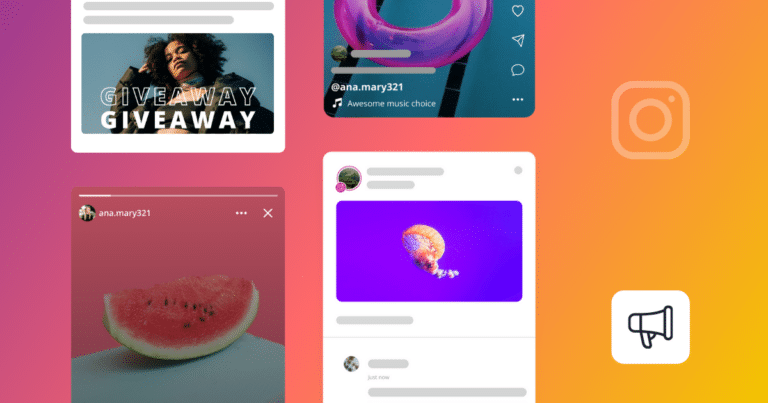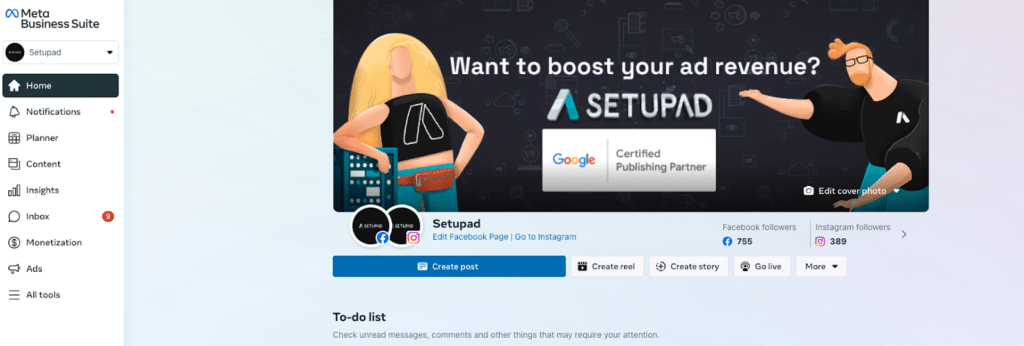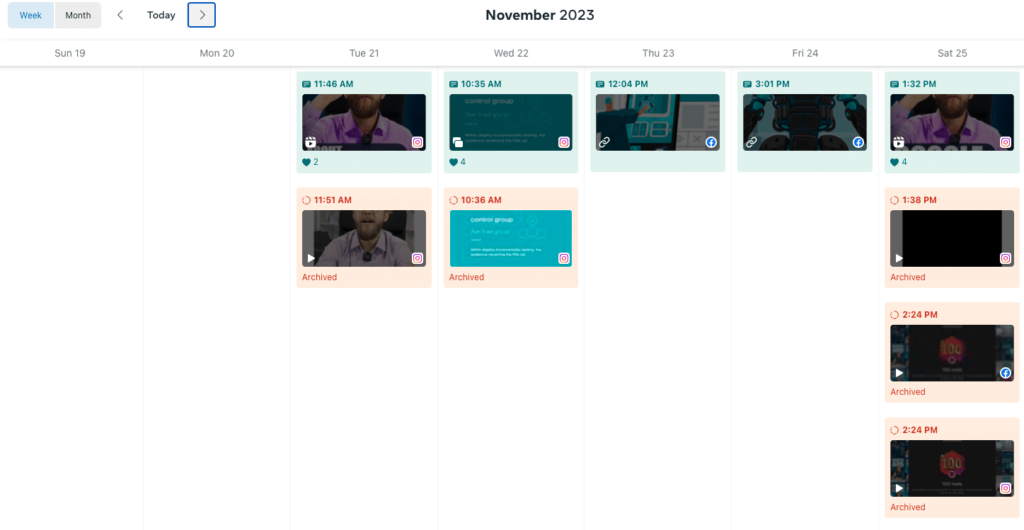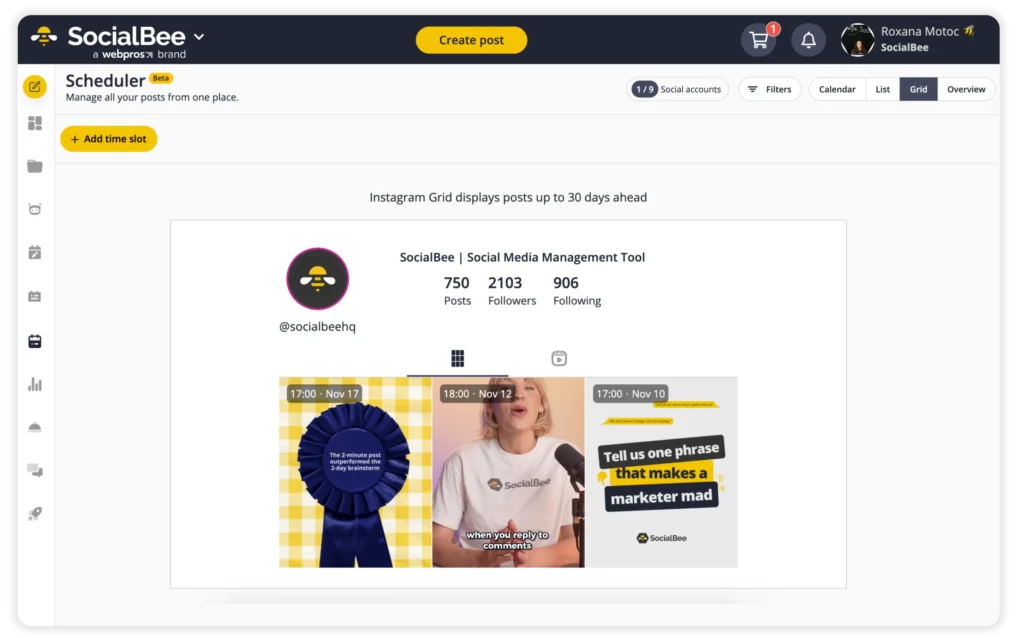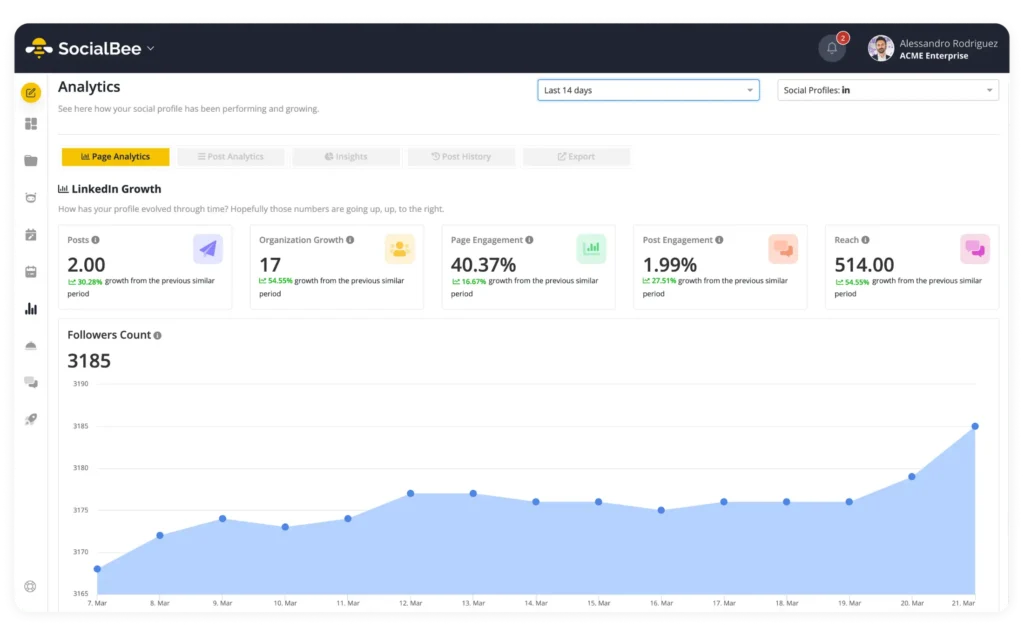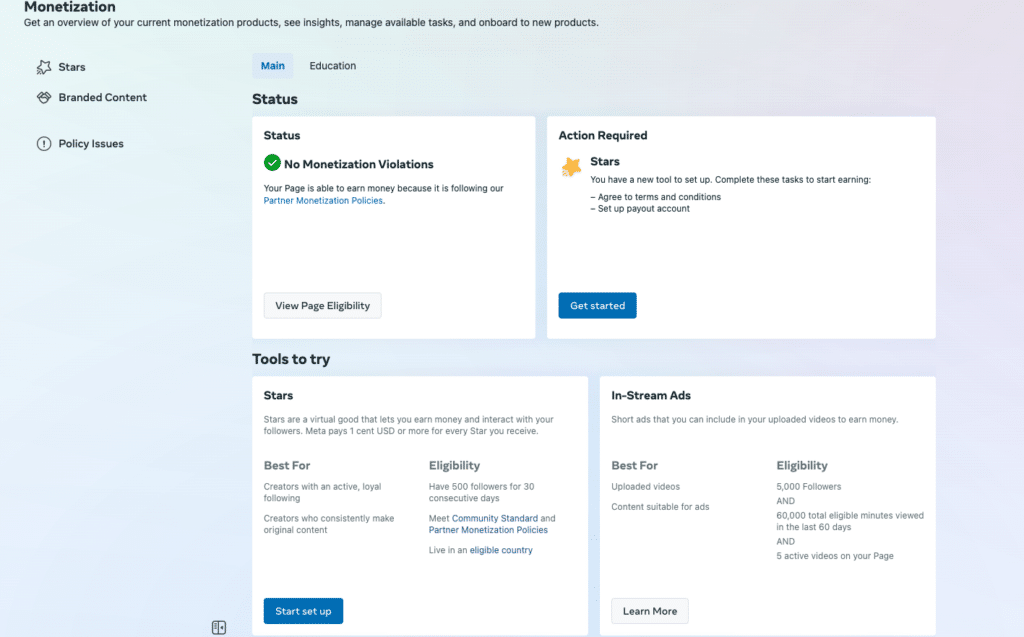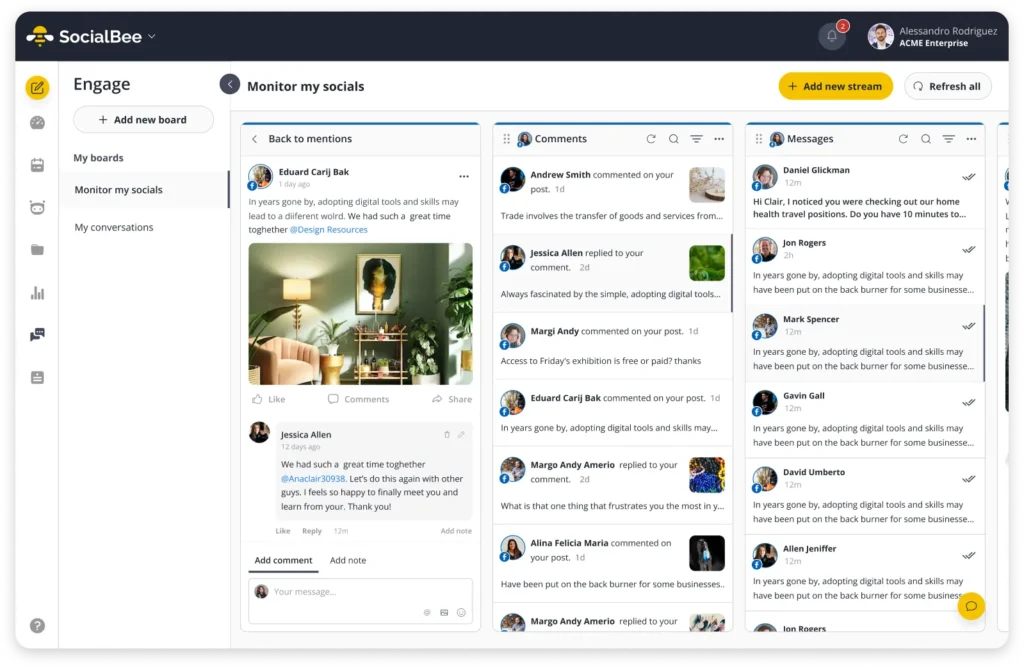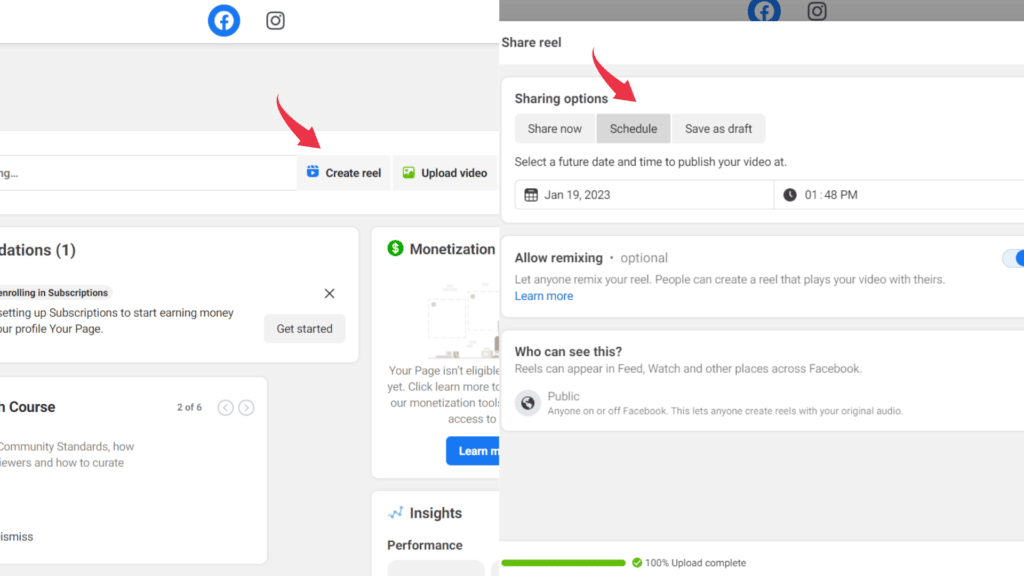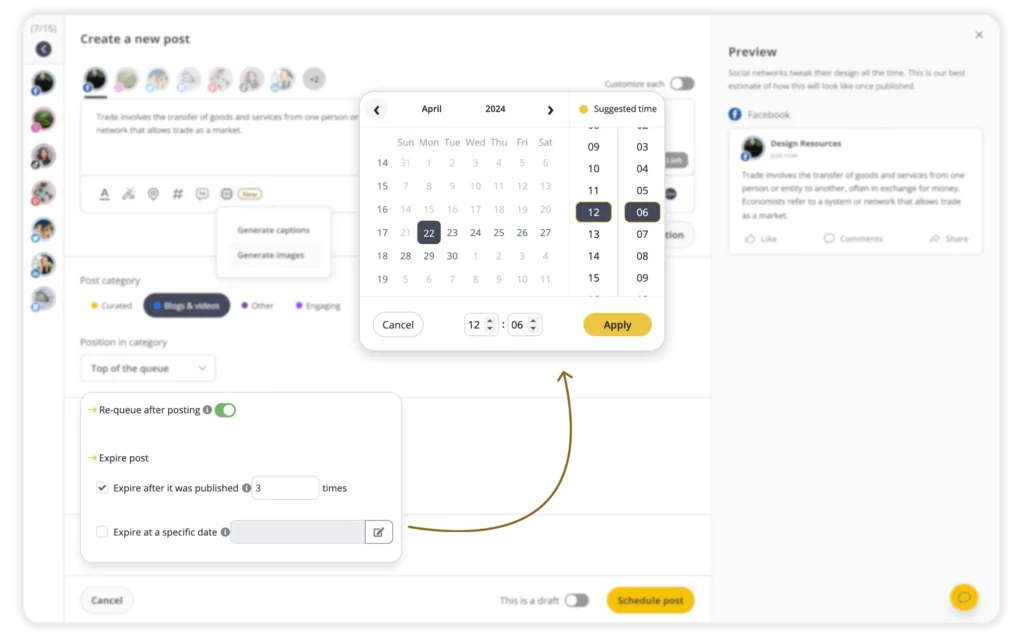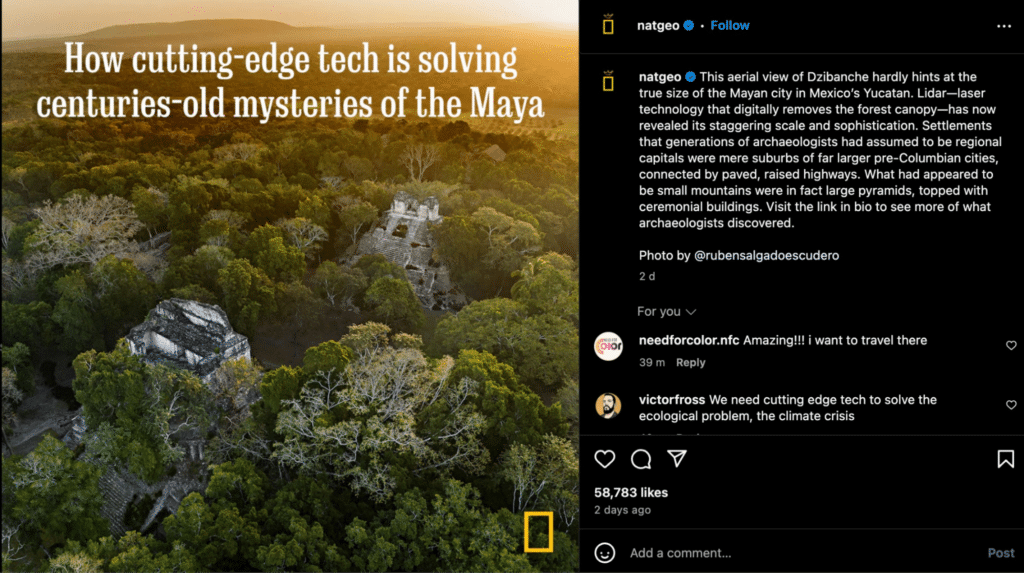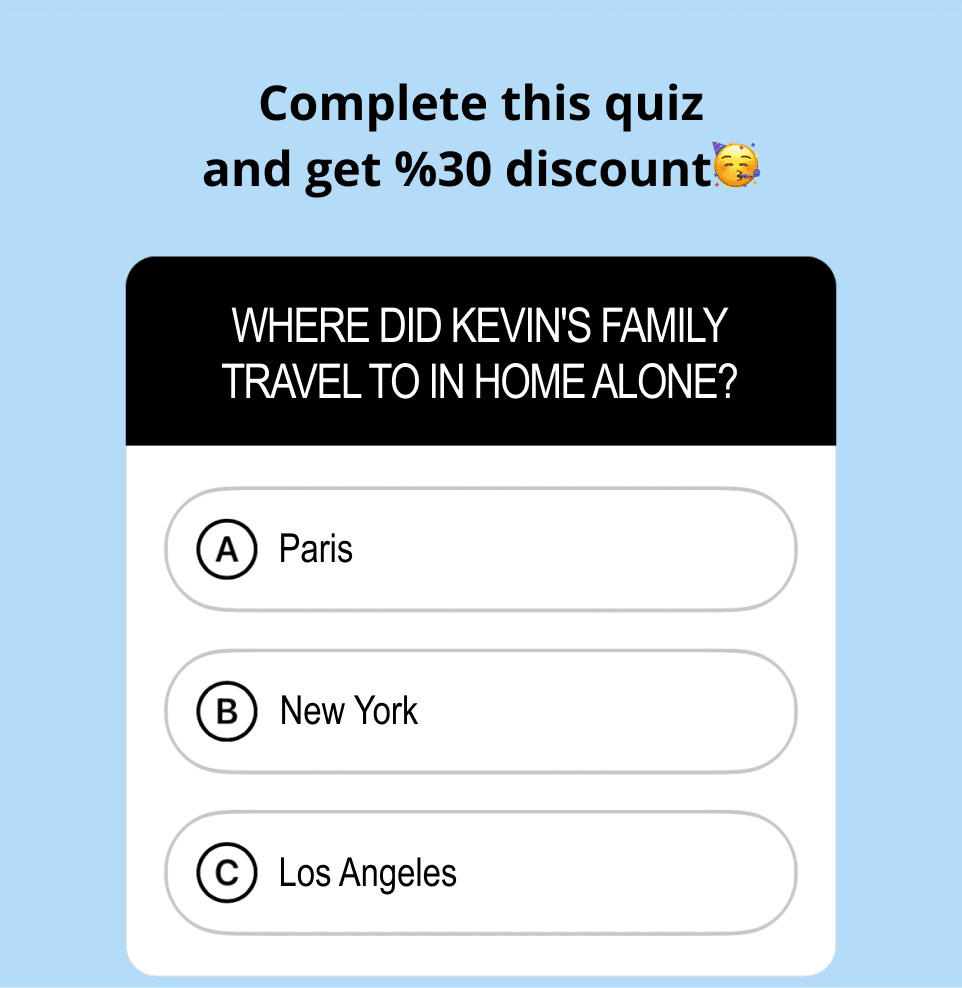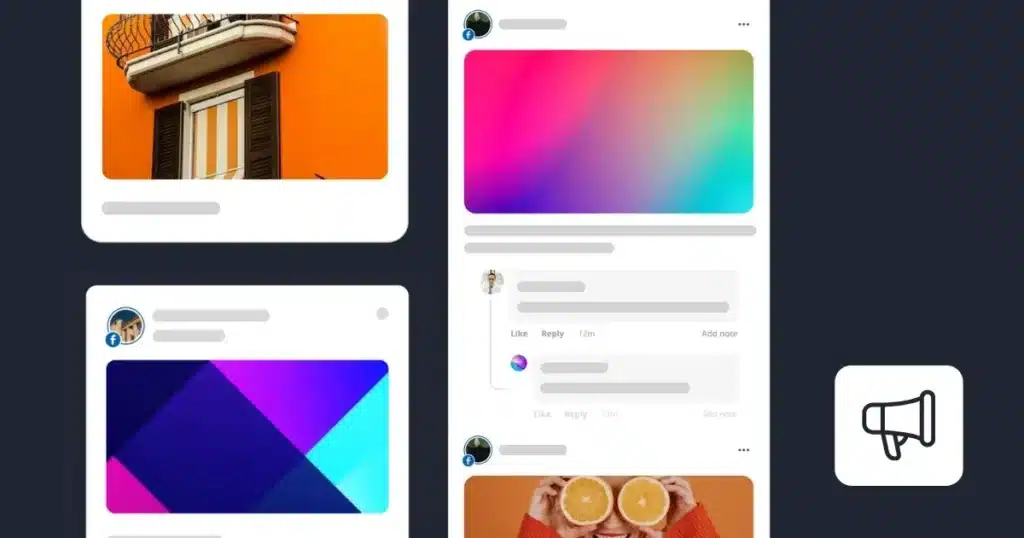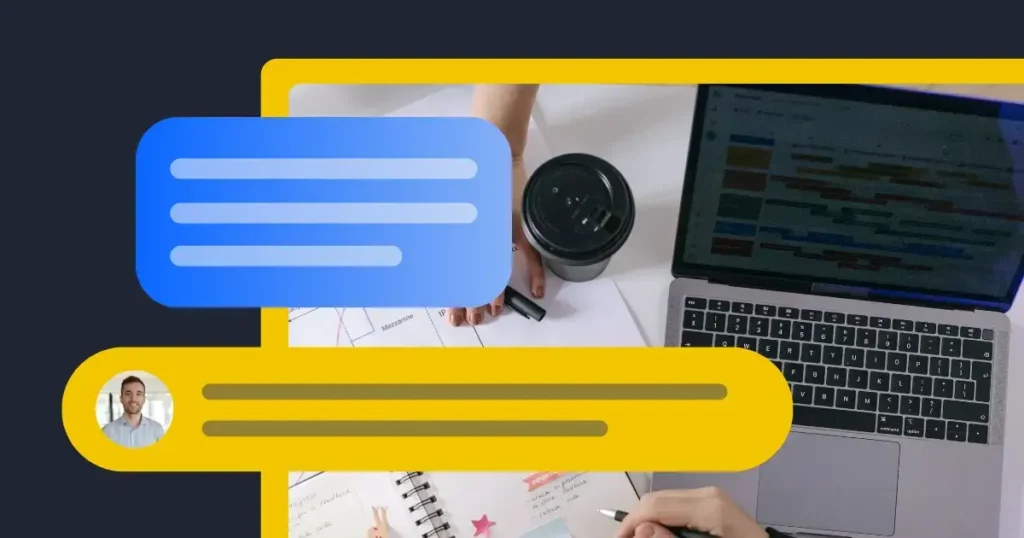Guest Author
Have you ever wondered how the top brands on Instagram maintain their social media presence and connect with their audience through Instagram Creator Studio?
For the approximately 80% of marketers in the world who use Instagram to promote a business, Instagram Creator Studio is an invaluable tool. It helps them be more consistent, more efficient, and more effective at planning a winning marketing strategy for their brand.
In this article, we’ll explore how to maximize your business’s Instagram strategy using Creator Studio. We’ll cover all its key features in-depth, as well as how to set up your account, navigate the dashboard, and use its tools. Let’s go!
We’re SocialBee LABS SRL, part of WebPros. We use the information you provide to share relevant content and product updates, as outlined in our Privacy Policy. You can opt out anytime.
Short Summary
- Instagram Creator Studio provides an all-encompassing solution for managing Instagram feed posts, Reels, and Stories.
- Features like bulk upload, crossposting between Facebook and Instagram, a centralized content library, and a calendar view for scheduling make it easier for businesses and creators to maintain a consistent and engaging presence on their accounts.
- The platform offers detailed insights into audience behavior and demographics, including metrics on views, likes, comments, shares, audience engagement, traffic sources, and ad engagement.
- Instagram Creator Studio unlocks various monetization options for creators, such as badges during live streams, subscriptions to exclusive content, branded content partnerships, profile and Reels ads, and shoppable tags. These tools enable businesses to generate revenue directly through their Instagram content.
- The platform simplifies communication by integrating Instagram Direct messages and comments into the Creator Studio inbox. This feature allows businesses to manage their interactions with their audience more efficiently, fostering a stronger community connection.
- Setting up Instagram Creator Studio involves converting to or creating a business or creator account, and linking Instagram to a Facebook Page.
What Is Instagram Creator Studio?
Instagram Creator Studio is a robust, free dashboard provided by Meta Business Suite, designed to significantly improve the management and analysis of content across both Instagram and Facebook for creators and businesses.
This platform allows users to manage their Instagram feed posts, Reels, and Stories, directly from a desktop interface, providing a more efficient workflow for content creators and marketers.
With Instagram Creator Studio, users can schedule posts and reels in advance, track performance analytics across posts, and engage with their audience by managing comments and messages in one place. Additionally, creators can also monetize their content through insights on revenue generation opportunities.
Creator Studio also provides access to a library of sounds and music for Reels, aiding in the creation of more engaging content.
Key Features of Instagram Creator Studio
Next, we’ll brief you on Creator Studio for Instagram’s key features and how they’re useful for marketing your brand.
Here’s what you can do from Instagram Creator Studio:
- Manage content
- Get insights and analytics
- Benefit from monetization opportunities
- Access messaging and community tools
1. Manage Content
Instagram content management involves creating, editing, previewing, and scheduling posts, Stories, and Reels for the following month. In the Instagram and Facebook Creator Studio, you’ll find several tools to help you with these tasks.
The key content management features of Instagram’s Creator Studio include:
- Bulk upload: A tool that allows you to upload multiple images and videos at a time into the Content library for convenient access.
- Crosspost: A feature enabling you to publish posts across your Facebook and Instagram accounts.
- Content library: A centralized repository where all your uploaded content is stored. This library makes it easy to organize, access, and manage all your media assets, including photos, videos, and Stories, streamlining the content creation process.
- Calendar view: A scheduler that lets you visualize your past and future Instagram and Facebook posts in a calendar-style layout.
Above is a visual representation of the content calendar provided by Instagram Creator Studio.
While Instagram Creator Studio allows you to schedule content for 30 days ahead, with an AI-powered social media management tool such as SocialBee, you can schedule posts as far in advance as you need.
Manage your Instagram account from one user-friendly dashboard: SocialBee.
Here are the SocialBee-supported Instagram post types:
- Single images: Boost your reach by sharing one-image posts regularly.
- Videos: Animate your Instagram feed with interactive content.
- Carousels: Showcase your products with multiple images and videos.
- Stories: Keep your audience entertained and up to date with regular Instagram stories.
- Reels: Diversify your Instagram content by sharing reels from SocialBee.
2. Get Insights and Analytics
The Instagram Creator Studio serves as a pivotal tool for those looking to refine their strategy and elevate their presence on the platform.
It provides a dual focus on both behavior and demographics, offering a comprehensive view of how audiences interact with content and the specific characteristics that define them.
For marketers and creators managing Instagram accounts, understanding these metrics is crucial to developing content that resonates and drives engagement.
Behavior metrics delve into the actions and interactions of your audience with your Instagram profile.
The behavior metrics provided by Instagram Creator Studio include:
- The frequency and manner in which users view, like, comment on, and share your photo and video posts.
- Engagement patterns, such as how users respond to different types of content, allow creators to adjust their posting strategies accordingly.
- Analysis of traffic sources, identifying how users discover your content—whether through direct searches, story mentions, or the Explore page—providing insights into how to enhance visibility and attract new followers.
- The effectiveness of ad campaigns, gauged through ad engagement metrics, helping to refine advertising strategies for better ROI.
Demographics, on the other hand, provide a detailed breakdown of your audience’s social characteristics.
Instagram Creator Studio provides the following audience demographics:
- Age ranges, offering insights into the age groups your content appeals to most.
- Gender distribution, which can influence the tone, style, and topics of your posts.
- Geographic location, highlighting the regions where your content is most popular, which could affect posting times and localized content strategies.
Utilizing these insights from the Instagram Creator Studio, creators and businesses can significantly improve their Instagram game.
The key benefits of using Instagram’s insights include:
- Enhanced content strategy, tailored to what works best for your audience based on concrete data.
- Increased follower count, as refined content strategies attract and retain more engaged users.
- Higher engagement rates, achieved by optimizing post timing and content relevance to your audience’s preferences.
- Boosted website visits, as targeted content drives more traffic to linked websites or e-commerce platforms.
SocialBee’s analytics and reporting features stand out by providing a thorough assessment of all your social media presence.
Utilizing SocialBee allows for the quick creation of PDF reports, delivering an immediate overview of your performance and simplifying the process of evaluating the effectiveness of your social media tactics.
Keep track of your social media performance from SocialBee.
Here are the Instagram metrics you can track with SocialBee:
- Page analytics: Track your Instagram page growth, from total impressions and views to reach and engagement. Monitor your follower dynamics, noting both the wins and losses.
- Post analytics: Get more insight into how your followers engage with different content types. Access your entire post history and discover how many likes, comments, and shares each post received.
- Audience insights: Keep an eye on your follower growth to better assess your progress. Learn more about your audience’s demographics and discover how and when they engage with your content.
- Top-performing content: Identify your best content from SocialBee. See your top three performing posts, content categories, and post formats like images or videos.
3. Benefit from Monetization Opportunities
Creator Studio transforms the Instagram posting experience for businesses by not only streamlining content management but also unlocking various monetization streams that can significantly enhance revenue generation from social media activities.
This is how the Instagram Creator Studio monetization tab looks like:
Through its comprehensive suite of tools, Creator Studio enables businesses to discover and capitalize on multiple monetization opportunities for their Instagram posts, while also providing detailed analytics to track earnings and measure success.
Here’s how businesses can leverage Creator Studio to monetize their Instagram presence:
- Badges during live stream videos: By enabling badges, creators can earn money directly from their followers during live videos. Viewers can purchase badges as a way to show their support, and these contributions become a direct income stream for the creator.
- Subscriptions to exclusive content: Creator Studio allows businesses to set up a subscription model, offering their most dedicated followers exclusive content in exchange for a recurring fee. This can include behind-the-scenes content, exclusive updates, or special offers only available to subscribers.
- Branded content with other businesses and creators: This feature facilitates partnerships between creators and brands. Creators can tag their business partners in their Instagram posts or Stories, making it clear that the content is sponsored. This transparency builds trust with the audience while enabling creators to monetize their influence.
- Profile ads: Businesses can monetize their profile directly by allowing ads to be displayed within their profile feed. This passive income stream can generate revenue based on the visibility and engagement of the ads placed.
- Instagram Reels ads: Similar to profile ads, Instagram Reels ads allow businesses to earn money from short video content. Advertisements are interspersed with the Reels, providing an engaging way for businesses to benefit financially from their creative efforts.
- Instagram Reels gifts: A feature designed to reward creators for engaging and entertaining content, followers can send virtual gifts as a token of appreciation during or after viewing Reels. These gifts can then be converted into a monetary value, offering another channel for revenue.
- Instagram shoppable tags: By utilizing shoppable tags in posts, businesses can directly link their products within Instagram, making it easier for users to purchase without leaving the app. This not only streamlines the shopping experience but also allows businesses to directly monetize their Instagram content.
4. Access Messaging and Community Tools
Ever wish you could oversee all your Instagram Direct messages and comments in one place? With Creator Studio, you can. All your messages from Instagram Direct (as well as Facebook Messenger) appear in your Creator Studio inbox.
From the Inbox tab in Creator Studio, you’re able to:
- Reply to comments and DMs
- Filter and search through past conversations
- Gain insights about the person messaging your Instagram account
With SocialBee, you can monitor and reply to all your Instagram mentions and comments from a unified dashboard to save time and energy when managing online interactions.
Engage with your audience from SocialBee’s centralized dashboard.
Setting Up Your Instagram Creator Studio
With the features of Creator Studio in your grasp, here’s a guide to the process of setting it up for your business.
Here’s how to set up your Instagraam Creator Studio:
- Switch to business or creator Instagram account
- Access Instagram Creator Studio
- Link your Instagram account to Facebook
- Navigate the dashboard
1. Switch to Business or Creator Instagram Account
If you originally set up your Instagram account as a personal one, then you must change it to either a business or creator account. This step is required if you want to start using Creator Studio and all the tools it offers.
Follow these steps to switch your personal account on Instagram to a creator or business account:
- Step 1: Log into your Instagram account on your preferred web browser or your app, and then navigate to your profile.
- Step 2: Tap or click the three horizontal lines in the upper right corner of your profile screen.
- Step 3: Select Settings and privacy.
- Step 4: Select Account type and tools.
- Step 5: Select Switch to professional account.
- Step 6: Choose a category for your business and then select either Business or Creator for your account type.
- Step 7: Follow the prompts on the screen to finalize the transition to an Instagram business account.
2. Access Instagram Creator Studio
Below are the steps to take in order to access Creator Studio:
- Step 1: Open your preferred web browser on your desktop and copy and paste the following URL into the search bar: https://business.facebook.com/creatorstudio/home
- Step 2: Click on the Instagram symbol at the top of the page.
- Step 3: Click Instagram login and enter your username and password.
Congrats! You’re in!
3. Link Your Instagram Account to Facebook
If you’re interested in using Creator Studio to monitor both your Instagram account and your business’s Facebook Page, then you must link your Instagram account to your Facebook page.
Here’s how to connect Instagram to Facebook:
- Step 1: Open Facebook on your desktop or smartphone and go to the Page you want to link to your Instagram account.
- Step 2: Click Manage.
- Step 3: Click Linked accounts.
- Step 4: Click Connect account and enter your Instagram login information.
4. Navigate the Dashboard
Once you’ve converted your personal Instagram profile to a business or creator account; created a Creator Studio account; and linked your Instagram profile to your Facebook Page, you can begin exploring the Creator Studio dashboard.
With these steps completed, you’re ready to unlock the full potential of Creator Studio for your Instagram strategy. In fact, you can now manage both Facebook and Instagram!
Upon entering the Creator Studio dashboard, you’ll find a structured and intuitive layout designed to enhance your content management and analytical capabilities.
The left side of the Creator Studio dashboard houses the core functionalities of the platform:
- Content Library: Here, you can view all your uploaded content in one place, making it easier to organize, schedule, and manage posts. This feature is particularly useful for keeping track of scheduled posts and ensuring a consistent content flow on your Instagram feed.
- Posts: This section allows you to view, edit, and manage your current and past posts. It’s designed for creators and businesses that manage multiple Instagram accounts, offering a streamlined approach to overseeing your content across connected accounts.
- Insights: Access detailed analytics about your posts’ performance and audience interactions. This area is crucial for refining your strategy based on data-driven Instagram insights, helping you understand what content resonates best with your followers.
- Preferences: Customize your Creator Studio experience by setting up preferences for your account. This can include notification settings, default post options, and more, tailored to your specific needs and workflow.
- Create Post: The green “Create Post” button is a direct link to initiate the creation of a new post. This feature supports both immediate posting and scheduling for later, providing flexibility in how and when you share content with your audience.
On the upper right side of the screen, you’ll find additional options:
- Notifications: Keep up to date with important alerts, feedback from Instagram, and any updates to the Creator Studio platform. This ensures you’re always informed about the performance of your posts and any changes to the Instagram app or Creator Studio itself.
- Settings: Access and modify the settings for your Creator Studio account, including managing connected accounts. This is especially relevant for users who oversee multiple Instagram accounts, allowing for easy switching between profiles and centralized control over your social media presence.
The Creator Studio menu is designed to offer a comprehensive toolkit directly from your desktop, eliminating the need for constant switching to the Instagram app on your mobile device.
By familiarizing yourself with these sections and utilizing the features available, you can enhance your content strategy, streamline your posting process, and ultimately, achieve greater success on Instagram.
Content Management with Instagram Creator Studio
Now that you’ve logged into Creator Studio for Instagram, it’s time to discuss content management.
A. Managing Different Instagram Content Types
When it comes to content management for Instagram marketing, there’s a lot to handle. That’s because you have several different types of posts you can choose from to display your media.
In case you were wondering if Creator Studio can handle different types of Instagram posts, it can! You can schedule and track all of them from your dashboard by clicking on Content library and then Posts.
These are the types of content you can schedule with Instagram Creator Studio:
- Reels
- Photos
- Videos
- Facebook and Instagram Stories
- Carousels
B. Best Practices for Creating Engaging Instagram Content
With so many options for posting content to your feed, it can be overwhelming when you have to decide what to publish. Remember, though, that your goal is to create engaging content, regardless of whether it’s a video or a photo.
Here are the top three ways to increase your Instagram post performance:
- Vary your content
- Tell a story
- Involve your audience
1. Vary Your Instagram Content
In the previous section, we discussed the various types of posts you can publish to your Instagram feed. Try not to stick to one exclusively. Instead, keep your audience on their toes with a variety of media.
Repurposing content is a strategic way to maximize your content’s value and reach. By giving your long-form videos new life in different formats, you can engage with your audience in fresh ways while optimizing your content creation efforts.
Here are some tips on how to effectively repurpose content for Instagram:
- Blog Posts and Articles
- Carousel posts: Break down your article into multiple, easy-to-digest slides. Each slide can cover a subheading or key point.
- Quote graphics: Highlight compelling quotes or statistics from your article in a graphic format.
- Story series: Use Instagram Stories to share snippets or key takeaways, leading followers to the full article via a ‘Swipe Up’ link (if you have access) or a link in bio.
- Videos
- Teasers: Share short clips from your longer videos with a call-to-action directing viewers to the full video in your bio link or IGTV.
- Highlight Reels: Compile the best moments or key points into a shorter video suited for Reels or Stories.
- Tutorial snippets: Break down educational content into shorter, actionable tips or steps, perfect for Reels.
- Podcasts, Webinars and Live Streams
- Quote images: Turn memorable quotes from your long-form videos into shareable images.
- Q&A sessions: Use questions from your podcast or webinars to engage your audience in Stories, encouraging them to answer or share their thoughts.
- Previews: Share video previews of upcoming episodes with engaging visuals.
- Clip highlights: Share impactful moments or key learnings from your webinars or live streams as short videos or Stories.
SocialBee is an AI-powered social media management tool that features evergreen scheduling capabilities, enabling users to set a post to expire after a number of shares or after a specific date.
Users can categorize their content into distinct groups, akin to folders, designated for evergreen content. This organization allows for the setup where every post within a category is cyclically reposted, ensuring a continual loop of content.
Reschedule your social media content multiple times across your social media platforms with ease from SocialBee.
2. Incorporate Storytelling into Your Instagram Content
Stories have kept humans engaged for millennia. Why change something that is proven to work? Use the power of images, Reels, and videos.
Video content plays an important role as content on Instagram. To create more engaging videos, consider using a video maker tool. This tool can streamline your content creation process and enhance the quality of your videos. Use engaging captions to spark your followers’ imaginations and emotions.
Here are some actionable tips for weaving storytelling into your Instagram posts, Reels, and videos:
- Begin with a hook: Start your posts with an engaging hook that piques curiosity. This could be a question, a bold statement, or an intriguing start to a story that makes your audience want to keep watching or reading.
- Use visual storytelling: Utilize compelling visuals that tell a story even without words. This could be a series of images that show a transformation, a behind-the-scenes look, or a narrative told through visual progression in a video.
- Incorporate conflict or challenge: Stories are engaging because they involve some form of conflict or challenge. Share the challenges behind your product, the obstacles you faced in your personal journey, or the difficulties overcome in creating a piece of art.
- Include a resolution: Every good story has a resolution. Make sure your story wraps up in a satisfying way that leaves your audience feeling fulfilled. This could be the success of overcoming a challenge, the reveal of a final product, or a personal growth moment.
- Use engaging captions: Complement your visuals with captions that tell a story. Use captions to add context, share insights, or narrate a story that the visuals might not fully convey on their own.
- Encourage interaction: End your posts with a call-to-action that encourages interaction. Ask your followers to share their experiences, opinions, or their own stories related to your post.
National Geographic is at the top of the game when it comes to pictures that tell a story in an engaging way. The way they describe these pictures is just as strong and important, helping to paint a full picture of what’s happening for the reader.
This combination of powerful images and simple, yet meaningful words creates a clear and vivid story in the viewer’s mind, making each piece not just seen, but felt and understood.
3. Get Your Instagram Audience Involved
Your business will seem more approachable and exciting if you interact with your audience. Ask them leading questions that will get them interested in you and your product, service, or initiative.
Beyond questions, there are several strategies you can employ to encourage audience participation:
- Host live Q&A sessions: Use Instagram Live or Facebook Live to host real-time Q&A sessions. This direct form of engagement allows your audience to ask questions on the spot, making them feel valued and heard.
- Share user-generated content: Encourage your followers to share their own content related to your brand, whether it’s using your product, participating in a challenge, or sharing their experiences. Reposting their content on your profile not only validates their effort but also motivates others to participate in the hope of being featured.
- Conduct giveaways and contests: Organize giveaways or contests with simple participation criteria, such as tagging friends, sharing your post, or using a specific hashtag. This not only increases engagement but also expands your reach as participants share your content with their own followers.
- Feature behind-the-scenes content: Give your audience a peek behind the curtain by sharing the making of your product, day-to-day operations, or team introductions. This kind of content humanizes your brand and fosters a deeper connection with your audience.
- Create polls and surveys: Instagram Stories offer tools for creating polls and surveys, inviting your followers to vote on various topics. This can be about their preferences, opinions on new products, or what content they’d like to see more of. It’s a quick and interactive way to engage with your audience and gather useful feedback.
Here’s how an Instagram Story poll would look like, for example:
Then, use your Creator Studio inbox to keep up with their messages and comments, so that you can reply quickly and establish a rapport.
C. Using the Content Library for Organization
Another part of managing content is keeping up with everything you’ve published so far. This is where your Creator Studio Content library comes in.
From here, you can organize your published posts and drafts into Video, Photo, Carousel, Stories, and Reels, and then sort them by status. This allows you to see what you’ve posted already and what is still in your drafts.
Using the Content library is also a great way to observe which posts generated the most engagement, so that you can attempt to replicate their success.
D. Scheduling Posts
Aside from managing your content, Creator Studio for Instagram also helps you schedule posts ahead of time, but only for 30 days ahead. There are many advantages to that, so let’s dive into them!
Scheduling Instagram posts in advance comes with a set of advantages:
- Helps you stay consistent and build trust with your followers.
- Lets you get ahead of the game, so you’ll always have new content in the pipeline regardless of changes in strategy, life emergencies, etc.
- Helps you set up an ongoing marketing campaign that is cohesive and makes sense to your target audience.
If you want to schedule your content ahead for the months to come, consider switching to a social media management tool such as SocialBee!
Schedule your content ahead across your social media platforms with ease from SocialBee.
Frequently Asked Questions
Yes, Instagram Creator Studio is free to use. It provides a range of tools for content management, insights and analytics, monetization opportunities, and communication features for both Instagram and Facebook, available at no cost to users with business or creator accounts.
Instagram Creator Studio is available to anyone with an Instagram business or creator account. Personal account holders need to switch to one of these account types to access the features offered by Creator Studio.
This platform is designed to support content creators, marketers, and businesses in managing their Instagram and Facebook pages more effectively.
SocialBee is an excellent alternative to Instagram Creator Studio for those looking for more comprehensive social media management tools.
It offers a wide array of features that go beyond Instagram and Facebook, supporting multiple platforms like Twitter, LinkedIn, Pinterest, Google My Business, and more.
SocialBee excels in content scheduling (without any calendar limitation), allowing for evergreen content recycling, categorization of posts, and advanced scheduling options to ensure your social media presence is consistent and engaging.
Ready to Become an Instagram Icon?
That concludes our journey to maximizing your strategy using Creator Studio for Instagram. With this article as your guide, we hope that you are able to use this tool — which is free to business and creator Instagram accounts — to reach your brand objectives.
Don’t forget that when it comes to Instagram marketing, SocialBee is on your side. Whether you need help scheduling posts, creating content, or collaborating with your team, we have the planning tools you need.
Try SocialBee out and start your 14-day free trial now!

About the author: Alise is a content marketing manager at Setupad. Having worked in the adtech industry for more than three years, Alise has developed a strong attention to detail and research, as well as a passion for technology. Her work with content is aimed at helping publishers scale their businesses through powerful digital marketing strategies. Alise believes in the supremacy of holistic website optimization for incremental revenue gains.