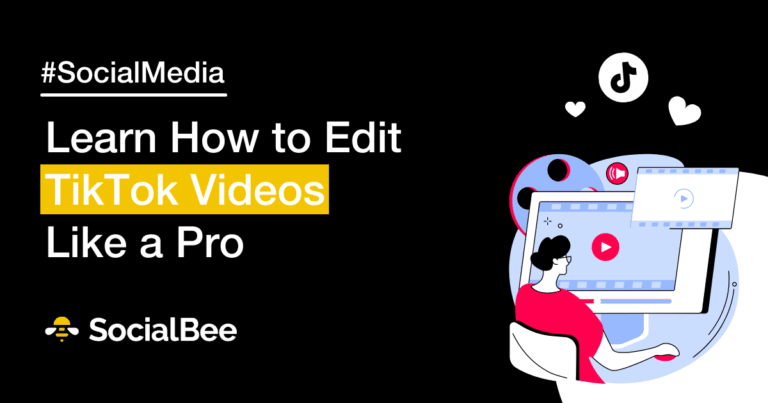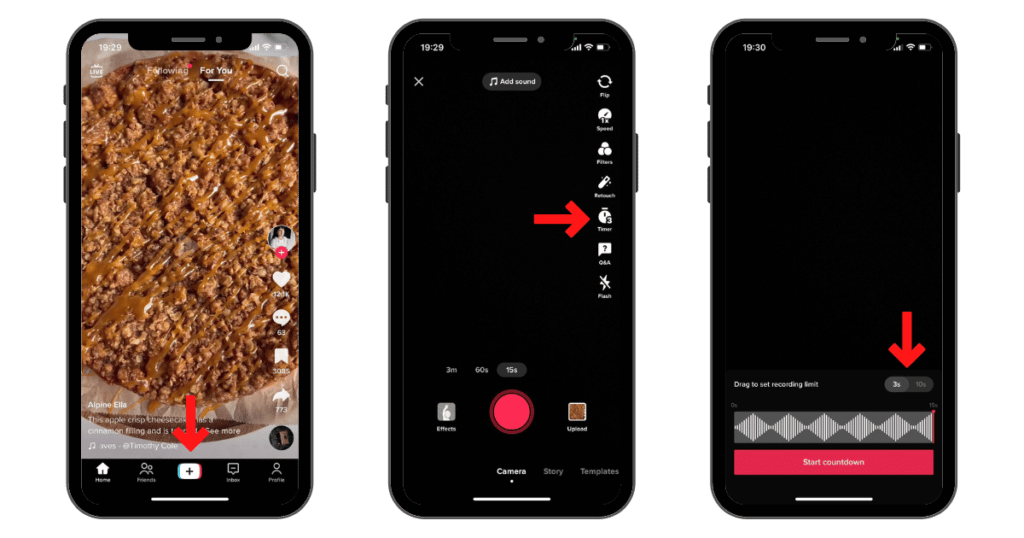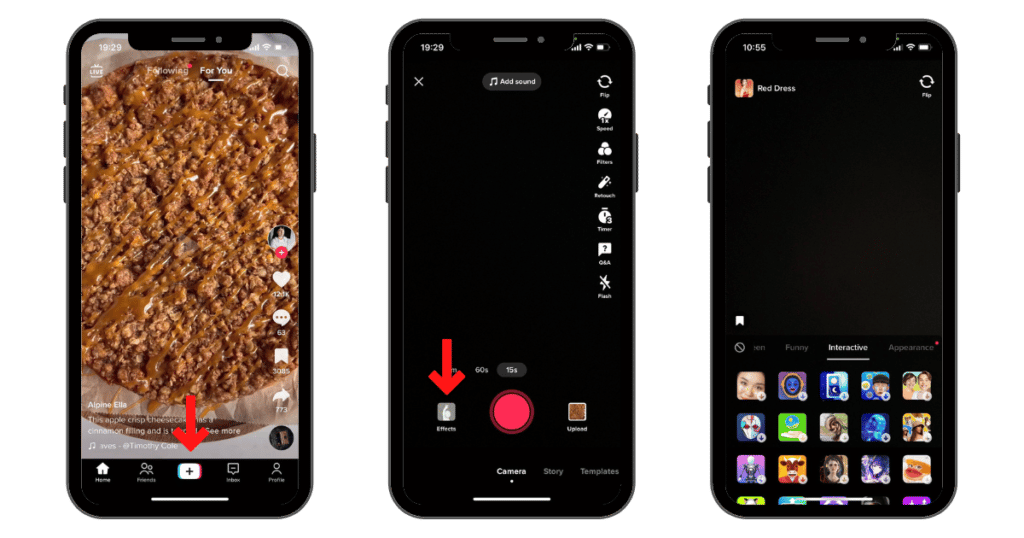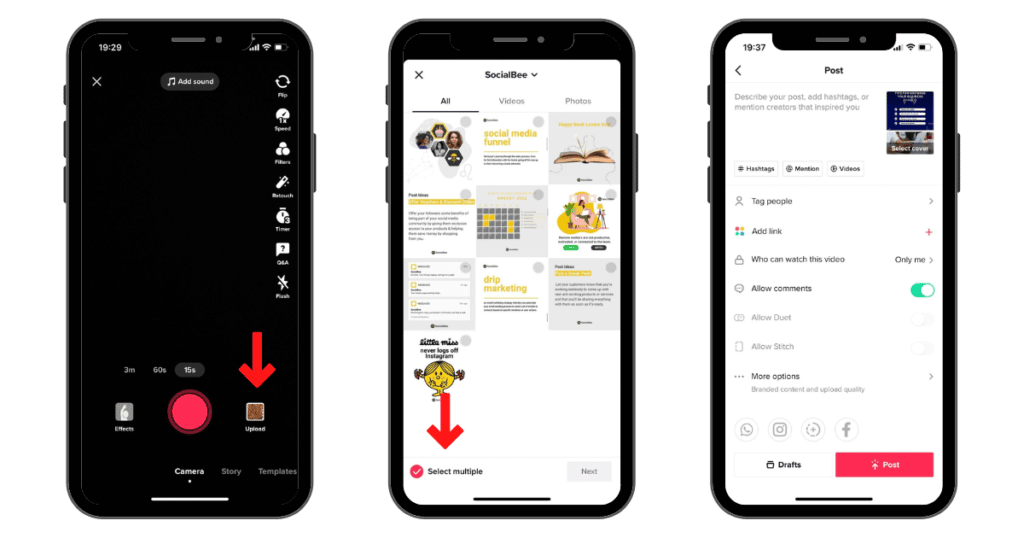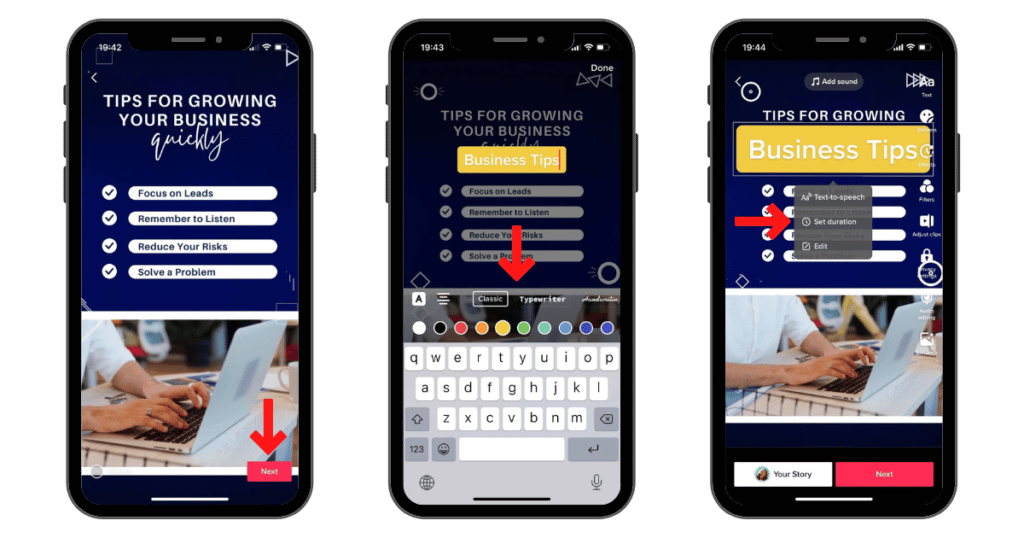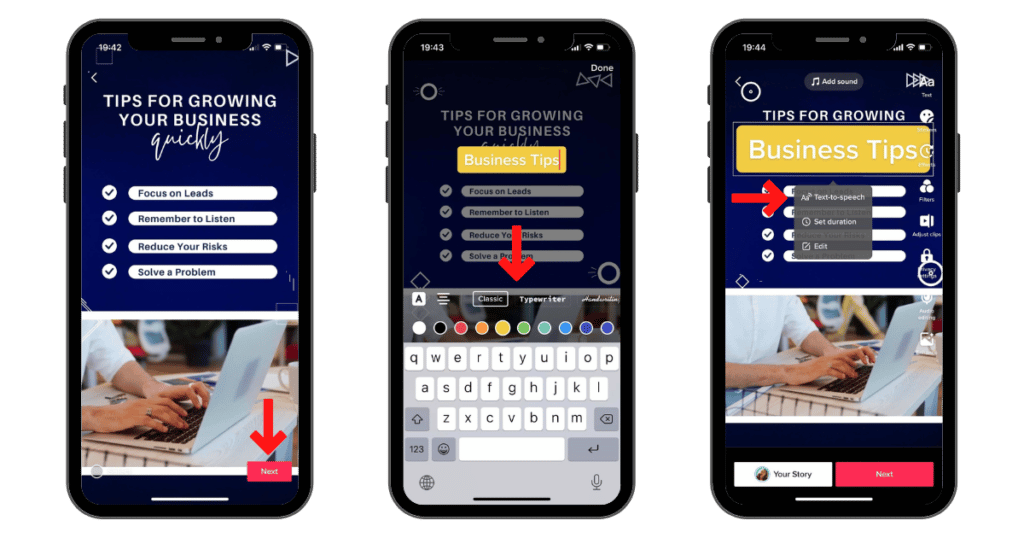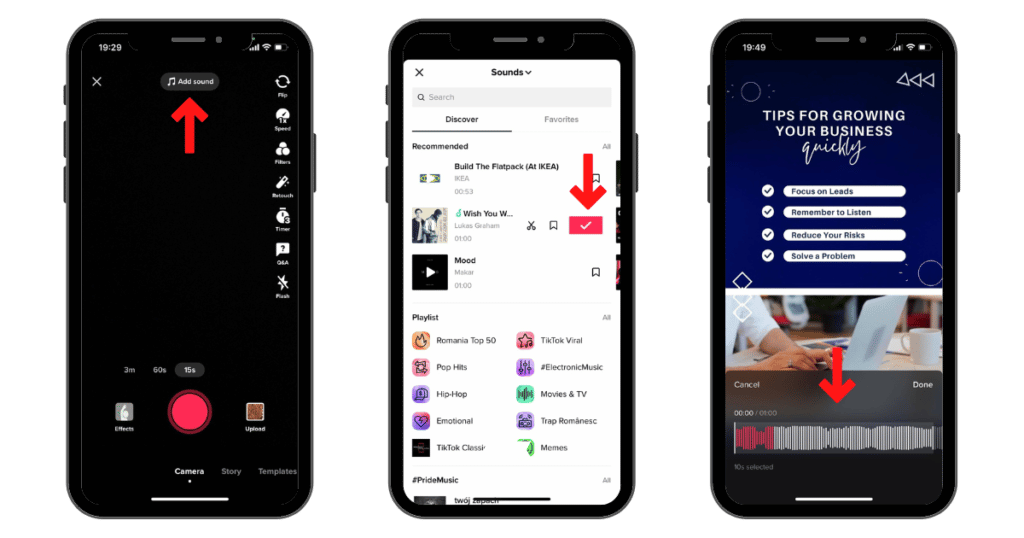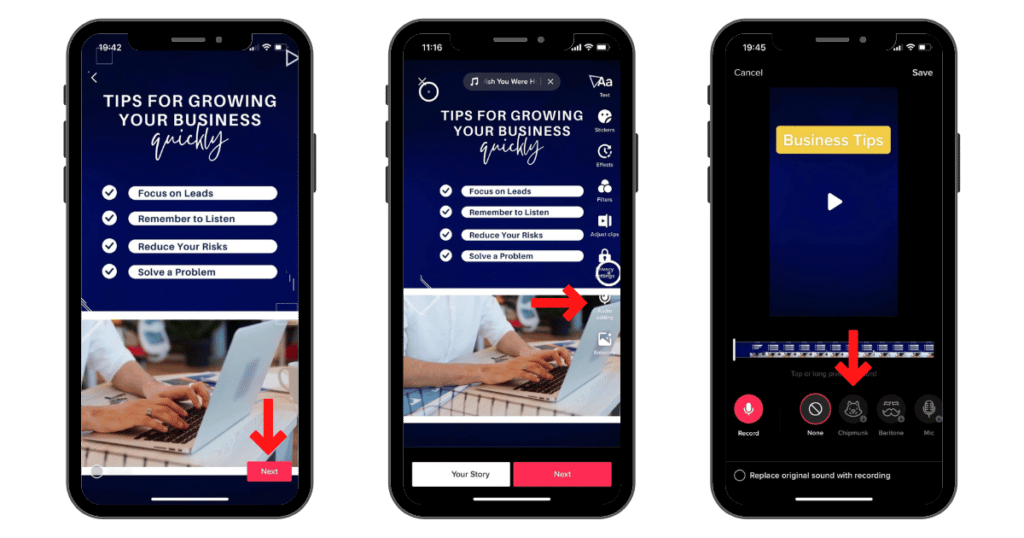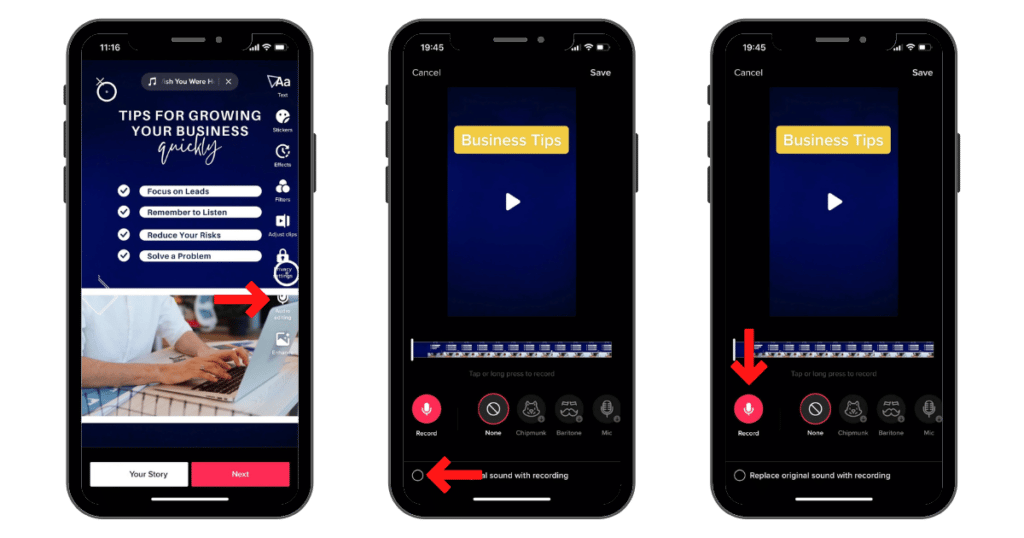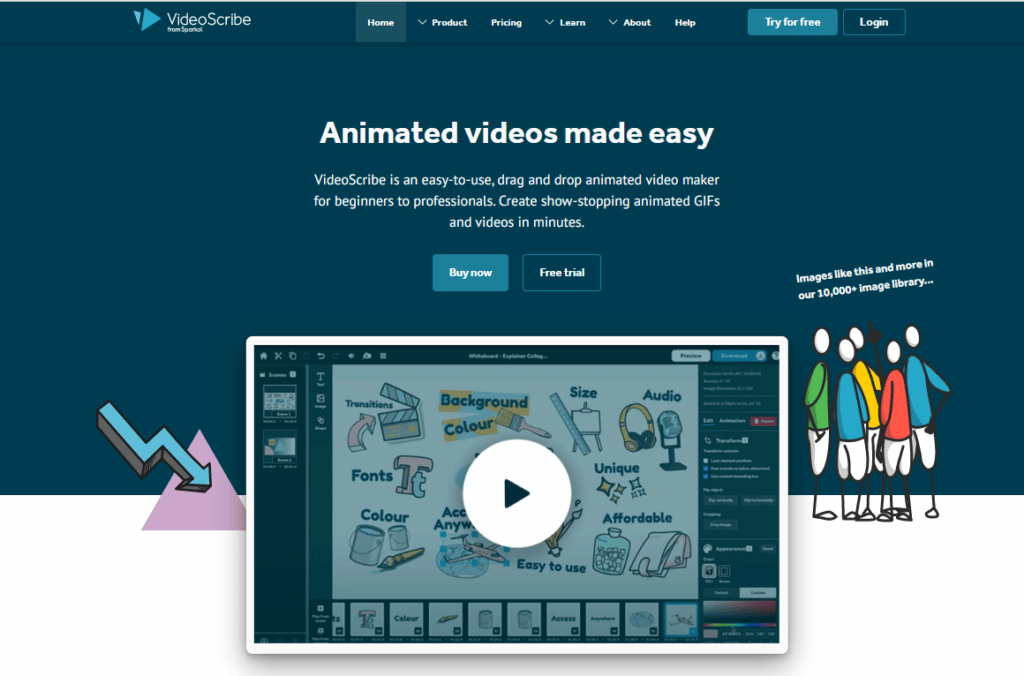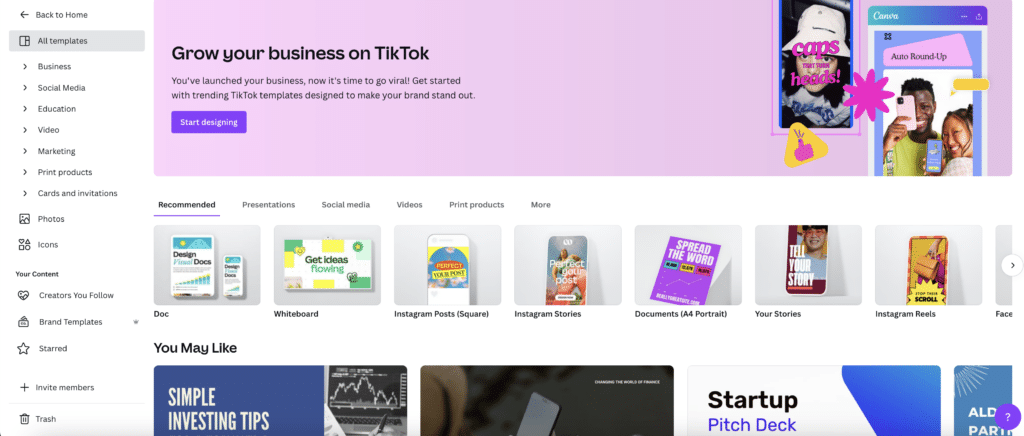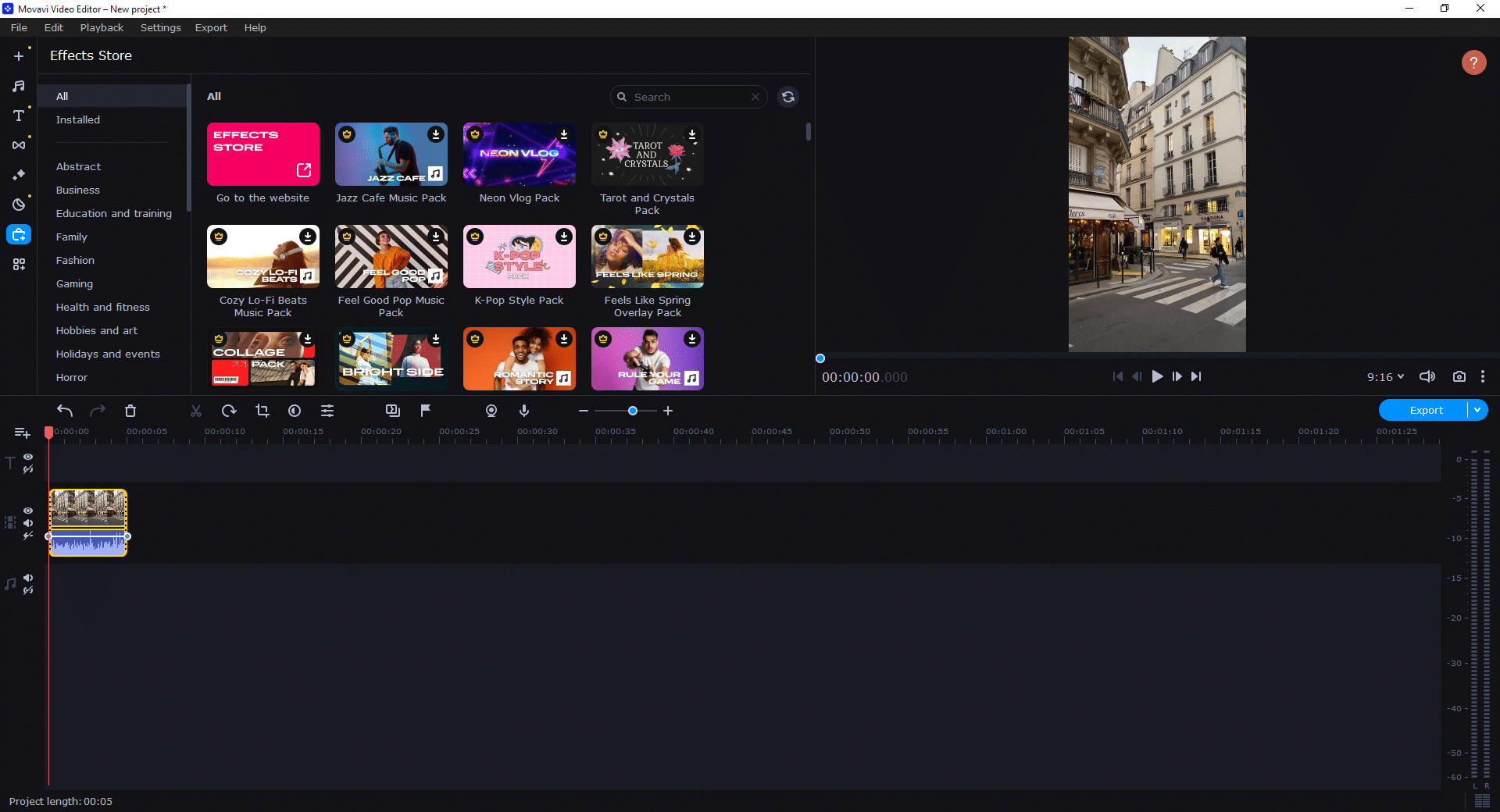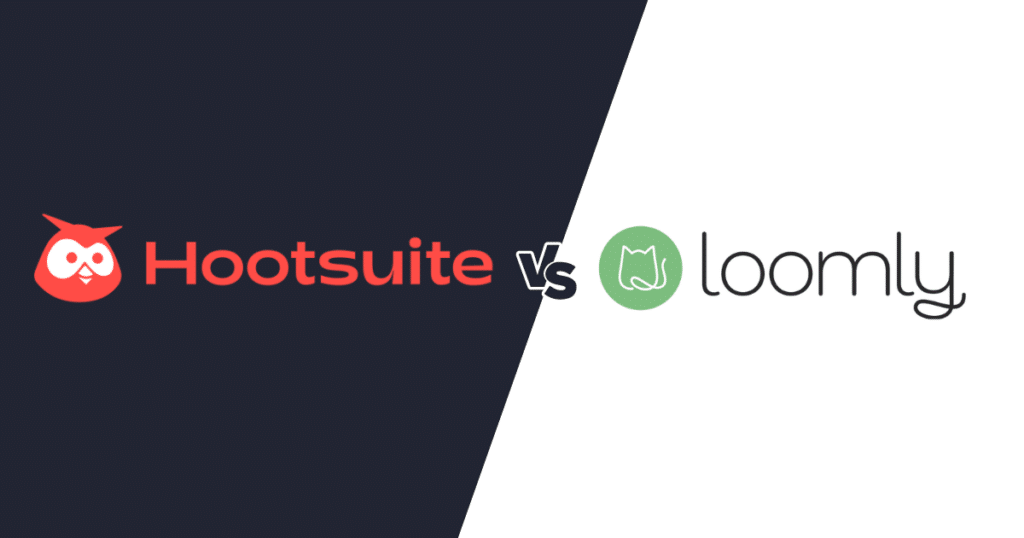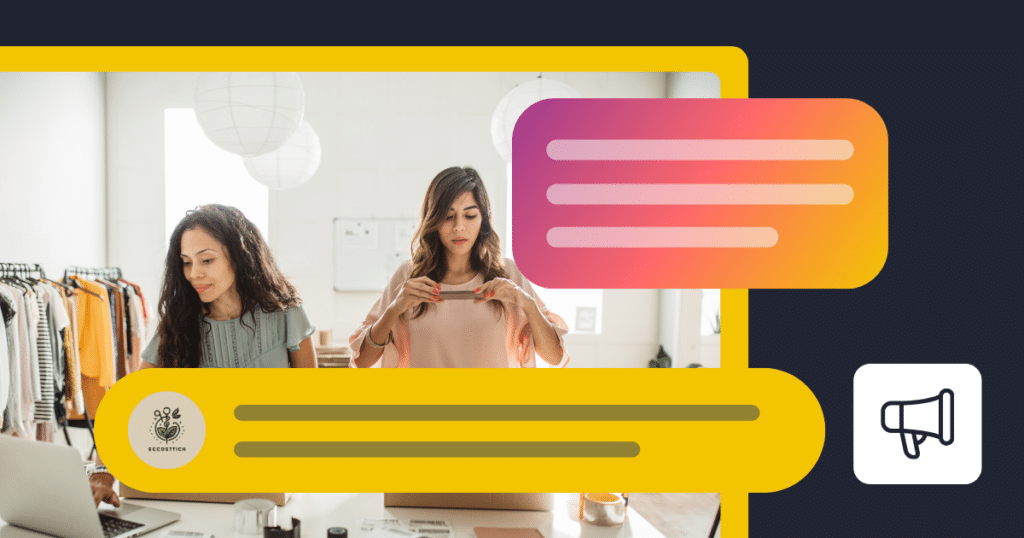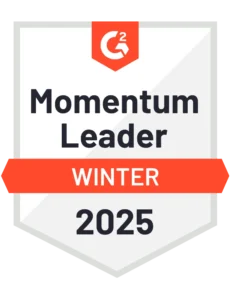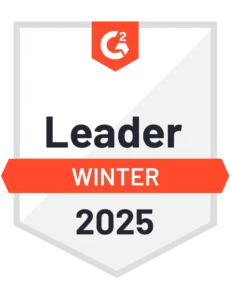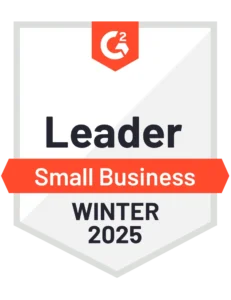Content Manager at SocialBee
If you want to get more views on TikTok, learning how to edit TikTok videos is a must.
Just think about it this way: filming a video is like baking a cake. This is the laborious part of the job that requires mixing together ideas, trying different angles, and struggling to execute the concept the way you imagined it.
On the other hand, editing a video is like decorating the cake. It takes less time, but the work you are performing here ties the whole video together. During the editing stage, you get to add video effects, music, captions, and all the other visual elements that catch the attention of your viewers.
But enough chit-chat, let’s learn how to bake a cake. NO, sorry, edit TikToks to perfection!
We’re SocialBee LABS SRL, part of WebPros. We use the information you provide to share relevant content and product updates, as outlined in our Privacy Policy. You can opt out anytime.

A. How to Film and Edit TikTok Video Clips
Before we get into more advanced TikTok content creation tips, let’s start with the basics: filming and editing your videos.
Here are the steps to filming and editing TikTok videos:
- Use the countdown feature
- Make use of filters and special effects
- Loop your videos
- Create transitions
- Upload videos from your camera roll
Let’s get started!
1. Use the Countdown Feature
Are you a team of one? Well, that is enough. With TikTok, you can be the cameraman and the star of the show at the same time.
Set your timer to three or 10 seconds so that you have time to place your camera and get in the frame without having to edit out the first awkward seconds of the clip.
Here’s how to use TikTok’s countdown feature:
- Open the TikTok app
- Click the plus sign from the bottom edge of your screen
- Adjust your recording limit (15 seconds, 60 seconds, or three minutes)
- Set your timer (three or 10 seconds)
- Tap “Start countdown”
2. Make Use of Filters and Special Effects
TikTok gives users the opportunity to get creative and play with ideas by providing a plethora of filters and special effects. What is even more interesting is that users have the ability to create their own filters and upload them to the app.
Here is how to access TikTok’s video effects:
- Open the TikTok app
- Click the plus sign from the bottom edge of your screen
- Click on the “Effects” icon from the bottom-left corner
- Scroll the gallery and tap on the filters you want to try
TikTok’s special effects are organized into different categories (Trending, New, Green Screen, Funny, Interactive, etc.) to help users find them with ease. They vary from beauty filters to games, quizzes, and math tests—who said social media isn’t an educational tool?
As you scroll down your For You page, you might see some interesting filters being used in videos. Some will gain significant popularity if they become part of the latest viral trends and challenges.
TikTok shows the filters a creator uses in their videos right above their username. So, if a filter gets your attention, you will be able to click on it and save it for later use.
3. Loop Your Videos
Turning your video into an endless loop will help you gain more views and ultimately influence the algorithm to significantly boost the reach of your posts.
The number of repeats your video gets is a testament to the quality of your video (at least, that’s how the algorithm interprets this user behavior). So, it’s in your best interest to edit your videos in such a manner that will encourage replays.
You have to get three things right when creating videos that loop:
- The shot: Make sure the start and the end of your video are filmed in the same light and from the same angle.
- The transition: To mask the switch from one shot to the other, use a motion that covers the transition. For instance, you can cover the camera with your hand for the big reveal or use an object as a prop.
- The audio: Your audio shouldn’t give away your loop, it should complement it. You have two options in this case: to choose an audio with a repeated pattern or record a voiceover yourself that ties the end and beginning of your video
4. Create Transitions
We briefly mentioned transitions earlier, but this practice is so engraved in TikTok culture that it deserves a separate section dedicated to it. So, here we go.
Video transitions have been frequently used by creators during the last couple of years, and show no sign of getting outdated. Over the years transitions have become more creative and intricate to the point where people spend time analyzing them and creating step-by-step tutorials that reveal the creative process.
Here are some TikTok video ideas that work best with a transition effect:
- Before and after reveals
- Location changes
- Then and now comparisons
- Beauty makeovers
- Outfit reveals
Transitions are closely related to trends and challenges. Getting involved in the latest trends means taking advantage of the momentum and getting more exposure as a result. After all, what is relevant gets spread like wildfire. Even if it’s just for a short amount of time, that visibility will bring you new followers and will set a positive precedent for your future posts.
To create a transition you can try out the following practices:
- Use one of TikTok’s visual effects from the editing screen
- Create a camera movement that conceals the transition between videos
- Cover the camera with your hand
- Bring the camera closer to the object of your video
- Use editing tools to stitch two separate videos together seamlessly
5. Upload Videos from Your Camera Roll
Out of ideas? Use your own videos as inspiration.
If you have videos that performed well on other social media channels, don’t be afraid to remake them, elaborate on those topics, reshoot them for TikTok, or upload the videos with the right aspect ratio directly to the platform.
Here is how to upload a video from your camera roll to TikTok:
- Open the TikTok app
- Click the plus sign from the bottom edge of your screen
- Click on the “Upload” icon from the bottom-right corner
- Tap on the video you would like to post
- Select “Next” from the bottom right corner
- Add your finishing touches (description, tags, mentions, etc.) and click “Post”
Another idea that will help you put to good use the pre-recorded clips laying around in your gallery, is to utilize TikTok’s editing tools to create a video collage.
To upload multiple clips to TikTok, you have to:
- Open the TikTok app
- Click the plus sign from the bottom edge of your screen
- Click on the “Upload” icon from the bottom-right corner
- Tap on “Select multiple” from the bottom-left corner and choose the videos you want to include in your collage
- Add your finishing touches (description, tags, mentions, etc.) and click “Post”
B. How to Add Captions to Your Videos
In order to edit videos like a pro, you have to ensure your videos are accessible to all TikTok users.
Adding captions to your videos has a much greater impact than you might think. Text will not only emphasize your message, but it will actually make your videos accessible to hearing-impaired people.
Moreover, captioning your video will generate more views. A considerable percentage of TikTok users scroll through their For You page with the sound off when in public settings. Therefore, you have to cater to them, otherwise, you will end up losing viewers right from the start of your video.
With this being said, let’s look at three strategies you can use to add captions to your TikTok content.
Let’s discuss the three ways you can add captions to your TikToks:
- Add text manually
- Use text-to-speech to describe your video content
- Use automatic captions
1. Add text Manually
To make sure your captions are 100% correct, take it upon yourself to write them. This way, you can sprinkle some text effects that will emphasize your message and give your video more personality.
Here is how to caption your TikTok videos manually:
- Open your recording screen and film your video/upload a new video
- Tap the red checkmark from the bottom-right corner
- Tap on the “Text” editing option (the first icon from the upper-right corner)
- Write your text, choose the font color and background, and tap on “Done” when you are finished
- Once you have the text on top of your video, click on it, select “Set duration” to synchronize your text with your audio, and repeat the process until you caption the entire video
2. Use Text-to-Speech to Describe Your Video Content
Now, the next feature we are going to talk about is a hit with the segment of shy content creators out there.
Let’s say you want to create a video without actually talking during the video (no problem, we all cringe a little at the sound of our voice). How can you go about it?
Well, simple, with TikTok’s text-to-speech feature.
Here’s how you can enable text-to-speech for your TikTok videos:
- Open your recording screen and film your video/upload a new video
- Tap the red checkmark from the bottom-right corner
- Tap on the “Text” editing option (the first icon from the upper-right corner)
- Write your text, choose the font color and background, and tap on “Done” when you are finished
- Once you have the text on top of your video, click on it, and select “Text-to-speech”
3. Use Automatic Captions
The third and fastest way to caption your videos is to use the auto-captions feature after filming or uploading your video content.
This function converts spoken audio and voiceovers into written text. The catch here is that the captions won’t be perfect—some words might get replaced with their homophones, and there will be moments when the timing of your captions will be a little bit off.
Here is how to use auto captions in your TikTok videos:
- Open your recording screen and film your video/upload a new video
- Tap the red checkmark from the bottom-right corner
- Select the “Captions” option from the right-hand side
- Wait until the audio gets processed, and then tap on the pencil icon to edit any errors
C. How to Add Music and Sounds to Your TikToks
TikTok offers a rich library of sounds and music to its users. It also allows creators to get creative and add their own audio files.
While some remix popular songs, others create their own voiceovers, record covers, or upload the audio dialogue from a popular movie or TV show that has creative potential.
To create videos that are relevant to current trends, you must be familiar with the latest viral sounds, songs, and the trends they are associated with. But we will elaborate on this later in the article. For now, let’s go through the basics.
How to add a sound to your TikTok video:
- Open the TikTok app
- Click the plus sign from the bottom edge of your screen
- Tap on “Add sound” from the top of the screen
- Go through the list of trending sounds or search for a specific song
- Tap on the audio file you want to use
- Tap on the scissors icon to trim the audio or tap on the checkmark to use the audio as it is
- Tap and hold the record button, and the audio will be automatically added to your
| Note: You can also add an audio file to a pre-recorded video. During editing, you can trim the audio and mute or lower the original sound of your clip. |
Now that we covered the essential aspects, let’s see how you can make the most out of your TikToks by using sounds to enhance your content.
Here’s how you can use sounds to improve your TikTok videos:
- Plan your videos around specific audio clips
- Use trending sounds to start and participate in challenges
- Make your own audio and experiment with voice effects
1. Plan Your Videos Around Specific Audio Clips
TikTok audios are not a secondary aspect of content creation. In fact, many content creators already have an audio file or song in mind before they record their videos.
If you scroll on TikTok for more than 10 minutes, you will start seeing some patterns of how people use music and audio files to get their point across.
Here are some examples of how to use sounds on TikTok:
- Use the beat of a song to make a transition
- Use the lyrics of a song to re-enact a story
- Use the spoken audio of another creator on a video with a similar context
- Choose a viral audio file that can be used to tell a story or describe a relatable situation
- Create your own audio (voiceovers, record and upload lines from a movie, merge together two songs, etc.)
In case you don’t feel especially creative when planning your future content, scroll through TikTok’s sound library and see if you come up with new video ideas just from listening to trending songs and sounds.
2. Use Trending Sounds to Start & Participate in Challenges
Trends have quite a short life span on TikTok.
Every week there is a new challenge that takes over the internet and in the blink of an eye, it’s gone forever. That is why, before you participate in such viral phenomena, you have to make sure you get the timing right, otherwise your contribution will seem out of touch.
As soon as you see a new trend develop, make sure you save the audio that’s being used so you can have it at hand when creating your own video. Also, go through the clips that use that specific sound to ensure you get the execution right.
To do so, click on the sound from the bottom right corner of the video. The original creator of the sound will have their clip pinned at the top of the video gallery. Scroll through several videos to see how other creators used the sound, and once you have a good understanding of the trend, get ready to execute your idea.
If you find a sound or a song that has potential, don’t be afraid to initiate a challenge of your own. You can also organize a giveaway or contest around it to motivate your audience to get involved.
3. Make Your Own Audio and Experiment with Voice Effects
With so many sound effects available on TikTok, it would be a shame not to give them a chance.
Using text-to-speech is great, but creating a voiceover or speaking freely in a video is next level. In this manner, you will both humanize your content and express your message in an authentic way people will be more responsive to.
What many people don’t realize is that most content creators write their content before filming. So, next time you film a video take a few minutes to write down what you are about to communicate. This way you will have time to reflect upon your message and find the best way to express yourself.
Here are some tips to create the perfect TikTok audio:
- Use sound playful sound effects when creating a funny bit
- Add a background song to cover up any dead air from your video
- Come up with a catchy phrase people other creators could use in other contexts
- Start your video with a bold/surprising statement
How to add voice effects to your TikTok videos:
- Record your video and tap on the checkmark and then “Next”
- Select the “Audio editing” option from the right side of the screen
- Select the audio effect and the part of the video you want it to be applied to
How to create a voiceover for your TikToks:
- Record your video and tap on the checkmark and then “Next”
- Select the “Audio editing” option from the right side of the screen
- Tap on “Replace original sound with recording” (it will appear at the bottom of your screen)
- Tap and hold the “Record” button and save the video
Top 4 Tools to Enhance Your TikTok Strategy
Now that we went through the steps of the TikTok video creation process, let’s discover how you can optimize your workflow.
Here are the three tools that will help you create and share your TikToks with ease:
- SocialBee
- VideoScribe
- Canva
1. SocialBee – TikTok Scheduling and Publishing Tool
To be successful on TikTok you have to commit to a posting schedule that is not only consistent but also synchronizes with your target audience.
The first minutes/hours after posting content are the most important ones. If during this time your audience watches your video until the end and interacts with it, TikTok will keep boosting its visibility. Why? Because TikTok’s algorithm perceives this user behavior as a sign of content quality.
So, how can you streamline the process of posting TikToks so that you:
- Post content at the right time
- Eliminate time-consuming tasks from your workflow
- Maintain a consistent posting pattern with ease
The answer: SocialBee! Upload your videos to the platform, chose when you want to post them, and SocialBee will take care of the rest.
Upload your video content to SocialBee and schedule your next tiktoks easier than ever before.
Start your 14-day free trial today!
To make sure you diversify your TikToks, you can organize your videos in content categories and schedule them in bulk by adjusting the category settings. But that’s not all, you can also create hashtag collections and add them to your caption with just a few clicks.
Focus on growing your TikTok channel while also managing your other social media channels from one dashboard: SocialBee!
| Are you looking to learn more about TikTok scheduling tools? Blogging Wizard wrote an in-depth review of the best schedulers on the market that will help you make an informed purchase decision and find the best social media tool for your specific needs. And, yes, we are at the top of the list. |
We’re SocialBee LABS SRL, part of WebPros. We use the information you provide to share relevant content and product updates, as outlined in our Privacy Policy. You can opt out anytime.
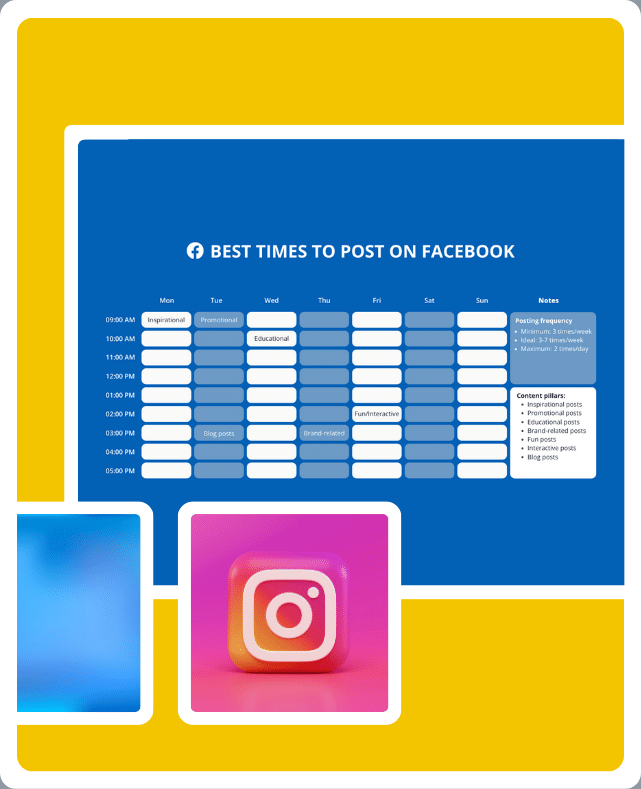
2. VideoScribe – Video Editing
If you want to make your TikToks stand out from the crowd, VideoScribe is the video editing tool you are looking for!
VideoScribe is a drag-and-drop animation tool that allows you to add hand-drawn animation to your videos and create professional-looking TikTok videos in a matter of minutes.
Moreover, VideoScribe is a beginner-friendly platform that enables people from all backgrounds to create outstanding content. Users get to work with templates and create content from scratch by adding different animations and transitions to their videos.
Sounds amazing, right? Give VideoScribe a try and start creating better TikToks today!
3. Canva – TikTok Video Editing App
Speaking of video editing apps, we can’t forget about Canva.
With a drag-and-drop system, thousands of TikTok templates, and a generous library of stock-free imagery, Canva is one of the best and most affordable design and video editing apps you can ask for.
4. Movavi Video Editor – Advanced Video Editing
If you want to take your TikTok video editing to the next level, then you need advanced video editing software like Movavi Video Editor.
Movavi Video Editor comes with a range of features like music and sound effects library, chroma-key tools, motion control tools, stylized transitions and filters, etc. that will help you create stunning videos for your TikTok channel in no time.
And while the software is more complex than other options mentioned above, it still maintains its user-friendly interface and enables everyone to edit video with ease.
So if you are looking for an advanced video editor that won’t break your budget or require huge amounts of learning time, Movavi Video Editor is the perfect choice for you.
TikTok Video Editing FAQ
1. What Is the Aspect Ratio for TikTok Videos?
The ideal aspect ratio for TikTok videos is 9:16 (1080×1920) because it accommodates the dimensions of a standard phone screen.
2. Can You Edit a TikTok Video After Posting?
No, you can’t edit a TikTok Video after posting—or better said, not fully. In this situation, you have limited editing options, such as tagging users in your video and adjusting your privacy settings.
3. How Can You Save a TikTok Video on a Mobile Device?
Here’s how you can download your TikToks on your phone:
- Open the video you want to save
- Tap on the three dots from the right side of the screen
- Select the “Save video” option
Try Editing TikTok Videos to Stand Out from the Crowd
Generating ideas and executing them correctly is equally important for a video content strategy. And most often, the finishing edits you make to your videos are what differentiates you from your competition.
So, create a carefully polished video using the right editing tools, upload them to SocialBee and schedule your content at the ideal time to make sure you reach most of your online audience.
Start your 14-day free trial today and share your TikToks faster and easier than ever with SocialBee!