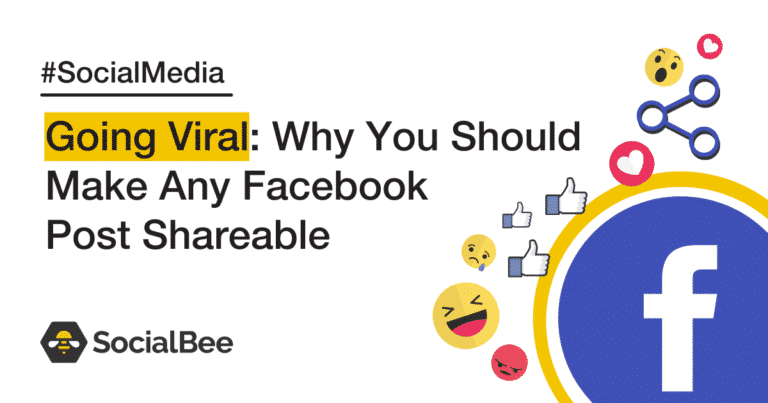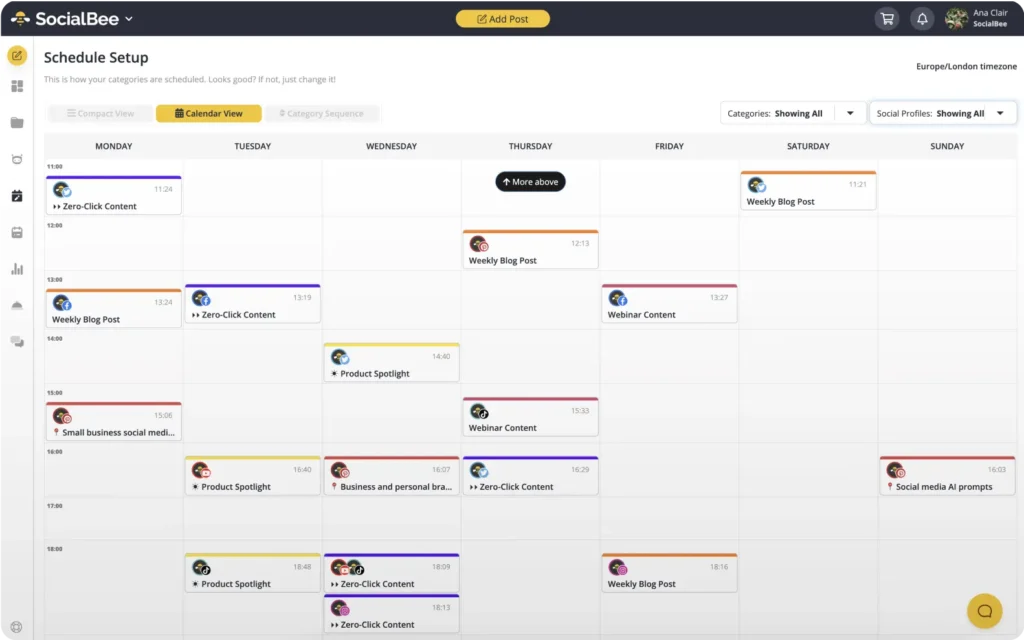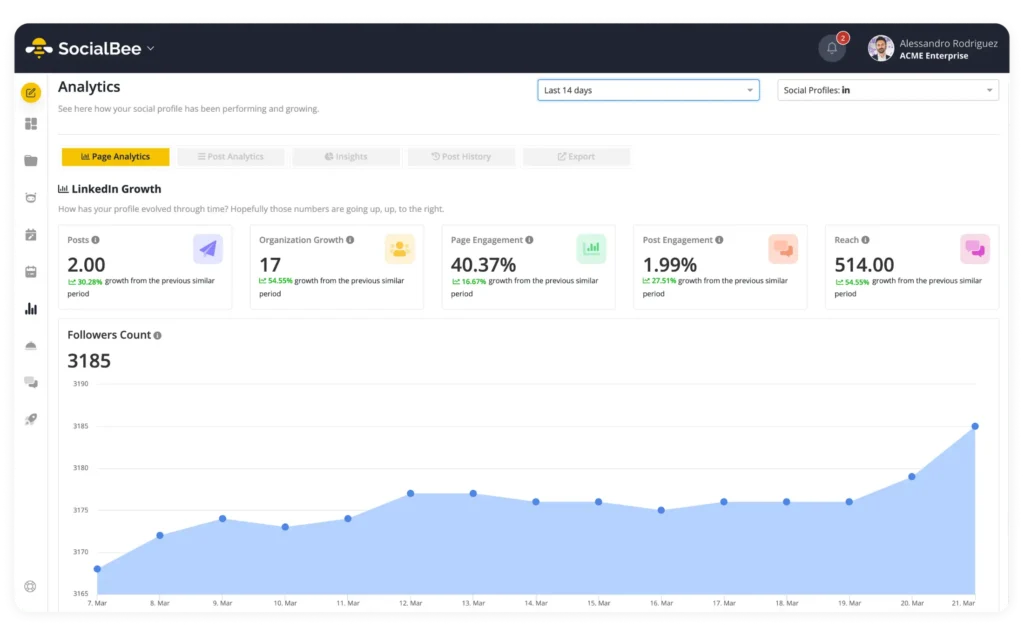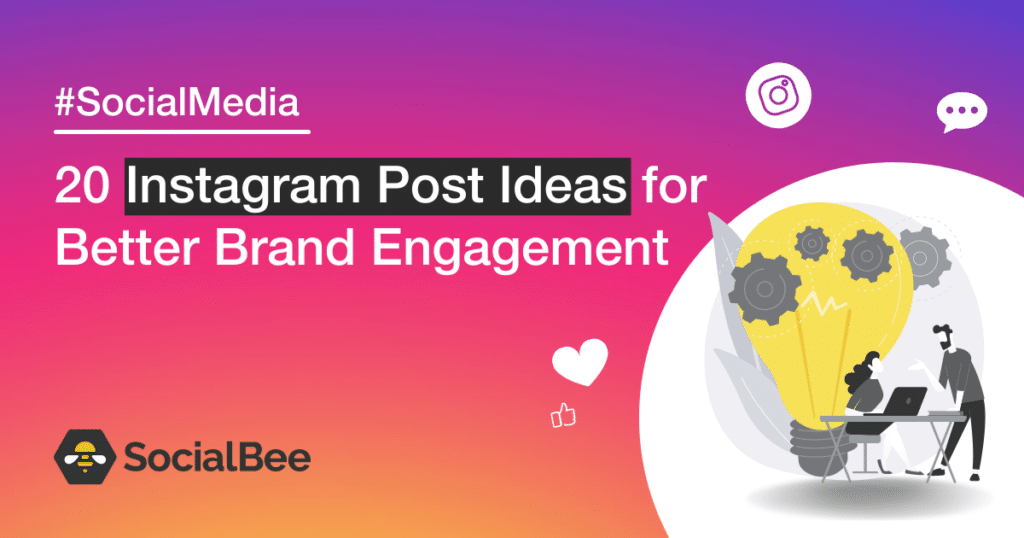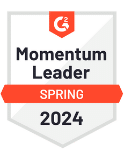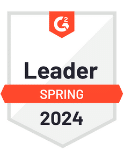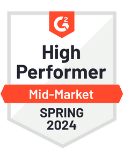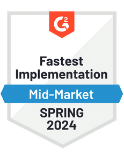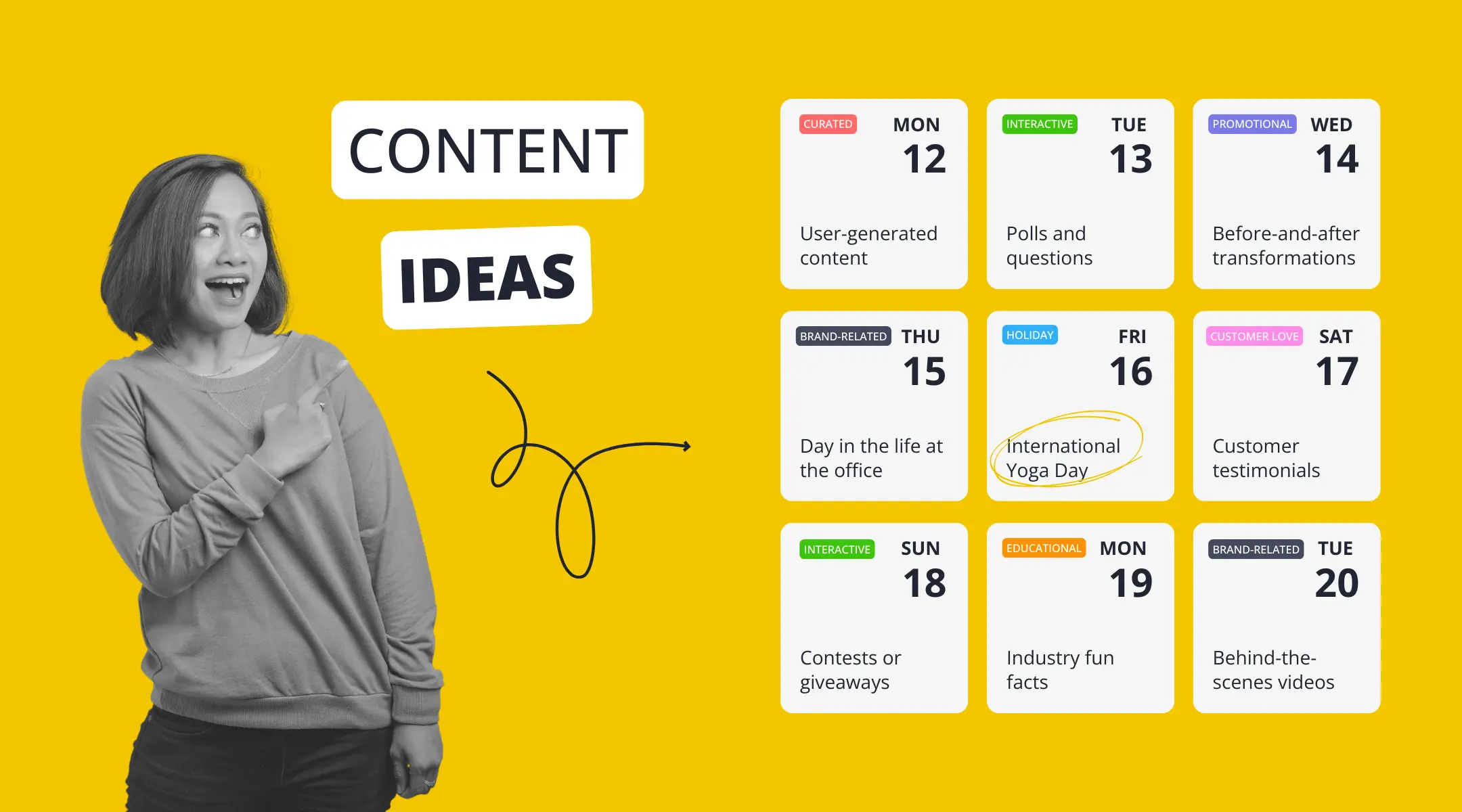Content Writer
If you’re here to learn how to make a post shareable on Facebook, then you’ve come to the right place. A Facebook post can come in many forms: Images, videos, memes, articles – you name it. But before learning what the “Edit audience” button is all about, there are a few things you need to take into consideration.
Think of all the social media platforms you have an account on. There’s quite a high chance that Facebook is one of them. Facebook can be easily considered a very popular social media platform. There are roughly 2.96 billion monthly active users. Quite a number, isn’t it? Creating shareable posts on Facebook can be an awesome way to increase your reach and engagement on the platform.
In this article, we’ll show you how to make a post shareable on Facebook and take a look at the logic behind going viral.
On your marks, get set, and let’s go viral!
Streamline your marketing with an efficient social media strategy template.

How to Make a Post Shareable on a Facebook Account
Your Facebook post has privacy settings worth paying attention to. There are many settings on Facebook that give you the option to make a post shareable or not. If you want to make a post private, that’s alright, but keep in mind it might affect your overall performance.
However, this is not the best strategy if you have a business page and you want to increase your reach. Imagine posting a video that is very appreciated, but locked down to your private page only. Thus, the first thing you have to do to make a post shareable is to check the privacy settings of your Facebook post.
If you see any other icon, you might have to change the privacy settings. The “Edit Audience” button is a true lifesaver. Whether you’re using the Facebook app or working from desktop, the following tips will help.
Here are some easy steps to help you make an individual post shareable:
- Go to the Facebook post and click on the three dots found in the upper-right corner
- Click on “Edit Privacy” button
- Once you’ve clicked on the “Edit Privacy” icon, you’ll be taken to the “Post audience” drop-down menu (Public, Friends, Close friends, Friends except, Specific friends, and Only me)
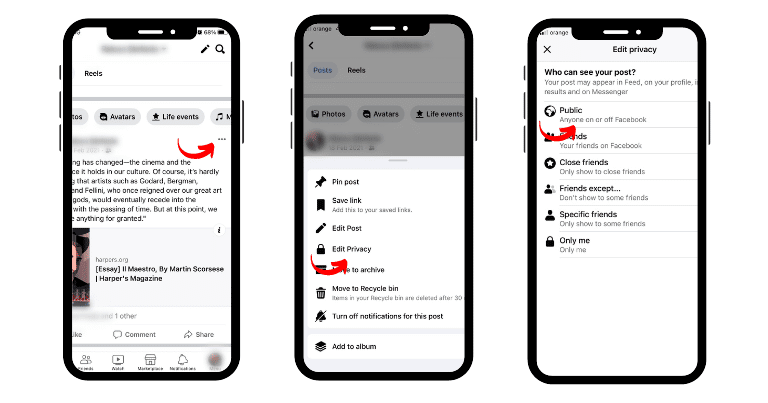
Choose to make your Facebook post public so that people can now share it with more ease. Remember, the “Edit audience” button is your best friend.
Here is how you can make all your Facebook posts shareable:
- Open the Facebook App or Facebook home page
- Tap the “What’s on your mind?” profile status
- Tap the audience button below your name
- Once you’ve clicked on the audience icon, you’ll be taken to the “Post audience” drop-down menu (Public, Friends, Close friends, Friends except, Specific friends, and Only me)
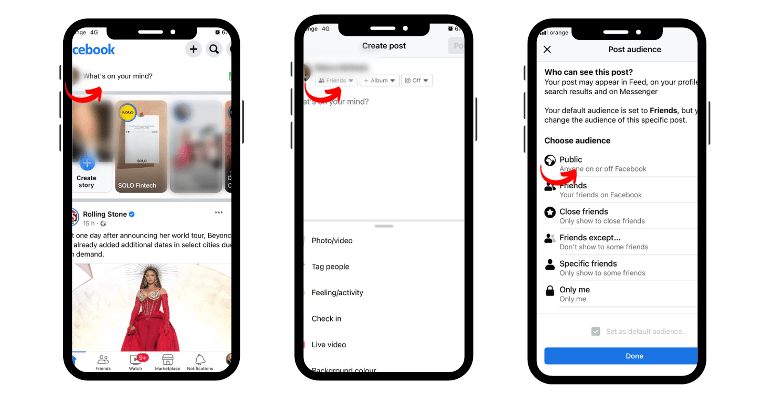
How to Make a Post Shareable on a Facebook Page
As you may already know, all the posts you publish to your Facebook pages are public by default. Basically, the “Edit Audience” button is not an option here. This is good news for those who wish to share their content and watch its engagement increase.
Here is how to share a post from a Facebook page:
- Open the Facebook app or Facebook home page
- Click on the “Menu” button, in the lower-right corner of the screen
- Tap the “Pages” button from the “All shortcuts” menu
- Select one of the pages you manage
- Tap the “Share” button in the lower-right corner of the post you’d like to share
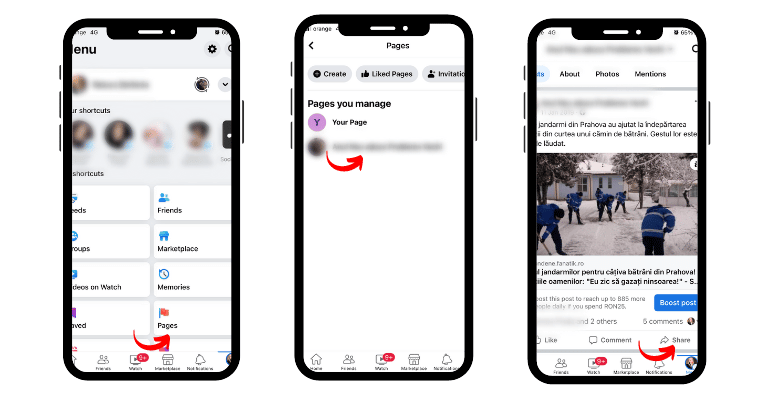
How to Make a Post Shareable on a Public Facebook Group
At some point, we all need to share our posts on a Facebook group. The members will be able to interact with it and even share it themselves. There’s plenty of power in making your stuff public, isn’t it? As expected, the “Edit Audience” button is again unavailable, since the posts are automatically made public.
Here’s how to make a post shareable on a public Facebook group:
- Open the Facebook app or Facebook home page
- Tap the “Menu” button, in the lower-right corner of the screen
- Tap the “Groups” button from the “All shortcuts” menu
- Select the public Facebook group you wish to share your post to
- Tap the “Write something” button and share your post with the members and visitors of the group
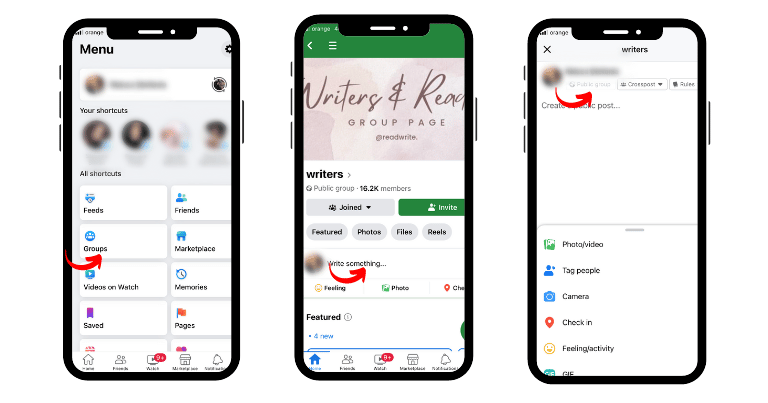
How to Make a Post Shareable on a Private Facebook Group
When was the last time you shared an awesome post with the members of a private Facebook group? If you’re confused about how to do that, you’re in luck. As for the “Edit Audience” button, it is once again made unavailable, since only the members of the private group will be able to access your post.
Here’s how to make a post shareable on a private Facebook group:
- Open the Facebook app or Facebook home page
- Tap the “Menu” button, in the lower-right corner of the screen
- Tap the “Groups” button from the “All shortcuts menu”
- Select the private Facebook group you wish to share your post to
- Tap the “Write something” button and share your post with the members of the group
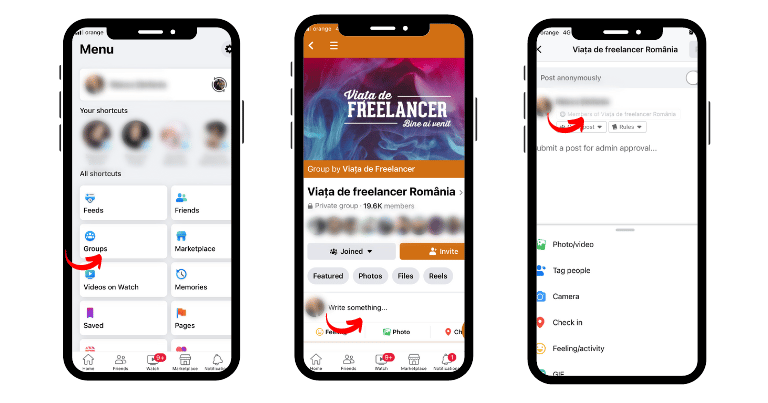
How to Schedule a Facebook Post on Profiles, Pages, and Groups
Scheduling your posts is perhaps the best decision you’ll ever make. This not only saves you time, but it also allows you to post at the best times and maintain a nice posting rhythm across various Facebook profiles, pages, and groups.
To do this, you’ll need to decide on a social media management tool. SocialBee is an all-in-one tool that can help you create, schedule, and publish content with total ease. Please note that posts intended for your profiles will get posted via Reminders, so make sure to download the SocialBee app to your mobile phone.
Create, schedule, and publish posts to your Facebook profiles, pages, and groups with SocialBee.
Start our 14-day free trial and test it yourself!
Here’s how to schedule a Facebook post to your profile, page, or group with SocialBee:
- Open the SocialBee app
- Go to your dashboard and connect your Facebook profile/page/group to the app by tapping the “Profile via reminders”, “Page” or “Group” buttons
- Once you’ve given the SocialBee app permission to post on your behalf, select “Content” from the menu on the left-side of your screen
- Click the “Add post” button at the very top of the screen
- Select your Facebook profile/page/group icon and create your post
- Select the category you wish to add your post to
- Click “Save post” once you’re done
- Go to “Schedule Setup” and tap any empty slot in “Calendar view”
- Select your Facebook profile/page/group icon, the correct category from the drop-down menu, day, and posting time
- Tap the “Create” button to schedule your post to your Facebook profile/page/group

SocialBee: Your AI-powered Facebook management tool
Why You Should Share Public Posts on Facebook
Sharing is caring, so your sharing settings should mirror this logic. All in all, don’t make your post private. Make it public, for the whole world to see it. And that’s because when you make a post shareable on Facebook, you have greater chances of gaining more visibility.
News travels fast and people need to share the latest trends or information with others. Choosing “Friends”, “Specific friends”, or “Only me” as privacy settings can limit your reach. The same logic applies whenever you post content to a private Facebook group.
Making your post shareable on Facebook helps you reach larger audiences. If your existing post features a globe icon next to the date, it means that you’ve already made your post public and there’s nothing for you to change.
Benefits of Making Your Facebook Post Shareable
Making your post shareable on Facebook can signficantly increase your reach and help you keep up with the inflow of new trends and information.
Here are three benefits of making a post shareable on Facebook:
- Better brand awareness
- Increased engagement
- Boosted reach
1. Better Brand Awareness
Having better brand awareness is essential when your goal is to build a strong social media presence. Thankfully, making engaging posts shareable can contribute to making people aware of your business.
People can share content on the Facebook app for entertainment purposes, for example. Once you make a post shareable on Facebook, people might find your content interesting enough to be shared and send it to others. This is how your brand’s notoriety grows.
Here are some tips for having better brand awareness:
- Define your brand – Identify your target audience, goals, mission, and values for your brand. By doing this, you’ll have a more precise content strategy.
- Use visuals strategically – Always make use of your brand’s logo, colors, and fonts when creating high-quality content. Both images and videos require that unique touch that helps people identify your brand.
- Collaborate with influencers – Connect with influencers in your industry or niche and collaborate with them as long as they align with your brand. Also, make sure that they have a large following to help you with your brand awareness efforts.
2. Increased Engagement
We live in a world where information is widely accessible. But even so, some things might get lost in translation. Or lost between the thousands of sources one can access. Information is powerful enough to make a Facebook post shareable.
However, how can you increase your engagement with your posts? If you’re confused, we totally get it. In fact, we’re here to show you exactly how to achieve better engagement.
Here are the some ways to better engage your audience:
- Know your audience – First and foremost, you should know who you’re talking to before kickstarting your content strategy. Use analytics and monitoring to help your research. This will help you identify the types of content your audience loves.
- Post at the best times – In order for you to notice increased engagement, you’ll need to start posting at the best times. To do so, you can check your post analytics or take the word of social media experts as you start building your content calendar.
- Spark interactions – Whether you’re going for Facebook Lives, Q&As, or exclusive content made shareable on Facebook, you can expect interactions to increase. Your audience’s opinions are precious, so make sure to acknowledge that through prompt replies.
3. Boosted Reach
What makes a Facebook post shareable is its potential for going viral. The more people see your post, the more chances there are of people sharing it to their friends and acquaintances.
In turn, this boosts your reach on the platform. Whenever people take action and share your posts, your brand gets more attention. Making your post shareable on Facebook is essential when better reach is your main goal.
Here are some ways to boost your reach:
- Leverage paid advertising – Using sponsored ads can increase your reach and allow your brand to become recognizable across the platform. Make sure that your ads are well optimized and that they target an audience that is most likely to convert.
- Use hashtags – Increase your post visibility by using relevant hashtags, making it easier for people to discover and engage with your content. You can use Facebook monitoring to identify the right hashtags for your posts.
- Share UGC – Share content created by your audience, such as images, videos, or testimonials. If your content features your audience, it is more likely to be shared and engaged with, which will increase engagement and reach.
How to Make Your Facebook Post Go Viral
We’ve gone through the first steps to make a post shareable on Facebook. There are a few more details to cover, and we’ll break them down below.
Here are five ways to make your Facebook post go viral:
- Catch your audience’s attention
- Check the trends
- Cover more topics
- Use interactive content
- Research your audience
1. Catch Your Audience’s Attention
Catching the attention of your audience and keeping it are two different things. But in the end, they both follow a similar principle.
Once people start noticing your business, they set certain expectations. To go viral, you need to meet those expectations. This usually translates into quality content. Quality content is key for good exposure. Yet, there are some other details to take into consideration.
So, how do you go around making an eye-catching post shareable on Facebook?
Here are some tips for creating attention-grabbing Facebook posts:
- Use stunning visuals – Posts that use images or videos have increased chances of catching people’s attention and getting shared. Only use high-quality visuals that are relevant to the content of your post.
- Write persuasive headlines – A bold headline can make all the difference. You need to persuade people to stop scrolling and read your latest post. Make sure your headlines are short, imaginative, and compelling.
- Ask questions – Engage your audience with clever questions. This can encourage people to share their opinions, leading to an increase in engagement and better reach for your post.
There are several ways in which you could present information. Trying a humorous approach can be one example. However, whether it works or not depends a lot on the demographics of your audience.
Gen Z humor is also different when compared to that of an older audience. It will all break down to what your business is based on and to what extent you can go with your content marketing strategy.
2. Check the Trends
Trends come and go, but staying on top of them is an art. Trending topics, videos, or songs are all a great start to come up with viral content. Always being in the loop can help you make a post shareable – and if people don’t find it fitting, they won’t share it.
But how do you figure out what is trending at the moment? What might’ve worked in the previous weeks will probably not work in the following.
Videos and live streams seem to hold the crown, no matter what year we’re talking about. And these are two content types that you cannot go wrong with. What’s going to change in the case of social media videos is the covered subject – and this is what you need to look at to come up with content that is relevant.
Here are some Facebook trends in 2023:
- Reels are great for added engagement
- The Metaverse is gaining momentum
- Facebook Live is an invaluable marketing channel
- Chatbots are taking over customer experience
If you’re unsure where to look for information, Facebook monitoring tools are a great resource for inspiration.
3. Cover More Topics
Trending topics are the ones to quickly catch the attention of users. Everybody’s talking about a specific subject and it’s always great to be up to date. But sometimes, trending topics aren’t the only ones your audience is interested in.
This is why you should cover more topics – the trending ones, as well as those that are less popular, but closely related to your niche. In the end, you get the best of both worlds – your audience is still interested, while you get to also speak to a core audience that has a high conversion rate. All while covering both niche and trending subjects.
4. Use Interactive Content
Knowing what content makes your audience tick is another great way to go viral. In order to make your Facebook post shareable, you need to figure out what content they want, and how your audience wants to see that content.
It’s true, there is no right or wrong here in terms of content types. What works for some pages might not work at all for other pages and vice versa.
It could be anything from infographics, to photos, and videos. Even posts might do the trick in the case of your page – but of course, that will be very specific to your business. You can only make a Facebook post shareable if you know how to tackle it.
Here are some examples of interactive content:
- Quizzes – You can always create quizzes that relate to your brand or industry. This can be a fun way to test your audience’s knowledge on certain topics of interest.
- Contests – Initiate contests that feature clear rules and offer a desirable prize, such as a product or service provided by your brand. You can also use paid advertising to increase your contest’s visibility.
- Giveaways – Encourage followers to join your exciting giveaways. First, make sure that your promotion respects Facebook’s policies and guidelines
The key to making a Facebook post shareable is to keep it short, but still impactful. You can use titles, captions, thumbnails, special effects, or anything that teases your audience and catches their attention.
5. Research Your Audience
It’s usually said that one of the best ways to succeed in business is by getting to know your main audience. The more you understand your followers, the more opportunities you have.
In this case, a connection can go both ways. This involves connecting with similar businesses and interacting with your audience. Both can make a Facebook post shareable.
When you connect with a business that is like yours, you can get better exposure through mentions. Sharing one another’s posts can be a great way to bring more visibility.
To discover the types of content your audience prefers, you must start researching your audience. How do you do this? By leveraging analytics, of course.
Make sure to use a powerful social media management tool, like SocialBee, that allows you to regularly check your Facebook analytics. This could be your golden ticket to creating quality content and making Facebook posts shareable.
Discover the post types your audience prefers and inform your content strategy with SocialBee’s analytics.

Track Your Facebook Analytics from SocialBee!
Frequently Asked Questions
1. How Do I Enable the Share Option on Facebook?
In order for you to make a post shareable on Facebook, you will need to change your sharing settings. Use the following steps:
- Tap the three dots above in the upper-right corner of any particular post
- Select “Edit Post”
- Choose the correct audience, in this case the “Public” option
2. Why Can’t I Make My Post Shareable on Facebook?
Chances are that the existing post you’re trying to share is part of an album that has different audience settings, such as “Specific friends” or “Only me”. In this case, go to the album, change its privacy to “Public”, and make a post shareable.
In case you’re planning on creating a new shareable post, make sure that you’ve selected the correct audience for the actual post, in this case “Public”.
3. How Can I Share Facebook Posts When There Is No Share Button?
The “Share” button is sometimes replaced by the “Send” button. This is a clear indicator that your posts are set to either “Friends”, “Specific friends”, “Close friends”, “Friends except…”, or “Only me”. In this case, you need to learn how to make a post shareable on Facebook.
To start, access the Facebook site or Facebook app. Then, make sure that you’ve selected the correct audience, in this case “Public”, and that you’re giving people permission to distribute your content to various timelines or even to a Facebook Group.
Go Viral and Make Your Post Shareable on Facebook Like a Pro
As we’re reaching the end of the article, we’ve managed to go through all the steps you need to take to make a Facebook post shareable. What you need first is to make sure that your posts are public.
Even though going viral sounds impossible, it only takes a few elements — elements that are most probably included in your posts by default.
From quality content to interacting with the audience, these are all important aspects you should consider. Don’t underestimate the importance of connecting with your audience when attempting to reach the “viral” side of Facebook.
The “why” and “how” are both important in this case. Knowing the reasons why people share your content is vital for your digital marketing strategy.
With SocialBee, you can now use the Facebook app like a pro and finally become organized and knowledgeable. Our content calendar and schedule will help you maintain consistency and give audiences what they love. Try our 14-day free trial and see for yourself!