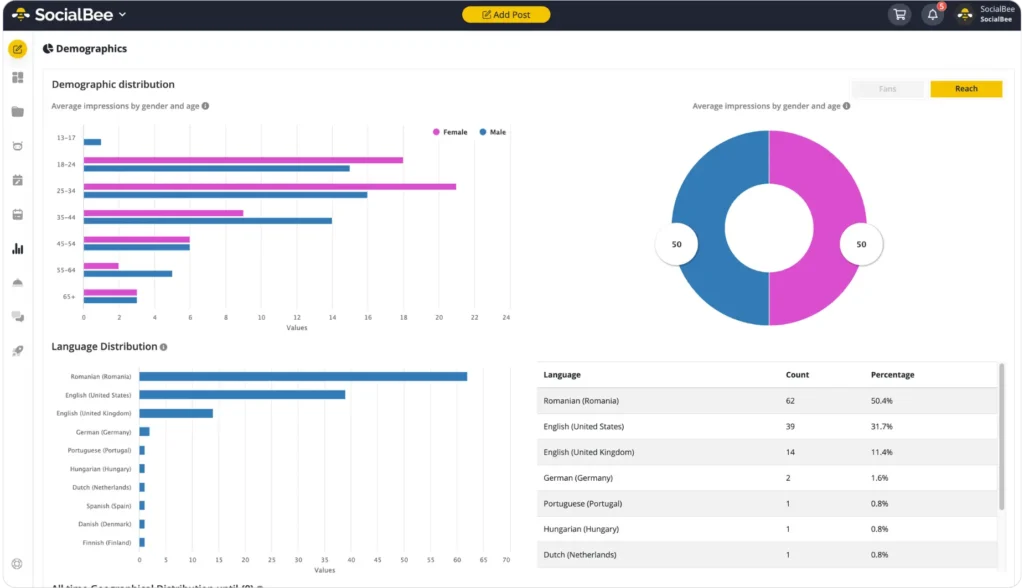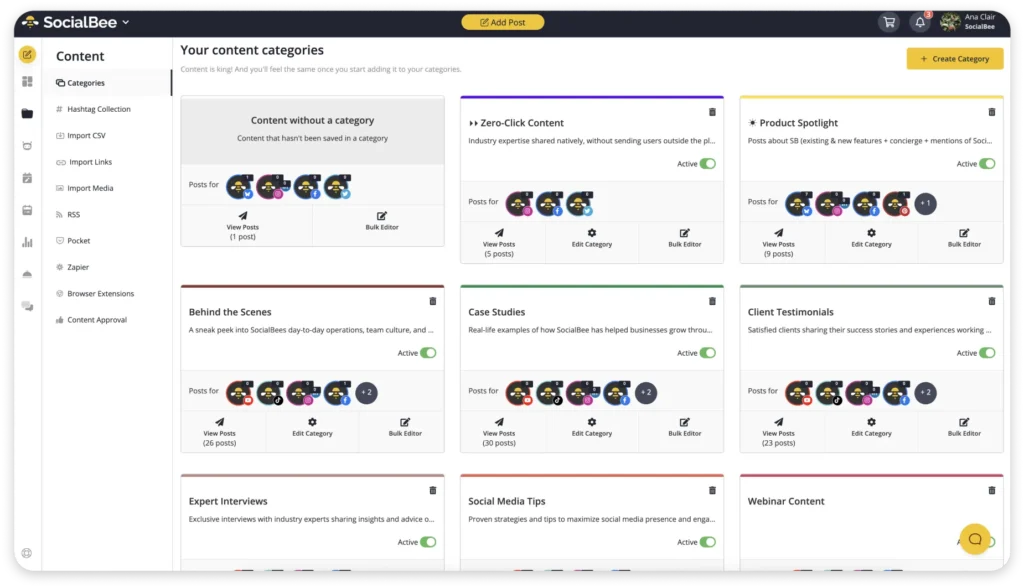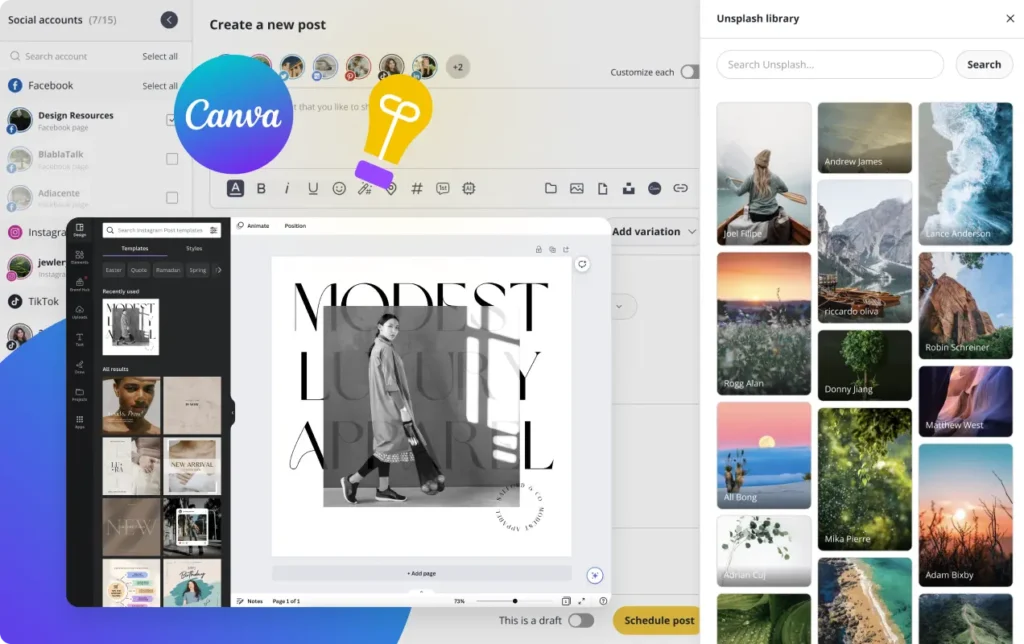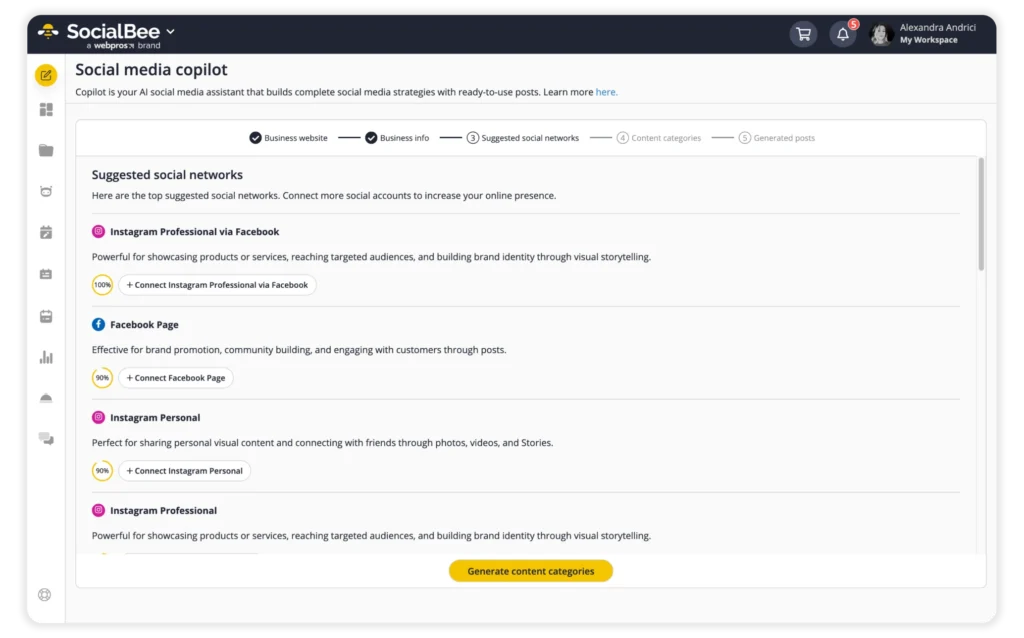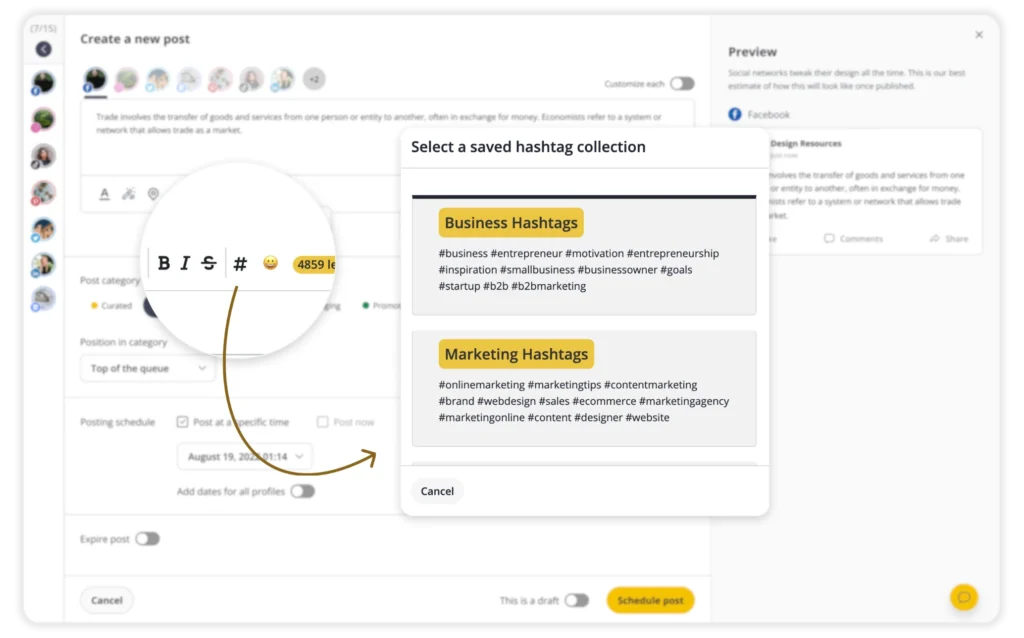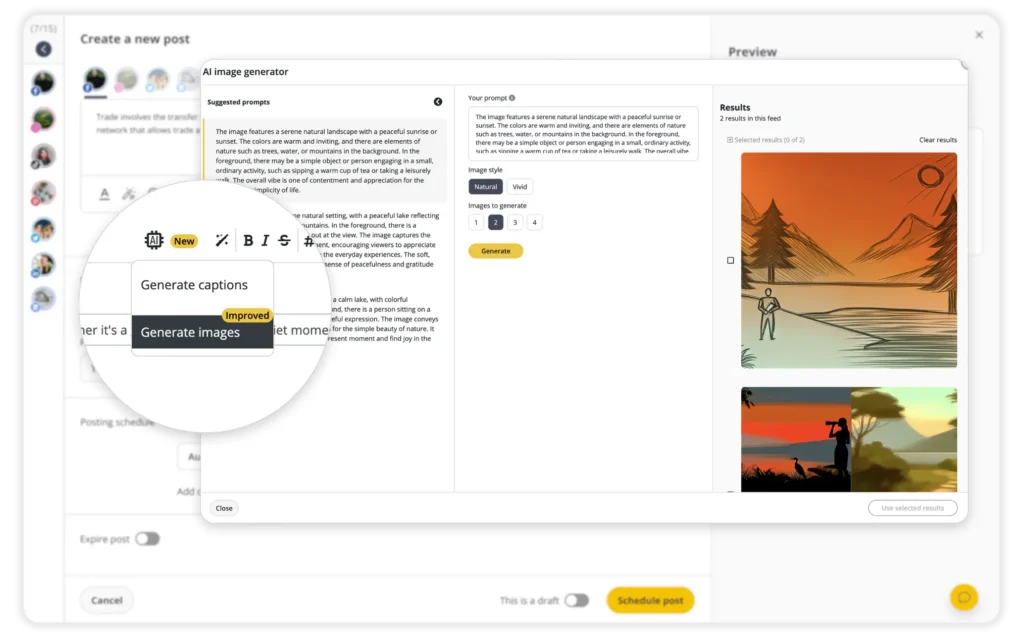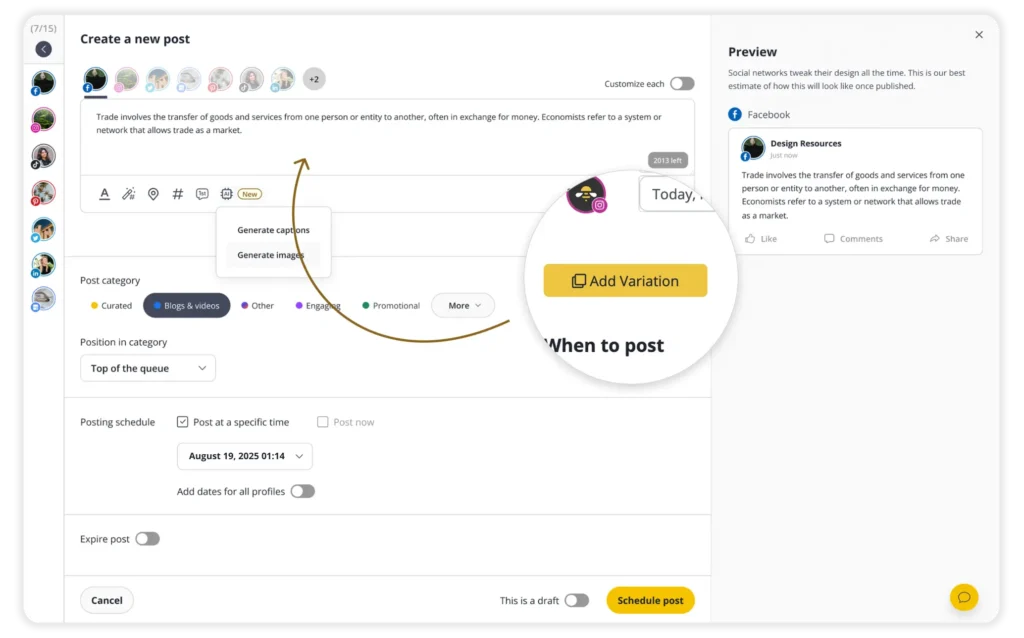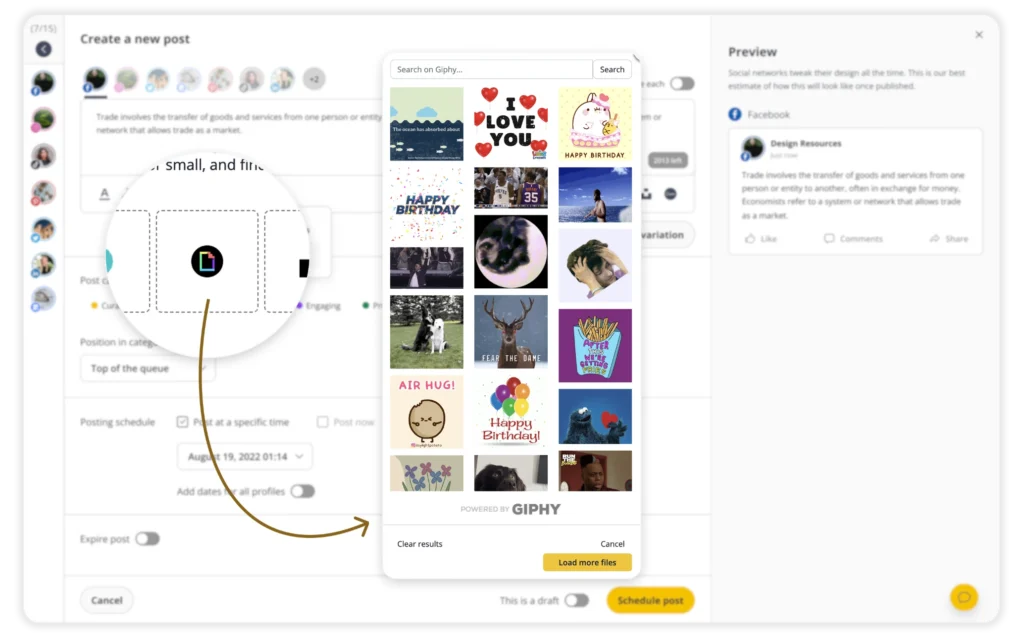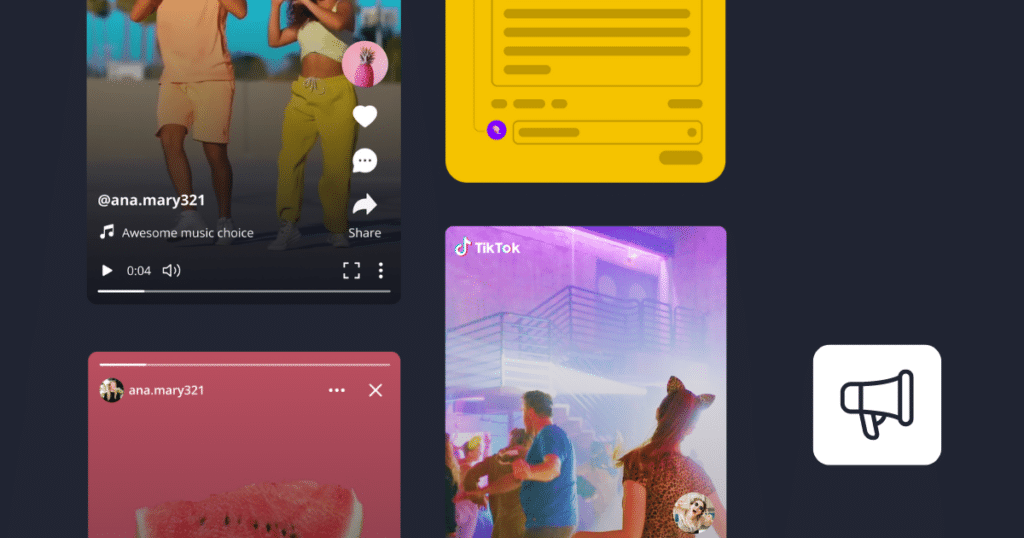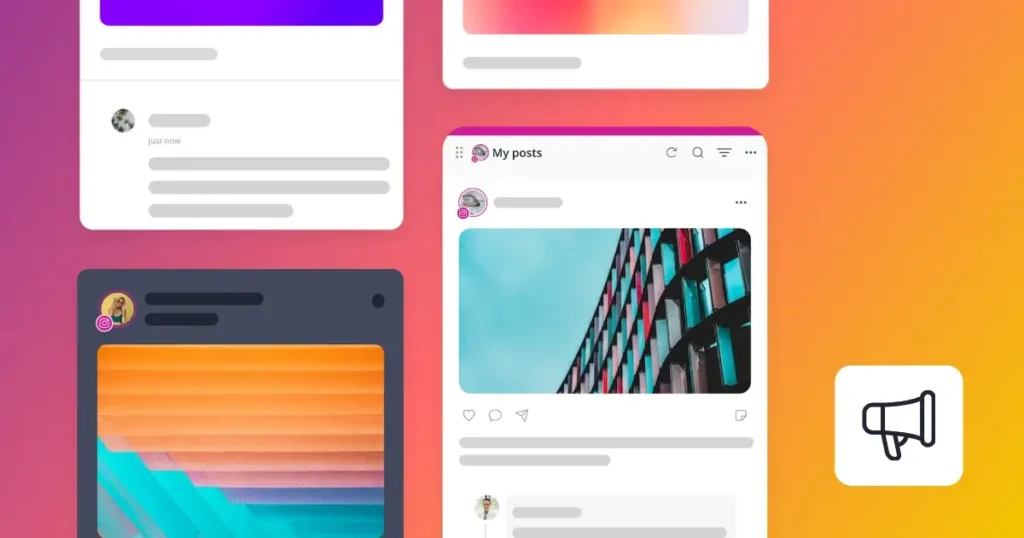Content Writer
People are on about 6.6 different social networks every month and spend around 143 minutes a day online. For any business, these numbers show just how essential social media is to catch their attention.
Here’s how SocialBee can help. It simplifies managing your social media and planning your content so you can make the most of those 143 minutes.
Let’s break it down and get your social media working harder for you while you relax.
We’re SocialBee LABS SRL, part of WebPros. We use the information you provide to share relevant content and product updates, as outlined in our Privacy Policy. You can opt out anytime.

What Is SocialBee?
SocialBee is an all-in-one social media management tool that allows you to create, schedule, and reshare posts across all your social media channels from one intuitive dashboard.
Here are SocialBee’s key social media features:
- Supported platforms: Facebook, Instagram, Threads, X (Twitter), LinkedIn, Pinterest, Bluesky, Google Business Profile, TikTok, and YouTube.
- Universal posting: Plan your content for ANY social platform. Use Universal Posting if your favorite network isn’t directly integrated with SocialBee such as Facebook Groups, Reddit, WhatsApp, Telegram, Mastodon, Quora, and more.
- AI-Powered Content Creation: Leverage our AI generator to craft engaging captions and visuals. With over 1000 AI prompts, you’re never short of inspiration.
- AI-social media assistant: SocialBee’s Copilot crafts a custom strategy tailored to your needs, including platform recommendations, post ideas, and an optimized posting schedule.
- Content categorization: Sort your posts into various categories for bulk scheduling, ensuring a diverse content mix throughout your campaign.
- RSS feed integration: Automatically import content from your favorite blogs.
- Platform-specific customization: Tailor your posts for each social platform’s unique format and audience. Use AI to automatically customize your content or make the changes yourself.
- Evergreen content: Schedule, reschedule, and set expiration dates for your evergreen posts with ease.
- Team Collaboration: Collaborate seamlessly with features like internal notes for feedback, user invitations with role assignments, and a content approval system to ensure quality.
- Analytics: Dive deep into data-driven insights to gauge your content’s performance. Understand your audience’s preferences, engagement rates, and much more to refine your strategy.
- Social Inbox: Manage all your social interactions, including comments, mentions, and direct messages from one unified inbox. Respond to your followers promptly, track conversations, and never miss an opportunity to connect.
- Extensive Platform Integration: SocialBee integrates with design tools (Canva), media libraries (Unsplash and GIPHY), multiple URL shorteners, content curation tools (SocialBee’s browser extension, and Quuu) automation tools (Zapier and Pabbly), and more to streamline and centralize all your work in one intuitive dashboard.
What You Need to Do Before Creating Your Social Media Marketing Strategy
Before crafting your social media marketing strategy, start by identifying your target audience and defining clear goals. Research the platforms your audience uses most and the types of content they engage with.
Also, analyze your competitors to understand their successful tactics. Use this insight to tailor a strategy that resonates with your audience and achieves your objectives.
Here are five steps you need to take before creating your social media marketing strategy:
- Start by setting your social media goals
- Define your target audience
- Choose the best social platforms for your brand
- Discover your social media content pillars
- Establish guidelines for your social media strategy
1. Start by Setting Your Social Media Goals
Before kickstarting the content strategy process, it is important to set clear and achievable social media goals. This will help you determine how much you should be investing in social media marketing, how to structure your content calendar, and how often you should post new content.
To ensure that your efforts bear fruit, adhere to the SMART criteria when setting your goals:
- Specific: Be exact in what you want to achieve. Instead of saying, “I want more followers,” specify a number, such as “I aim to gain 1,000 new followers in the next three months.”
- Measurable: Establish metrics to track progress. For instance, if your goal is to boost website traffic, use analytics tools to measure the number of visitors redirected from social media.
- Achievable: While it’s essential to aim high, your goals should also be realistic. Evaluate the resources and time you have and set goals that stretch but don’t break your capacity.
- Relevant: Ensure your social media goals align with your overall business objectives. If your business goal is to increase sales, your social media objective might be to drive more qualified leads.
- Time-bound: Set a clear deadline. This will keep you accountable and help you measure progress over a set period.
Social Media Goal Examples
Here are some social media goals you should considering while establishing your strategy:
- Increase brand awareness: “I aim to increase brand mentions on Twitter by 20% over the next three months by collaborating with influencers in our niche.”
- Drive traffic to your website via social platforms: “By optimizing post timings and using targeted ads, I aim to achieve a 30% rise in website traffic from Facebook and Instagram links over the next six months.”
- Generate qualified leads from social media channels: “Over the next two months, I aim to garner 150 new sign-ups for our newsletter from our LinkedIn posts by launching a dedicated lead generation campaign.”
- Improve engagement levels: “By curating more user-generated content and running weekly interactive polls, I aim to increase the average comments per post on Instagram to 60 within the next four months.”
2. Define Your Target Audience
A vital component of a great social media content strategy is defining a target audience. Doing audience research will allow you to know who you are trying to reach across your social platforms. Ultimately, this will help you craft targeted content that resonates with them, thus improving your social media metrics.
To reach the right audience, it’s crucial to consider how different types of content will affect them, and how it can be tailored accordingly.
Here are three ways to define your target audience:
- Based on demographics – Define your audience’s age, gender, location, and income in order to identify who you should be targeting with your content strategy. This information will help you build reliable buyer personas.
- Based on interests – Use analytics tools to discover the topics, brands, and content types that are more likely to resonate with your potential customers. That way, you’ll be able to create content that directly appeals to them.
- Based on behavior – Look at how your audience behaves online using monitoring tools and discover how they interact with different types of media. This will help you understand how best to reach them through your content strategy.
With SocialBee, you can get a deeper glimpse into your audience’s demographic information, such as age and language distribution, and take note of the content types they prefer to see from you.
Get to know your audience by leveraging SocialBee’s demographic data!
3. Choose the Best Social Platforms for Your Brand
Choosing the right social channels to promote your brand is an underrated yet vital step before actually creating social media content. In fact, developing a successful social media content calendar is heavily reliant on how well you identify the channels your audience is showing interest in.
For instance, if you’re running a fashion brand or a home decor business, platforms like Instagram, TikTok, and Pinterest are great for showing off your products with vibrant photos and videos. Meanwhile, if you’re a consultant or a lawyer, LinkedIn is your go-to. It’s perfect for sharing your expert advice, success stories, and big wins to establish yourself as a leader in your field.
Here’s how you can identify the best social platforms for your brand:
- Identify the ones that are actively being used by your target audience
- Research which platforms work for your competitors
- Consider your social media goals and think about how efficient each platform is for your specific needs
Examples of recommended social media platforms for different professions and industries:
| Industry/Profession | Best Social Media Platforms | Reasons |
| Restaurants | Instagram, Facebook, Google Business Profile |
|
| Photographers | Instagram, Pinterest, Facebook |
|
| E-commerce Shops | Instagram, Facebook, Pinterest, YouTube |
|
| Business Coaches | LinkedIn, Facebook, YouTube |
|
| Lifestyle Coaches | Instagram, YouTube, Facebook |
|
| Accountants | LinkedIn, Facebook, Google Business Profile |
|
| Realtors | Instagram, Facebook, LinkedIn, Google Business Profile |
|
| Doctors | LinkedIn, Facebook, Google Business Profile |
|
| Schools | Facebook, Twitter, YouTube |
|
| NGOs | Facebook, Twitter, YouTube |
|
| Authors | Twitter, Facebook, Instagram |
|
| Marketing Agencies | LinkedIn, Instagram, Facebook |
|
| Solopreneurs | LinkedIn, Instagram, YouTube |
|
| Artists | Instagram, Pinterest, TikTok, YouTube |
|
4. Discover Your Social Media Content Pillars
Creating content pillars is a detail worth noting if you want to build a great social media marketing strategy.
As far as the types of content you create are concerned, they should reflect your business’s values, mission, and goals and what your audience wants to know or consume in terms of content.
Here are ten examples of social media content pillars:
- Educational Content: This pillar focuses on teaching your audience about a particular topic or answering common questions they may have. This could be in the form of blog posts, how-to videos, webinars, or infographics. For a business selling skincare products, for example, this could mean tutorials on how to use the products or articles on the benefits of natural ingredients.
- Inspirational Content: Use stories, motivational quotes, case studies, or user-generated content to inspire your audience. This could also include success stories of customers who have benefited from your product or service.
- Behind-the-Scenes: Show your audience what goes on behind the curtain. This could be a look into your office culture, the making of a product, events, or the people behind the brand. It helps in building trust and humanizing your brand.
- User-Generated Content (UGC): Sharing content created by your customers or followers provides social proof and encourages more of your audience to engage and share their experiences. This could be reviews, photos of customers using your product, or stories of their journey with your brand.
- News and Updates: Keep your audience in the loop with the latest happenings in your industry or any significant updates related to your business. This ensures they see you as a reliable source of current information.
- Interactive Content: Engage your audience with quizzes, polls, challenges, and contests. This not only boosts engagement but can also provide valuable insights into your audience’s preferences and behaviors.
- Testimonials and Reviews: Share positive feedback from satisfied customers to build trust and credibility. This also encourages potential customers to make the purchase decision.
- Thought Leadership: Share opinions, forward-thinking perspectives, or deep dives into industry trends. This positions your brand as an expert and authority in your field.
- Entertaining Content: Light-hearted, fun content that aligns with your brand voice can be a refreshing change for your audience. This can include memes, fun videos, or even parodies related to your industry.
- Community Building: Engage directly with your followers by spotlighting community members, hosting Q&A sessions, or creating content that fosters a sense of belonging. This encourages brand loyalty and a stronger community around your brand.
SocialBee‘s content categories feature allows you to organize your posts into folders (based on specific topics) and schedule them at different times during the week.
By keeping different content types (promotional, educational, quotes, etc.) in separate categories, you can easily ensure a good mix of content goes out to your audience. This helps avoid overwhelming them with the same kind of post and keeps things interesting.
Moreover, SocialBee can track the performance of your content categories. This lets you see which types of content resonate most with your audience, allowing you to refine your strategy and tailor your content creation to what works best.
Use the 4-1-1 Rule to Diversify Your Content Mix
As mentioned above, the 4-1-1 rule has become a staple when it comes to content creation.
According to this rule, for every six posts you create on your social media channels four should either entertain or educate, one should be a “soft sell,” and one should be a “hard sell”.
Here’s what each post type means:
- Entertaining – Share lighthearted content, such as memes, trivia, or inspirational quotes.
- Educational – Create tutorials, how-to videos, or articles that can be valuable to your audience.
- Soft Sell – Discuss promotions, special offers, or events without trying to sell. For example, showcasing a new product or service in a subtle way.
- Hard Sell – Highlight the advantages of a product or service, use strong calls-to-action, or offer limited-time deals to encourage sales.
🎥 Watch: Plan a YEAR of Social Media Posts in Just MINUTES!
Before you jump into building your content calendar, take a few minutes to watch this quick video. It outlines a proven system for planning a full year’s worth of content quickly and efficiently.
You’ll also learn a smart Canva trick that turns your content ideas into dozens of ready-to-post designs in minutes, saving you hours of work.
5. Establish Guidelines for Your Social Media Strategy
Before your social media team starts creating a content strategy, it’s important to establish some basic guidelines first. Once you decide to follow clear guidelines, your social media activities will remain consistent with your overall business objectives.
Here are three examples of social media strategy guidelines:
- Find your tone of voice
- Define your visual identity
- Prioritize community management
A. Find Your Tone of Voice
Finding your tone of voice can improve your social media marketing efforts. How? By establishing you as an industry expert and making you instantly recognizable across your chosen channels.
Answer the questions below to find your brand’s tone of voice:
- Consider your brand’s personality:
- What core values and principles define my brand?
- How would I describe my brand’s personality in a few adjectives?
- How do I envision my target audience perceiving my brand?
- What feelings and emotions do I aim to evoke through my content?
- Get inspired by other brands:
- How are my competitors conveying their message and brand voice online?
- What reactions and engagement are they receiving from their audience?
- Are there aspects of their tone or style that resonate with me?
- How can I differentiate my brand while still aligning with industry norms?
- Keep your target audience in mind:
- Who is my ideal customer, and what are their preferences and expectations?
- How can my content address their needs and interests directly?
- What language and incentives would be most compelling to them?
- How can I communicate with them confidently and authentically?
B. Define Your Visual Identity
Brands can easily reinforce their visual identity across any given social media platform by consistently using visuals that complement their brand’s identity.
To start, add your logo to each social media graphic you intend to post, use your company colors, fonts, and search for some fitting photographs or illustrations that will give you a unified look across your channels.
SocialBee makes this easy to design your social media visuals, thanks to the Canva integration we have in place. Design visuals directly from our platform and obtain a consistent and instantly recognizable look and feel for your brand on all of your social media accounts.
Create high-quality visuals in Canva directly from the SocialBee app.
C. Don’t Forget About Community Management
Doing proper community management can be a challenge, even for the most established brands. Unsure where to start? We have some tips for you!
Here are three community management best practices:
- Encourage engagement – Encourage engagement by asking questions, hosting giveaways and contests, or collaborating with industry influencers. This will get more people talking about you and your brand.
- Have a great attitude – It’s important to understand who your target audience is so that you can speak their language. Then, make sure to always have a respectful and friendly approach. No one appreciates a brand that uses a patronizing tone. Instead, aim to connect and build relationships with them by consistently keeping them engaged and on their toes.
- Provide timely replies – Remaining active on each platform can be the recipe for success. Always make sure to promptly respond to comments and messages, follow relevant influencers in your industry, and publish posts consistently by using a content calendar.
Manage all your social interactions, including comments, mentions, and direct messages from one unified inbox. Respond to your followers promptly, track conversations, and never miss an opportunity to connect.
How to Craft Your Entire Social Media Content Strategy with SocialBee
Crafting your entire social media content strategy with SocialBee is worth it because it eliminates the time-consuming tasks from your workflow and helps you manage all your social accounts from one dashboard.
With SocialBee, you can easily create a content calendar that aligns with your business goals, manage your team, and monitor your content performance in real-time.
I. Creating Your Social Media Strategy Automatically with SocialBee’s Copilot
Many brands and individuals find it challenging to know where to begin, what content to use, when to post, or even which platforms to prioritize.
SocialBee’s Copilot simplifies the process of strategically planning your social media posting. How? Find out below!
What Is SocialBee’s Copilot?
SocialBee’s Copilot is an AI social media manager. It identifies the best social networks for your needs, organizes your content into categories, and creates a tailored posting plan. It also generates and schedules posts for you, ready to edit and share directly on your feeds.
Upon creating a new SocialBee account, users can opt for onboarding via the Copilot, ensuring a smoother initiation process.
How Does the Copilot Work?
First, to start crafting your strategy, Copilot initiates by asking a series of questions to grasp your brand or personal profile better.
Then, based on your detailed responses, it suggests:
- Suggested social platforms: Copilot recommends platforms that resonate with your goals. For instance, for professional networking, LinkedIn might be suggested. Simply connect to the platforms you deem fit.
- Content categories: Depending on your brand’s voice and objectives, Copilot presents categories like ‘Behind-the-Scenes Stories’ or ‘Engaging Posts’. While the tool provides popular suggestions, users can also add or remove categories based on their preferences.
- Tailored posting plan: Copilot curates a posting schedule, factoring in your content categories. Each category then has individual posts scheduled sequentially. Users retain the flexibility to modify this schedule or add new time slots as they deem fit.
- Drafted posts: One of the standout features is Copilot’s ability to generate post drafts for each content category. After reviewing, users can select the posts they wish to use. Additionally, each post comes with AI-generated prompts for images, which can be utilized in the platform’s AI post generator.
Step-by-Step Guide to Using Copilot
Find out how to get started with SocialBee’s AI social media manager:
- Begin by signing up for a free SocialBee account or logging in.
- Navigate to the Copilot tab from the left-side menu.
- Specify whether you’re crafting a strategy for an individual or a company.
- Answer a set of 8 targeted questions, providing detailed responses for better outcomes.
- Once done, click on ‘Generate’ to get your strategy. If you wish to change your inputs, opt for ‘Clean inputs’.
II. Planning Your Social Media Strategy Manually Within SocialBee
Do you want to set your strategy manually? Then, let’s get started!
Here are the 10 steps when crafting your entire social media content strategy with SocialBee:
- Sign up for a free SocialBee account.
- Connect your social media accounts to SocialBee.
- Invite team members and assign roles.
- Create content categories for all your content pillars.
- Set a posting schedule for your content categories.
- Organize your hashtags in collections.
- Create your content in batches.
- Design & import your visuals from SocialBee.
- Monitor your social media analytics.
- Adjust and improve your strategy.
1. Sign Up for a Free SocialBee Account
First things first, you should create a SocialBee account. Luckily, the 14-day free trial is waiting for you with open arms.
Here are the steps to creating a free SocialBee account:
- Click the “Sign Up here” link
- Enter your email address and create a strong password
- Enjoy our 14-day free trial
2. Connect Your Social Media Accounts to SocialBee
The next step would be to choose the social media platforms you want to connect to SocialBee.
Right now, SocialBee allows you to connect your Facebook, Instagram, Threads, X (Twitter), LinkedIn, Pinterest, Bluesky, Google Business Profile, TikTok, and YouTube accounts and manage them from one place.
Manage your social media presence from one place: SocialBee!
Start your 14-day free trial today!
Here’s how you can connect your social media accounts to SocialBee:
- After creating your account, the Onboarding Wizard will prompt you to connect your first social media profile
- If you skipped the initial onboarding, go to Dashboard
- Under “Connect a new profile”, select your desired social media platform
- Authorize SocialBee’s access to your account
- Start creating, posting, and scheduling content to your profile/page/group like a pro
3. Invite Team Members and Assign Roles
Before we start, you should know that inviting team members and assigning roles is a functionality that is only available on the Pro plan. Please note that during the 14-day free trial, you get to enjoy all of the benefits of having a Pro plan.
To start, each invited user will have a different set of permissions, according to their status. At SocialBee, we offer four different types of roles (Owner, Manager, Publisher, and Contributor).
Here’s how you can invite team members to your workspace:
- Open the Settings drop-down menu
- Go to Workspace Users
- Press the “Add new users” button
- Enter the person’s email address
- Select their user role
- Press the “Invite” button
Once your team joins your SocialBee Workspace, you can begin collaborating. Start by providing notes and tagging specific users under posts to enhance communication.
Before publishing, approve or dismiss content to ensure your content strategy aligns perfectly with your goals.
4. Create Content Categories for All Your Content Pillars
With SocialBee, you can set up content categories for all your key topics, finally getting everything organized.
Here’s the cool part: SocialBee lets you mark certain categories as Evergreen. This means the posts in these categories will get recycled and reposted automatically. It’s perfect for content that stays relevant over time, like tips, evergreen blog posts, or motivational quotes.
By using the Evergreen setting, you keep a steady stream of content going without constantly having to come up with new posts. This not only saves you time but also keeps your audience engaged with your best content.
Create a content category for each type of social media post to keep your planning organized.
Start your 14-day free trial at SocialBee today!
Here’s how you can create a content category in SocialBee:
- Go to the “Content” menu to see your existing categories, including the preset ones
- Click the “Create Category” button in the upper-right corner of the screen
- From the new window, you’ll see 3 different tabs
- Select the “Setup Category” tab to add a name, description, and color to your new category
- Select the “Default Settings” tab to change the preset settings of the category’s posts
- Select the “URL Settings” tab to edit the category’s short links or UTMs
Also, make sure to use content categories in a way that matches the 4-1-1 rule. This rule is going to update your social strategy and keep your audience properly engaged.
Example: Let’s say you are a business coach who specializes in providing digital marketing consulting for small business owners. Here is how you could use the 4-1-1 rule to establish your content pillars and design your social media content strategy:
Content Pillar | Content Idea |
Promotional Posts (Hard-Sell) | Announce a new product launch |
Educational Posts | Offer your followers 3 strategies to improve their time management skills |
Inspirational Posts | Encourage your followers to have a positive mindset in digital marketing |
Interactive Posts | Challenge your followers with a digital marketing quiz |
Fun Posts | Share an epic digital marketing fail with your followers |
Promotional Posts (Soft-Sell) | Let your audience know why they should hire a digital marketing coach |
What Customers Love About SocialBee
“I struggled with posting consistently on social media. I needed a solution to help deliver a balanced mix of content to social platforms consistently.
I love the content categories that I can switch on and off, and the fact that I can choose if posts are recycled. This meant I could create a whole bunch of evergreen content and have an endless supply of posts for my social media channels.
SocialBee is a social media scheduling platform that helps people post consistently in a balanced way and allows you to put your social media posting on autopilot.”
– Emma Madison, Owner at Skyline Insurance Agency
5. Set a Posting Schedule for Your Content Categories
With SocialBee’s Schedule Setup, you can plan out your posts in advance, and view, edit, and manage all your planned content from one place, giving you a clear overview of what’s coming up. This way, you can ensure your content is balanced, timely, and engaging without any last-minute rush.
View and adjust your posting schedule from SocialBee’s social media content calendar.
Start your 14-day free trial at SocialBee today!
Here’s how you can set up your posting schedule for your content categories:
- Navigate to “Schedule Setup” from the left-side menu
- Select either “Calendar View” or “Compact View”
- Click anywhere to start scheduling your categories
- Define your posting time by selecting your desired profiles, choosing the correct category, and the desired day and posting time
- Click the “Create” button and see your category scheduled
Establish Your Social Media Posting Frequency
Knowing when to post and how often can be the difference between a successful brand and one that’s struggling to get noticed.
When you schedule a post with SocialBee, you can choose any time you want, or you can use the suggested posting times. These optimal times are based on your analytics and take into account the specific account you’re posting from, the historical performance of your social accounts, the category of the post, and the most suitable hour for the selected day.
You’ll see these suggested times marked with a yellow rectangular outline around the hour and day.
Using these suggestions can boost your engagement and ensure your content reaches your audience when they’re most active.
For more information on the best times to post on social media, check out our blog post here.
6. Organize Your Hashtags In Collections
If you’re still struggling to find hashtag ideas for each one of your posts, we’ve got some news for you. You don’t have to do that anymore.
Did you know that SocialBee has a full-blown hashtag generator integrated into the Post Editor? Put it to the test as soon as your social media copy is ready. Based on your image and caption, our generator will give you the best hashtags for your content.
Save time and mix and match your collections so as to not get shadowbanned by social media algorithms.
Save all your hashtags in dedicated collections and add them to your posts with just a few clicks.
Start your 14-day free trial at SocialBee today!
Here’s how you can organize your hashtags in collections:
- Go to “Content”
- Go to “Hashtag Collections”
- Click on “+ Add Hashtag Collections”
- Give your hashtag collection a name and add them to your category
- Click the “Create” button
Also, here’s how you can add a hashtag collection to your latest social media post:
- Go to “Add Post”
- Create your post like you normally do
- When you’re done, click the “#” symbol in the lower-right corner of the description box
- Select a saved hashtag collection
- Click the “+Save post” button
7. Create Your Content in Batches
Have you ever heard of content batching? It is an increasingly popular practice of creating content in large quantities.
It saves you time, increases productivity, and helps you be consistent across all social channels. With SocialBee, you can start batching your content weeks in advance.
How to Create Social Media Content with SocialBee’s AI Post Generator
What if we told you that you can generate as many social media post captions and images as you like?
Here is how you can create social media content with SocialBee’s AI post generator:
- Access SocialBee’s 1000+ AI prompt library
- Select your brand voice
- Choose the number of approximate words
- Include hashtags and emojis
- Insert the number of posts you need
1. Access SocialBee’s 1000+ AI Prompt Library
If you’re just getting started with AI content creation, then you’ll certainly find SocialBee’s 1000+ AI prompts useful for finding ideas and turning them into ready-to-share posts in seconds.
Our collection includes prompts tailored to diverse social media platforms, industries, and post categories (educational, inspirational, fun, etc.). Additionally, you can use SocialBee’s AI tool to summarize, edit, rephrase, clarify, or elaborate on any information you feed it.
Generate more social media captions and ideas than ever before with SocialBee’s 1000+ AI prompt collection.
Start your 14-day free trial today!
To ensure the AI content generator has enough information to create on-brand social media posts, you must provide it with more context. In order to achieve this, go to the “Your Prompt” box and modify the initial prompt, giving the AI tool as many details as possible.
2. Select Your Brand Voice
Whenever you post something on social media, you should make sure that it sounds like something coming from your brand.
SocialBee’s AI tool can help you do this easily.
Here are the tones of voice available on SocialBee’s AI post generator:
|
|
3. Choose the Number of Approximate Words
Next, you should think of how long or short your social media post needs to be.
For instance, if you need to write a detailed how-to Facebook post, make sure to select a generous amount of words. If you need a short and sweet caption for an Instagram photo, choosing around 10-15 words should certainly help.
4. Include Hashtags and Emojis
If you’re uncertain about what kind of hashtags and emojis to use for your next social media post, rely on SocialBee’s AI generator to help you out.
Before generating the posts, make sure to activate the “Generate hashtags” and “Include emoji” toggles. If they’re green, then you can expect some pretty epic hashtag and emoji suggestions.
5. Insert the Number of Posts You Need
Finally, you should insert the number of posts you need for your social media accounts and click on the “Generate” button.
Once they’re generated, read them carefully and try to rephrase them in a way that makes sense to your brand.
Test our AI post generator for free and see for yourself exactly what it’s capable of.
Don’t Forget About AI Image Generation
Creating engaging visuals for social media can be a time-consuming task, especially when sifting through countless online images trying to find the right fit. SocialBee offers a solution with its AI Image Generator.
How it works: Enter your prompts and provide relevant information about your desired outcome, including colors, themes, and any particular aesthetics you’re aiming for. The result? Customized images that align seamlessly with your brand identity, ready for immediate use on your social channels.
Generate unique social media images with SocialBee.
Start your 14-day free trial today!
Benefits:
- Time Efficiency: No more hours lost searching online databases; get images faster.
- Brand Consistency: Maintain a coherent brand image across all your posts, ensuring recognizability and trust.
How to Batch Social Media Content
Not sure how to start batching your social media content? Pay attention to the example below and access our worksheet to get step-by-step instructions on planning content for all of your social networks.
Here is a step-by-step guide on how to do content batching on Facebook:
Posting Frequency: Three times a week Best Posting Times: Tuesdays, Wednesdays, and Thursdays from 8 AM – 1 PM Week 1
Week 2
Week 3
Week 4
|
Get access to the entire guide below and set your social media strategy for success!
We’re SocialBee LABS SRL, part of WebPros. We use the information you provide to share relevant content and product updates, as outlined in our Privacy Policy. You can opt out anytime.
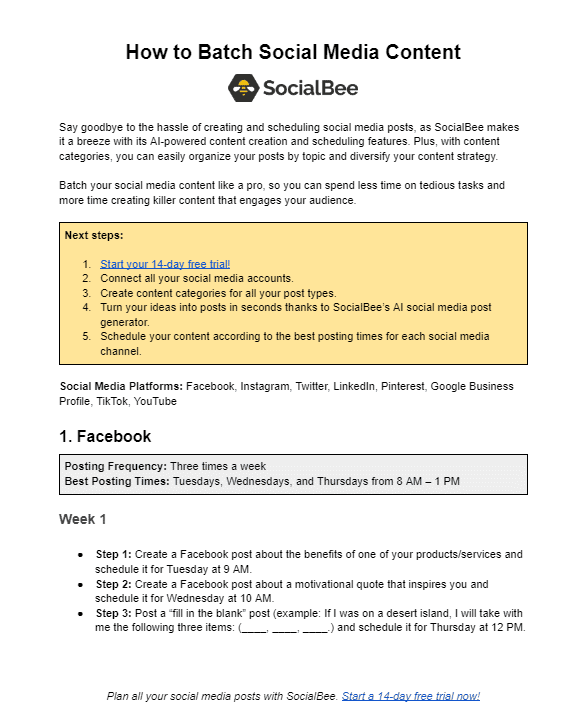
Important: Customize Your Posts for Each Social Platform
Despite some common features, social media platforms are quite different from each other. For instance, hashtags might not do much on Facebook, but on X (Twitter), they can boost your post’s visibility and help users find specific content.
So, it’s usually a good idea to create separate posts for each platform, keeping in mind their unique requirements and best practices.
SocialBee makes this easier by letting you create a single post and customize it for all your social profiles. This way, you don’t need to create multiple posts to tweak your tone and messaging for each platform.
Plus, with SocialBee, you can use AI to generate customized post versions for each platform, simplifying the process even more.
Adjust your social media posts for each platform to enhance their performance to the max.
Start your 14-day free trial at SocialBee today!
How to customize posts on your own using the “Customize for each profile” feature:
- Add a post using the Post Editor.
- Select the social media profiles you want to post on.
- Add your caption, media files, hashtags, etc.
- Click the “Customize for each profile” button.
- Adjust the posts across profiles.
- Save your post by clicking “Save post.”
- Go back to the Category where you added the post and click on each profile to see the differences.
How to customize posts with AI using the “Customize each caption” feature:
- Add a post using the Post Editor.
- Select the social media profiles you want to post on.
- Add your caption, media files, hashtags, etc., or use the AI generator for captions and images.
- Click the AI icon at the bottom-right corner of your text box.
- Select “Customize each caption.”
- View and further edit the captions for each platform.
- Save your post by clicking “Save post.”
8. Design & Import Your Visuals from SocialBee
With Canva’s drag-and-drop design tools, social media managers around the world can create visually appealing social media templates. This saves you quite a lot of time and helps you to do content batching at a much faster pace.
Using SocialBee’s Canva integration, you can automate and schedule posts in advance. Canva integration also lets you easily create and import captivating visuals directly from SocialBee for a more efficient posting process. Create Canva graphics directly from SocialBee for a quicker posting process.
Design and import your social media visuals with Canva directly from SocialBee’s post editor.
Start your 14-day free trial at SocialBee today!
Here’s how to design & import your Canva visuals from SocialBee:
- Select your profile from the post editor
- Add your caption
- Click the “Canva” button to open the integration
- Search through templates or browse your folders to create a new visual
- Click the “Add in SocialBee” button once you’re done
| ⚠️ Important: Designs created in SocialBee via Canva are treated as one-off designs, and will NOT be added to your Canva account. For them to be saved, please use a pre-existing design you have created outside of SocialBee. ⚠️ |
Curate Free Stock Photography and Dynamic GIFs with Unsplash and GIPHY
In addition to Canva, SocialBee also provides users with Unsplash and GIPHY integrations. Both are outstanding when you need to create quick content for your online followers.
With Unsplash, you can curate free stock, high-quality photography that is on-brand and ready to be shared at any moment’s notice. As for GIPHY, it provides an impressive library of dynamic GIFs for more lighthearted posts.
Don’t have time to design a social media graphic? Search for a free-stock image or a fun GIF straight from SocialBee to complement your copy.
Start your 14-day free trial at SocialBee today!
Here’s how to use SocialBee’s Unsplash integration:
- From the post editor, click the Unsplash logo beneath the post description
- Use the search bar to find the free stock photos you’re looking for
- Once you found it, select it and it will be added to your post
- Click the “+Save Post” button once you’re done
Here’s how to use SocialBee’s GIPHY integration:
- From the post editor, click the GIPHY logo beneath the post description
- Use the search bar to find the free GIFs you’re looking for
- Once you found one, select it and it will be added to your post
- Click the “+Save Post” button once you’re done
9. Monitor Your Social Media Analytics
SocialBee currently provides analytics for a variety of social media accounts, including X (Twitter) profiles, Facebook groups and pages, Instagram business profiles, LinkedIn personal and company pages, TikTok profiles, Pinterest profiles, Google Business profiles, and YouTube.
Keep track of your social media performance from SocialBee. Generate PDF reports in seconds and document your progress in real-time.
Start your 14-day free trial at SocialBee today!
Here’s the kind of data you can track with SocialBee:
- Audience Demographics:
- Understand your followers’ distribution by age, gender, and location.
- Page Analytics:
- Monitor follows and unfollows.
- Check engagement levels, including likes, comments, and shares on your posts.
- Post Analytics:
- Measure impressions (how often your content was displayed).
- Determine reach (how many people viewed your posts).
- Analyze engagement details like clicks, likes, comments, and shares.
- Evaluate average post performance over specific time frames.
- Identify your best-performing content, including the top 3 post types, content types, and categories.
| Note: Facebook has an additional tab called “Competitor Analysis,” allowing you to search for competitor pages and compare their likes and followers to yours. |
10. Adjust & Improve Your Strategy
Once you’ve learned how to leverage the information provided by analytics, you’ll notice that you’ll have an easier time improving your existing strategy.
Here are three easy ways to adjust and improve your strategy:
- Identify new customer segments – To achieve this you can try conducting surveys or focus groups to leverage new insights about your latest customer segment. Furthermore, use data analytics to get some insights into customer behavior.
- Conduct a content audit – Analyze the content you’ve produced in the past to determine what has worked and what hasn’t. This will help you make informed decisions when deciding which content types to pursue.
- Revise your existing goals – Take a closer look at your current goals and see whether they are still aligned with your business strategy. You can also consult with stakeholders to get their input as well or identify new marketing opportunities, such as new social media channels.
Frequently Asked Questions
A social media content strategy is the process of planning, creating, and promoting your social media content. It’s the overall framework that dictates how, when, and what type of content you will post on each platform.
Before crafting a social media content strategy, it’s important to consider how much time and resources you can dedicate to creating and maintaining a consistent presence across all social platforms.
A social media management tool is a platform that is designed to help you create a successful content strategy for social media.
Not only can it make your life easier by automating tedious tasks, such as creating and scheduling posts, but they also provide valuable insights into how well your content is performing.
The type of content you should focus on creating on social media depends on your goals, target audience, and the platform you are using.
Here are some types of content that typically perform well on social media:
- Educational and informative content
- Behind-the-scenes content
- User-generated content
- News and current events
Manage Your Entire Social Media Content Strategy from SocialBee
By using SocialBee, you can easily create a complete social media content strategy in just minutes. With its intuitive user interface, customizable settings and features, and automated scheduling tools, it’s the perfect tool for managing your entire social media content strategy.
You’ll be able to craft engaging content that connects with your target audience, drives traffic to your website and helps you reach more of your target audience than ever before.
So get started today with SocialBee and take control of your social media presence. Our 14-day free trial is waiting for you!