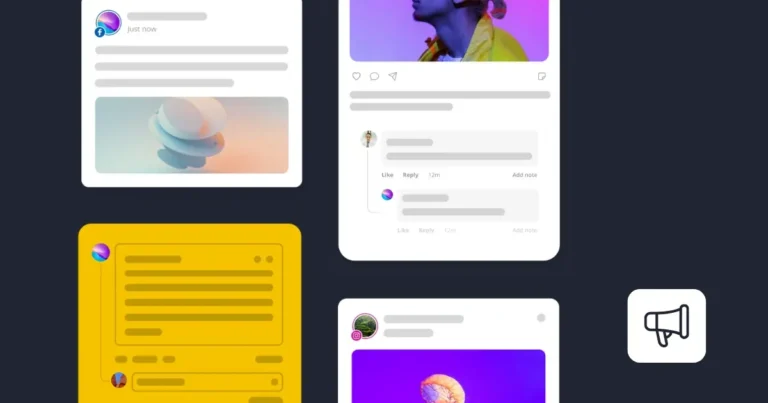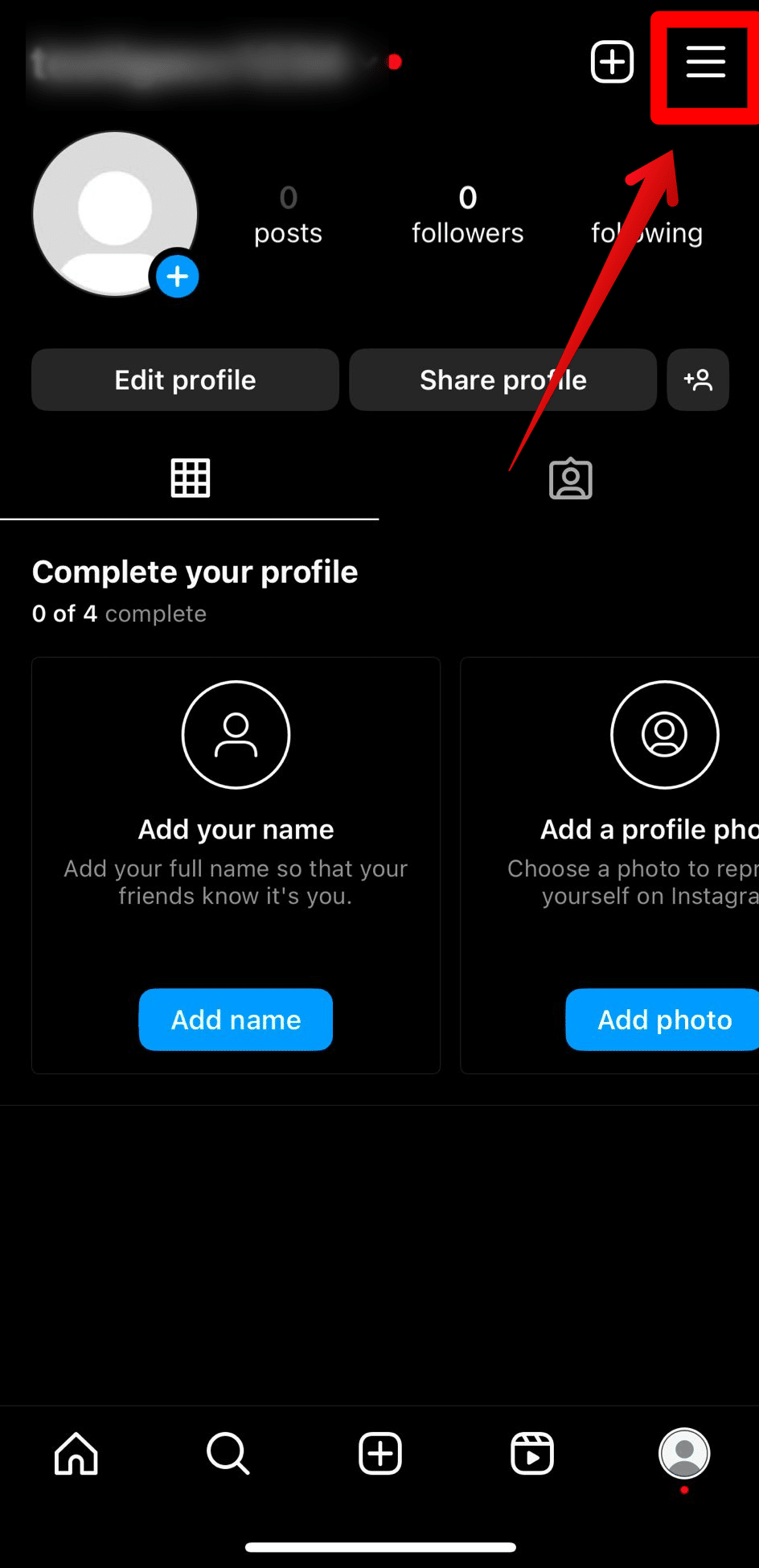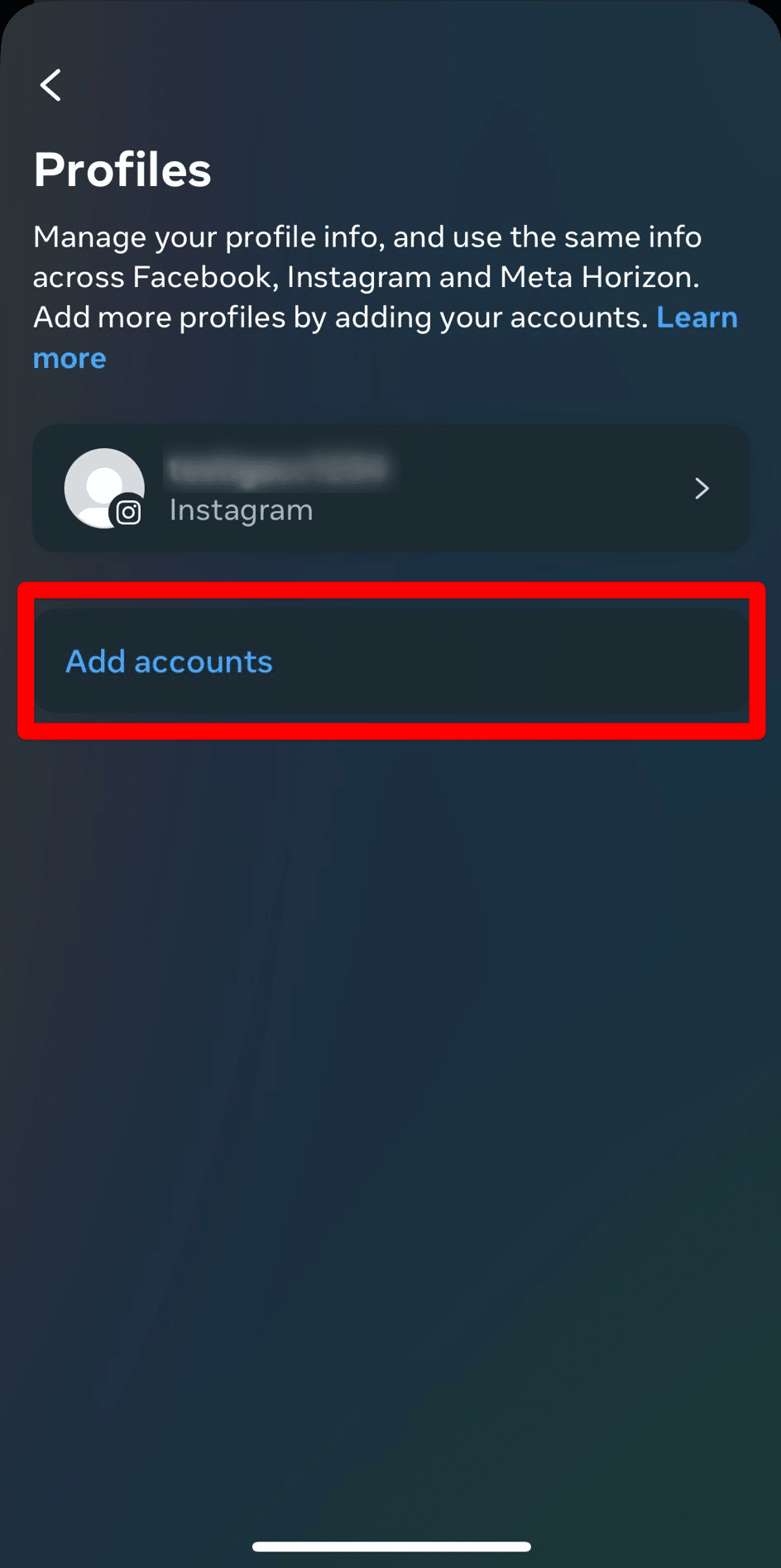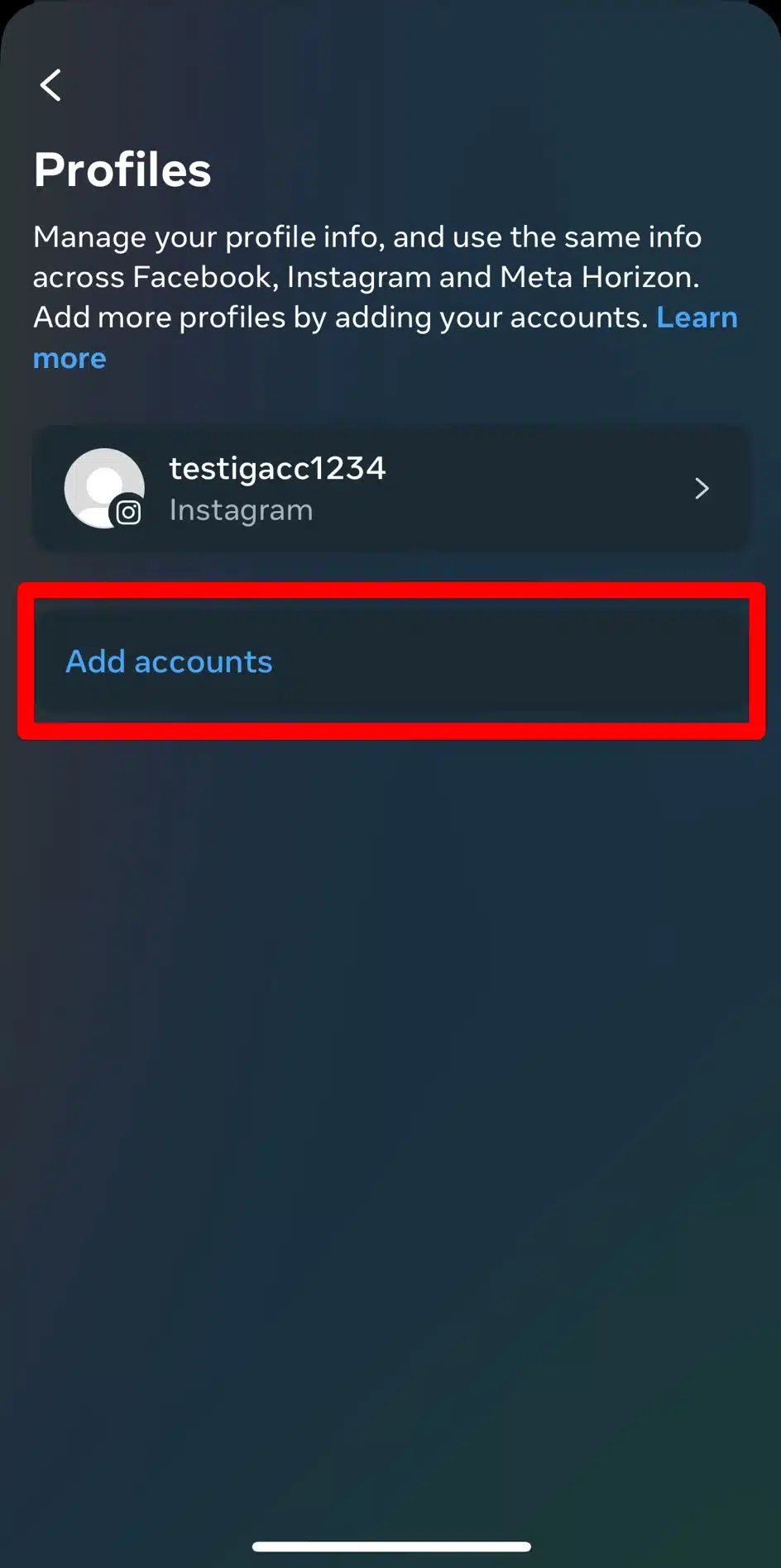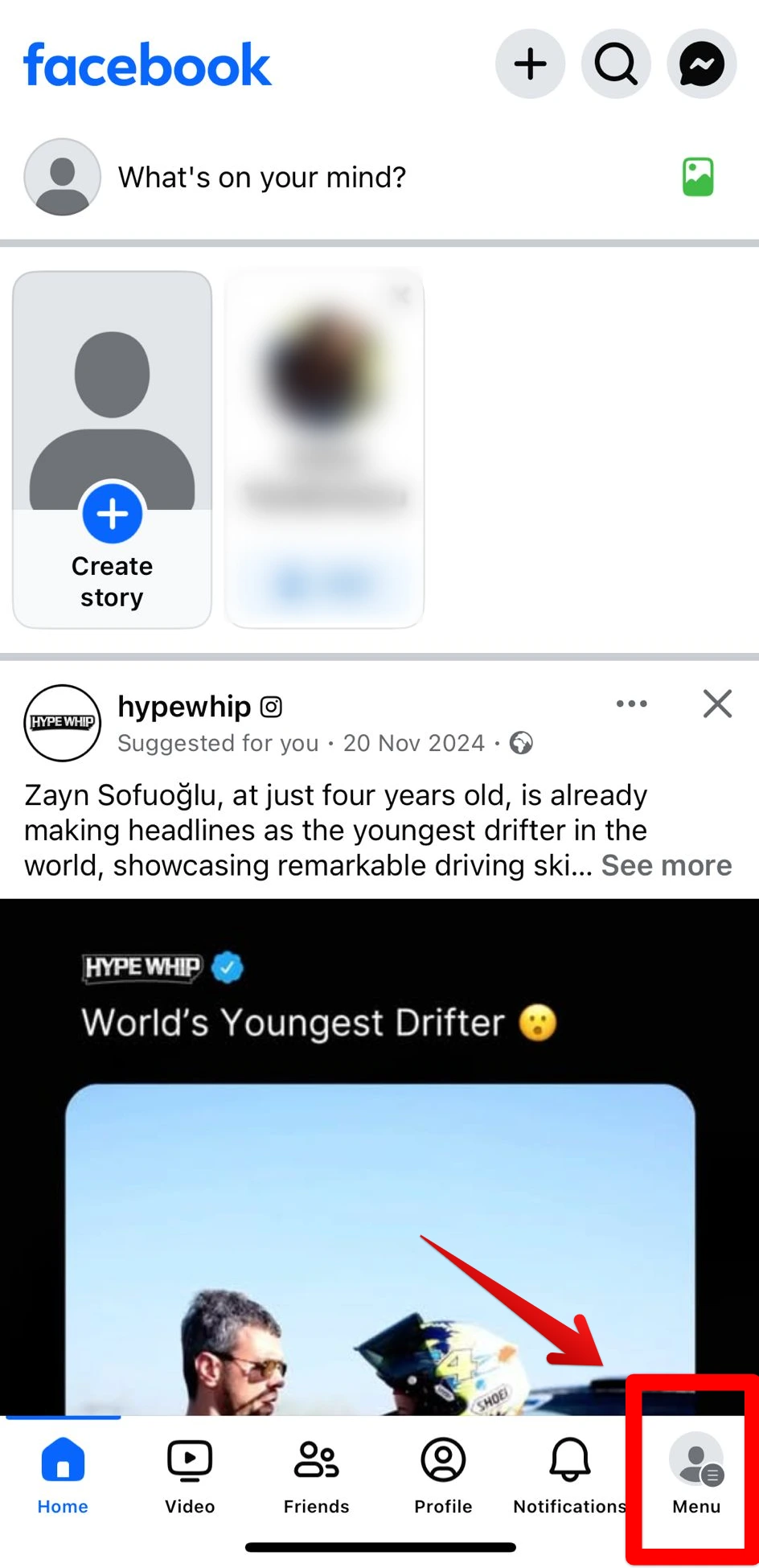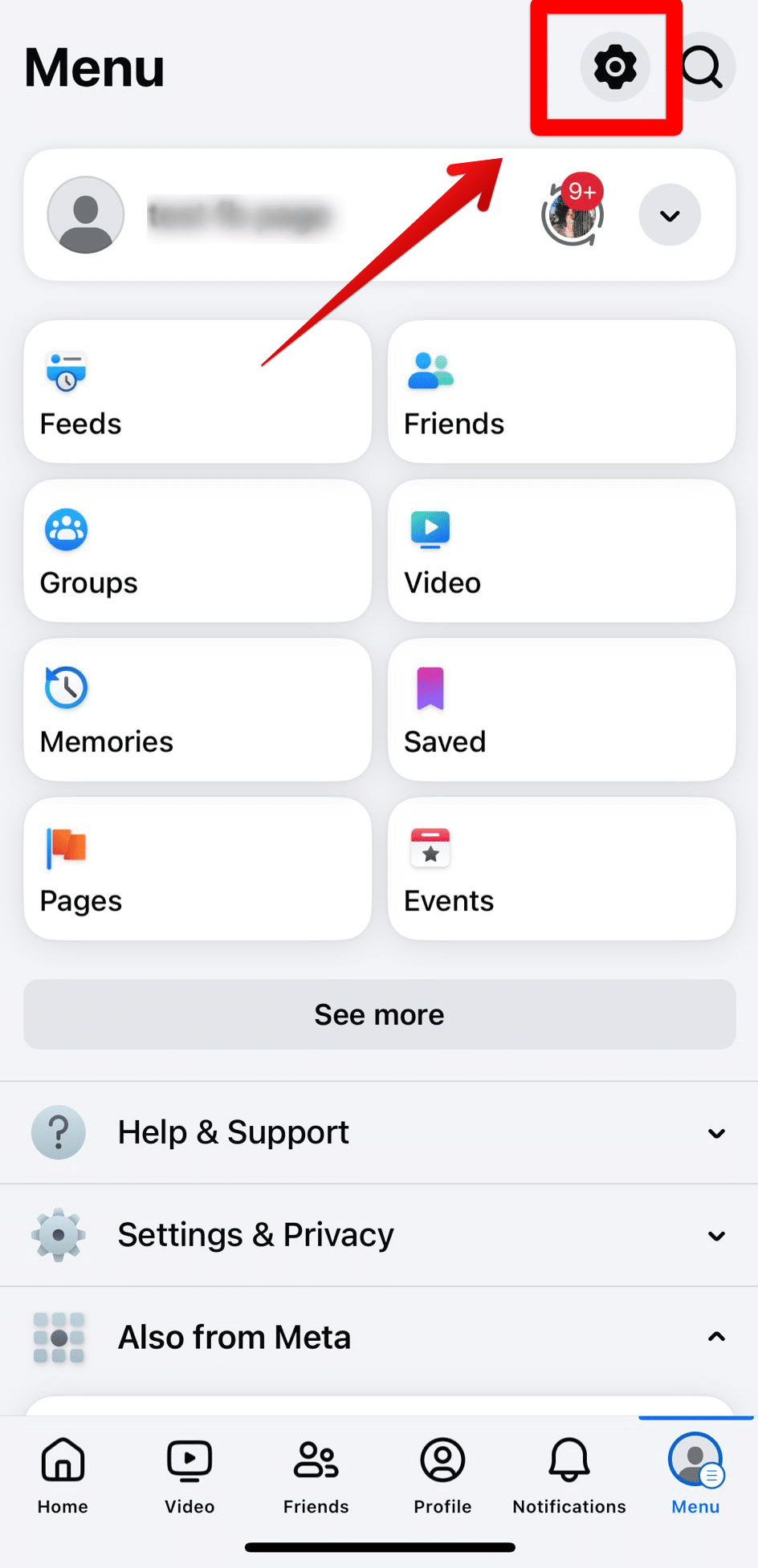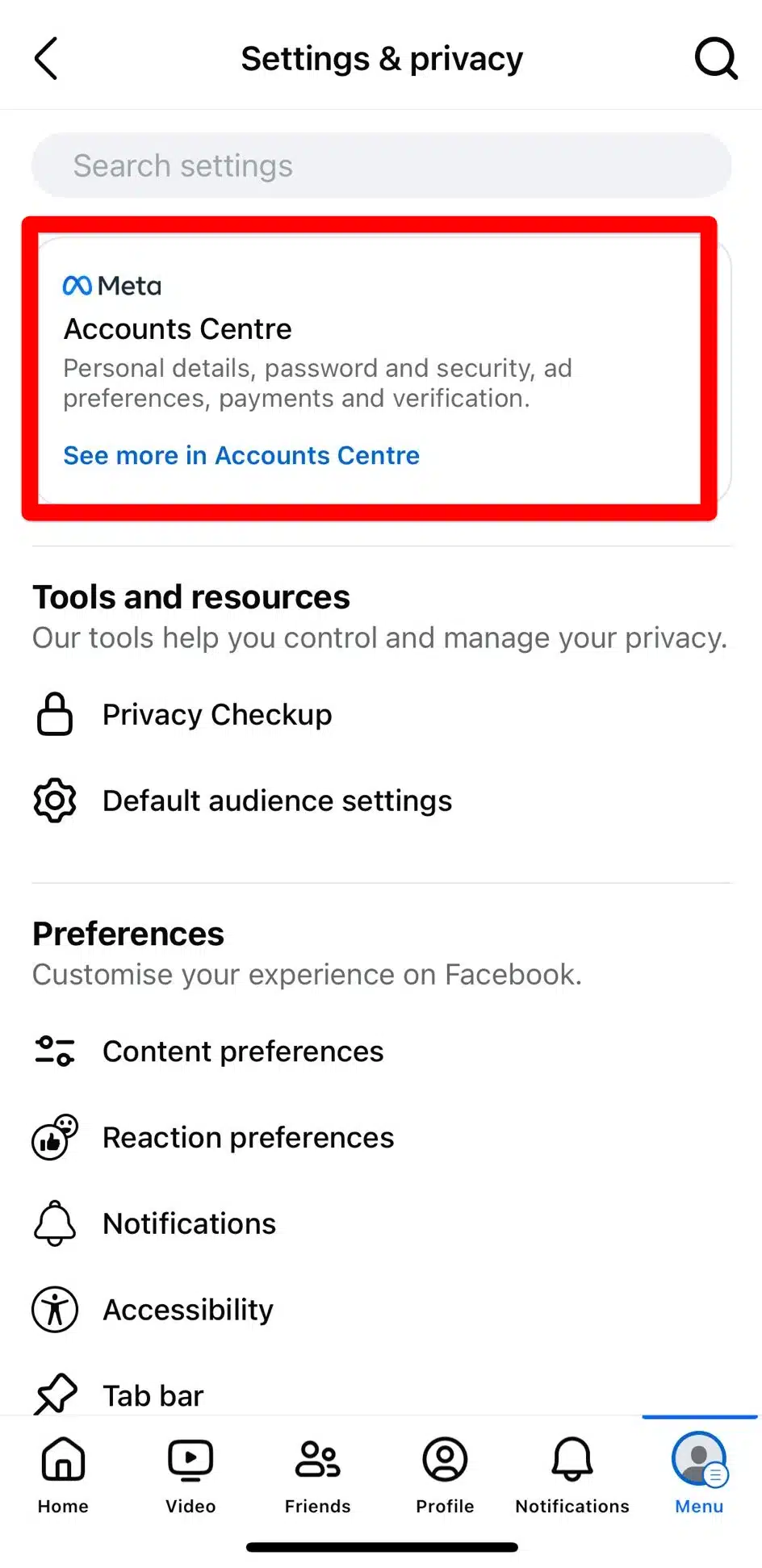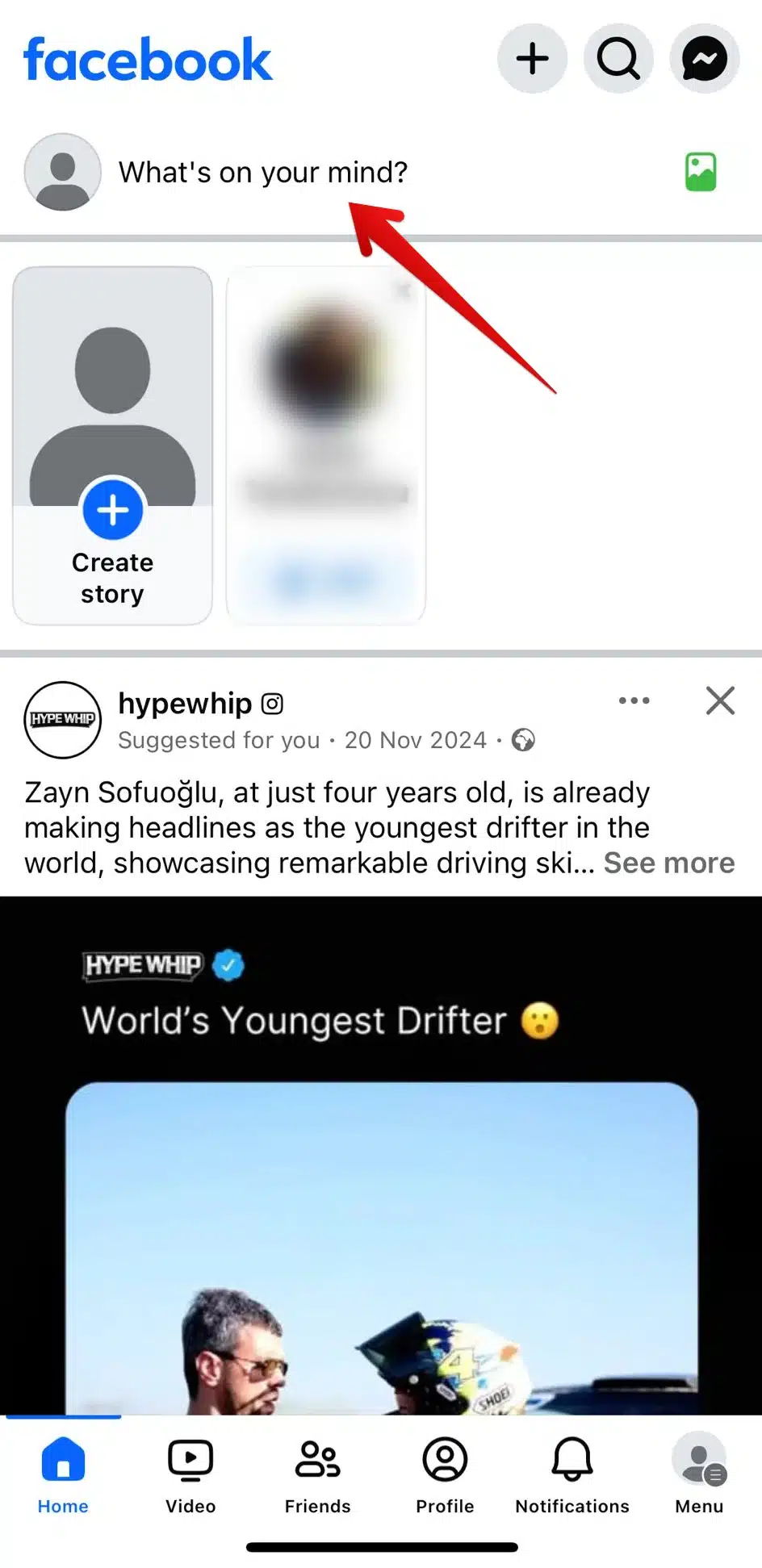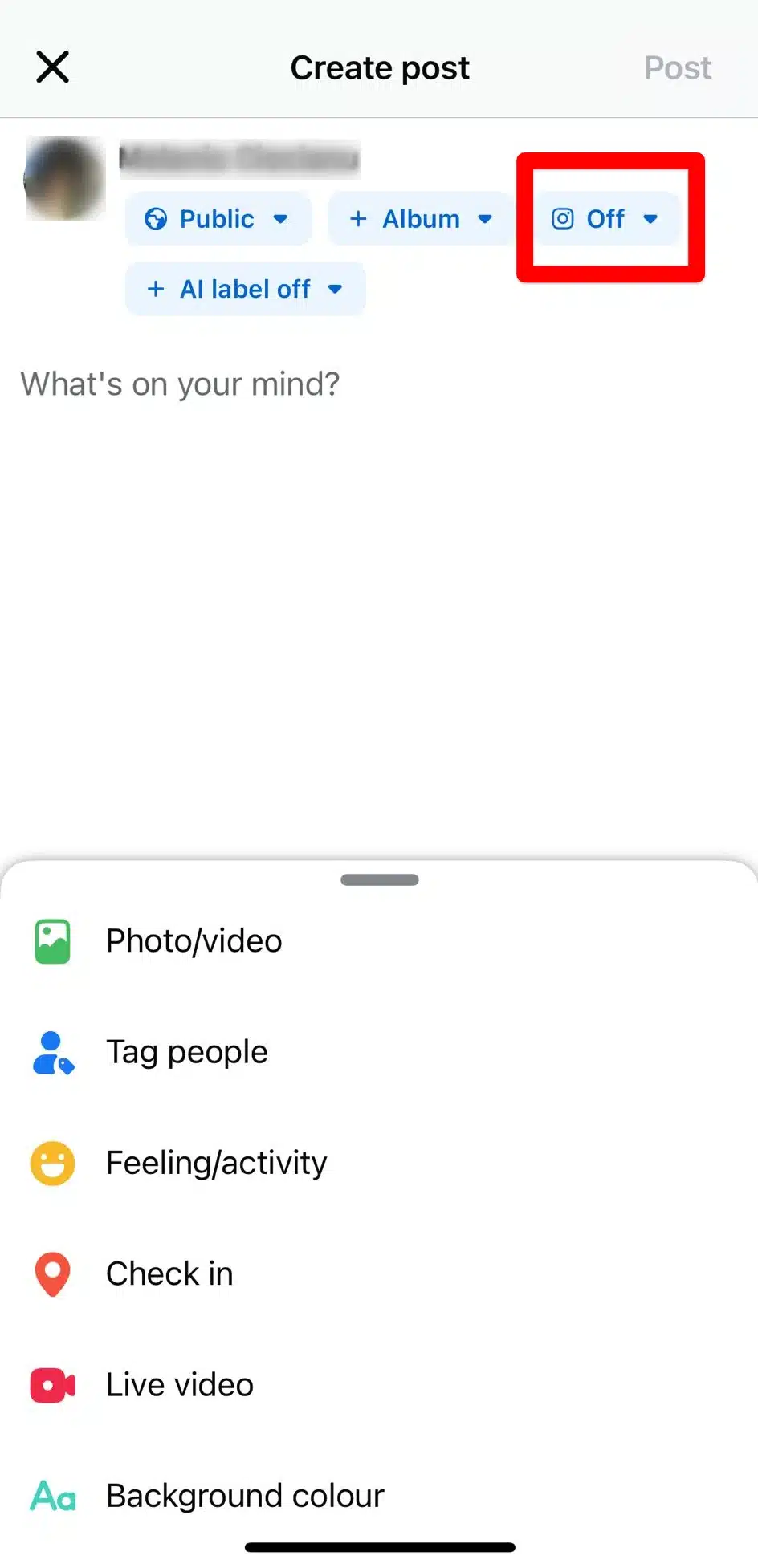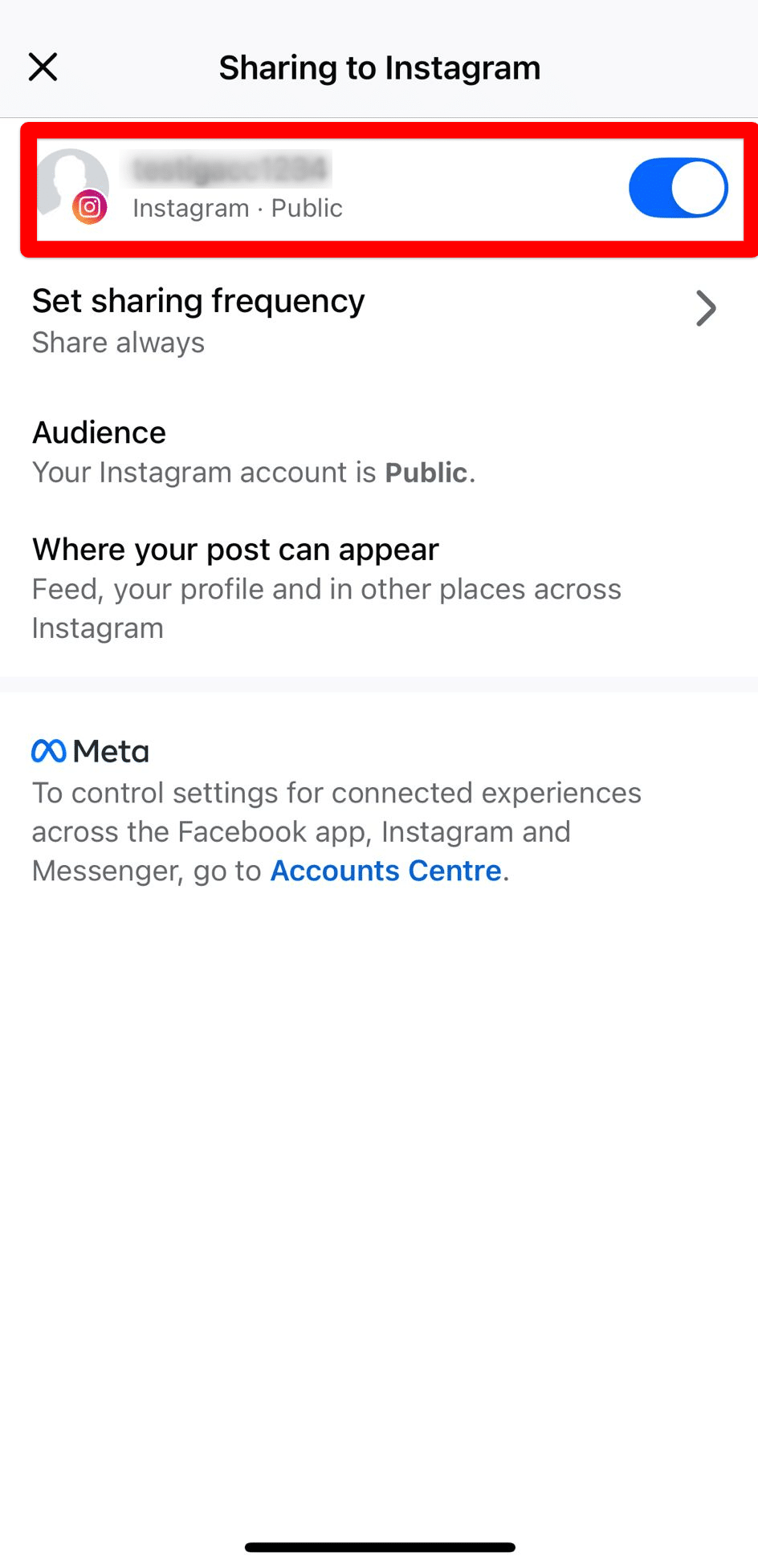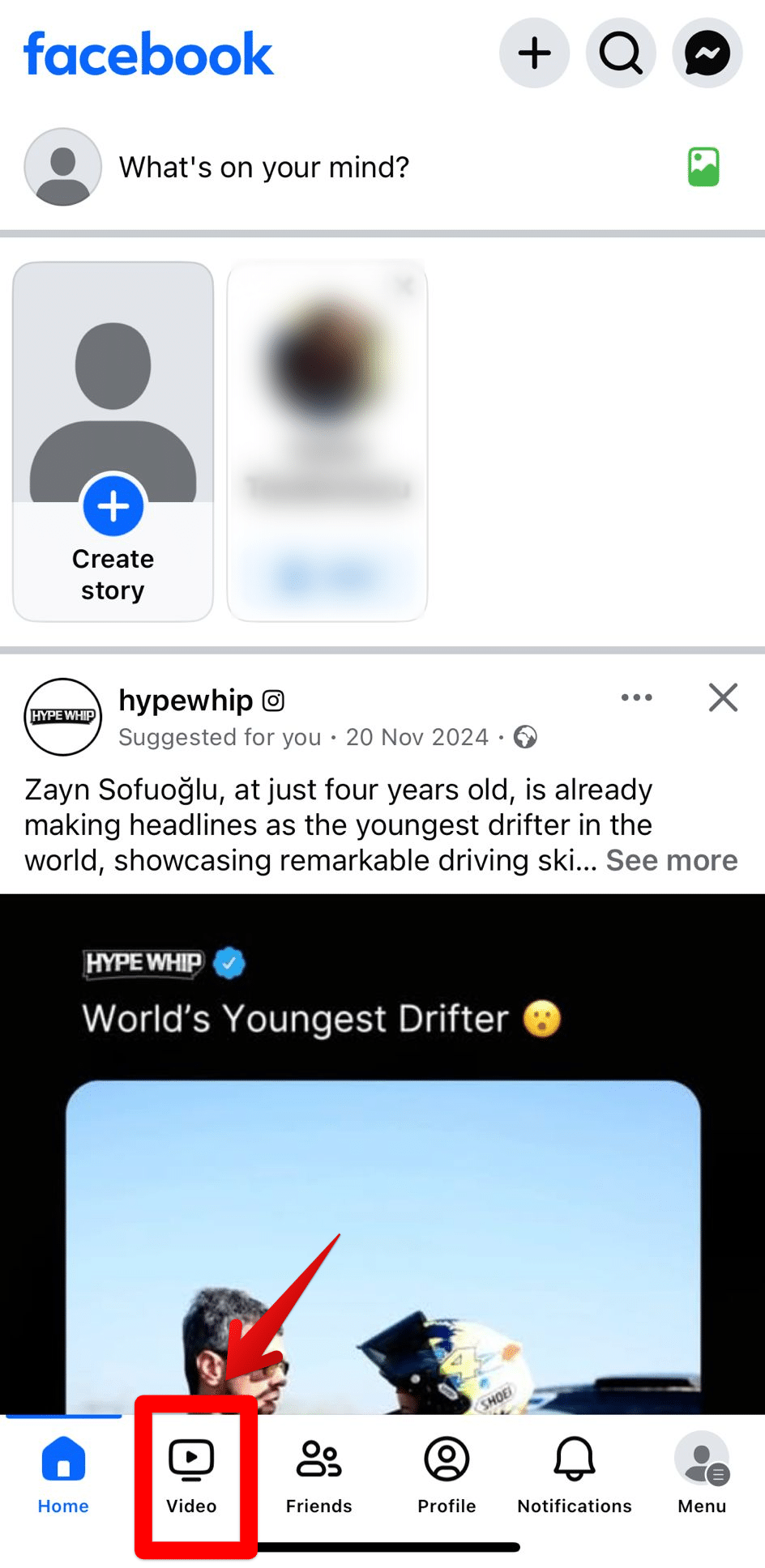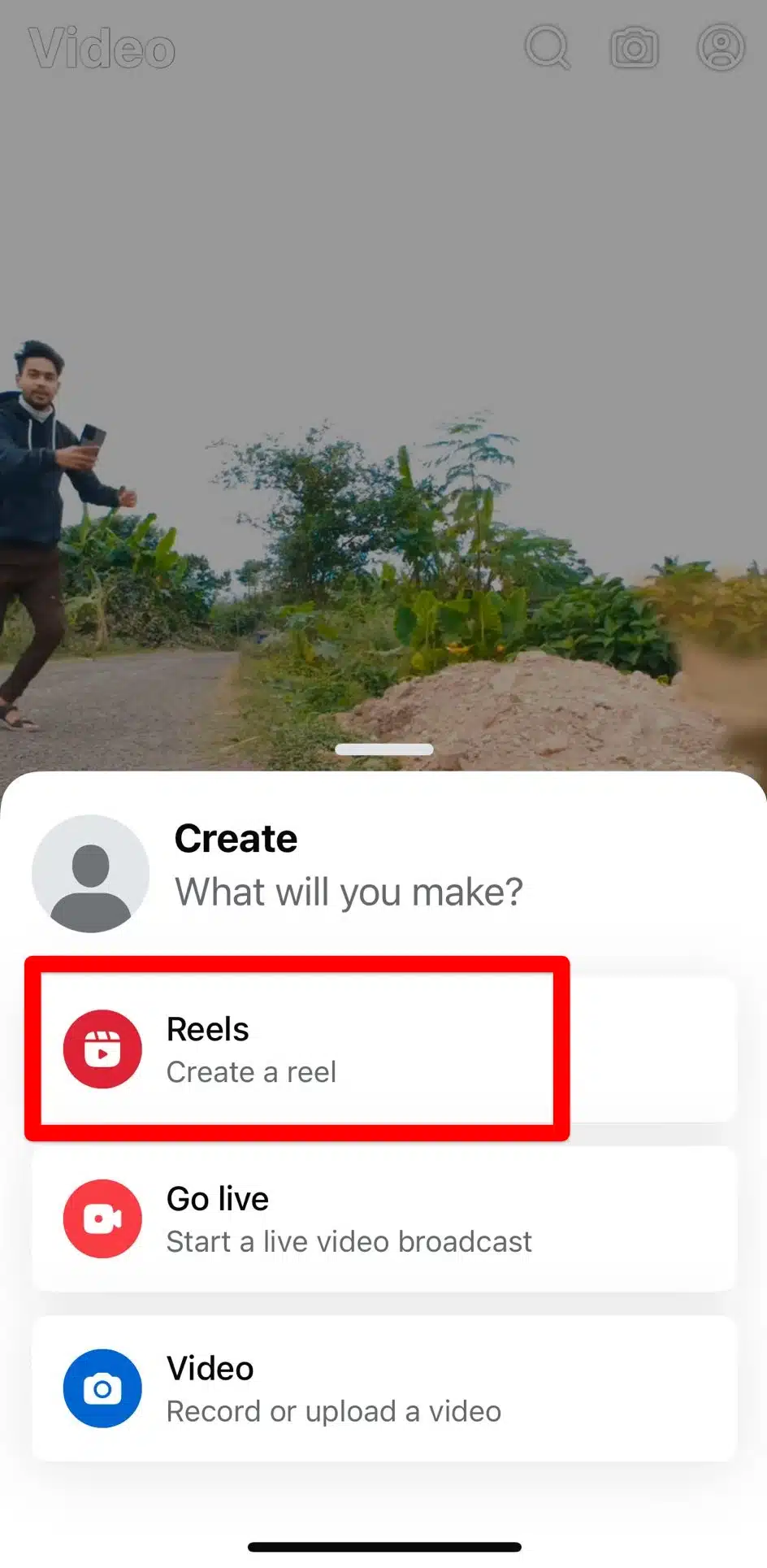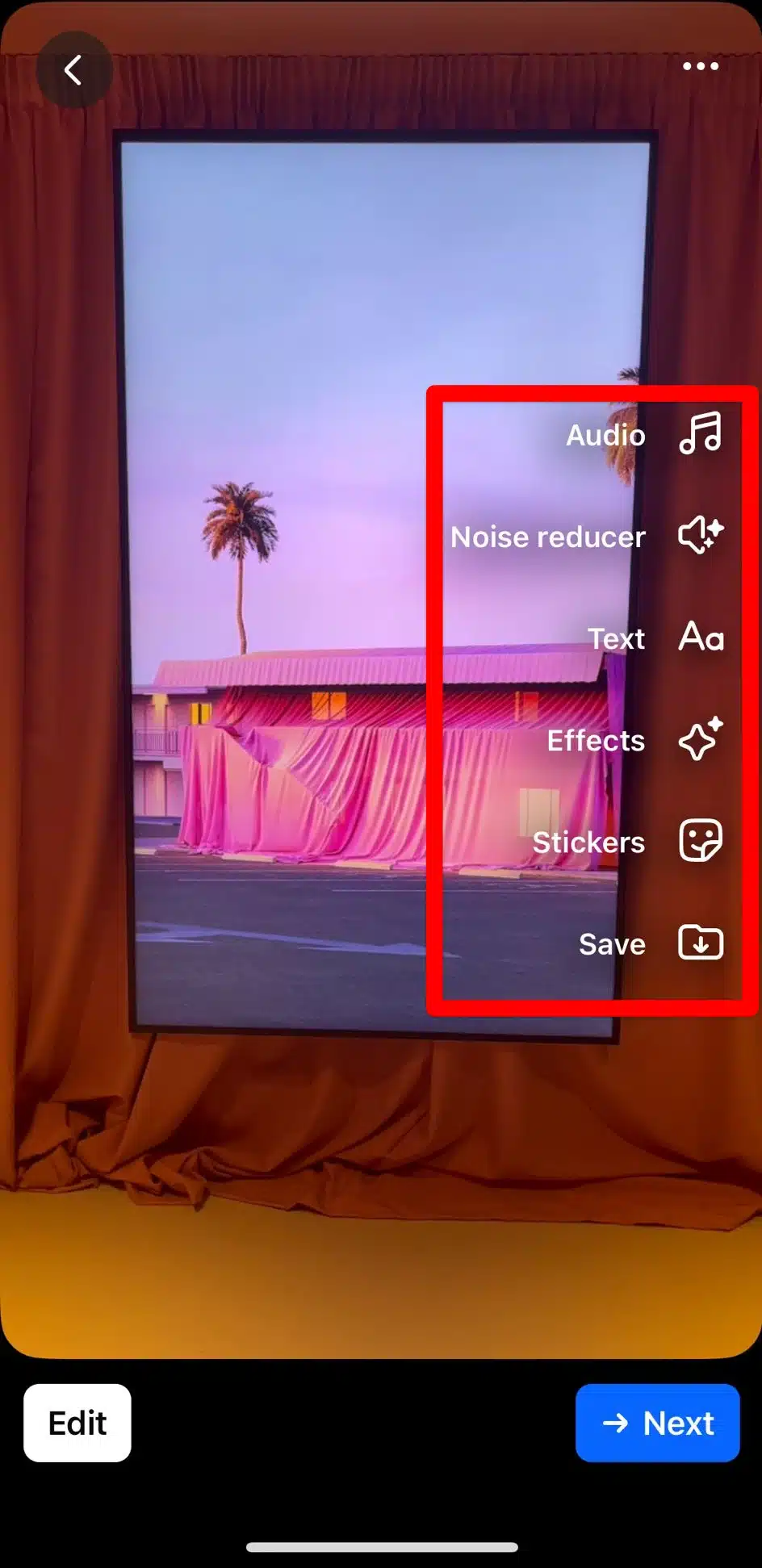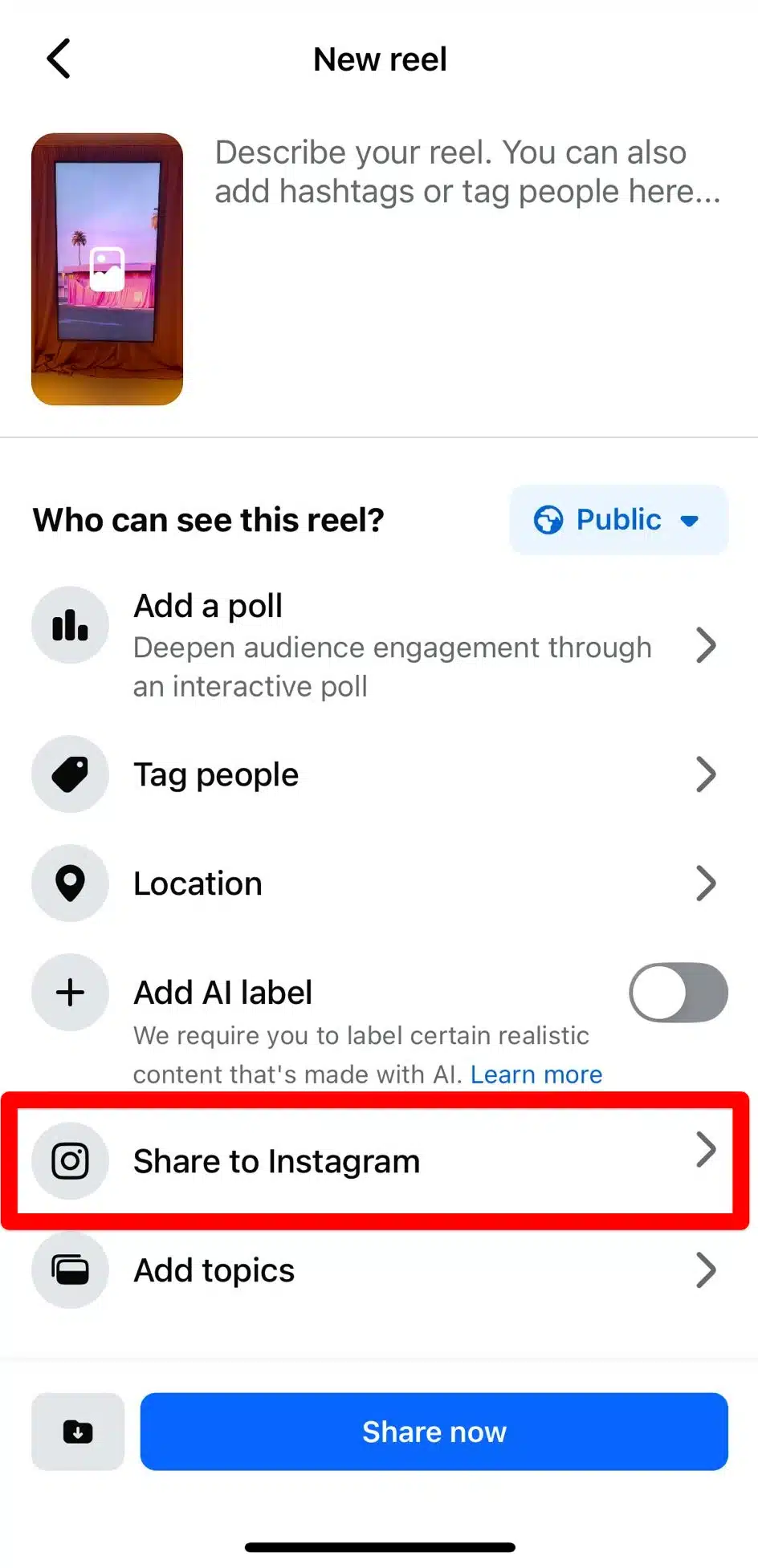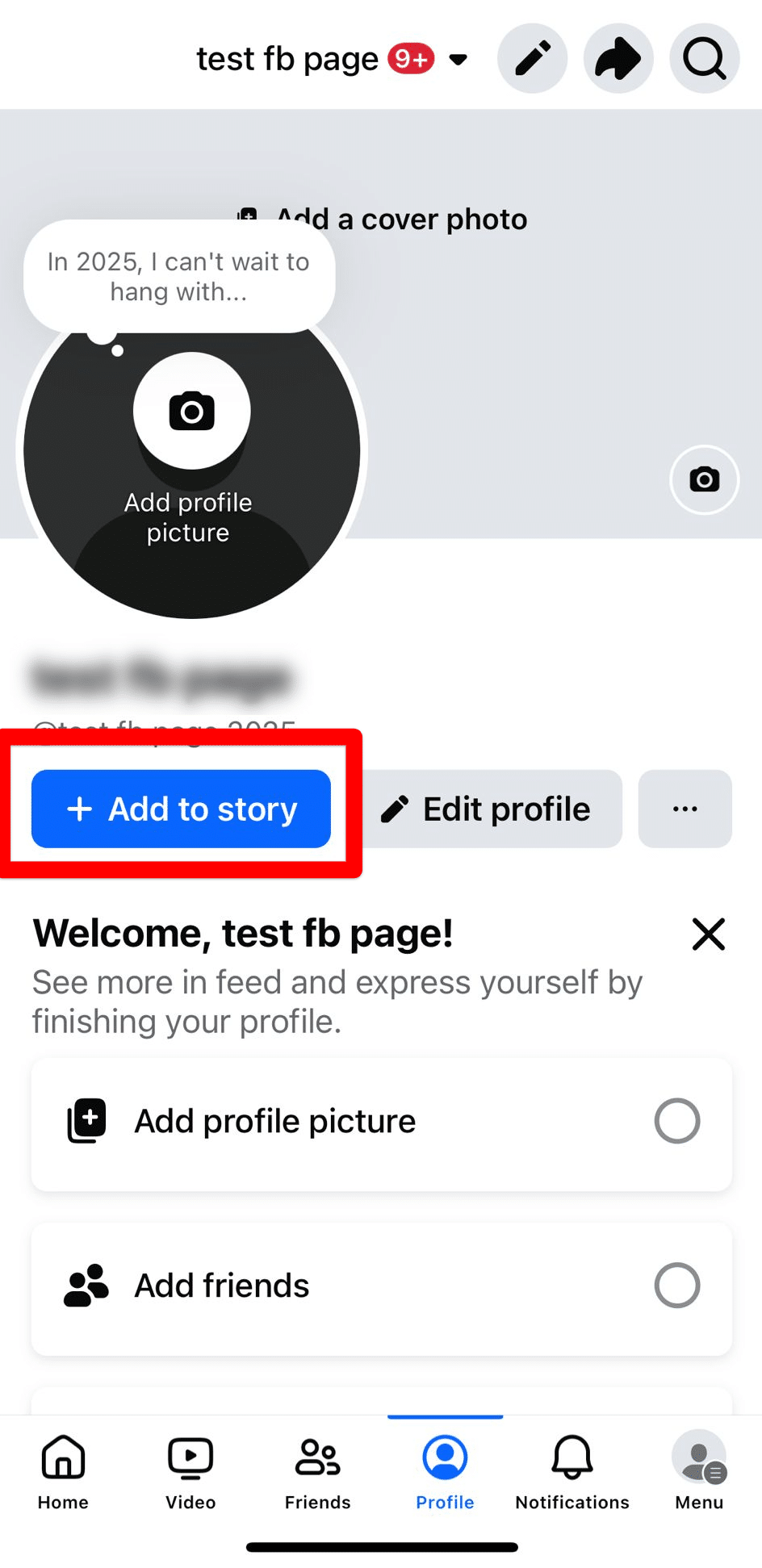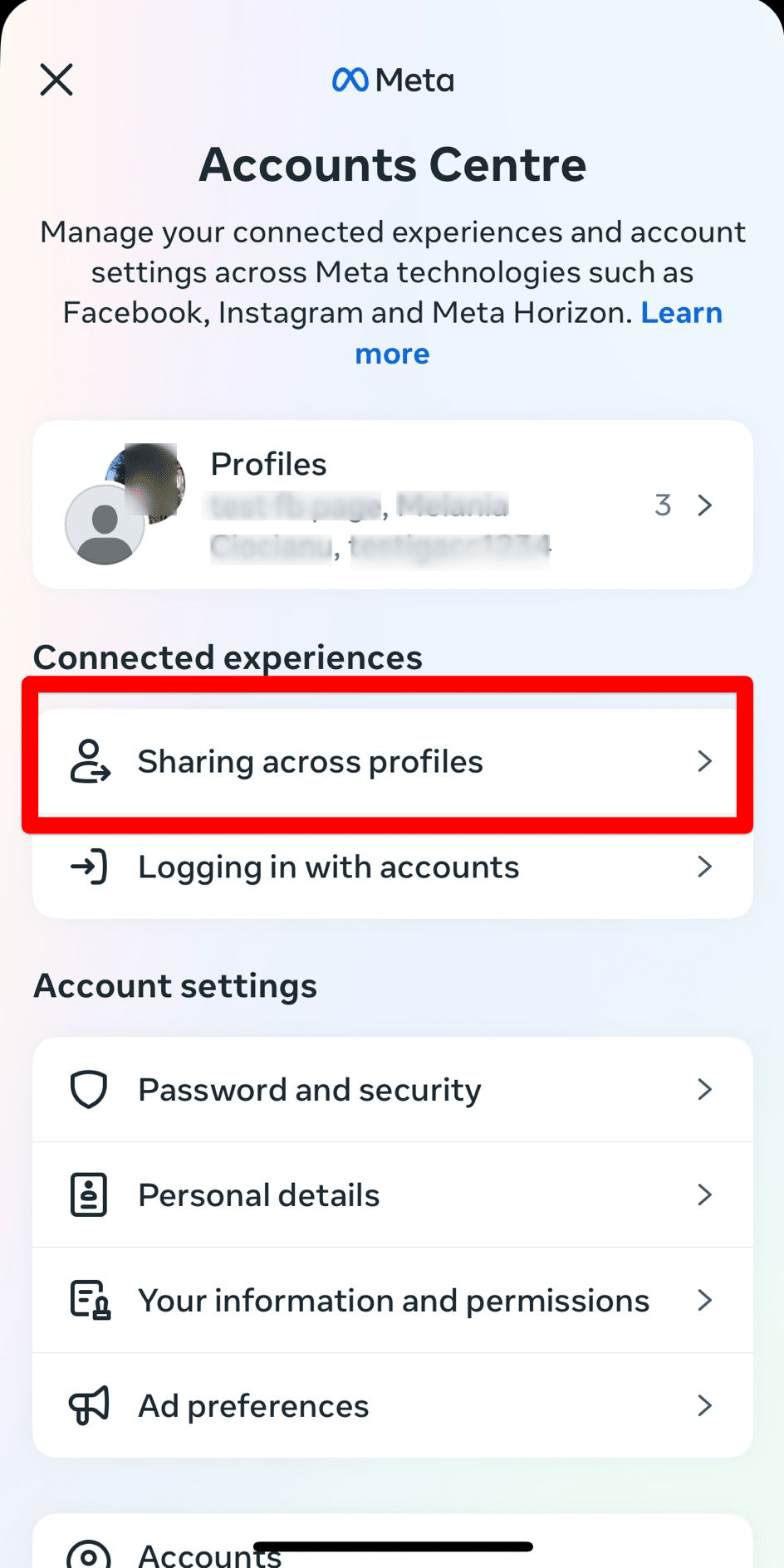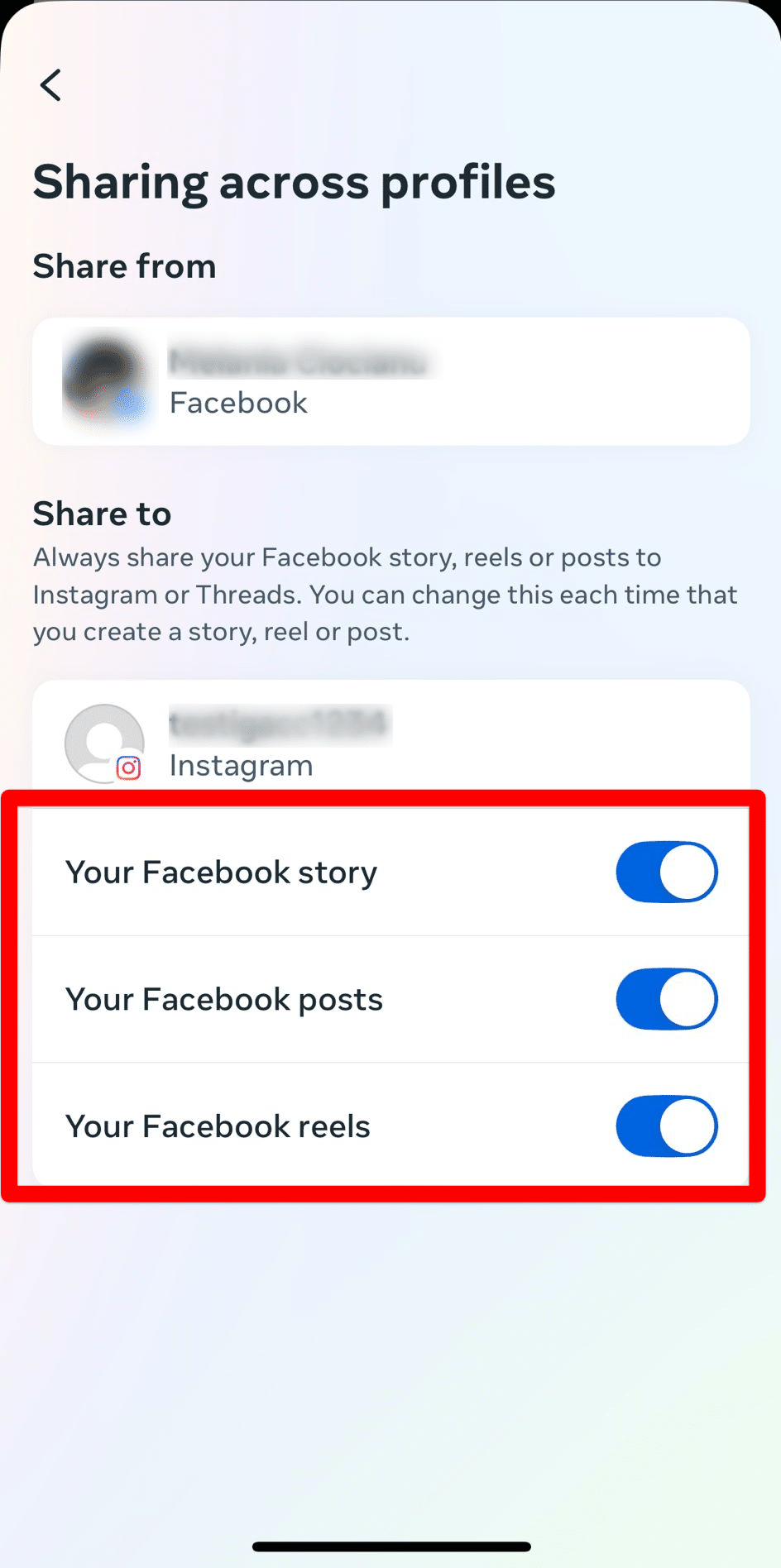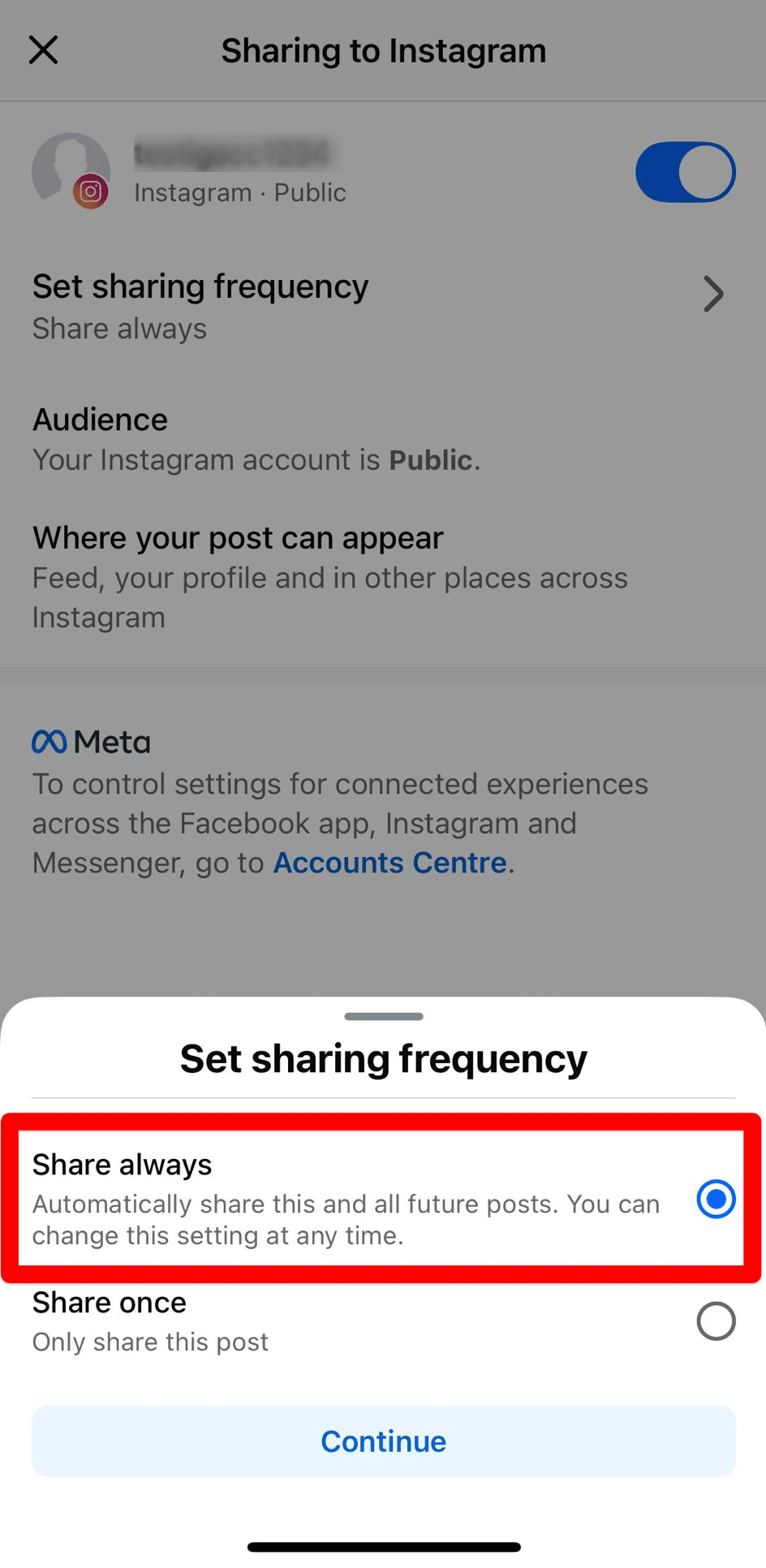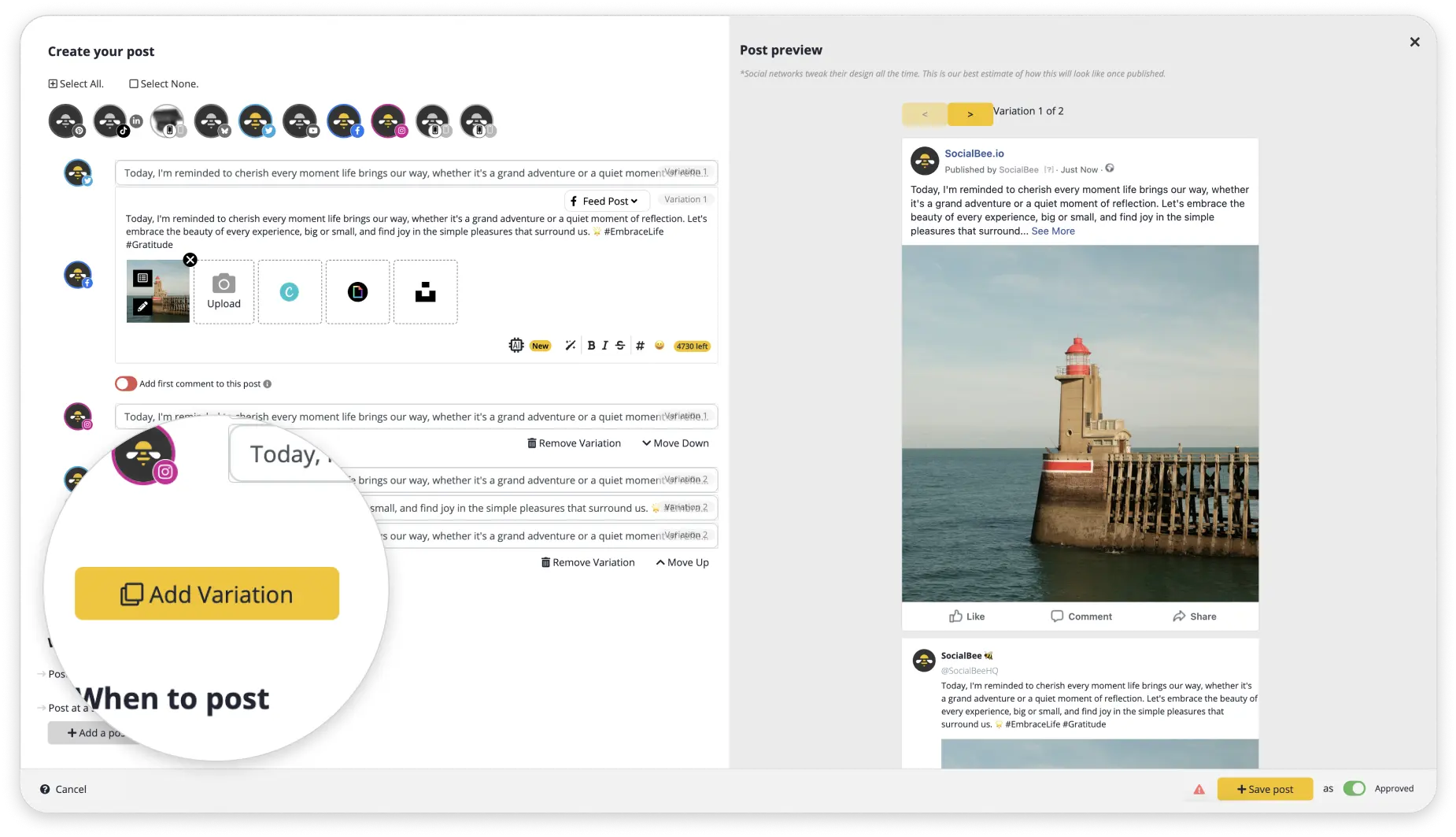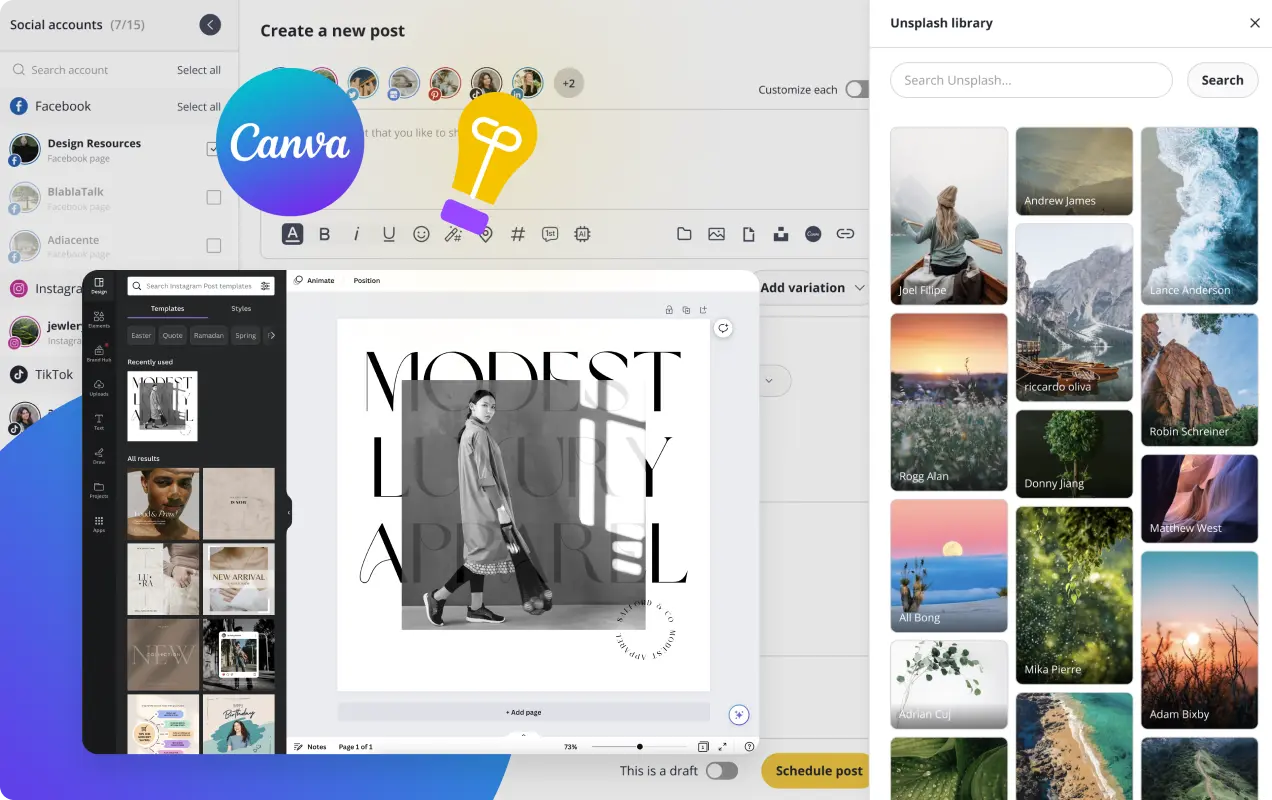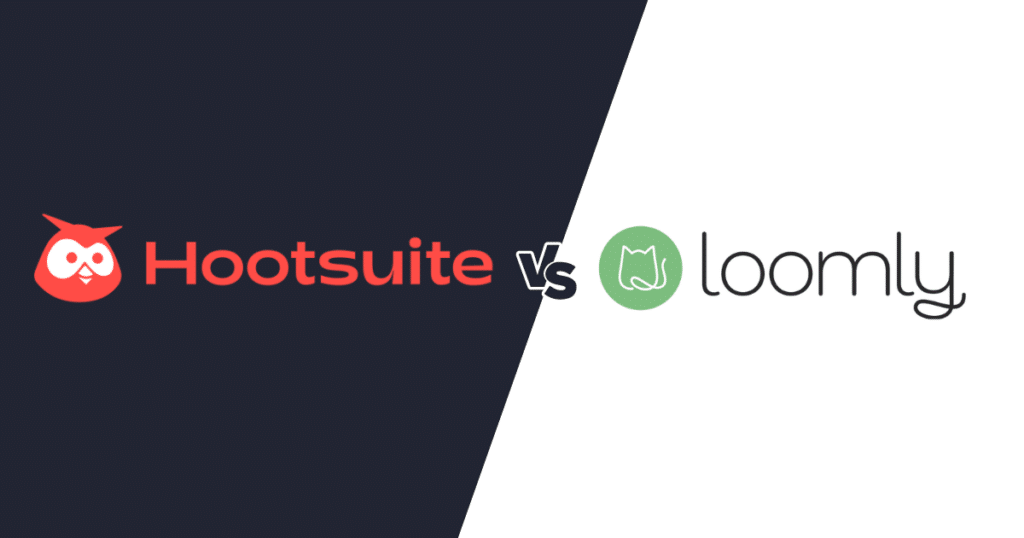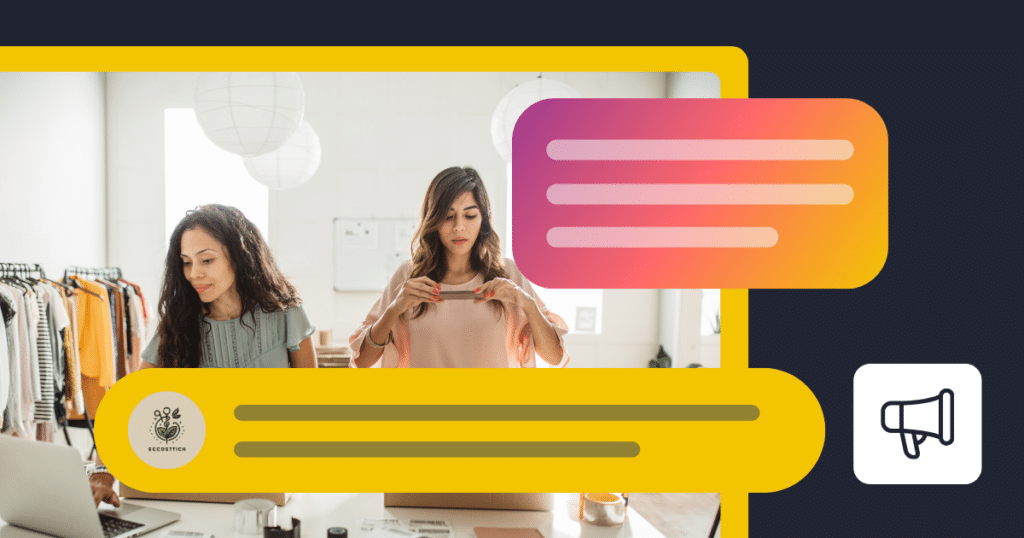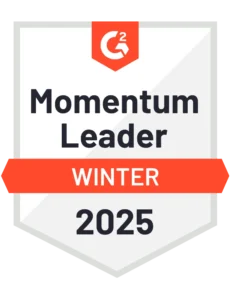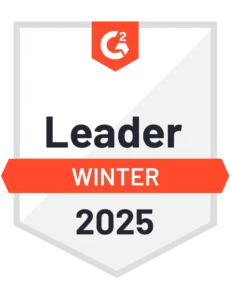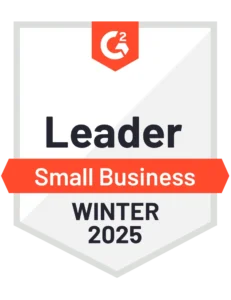Content Writer at SocialBee
When you run a social media strategy, it often involves numerous platforms on which you have to create and post content. This is time-consuming and can become quite tedious. So, if there is a way to make cross-posting easier, why not take it?
Because Instagram and Facebook are both part of Meta, there is a simple way to post the same content on both networks with just a few settings. This way you can increase the reach and engagement of one image, Story, or Reel, across both of your accounts.
We’ll give you a step-by-step guide on how to share Facebook posts to Instagram, as well as some valuable tips and tricks to keep up your sleeve.
We’re SocialBee LABS SRL, part of WebPros. We use the information you provide to share relevant content and product updates, as outlined in our Privacy Policy. You can opt out anytime.
Short summary
- Sharing Facebook posts on Instagram saves time, boosts visibility, and ensures a consistent brand presence across platforms.
- Link Facebook and Instagram through the Accounts Center in either app to enable cross-posting.
- To cross-post to Instagram from Facebook, set posting on Instagram to “On” when creating image posts, Reels, or Stories.
- Set up automatic sharing in the Accounts Center or switch sharing frequency to “Share always” when posting to always cross-post from Facebook to Instagram without any additional steps.
- Share posts across all your social platforms, customize them easily, and schedule for optimal results with SocialBee.
- To cross-post effectively, tailor captions for each platform, focus on visually appealing content, and monitor engagement to refine your strategy.
Why should you share your Facebook posts on Instagram?
Sharing your Facebook posts on Instagram saves time while making sure your social media presence is consistent on both platforms.
Instead of spending hours brainstorming and crafting different content for each platform, put effort into creating high-quality posts that fit both your profiles. By sharing an existing Facebook post on Instagram you increase its visibility to different user bases as well.
No important information will go unnoticed by your audience, even if they only follow you on one of the two Meta platforms.
How to link Facebook to Instagram
There are two different ways to link Facebook and Instagram – through the Facebook app, or the Instagram app.
How to link Facebook to Instagram from the Instagram app
- Open your profile on the Instagram app and click on the three lines at the top right corner of your screen.
- Then, tap Accounts Center.
- From here, go to “Profiles”.
- Select “Add accounts” and tap add Facebook account.
This will link the two Meta accounts and you will now be able to cross-post. You can link multiple Instagram accounts and Facebook pages.
How to link Facebook to Instagram from the Facebook app
- Open the Facebook app and click on the Menu button at the bottom right corner of your screen.
- Then, tap settings at the top right.
- Open the Meta Accounts Center and tap add accounts to connect your Instagram profile.
Now you can use the cross-posting feature on the linked accounts.
How to cross-post to Instagram from Facebook
There are three types of posts that you can share on your Instagram and Facebook profiles: images, Reels, and Stories. Let’s look at how to cross-post each of them.
How to share image posts from Facebook to Instagram
- First, create an Image post on Facebook. Click on “What’s on your mind?”
- From there, take a photo or choose one from your camera roll. Right now you can’t cross-post Facebook Carousels to Instagram.
- At the top, you will see an Instagram icon with the text “On” or “Off”. Make sure it is on.
- If it’s not, click on it and turn the toggle to “On”.
This way you will share individual Facebook posts to Instagram.
How to share Reels from Facebook to Instagram
- To create Facebook Reels, go to the “Video” tab.
- Tap on the camera icon, which you will find on the top right.
- Select “Reels” and either create a video or choose one or multiple images and videos to create your Reel.
- Edit your Reel by adding audio, reducing noise, or playing with text, effects, and stickers.
- Once the Reel is done, click “Next”. Add your caption and any other elements, and select “Share to Instagram”.
- Turn the toggle on just like you did for the image post
And you’re done! Your video will appear as a Reel and Instagram feed post.
How to share stories from Facebook to Instagram
- To create Facebook Stories, open your Facebook profile and click “Add to story”.
- Take an image or video or select one from your camera roll.
- Personalize it with effects and music.
- This time, the option to cross-post to Instagram will appear at the bottom of your story. Make sure the toggle is on.
- Then, simply click “Share” and your Facebook Stories will be posted on Instagram as well.
How to post from Facebook to Instagram automatically
To automatically share your Facebook content as Instagram posts you simply have to change your settings with a few clicks. There are two ways to do this.
First, you can open the Accounts Center and click on “Sharing across profiles.” From there, select an account to share from, and one to share to.
Once you’ve selected your Facebook account to share from and your Instagram one to share to, turn all the toggles on for Stories, posts, and Reels.
You can also make sure you always post on Facebook and Instagram simultaneously when you create a new post. From where you turn the toggle on or off for cross-posting, you can also modify the posting frequency. Simply set it to “Share always”.
Now your social media strategy has one more step completely automated.
Why keep cross-posting limited to Facebook and Instagram? With SocialBee, you can share the same post on all your social media platforms with just a few clicks.
Tailor your content for each social network by creating variations of your posts in the Post Editor, and schedule according to each platform’s best practices. This way you cut down time on creating content without sacrificing results.
Enable cross-posting on multiple platforms with SocialBee
3 tips to cross-post effectively
Now that you know how to set up cross-posting from Facebook to Instagram, let’s dive into a few best practices.
Here are three tips to cross-post on Facebook and Instagram effectively:
- Tailor the captions for each platform.
- Create visuals that take center stage.
- Monitor engagement to adjust strategies.
1. Tailor the captions for each platform
Captions for Facebook are not always right for Instagram as well.
Facebook posts shouldn’t contain any hashtags, while a few relevant ones are recommended for Instagram. Links in captions are clickable on Facebook, but not Instagram. While Facebook can place a higher focus on text, shorter descriptions that let the visual speak for itself can be a better fit for Instagram.
While you can’t create separate captions directly when cross-posting from Facebook, you can always edit your caption on Instagram after the post is shared. It’s a bit of extra effort but will prove worth it when it comes to reach and engagement on both platforms.
You can easily create unique captions for each platform by using SocialBee’s Post Variations in the Post Editor.
2. Create visuals that take center stage
Instagram is a visual platform. When you share posts on it, you need to focus on telling a story from the image or video by itself.
Whether you’re cross-posting single image posts, Stories, or Reels, always pay extra attention to how they look and how they will fit into your Instagram aesthetic.
You can create stunning visuals for your posts directly from SocialBee by using the Canva integration. Design from scratch or use one of their many templates to easily make images that stand out.
Create your visuals directly from the Post Editor with SocialBee’s handy Canva integration.
3. Monitor engagement to adjust strategies
Enabling automatic sharing will save you plenty of time, but it’s not a one-and-done thing. If you want your social media engagement to continually grow, you’ll need to monitor it and be prepared to make adjustments.
Some posts might bring you lots of shares, likes, and comments on Facebook, but flop when cross-posted on Instagram. Check what your audience enjoys on each platform and refer back to tip number one when necessary – tailor, tailor, tailor!
Frequently asked questions
Cross-posting is sharing the same content across multiple social media platforms. It helps save time and reach a wider audience, but it’s important to adjust the post for each platform’s style and audience. Properly done, cross-posting boosts engagement while maintaining consistency in your online presence.
To share a Facebook post on Instagram, the two accounts have to be linked through Meta’s Accounts Center. For a while, the feature was only available for Facebook Business pages, but that’s not the case anymore.
There aren’t many restrictions when it comes to post types, but keep in mind that Instagram will cut your visual into a square. The only post type that isn’t supported for cross-posting right now is Carousel.
If your Facebook post isn’t sharing on Instagram, it could be due to privacy settings, account linking issues, content restrictions, or technical glitches. Ensure your accounts are properly linked, the post is public, and the content meets Instagram’s guidelines. Try unlinking and relinking accounts if needed.
Start sharing your Facebook posts to Instagram
With your Facebook and Instagram accounts now linked and your settings adjusted, it’s time to start cross-posting your Facebook content on Instagram.
Gone are the days when you needed a separate social media strategy for each platform. With Meta bringing its networks together through the Accounts Center, cross-posting has never been easier.
To always create content that performs well on both platforms, monitor your post performance and be prepared to make adjustments to schedules and captions. You can do all of this and more from one place with SocialBee. Start your 14-day free trial toady!