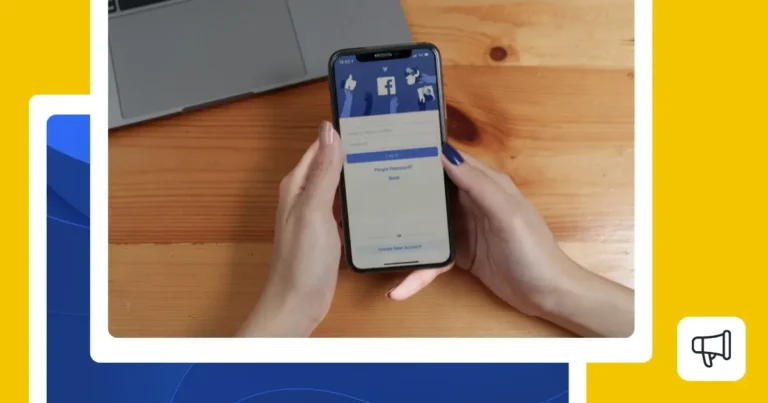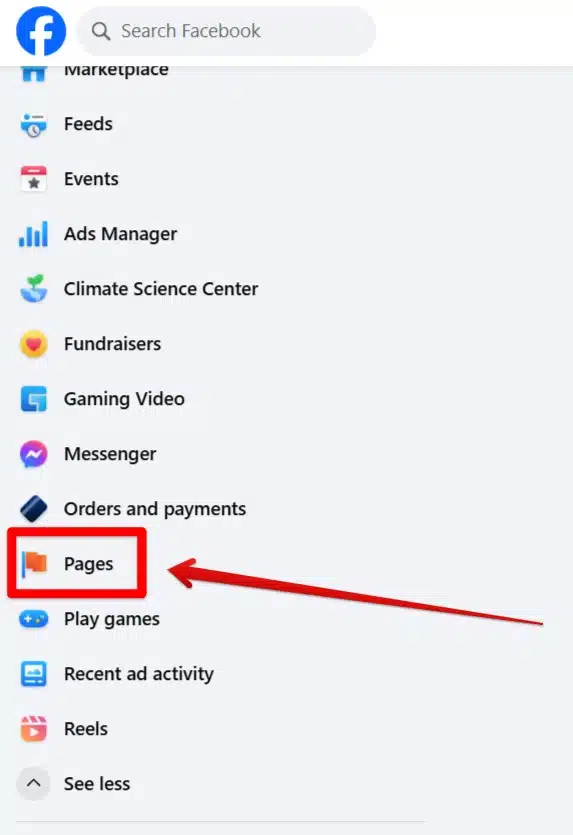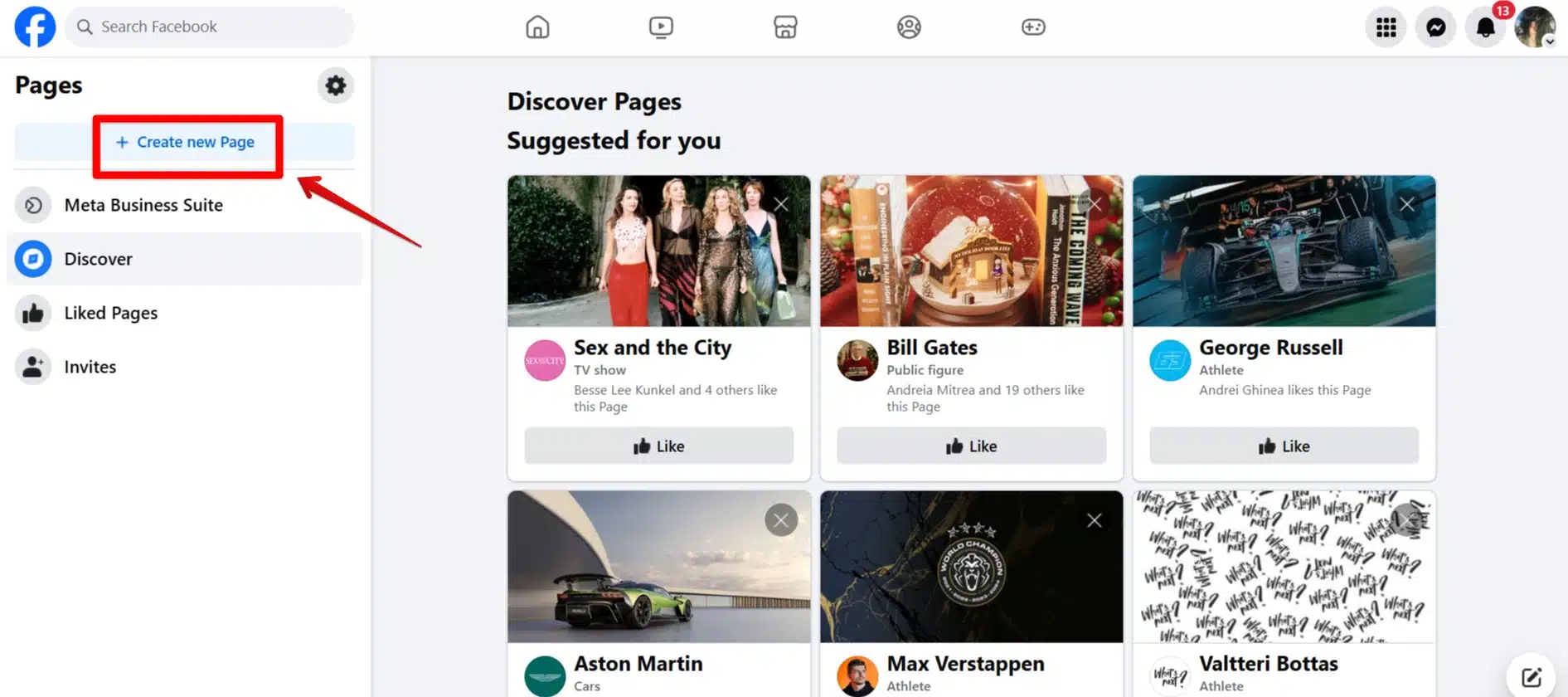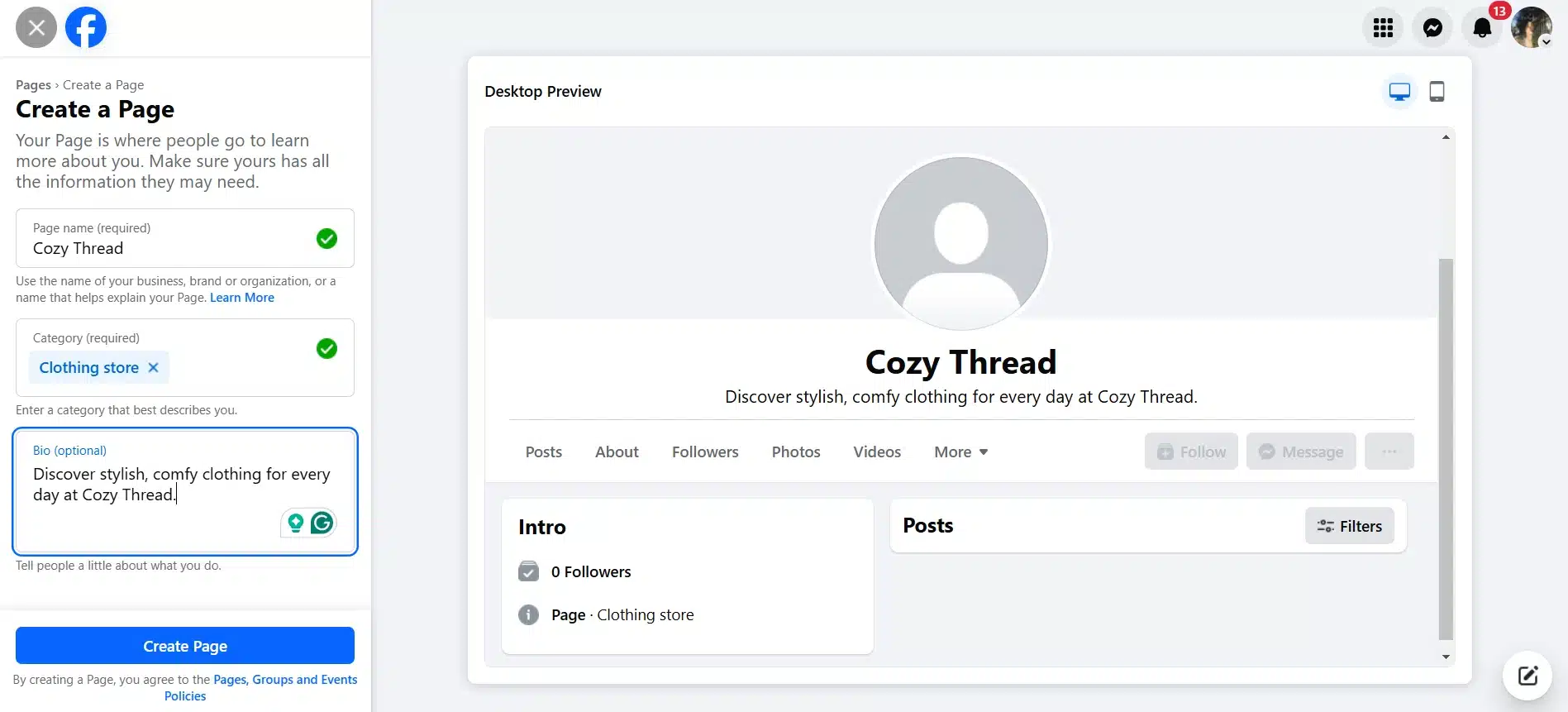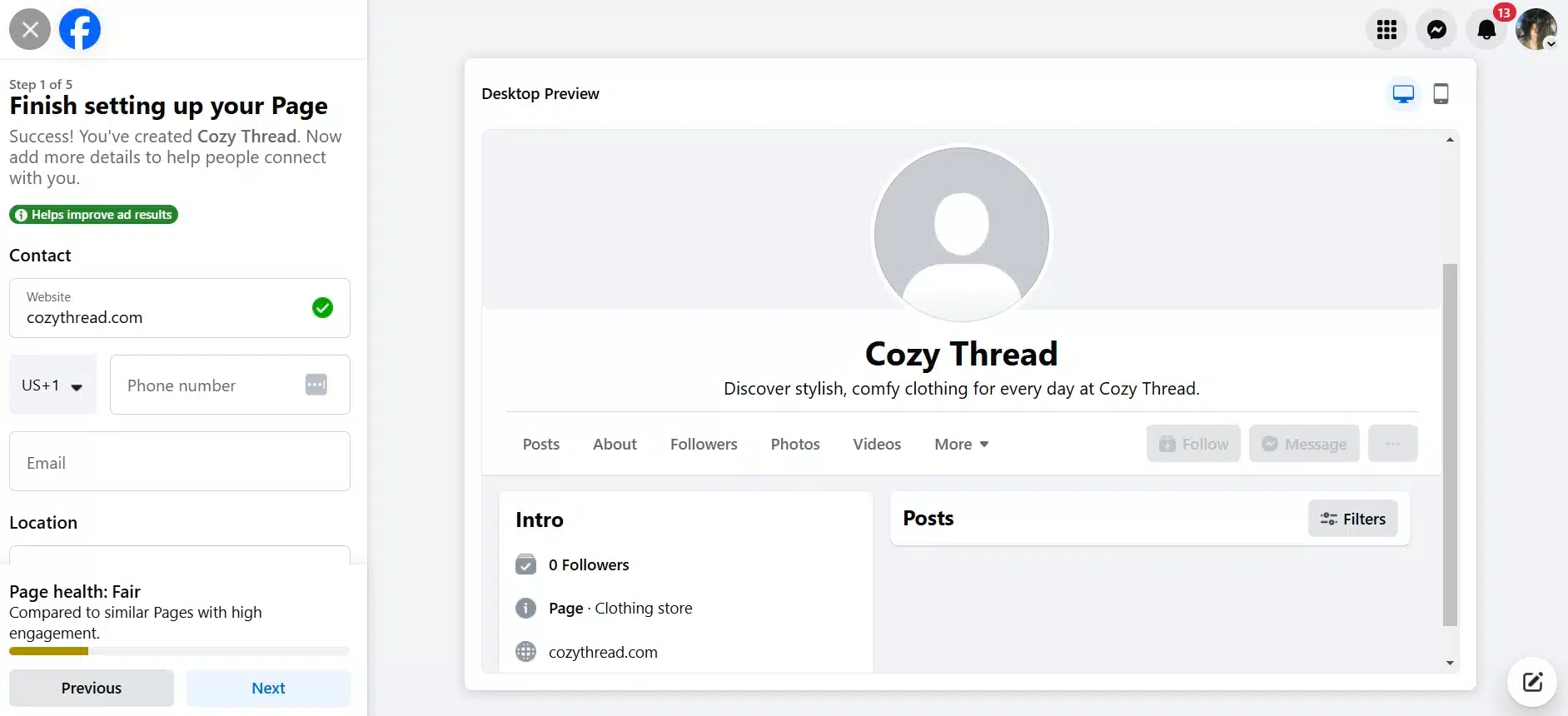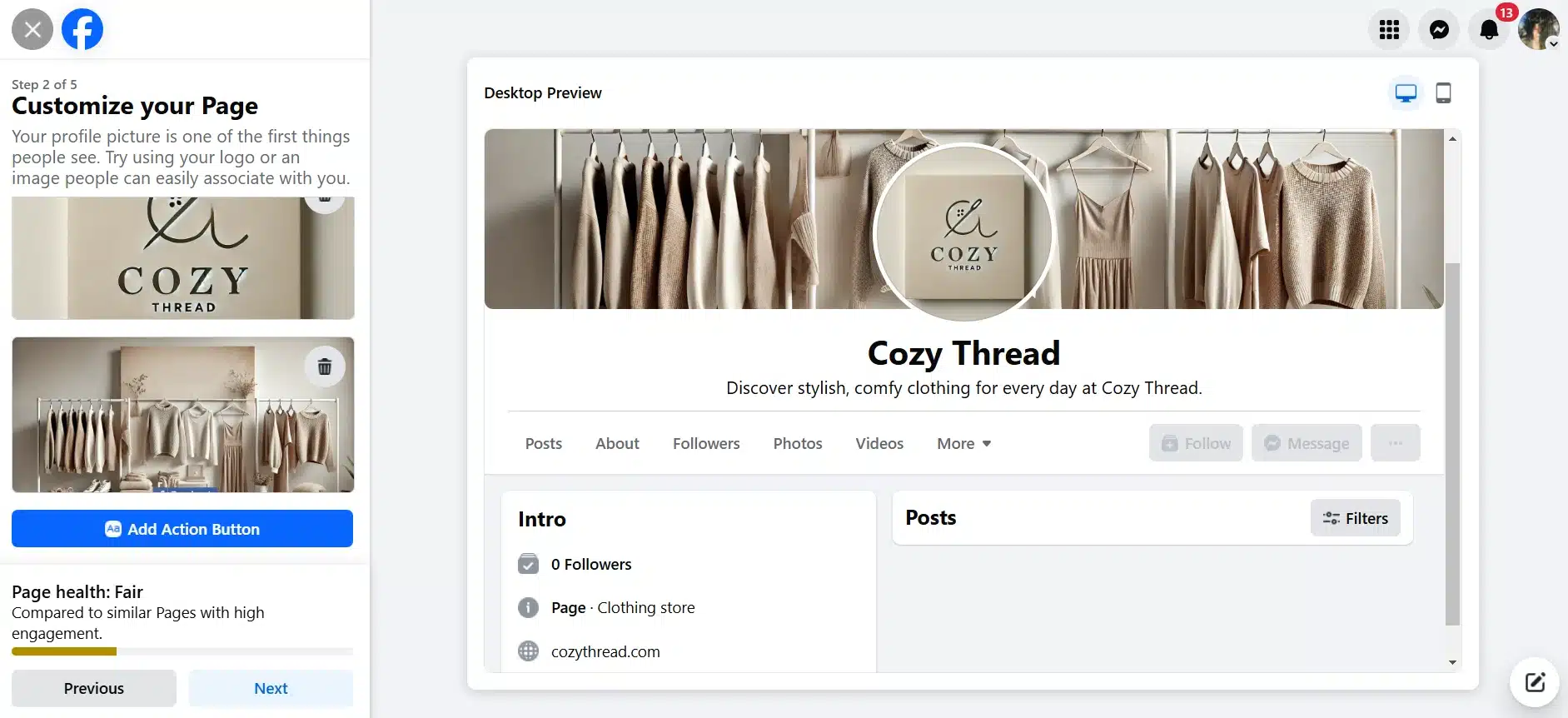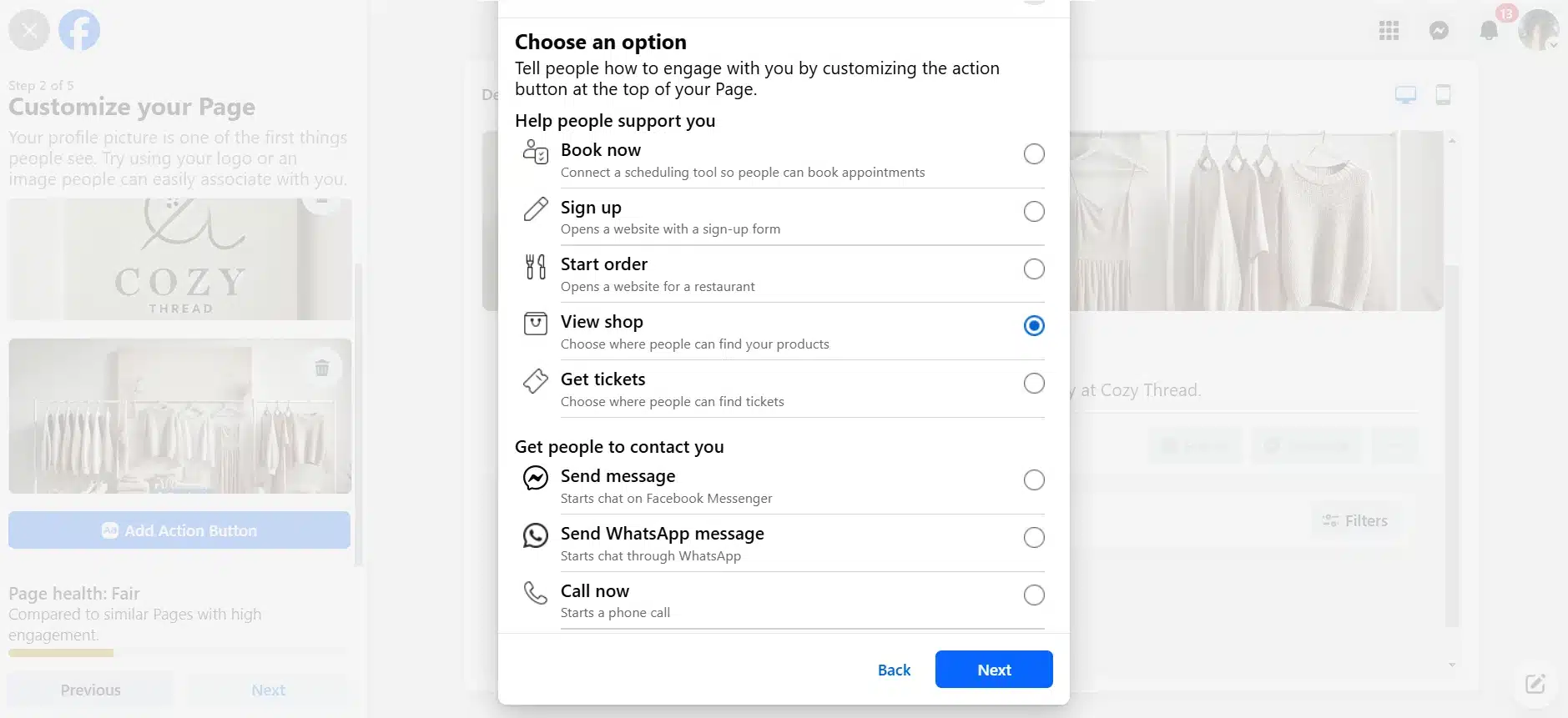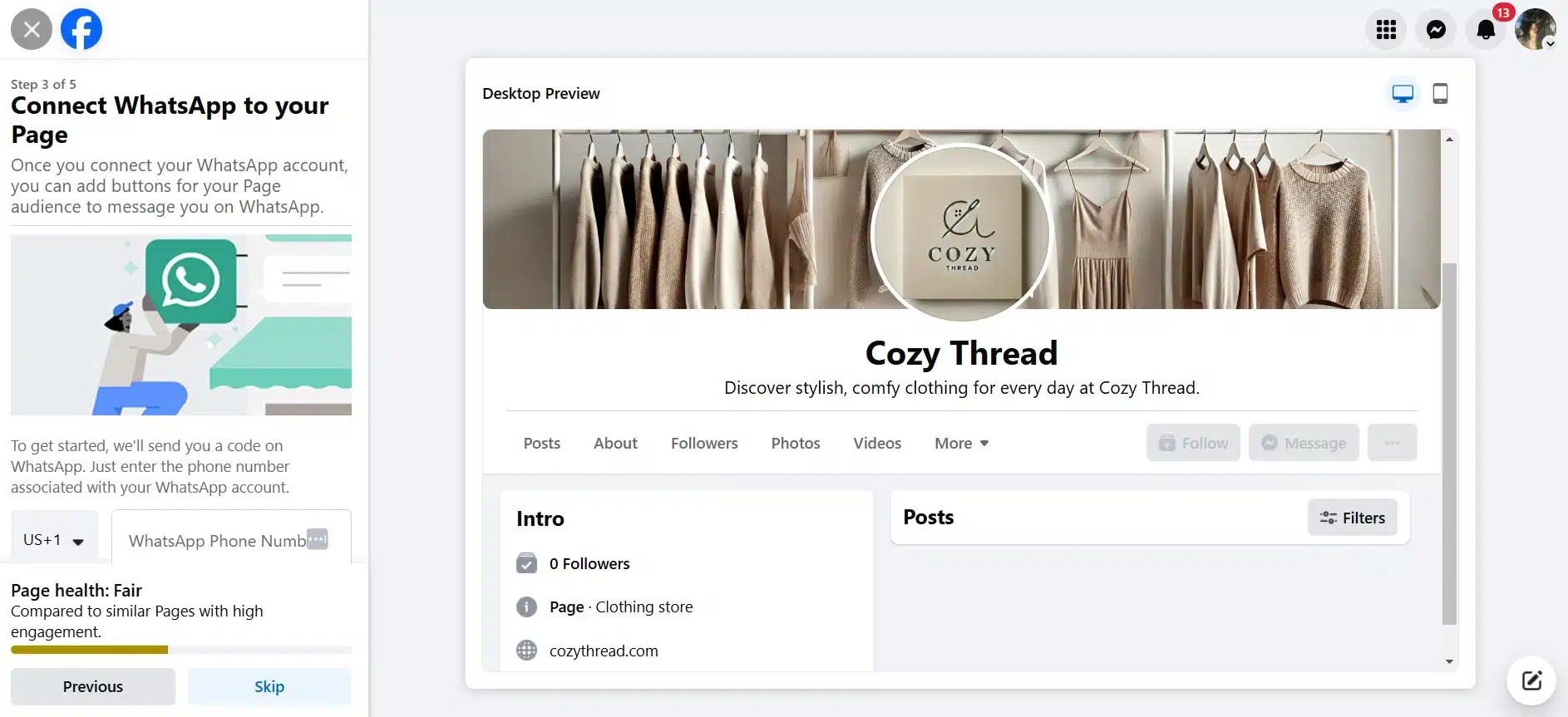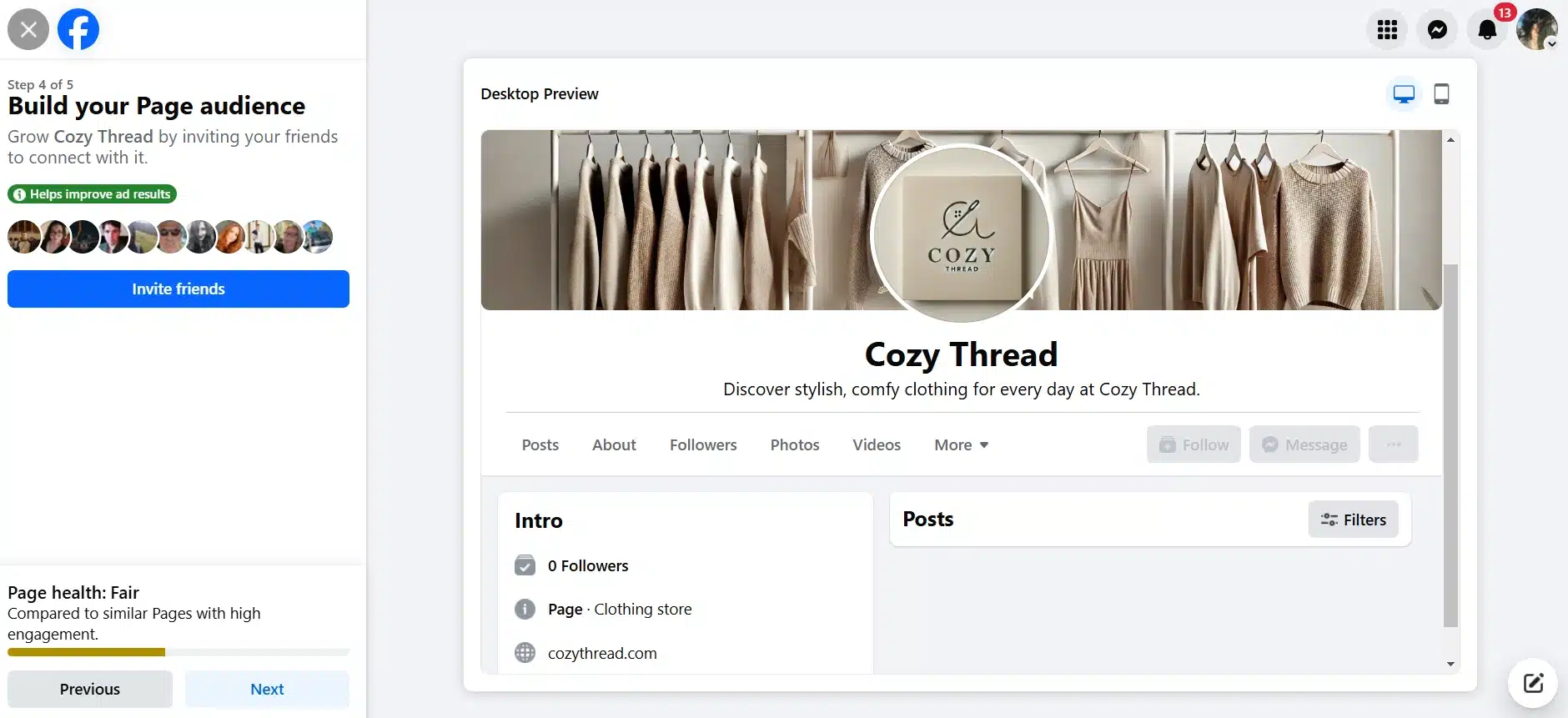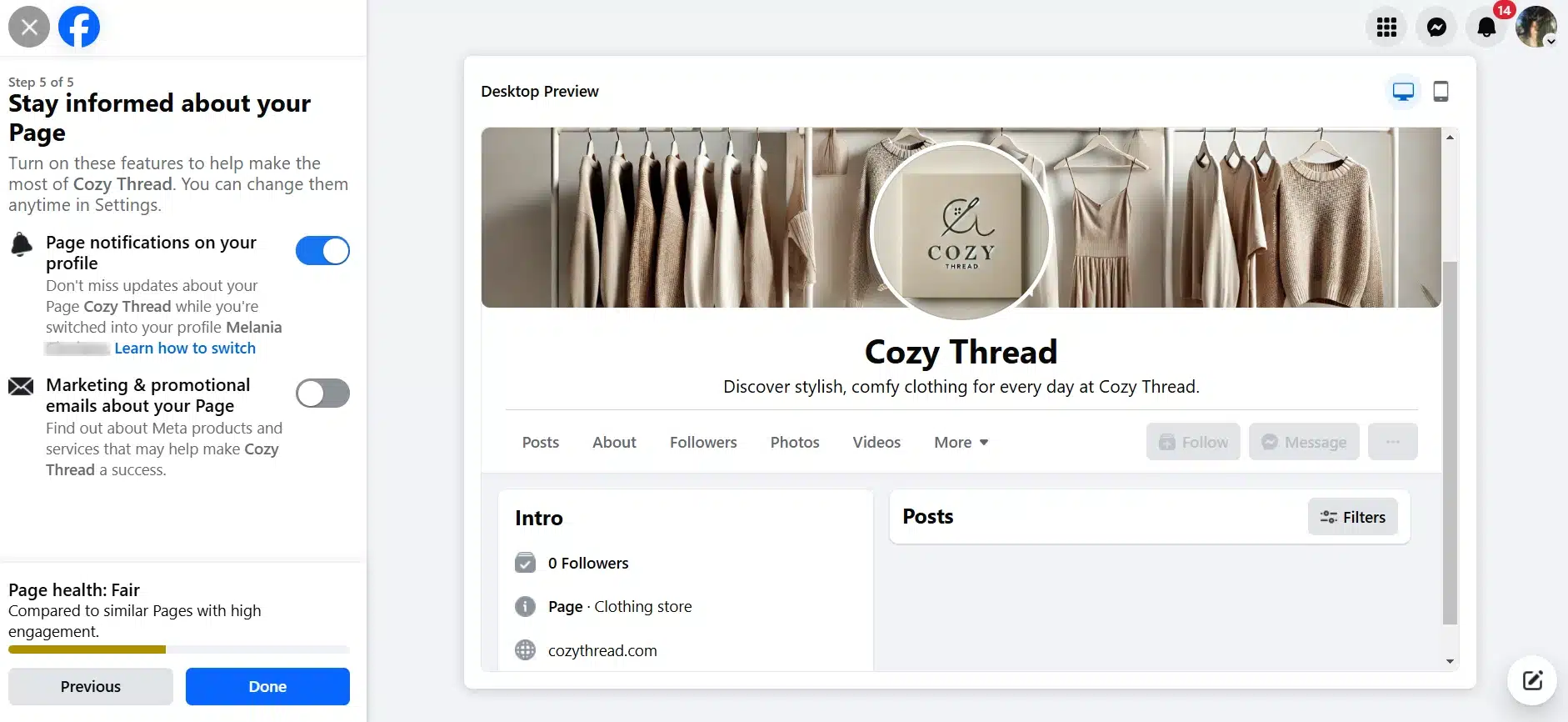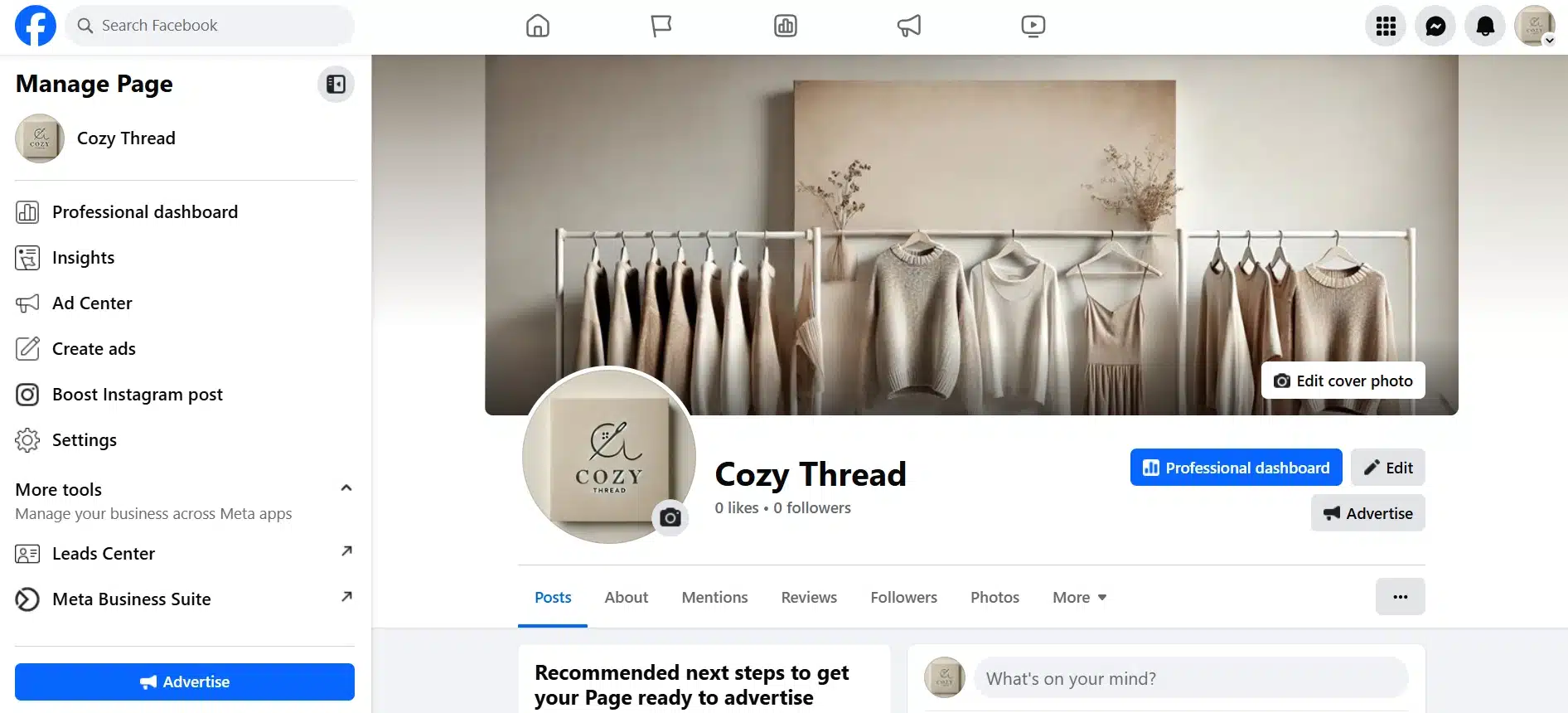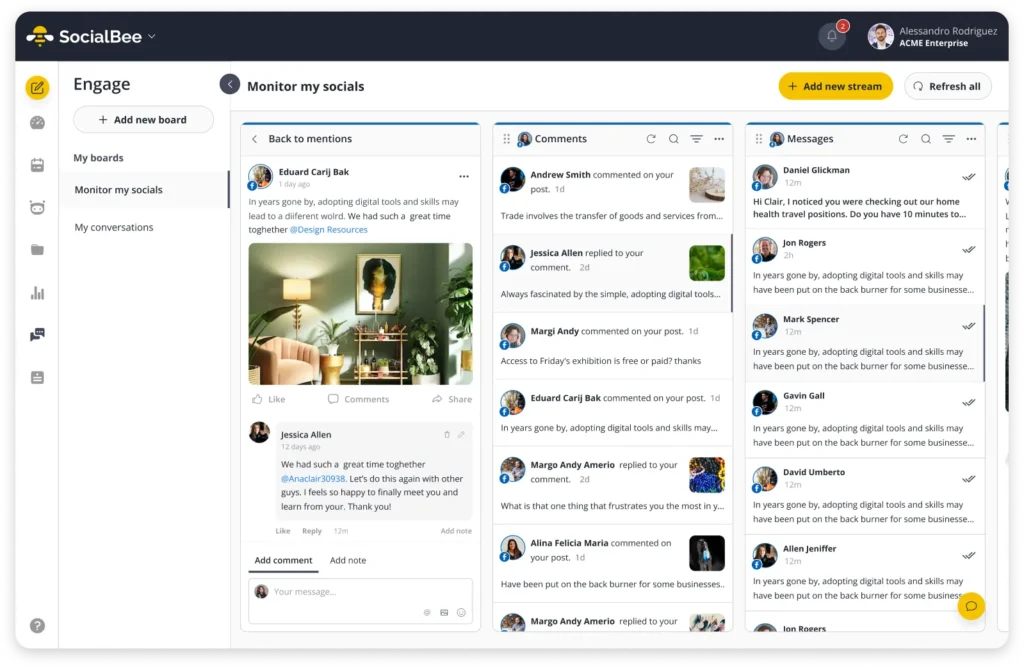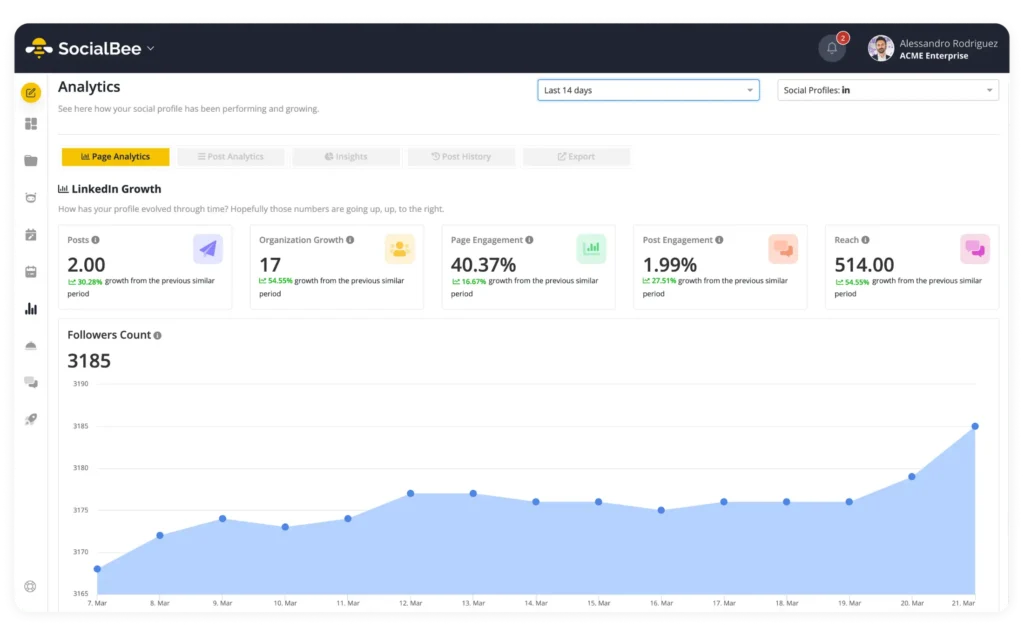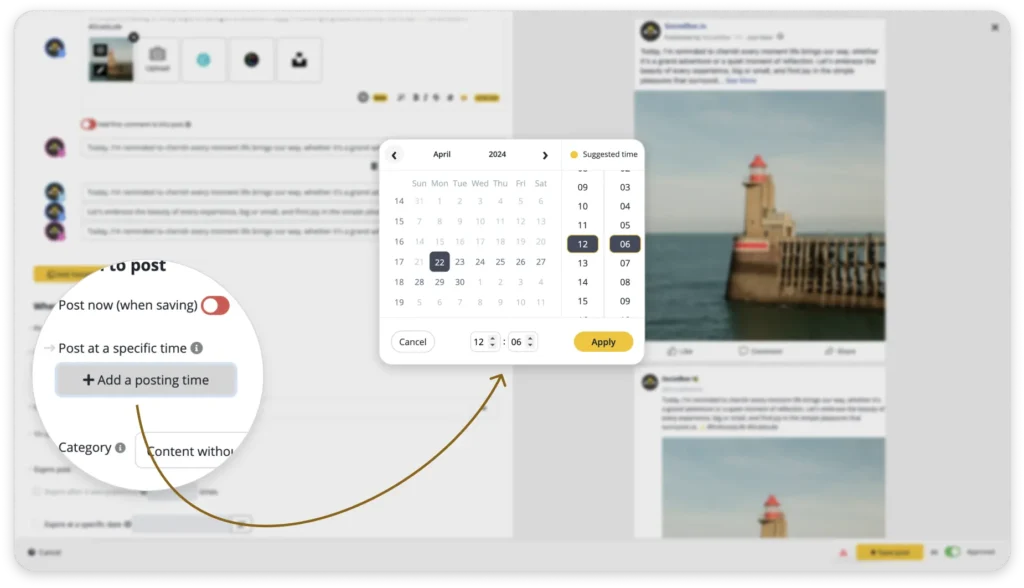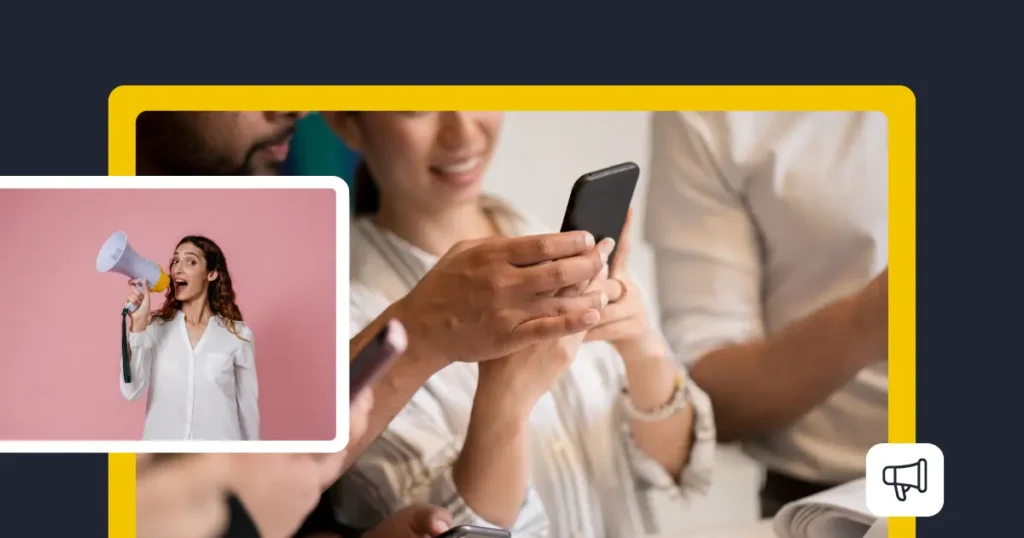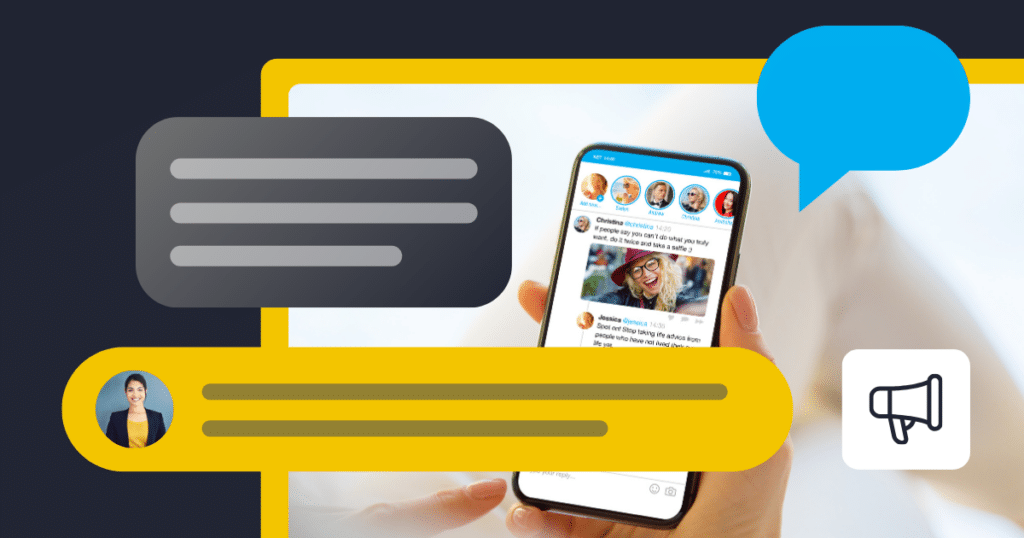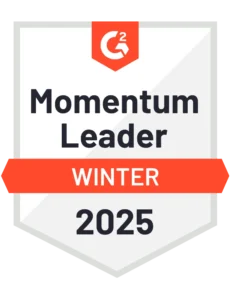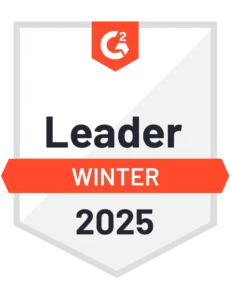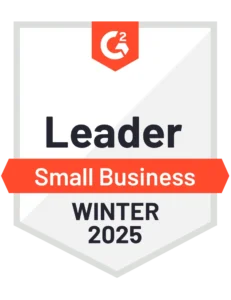Content Writer at SocialBee
Learning how to set up a Facebook Business page is a step every entrepreneur takes at some point.
Think about all the brands you’ve checked out on Facebook before making a purchase, or how many of your competitors have one. Now it’s your turn to create a Facebook page for your business.
Among all social media platforms, Facebook continues to dominate with an impressive 3.065 billion active users per month. That is why making sure your business has a presence there can bring in a lot of new customers.
Ready to extend your social media strategy to Facebook? We’ve put together a step-by-step guide on how to set up a Facebook Business page, as well as a few tips for boosting its popularity.
We’re SocialBee LABS SRL, part of WebPros. We use the information you provide to share relevant content and product updates, as outlined in our Privacy Policy. You can opt out anytime.
Short summary
- A Facebook Business page is a public profile for promoting your business and sharing key info. It allows you to use Meta’s marketing tools to run ads, open shops, and more.
- To create a Facebook Business Page, log into your personal account, click Create new Page, add details like a name, category, and contact info, then customize your images and call-to-action button.
- Once your page is set up, you can invite friends, connect to WhatsApp, and enable notifications to get started.
- Keep your business hours, location, and contact details up-to-date on your page to ensure customers have the most accurate information.
- Plan and organize your posts ahead of time, mixing content types to keep your audience engaged and informed.
- Respond to comments and messages promptly to foster interaction, build brand loyalty, and convert followers into customers.
- Regularly review your page’s performance data to identify what’s working, then adjust your Facebook marketing approach accordingly.
- Use insights on when your audience is most active to schedule posts for optimal reach and engagement.
Table of contents
- What is a Facebook Business page?
- How to create a Business page on Facebook
- Step 1: Log into a personal Facebook account
- Step 2: Create a new Page
- Step 3: Add a Page name, category, and bio
- Step 4: Enter your contact info and business details
- Step 5: Add your profile images and call to action button
- Step 6: Connect your WhatsApp
- Step 7: Invite Facebook friends to like your Page
- Step 8: Enable the notifications you want
- 5 growth tips for your new Facebook Business page
- Frequently asked questions
- Create your Facebook Business page and start growing it.
What is a Facebook Business page?
Facebook Business pages are profiles that public figures and businesses can use to advertise themselves and provide details about the goods and services they offer.
Apart from containing all important business information, from contact details to opening hours, it also gives access to Meta’s promotional tools. Creating a Shop, running ads, and accessing other Facebook Commerce tools all require a business account.
How to create a Business page on Facebook
- Log into a personal Facebook account
- Create a new Page
- Add a Page name, category, and bio
- Enter your contact info and business details
- Add your profile images and call to action button
- Connect your WhatsApp
- Invite Facebook friends to like your Page
- Enable the notifications you want
Step 1: Log into a personal Facebook account
Facebook Business pages aren’t entirely separate profiles. They are pages that you can create and administrate from your personal account. For this reason, the first step is to log in to an existing one or create a new one with your business email.
Step 2: Create a new Page
Once you are logged in to your Facebook account, it’s time to create your page. Open the Facebook homepage and find Pages in the left hand menu.
Once you open it, click Create new Page.
Step 3: Add a Page name, category, and bio
The first things your new Business page will require are a name, a category, and optionally a bio. People will find you easier if your page name is your brand’s name. If the page is for a particular store or location, add it as well.
For example, if this page were for a clothing shop in London, a more suitable name would be “Cozy Thread London.”
The business category is another important element. It can be more general, like “clothing store” or “fashion & beauty”, or more specific such as “women’s second hand clothing store”. Facebook will give you plenty of suggestions; pick the one best suited for your business. You can add more than one category.
People are able to search Pages by category, so choosing the right category or categories will ensure you show up when they’re looking for what you offer.
You can also write a Page bio. This is optional, but it’s best to do it because it gives a concise explanation of what your brand is about. Keep it clear and to the point, and add keywords for SEO purposes (e.g. comfy clothing, clothing for every day).
Step 4: Enter your contact info and business details
With your name and category established, Facebook will now take you through five steps meant to put together all the details of your Business page. First things first, add your business details.
This means adding your website, phone number, and email, as well as disclosing your location and opening hours if you have any. All of these things will be front and center on your page, so your customers can access this information easily whenever they need it.
Step 5: Add your profile images and call to action button
You should now add a profile photo and a cover photo to your page to make it look more polished. Use your brand logo as your profile image to maintain consistency. Your Facebook cover photo should match it aesthetically, so try to keep it in the same color palette, and make it relevant to what you are trying to promote.
Beneath the fields where you can upload images, you will also find the Add Action Button. Click on it to open a menu that allows you to choose exactly what your call to action button should lead to.
These options are also tailored depending on the industry you’re in. While a clothing store would benefit from a direct link to a shop, a spa could go for Book now and a restaurant would opt for Start order.
Step 6: Connect your WhatsApp
Because Meta keeps all of its platforms well interconnected, you can add your business’ WhatsApp directly to your page.
Sometimes, emailing businesses can feel too time-consuming. It also feels impersonal compared to simply sending a text. By making yourself reachable through WhatsApp you can increase the number of customers that actually take the step to contact you.
Step 7: Invite Facebook friends to like your Page
Getting your first followers can be hard. Take advantage of the fact that your Business page is linked to your personal Facebook profile and invite your friends to connect with it.
The Invite friends button sends a notification to all of your Facebook friends list that you have created a page and they are encouraged to like or follow it. It’s a great first promotion.
Step 8: Enable the notifications you want
Last but not least, it is time to tell Facebook which notifications you would like to receive in order to improve your experience. We recommend keeping page notifications on at least, so you know what goes on even when you are logged in to your personal account.
You can also agree to receive emails from Meta about new products and services they launch that help your promotional efforts.
After you’ve completed this last step, hit Done, and voila! Your Facebook Business page is now live.
Facebook allows you to edit Page info anytime, so don’t worry if you’re not happy with the initial result. Now it’s time to start posting your content and promoting your brand.
5 growth tips for your new Facebook Business page
Creating your Facebook Business page is the easy part. What can prove more tricky is growing its followers and engagement.
Here are five tips for growing your Facebook Business page:
- Keep your business info up to date
- Plan your content strategy ahead of time
- Interact with your followers
- Monitor your page analytics
- Create a posting schedule based on data
1. Keep your business info up to date
A lot of people use Facebook to check up on important information about a brand, so make sure to keep yours updated. For example, if you close early for the holidays, edit your business hours. The same goes for any changes in location or contact details.
If people see your Facebook page as a reliable source of information about your business, they’re more likely to visit it regularly and follow it to not miss any updates.
2. Plan your content strategy ahead of time
If you want your Facebook Stories and posts to stand out and gain traction, you’ll need to come up with a good content strategy. Plan in advance what and when you’ll be posting it.
By keeping your content diverse, you make sure your target audience stays both entertained and educated. If you’re running a page for a clothing store, for example, you can mix fun try-ons and insights from people from the fashion industry with promotional posts about your offers and deals.
SocialBee makes it easy to stay on top of your content strategy with Content Categories. They help you organize your posts and bulk edit them. This way, you can mix it up, save time, and never run out of fresh content.
Create a content schedule with all of your categories and maintain a consistent presence on your Facebook Business page.
Diversify your content and consolidate your social media strategy with SocialBee.
3. Interact with your followers
Growing the engagement of a social media profile is any marketer’s dream. However, it doesn’t stop there.
If your content is good, people will comment on it. Or, they might contact you through Facebook Messenger to ask questions and get details about your offerings. It’s important to reply to your clients and maintain an open channel of communication.
Not only does this ensure that your audience will keep interacting with your page, but it also builds brand loyalty and will positively impact the amount of followers that become paying customers.
Staying on top of all of your Facebook interactions is a walk in the park when you use SocialBee’s Engage Module. It shows you all of your comments, mentions, and DMs from your Business page in one social inbox, so you can monitor and reply to them effortlessly.
Manage all of your social media interactions from one place with SocialBee.
4. Monitor your page analytics
You can’t just set and forget a social media strategy. Once you’ve started posting on your page, you’ll have to constantly look at what is driving results and what isn’t so you can change your approach accordingly.
With SocialBee, you can get valuable information about your page and individual post performance in real time. Find out the progress of your reach, engagement, and growth, and make tweaks to your strategy based on what your audience prefers.
The Analytics Dashboard even lets you download reports in PDF format, so you can share it with other members of your team.
Monitor your social media performance easily with SocialBee Analytics.
5. Create a posting schedule based on data
Social media marketers are always putting together lists of the best times to post on Facebook. They are great guides for creating your initial posting schedule, but they shouldn’t be definitive. Nothing works as well as posting according to when your audience is most active.
If you’re finding it time-consuming to figure out when your audience is online or which times worked best in the past, SocialBee can help. The more you post with it, the better the suggestions you’ll get for the best times. It looks at your content performance and recommends when to post for the best results.
Always share your content at the best times thanks to SocialBee’s recommendations.
Frequently asked questions
Yes, it’s completely free to create a Facebook Business page. All you need is a personal account from which to create your page. You’ll only need to pay if you wish to create ad campaigns with your Business page.
No, it’s not possible to create a Facebook Business page without a personal account. A page is linked to a personal profile, and the owner of said profile is the admin of the page.
The ideal size for a Facebook cover image is 820 pixels wide by 360 pixels tall. By respecting these dimensions, you avoid having any part of your photo cropped when uploading.
Yes, you can give page access to other administrators. All you have to do is:
Step 1: Log in, select Pages from the menu, and open your Business Page.
Step 2: Go to Page Access to manage permissions:
- Facebook Access: Full control for all tasks.
- Task Access: Limited to specific tasks (e.g., posts, ads, insights).
- Community Manager: For moderating live streams.
Step 3: Click Add New, search for the person, set their permissions, and click Give Access.
Invitees will receive a notification to accept or decline.
Create your Facebook Business page and start growing it
It’s time to put this guide to good use and start your own Facebook Business page. Given how big Facebook’s audience still is, it would be a shame to miss out on such a great opportunity to expand your reach.
Even the smallest elements, such as a Facebook profile picture or a bio, can make the difference between a Business page that succeeds and one that goes unnoticed. Follow our tips and you’ll reap the benefits of your Facebook presence in no time.
Don’t let a great Facebook Business page go to waste once it’s launched. Keep it active and ensure its growth by creating a rock-solid content strategy for it. Use SocialBee to create and monitor your posts. Start your 14-day free trial today!