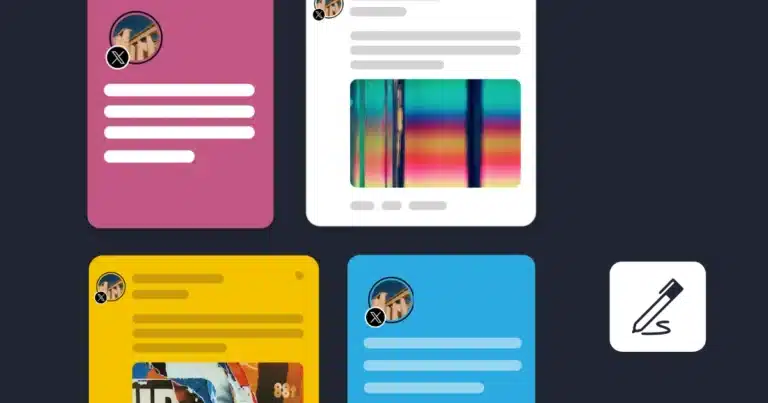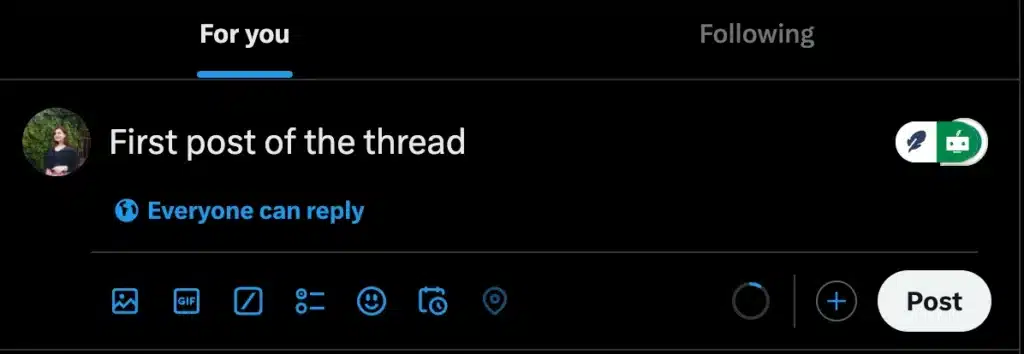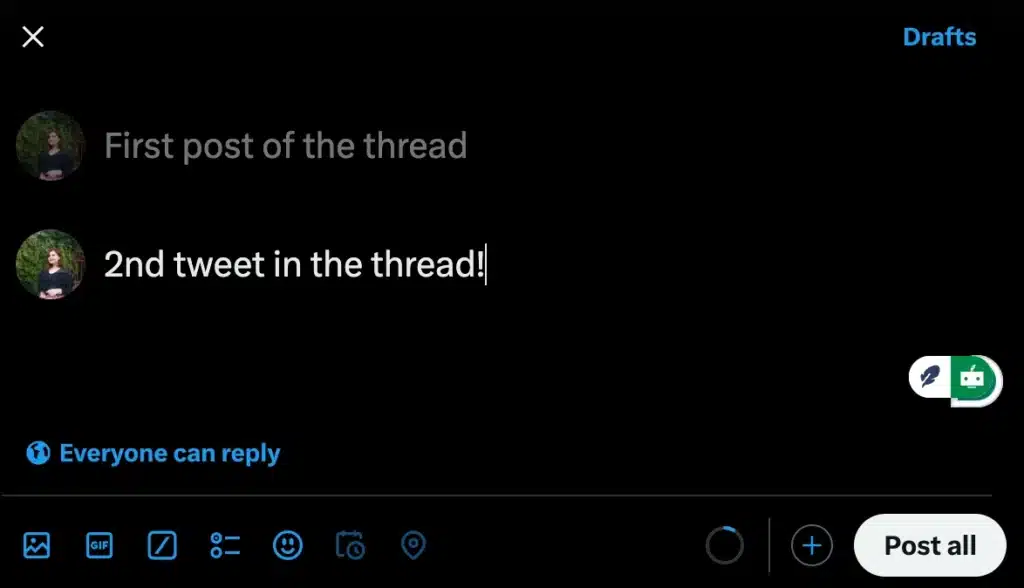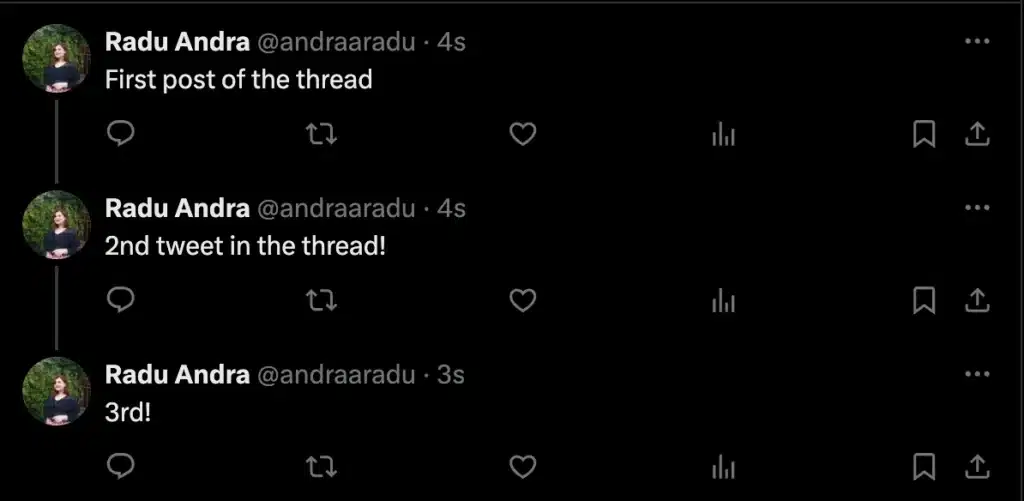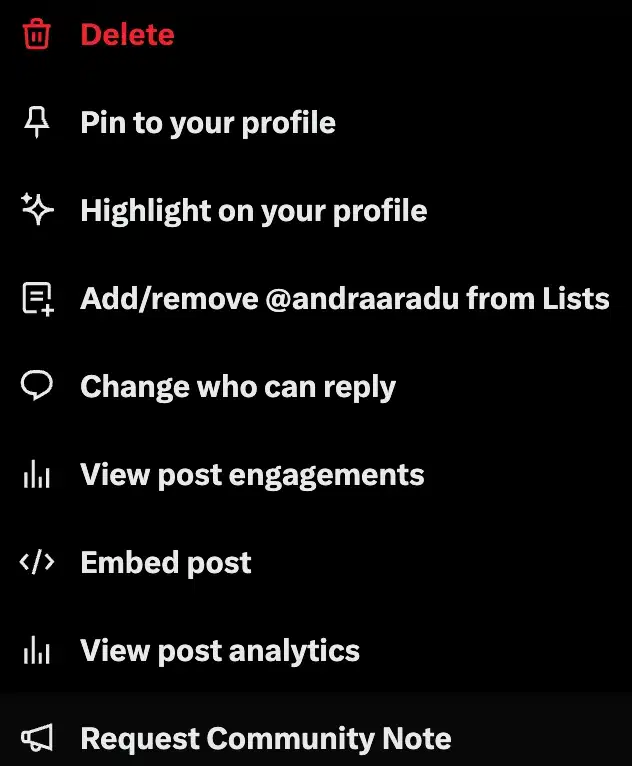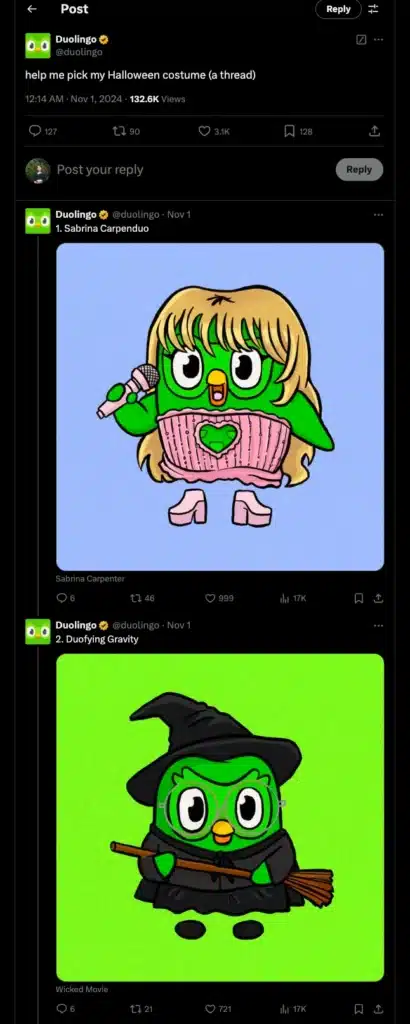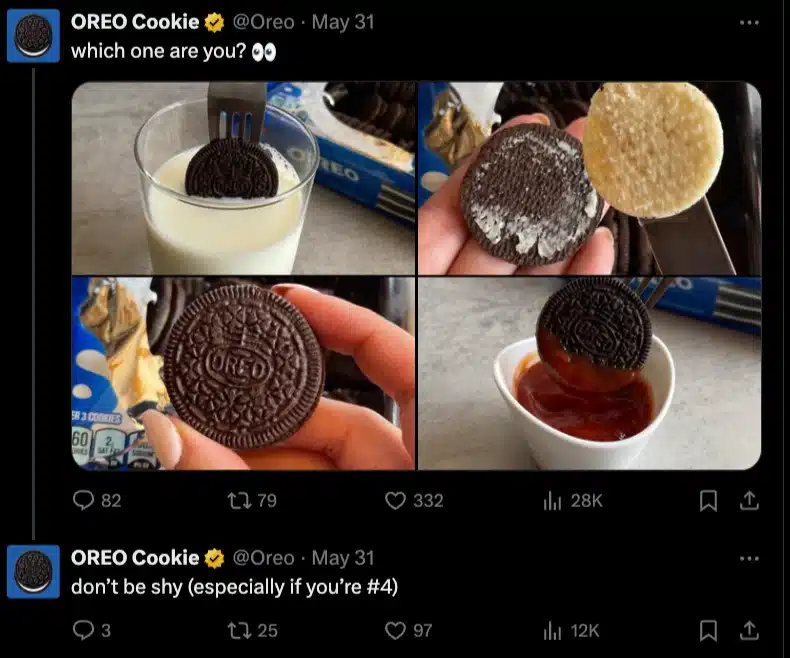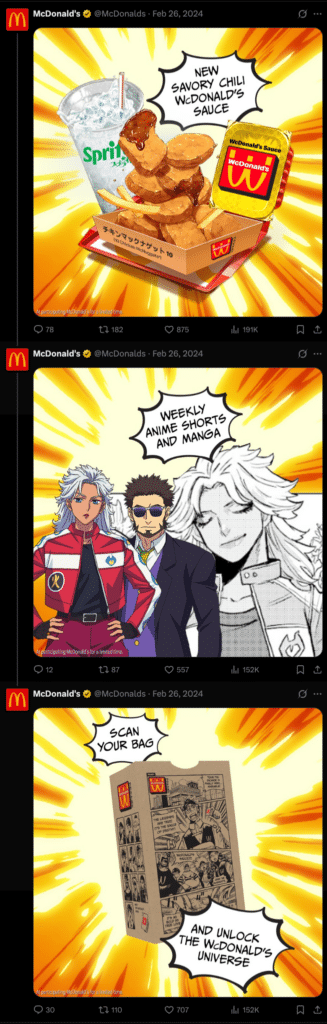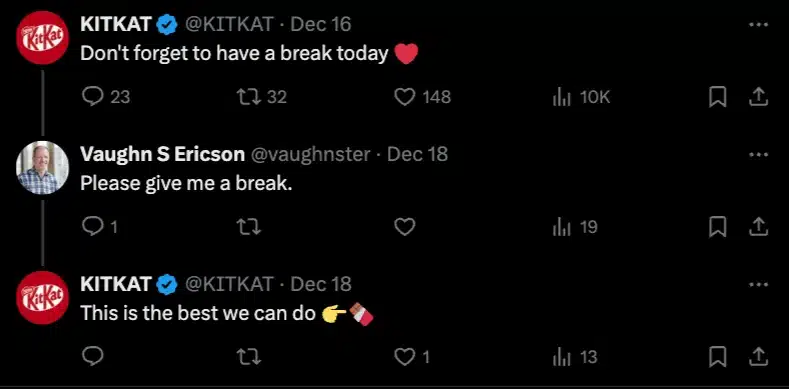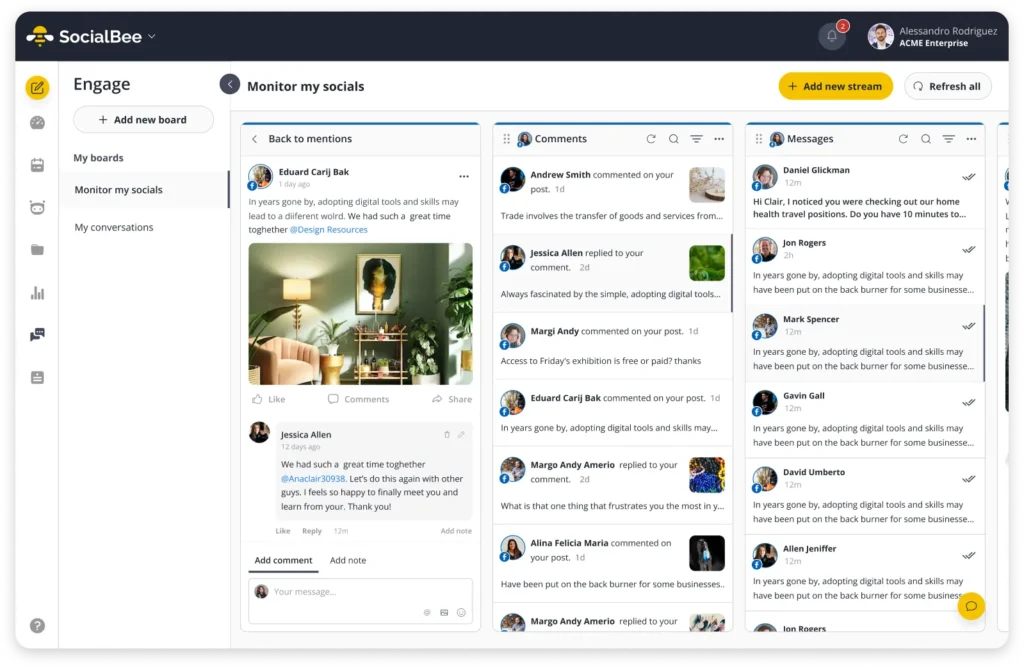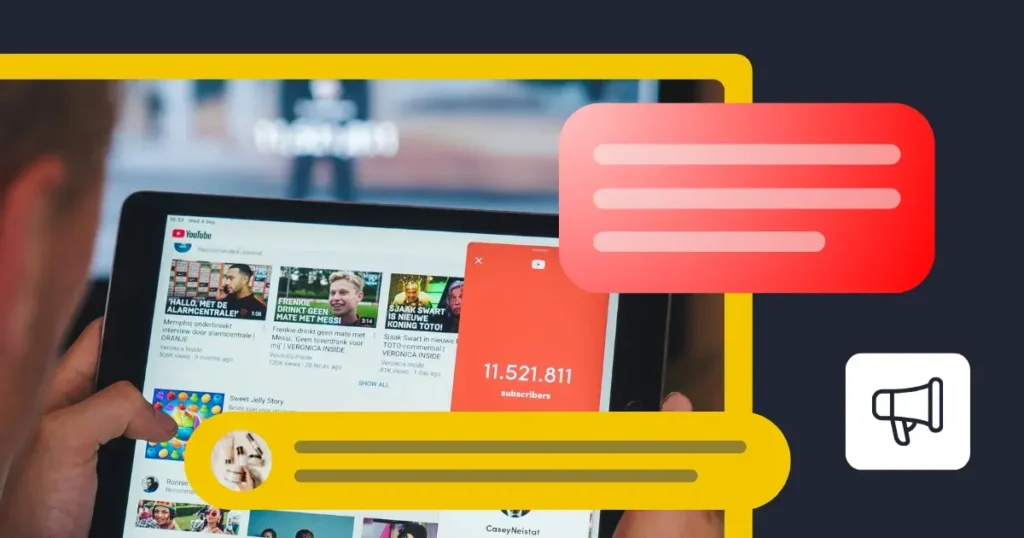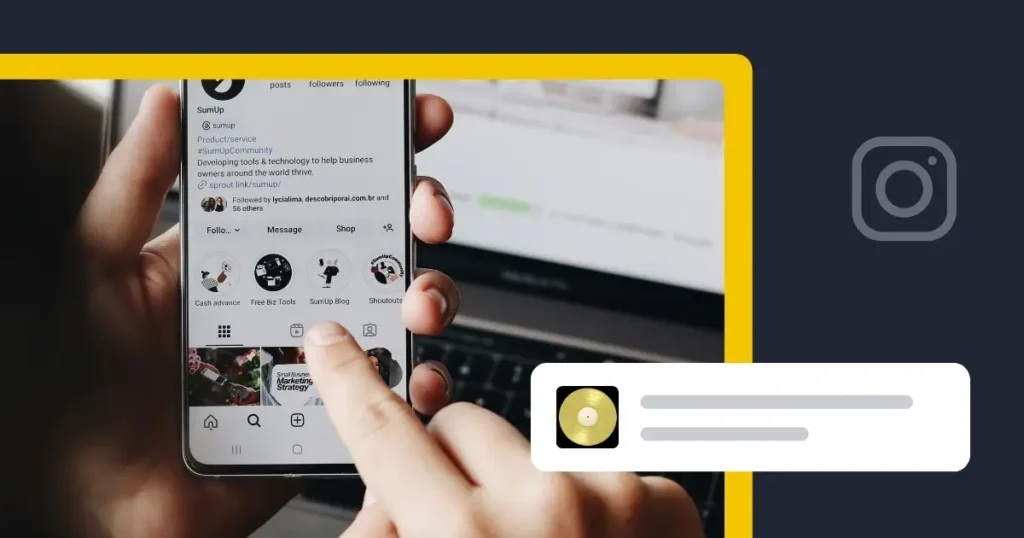Want to know how to make a Twitter thread that gets noticed and keeps readers engaged?
Threads are an amazing way to share detailed ideas, tell stories, or break down complex topics in a simple, step-by-step format. With the right approach, you can hook your audience, keep them scrolling, and even spark meaningful conversations through your tweets.
In this guide, I’ll walk you through how to create Twitter threads that stand out, get shared, and help you connect with your audience.
We’re SocialBee LABS SRL, part of WebPros. We use the information you provide to share relevant content and product updates, as outlined in our Privacy Policy. You can opt out anytime.
Short Summary
- A Twitter thread is a series of connected tweets used for storytelling, detailed explanations, or tutorials.
- To create a thread, create a main tweet first. Then, add more tweets by pressing on the plus icon. You’ll then be able to publish the entire thread on its own.
- Your first tweet is the most important. Make it interesting, bold, or surprising to grab attention and get people to read the rest.
- Breaking your thread into numbered points makes it easy to follow. It also shows readers what to expect and keeps them scrolling.
- Text alone can be dull in a whole thread. Mix in images, GIFs, or videos to make your thread more eye-catching and easier to remember.
- Threads work best when they feel like a story. Connect your tweets with a clear flow, starting with a problem or question and ending with a resolution.
- Don’t just post and leave. Reply to comments, answer questions, and keep the conversation going. It helps your thread get noticed and builds trust with your audience.
What are X (Twitter) threads?
X (Twitter) threads are a series of connected tweets that allow users to share longer thoughts or stories beyond the platform’s character limit (currently 280 characters per tweet).
Threads are often used like blog posts for detailed explanations, storytelling, tutorials, or discussions. Each tweet in the thread is linked, making it easy for readers to follow the entire sequence.
What is the difference between a thread and a single tweet?
A single tweet is a standalone Twitter post with a 280-character limit. It’s used for quick updates, announcements, or sharing a single idea.
A thread, on the other hand, connects multiple tweets, letting you share longer thoughts or stories. This one’s great for explaining something in detail, telling a story, or sharing step-by-step guides.
How to make a thread on Twitter: step-by-step guide
Here are the steps you need to follow to create a Twitter thread:
- Post the first tweet
- Cick the + button to add a new tweet
- Publish the thread
1. Post the first tweet
Open Twitter and start composing your first individual tweet as usual.
2. Click the + button to add a new tweet
Before posting, click the + button below your tweet to add another one.
Repeat this for as many tweets as needed.
3. Publish the thread
Once all tweets are ready, click “Post All” to post the entire thread.
You can always just reply to the last tweet in order to add new content to the existing Twitter thread.
How to delete a post from a Twitter thread
To delete a post from a Twitter thread:
- Find the specific tweet in the thread you want to delete.
- Click the three dots (more options) on that tweet.
- Select “Delete” and confirm.
The rest of the thread will stay intact, but the deleted tweet will no longer be visible.
Tips to successfully use Twitter threads
Looking to create impactful Twitter threads that spark conversations? We’ve put together this complete guide offers actionable tips and Twitter thread examples to help you stand out and build your own personalized timeline.
Here are 7 tips to help you create viral threads on X (Twitter):
- Capture attention immediately with a strong hook
- Use numbers to guide readers through your thread
- Use images, GIFs, and videos to make your threads more engaging
- Use storytelling techniques to connect tweets
- Post threads when your target audience is most active
- Actively respond to comments on your thread
- Break your thread into short tweets & focus on one idea
1. Capture attention immediately with a strong hook
Your hook is the make-or-break moment when you create a Twitter thread. This opening tweet acts like a headline for your entire thread, so make it bold, intriguing, or even a little controversial.
Think of it as the first impression. Without a strong hook, your thread risks getting lost in the feed. A great example might be, “You’re doing Twitter threads wrong. Here’s how to fix it!” This type of statement sparks curiosity and compels more people to keep reading.
2. Use numbers to guide readers through your thread
Numbers bring structure and clarity to your Twitter thread, making it easier for readers to follow.
A step-by-step guide, such as “5 ways to boost engagement on Twitter,” keeps the content digestible and encourages readers to scroll through all your tweets. This technique also signals that your thread is actionable and worth their time.
Each point should focus on one idea, clearly linked to the next. For example, if your first post is about creating a strong hook, your second tweet in a thread could expand on choosing the right visuals or tone.
Here’s a fun example of numbered thread from Duolingo:
When organizing your ideas numerically, you naturally encourage more people to engage with your content. When you’re done, don’t forget to publish with a call-to-action, inviting readers to comment or share.
3. Use images, GIFs, and videos to make your threads more engaging
A text-heavy Twitter thread often struggles to keep readers engaged. Without visual elements, even the most compelling message might lose its punch in a fast-scrolling feed.
Incorporate eye-catching images, GIFs, or videos to break up your text and keep readers interested. Visuals not only make your thread stand out but also make your points clearer and more memorable.
For example, you could use a meme or infographic to highlight a key takeaway, or include a poll-style image, like Oreo’s creative post, to spark discussion.
Pairing relevant visuals with engaging text can boost impressions, leading to more shares and replies.
4. Use storytelling techniques to connect tweets
Every great Twitter thread is a well-told story. Using storytelling techniques ensures that each tweet feels connected, compelling readers to check out the entire thread.
When writing threads, start by creating a narrative arc: introduce a problem or question in the first tweet, and develop the answer or resolution in subsequent tweets. For example, if you’re writing about a failed project, share what went wrong, the steps you took to fix it, and the lessons learned.
Or, you can keep the story fun and light, such as McDonald’s did:
A good thread isn’t just a bunch of tweets. It flows.
McDonald’s pulled this off with their anime-style promo by keeping everything connected:
- They didn’t just announce a new sauce. They made it part of an anime universe.
- Each tweet built on the last, from the sauce reveal to scanning the bag.
- The visuals made it feel like a real manga, not just another promo.
You don’t need fancy graphics, but if your tweets feel like part of a bigger story, people will stick around.
5. Post threads when your target audience is most active
Timing matters. Even the best Twitter thread can flop if it’s posted at the wrong time. To maximize reach, analyze when your target audience is most active and schedule tweets at that time.
Professionals might scroll through their feed during lunch breaks, while other users might be more active in the evening.
The best times to post on X (Twitter) tend to be during the workweek, Monday through Friday during morning to early afternoon hours, specifically from 9 AM to 3 PM.
6. Actively respond to comments on your thread
Posting a thread isn’t the end of it. Jump into the replies. It’s not just about answering questions or looking like an expert. It can be fun too.
KitKat does this by joking around with their audience. A quick, playful reply can keep the momentum going and make people want to engage more.
Treat these interactions as opportunities to connect with potential new followers, making them feel like a friend rather than just a user.
You’ve posted your Twitter thread, but as the comments and mentions start rolling in, it becomes overwhelming to keep track of everything. What if you miss an important question or a golden opportunity to engage with your audience?
A great tool like SocialBee simplifies the process by letting you monitor comments and mentions all in one place. SocialBee not only helps you stay organized but also makes surer you reply quickly and maintain high engagement.
With all the interactions in one dashboard, you can focus on building relationships with your audience while avoiding the chaos of juggling multiple apps or browser tabs.
This way, you’re not just responding but actively nurturing a community around your Twitter threads. And isn’t that what great social media is all about?
Start tracking your Twitter mentions and comments with SocialBee!
7. Break your thread into short tweets & focus on one idea
A clear, concise Twitter thread is far more effective than one that feels cluttered. Each tweet should focus on a single idea and build naturally into the next. Breaking your content into smaller, easy-to-read sections ensures that your readers don’t feel overwhelmed and encourages them to scroll through the entire thread.
Keep your language simple, avoiding unnecessary jargon or overly complex sentences. Each tweet should stand alone while still contributing to the overall story you’re telling. This approach keeps your audience engaged and ensures your message is delivered effectively, whether they’re browsing on desktop or mobile.
Frequently asked questions
Yes, people still use X threads. They’re helpful for sharing detailed thoughts, explaining topics, or telling stories that don’t fit in one tweet.
While some creators have shifted to platforms like Substack for long-form content, threads remain a go-to for quick, interactive discussions and reaching wider audiences directly on Twitter.
Yes, you can turn a tweet into a thread. Find your original tweet, click “Reply,” and add your next tweet. Keep replying to your own tweets to build the thread.
This works for new threads or for adding to old tweets if you want to expand on an idea or share updates.
To save a thread on Twitter, click the share icon below the thread and select “Bookmark.” This adds it to your bookmarks so you can easily find it later.
Time to create an entire thread on your Twitter account!
X (Twitter) threads are a great way to share your ideas, tell stories, or explain topics in more detail. By starting with a strong hook, keeping your points clear, using visuals, and engaging with your audience, you can create threads that people want to read and share.
Want to make managing your threads and engagement easier? With SocialBee, you can schedule your tweets, track comments, and stay on top of all your interactions in one place.
Start your 14-day SocialBee trial today and see how it simplifies your social media game!