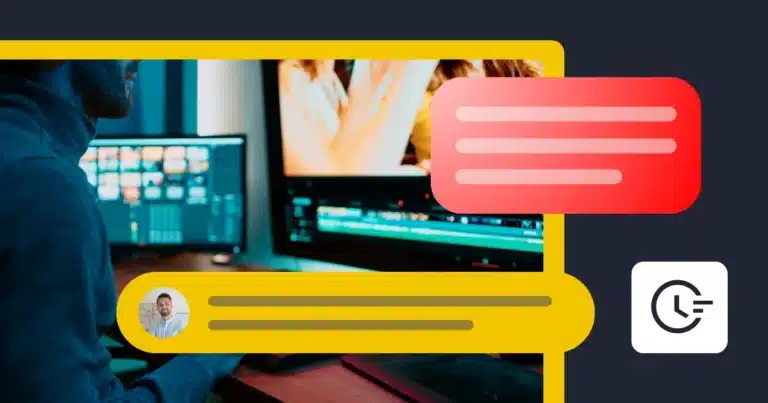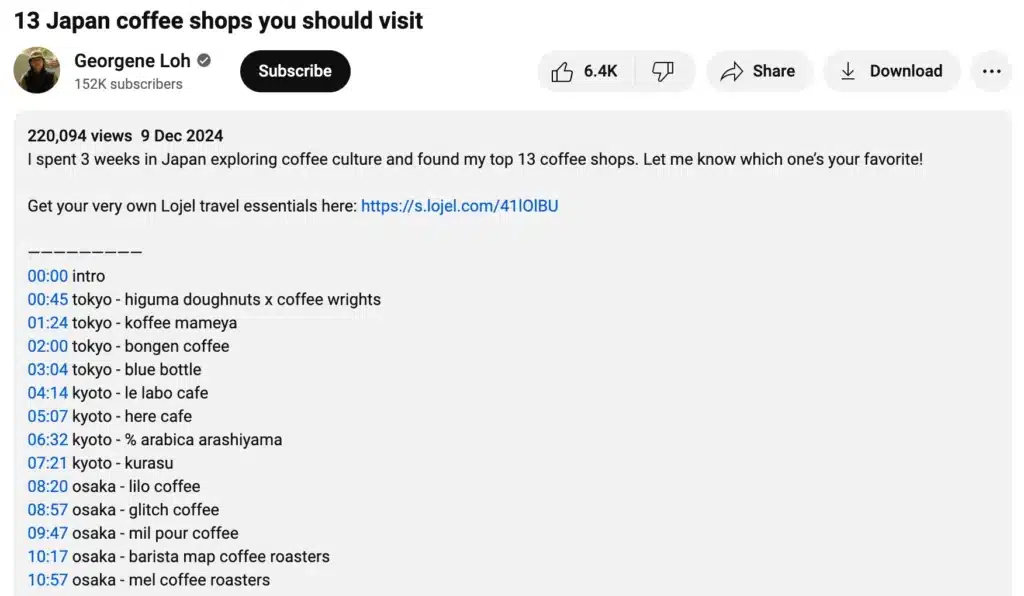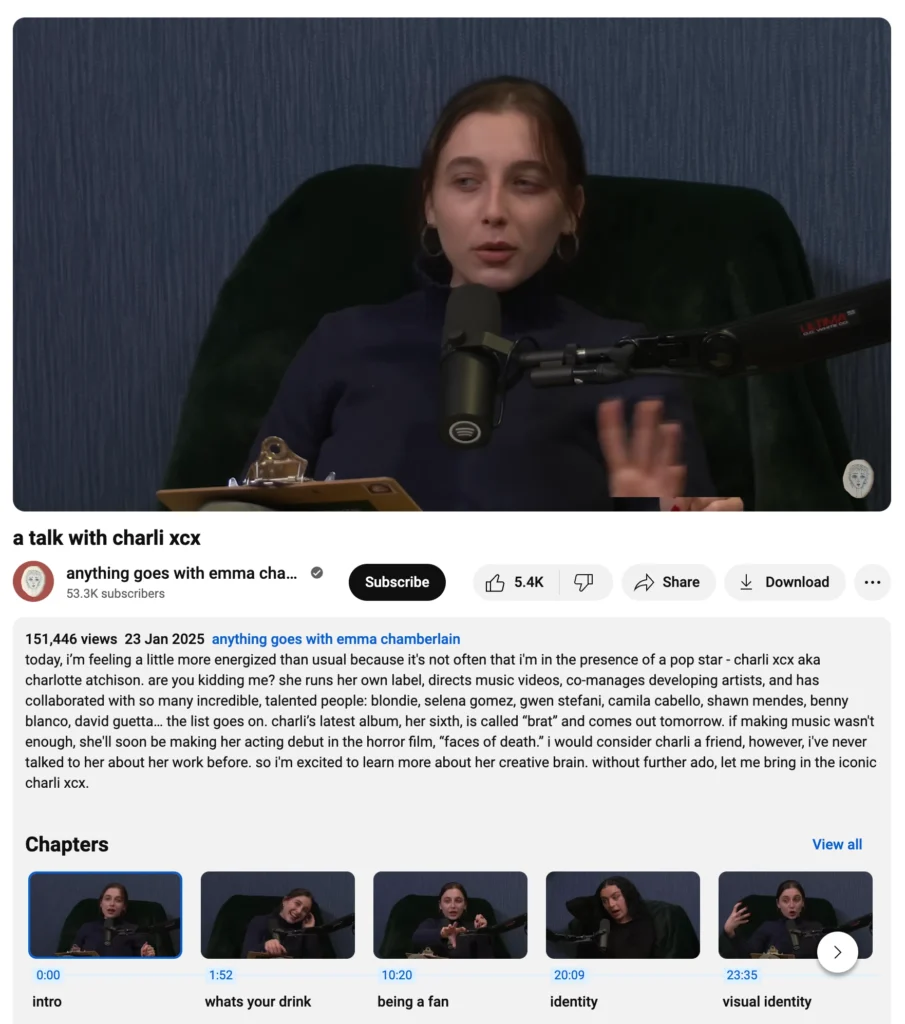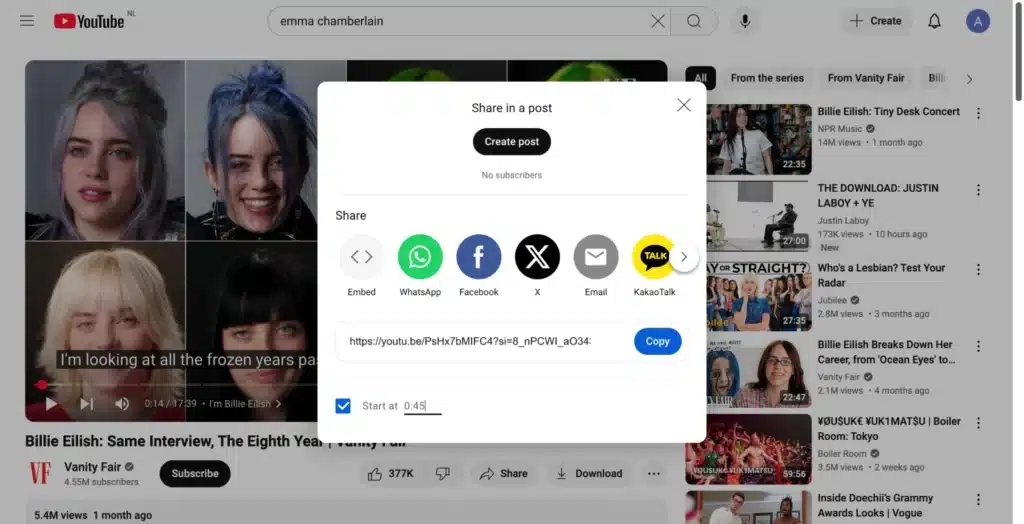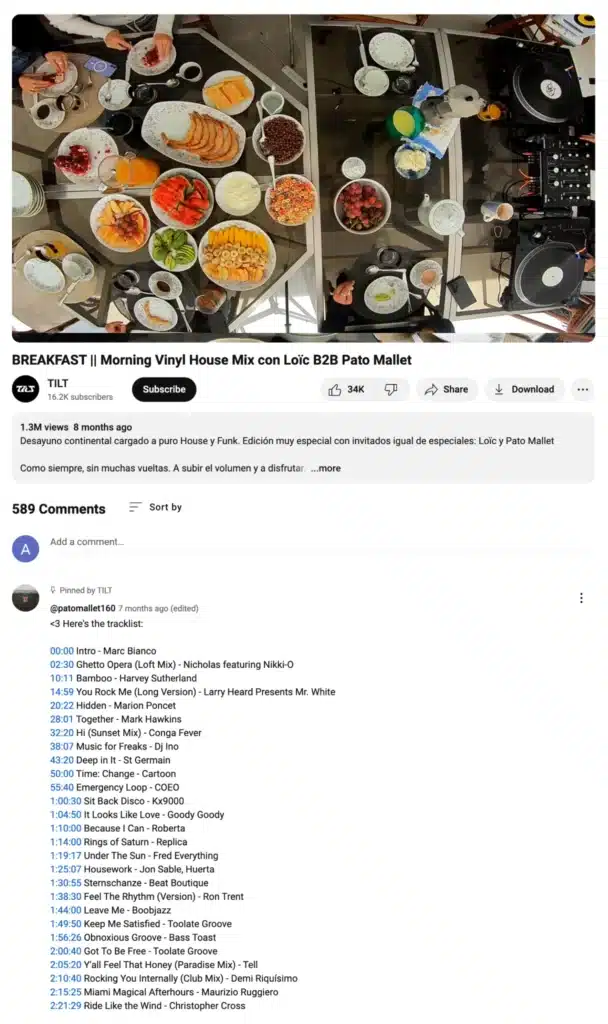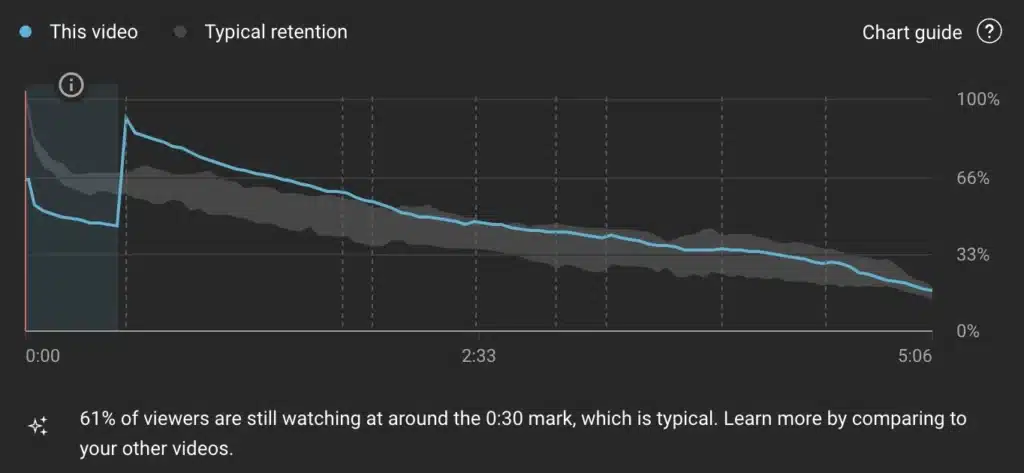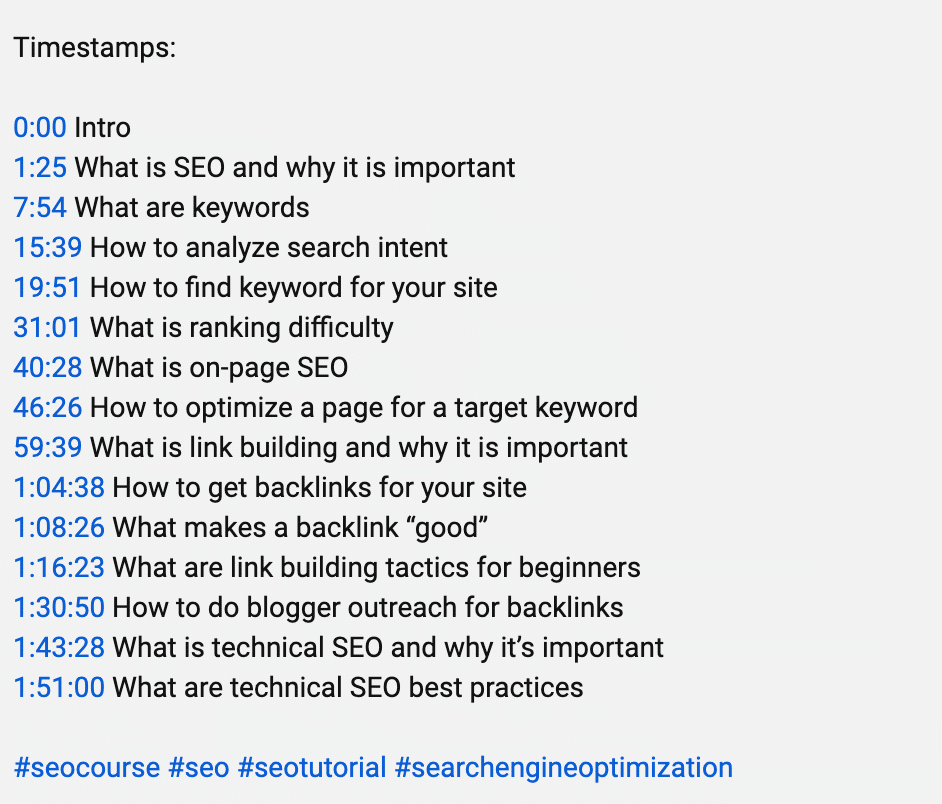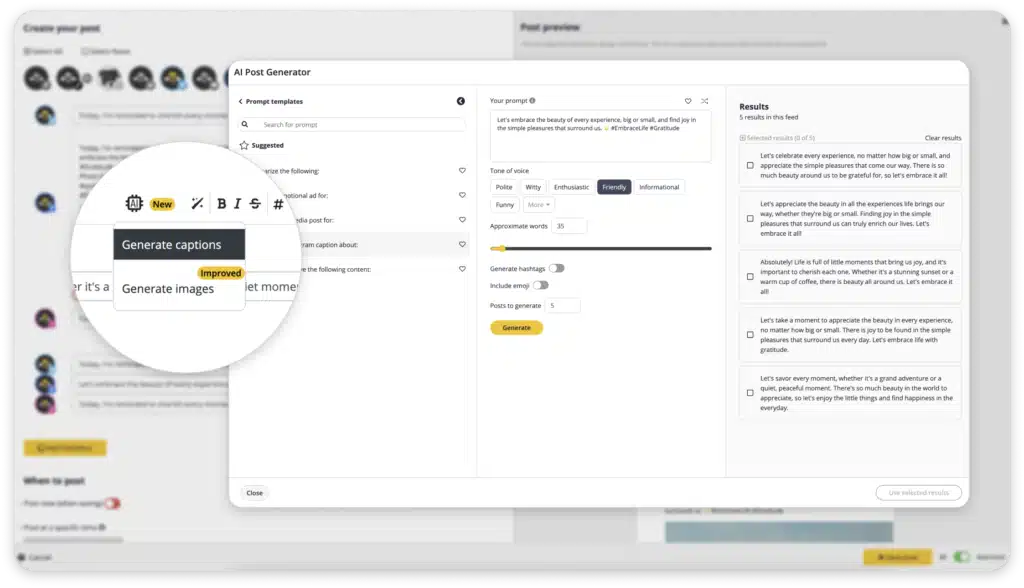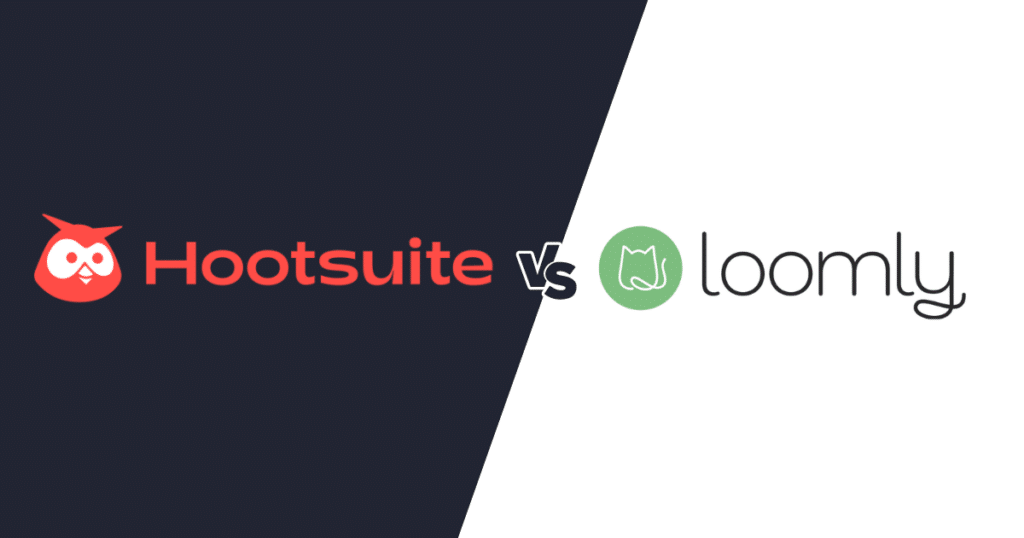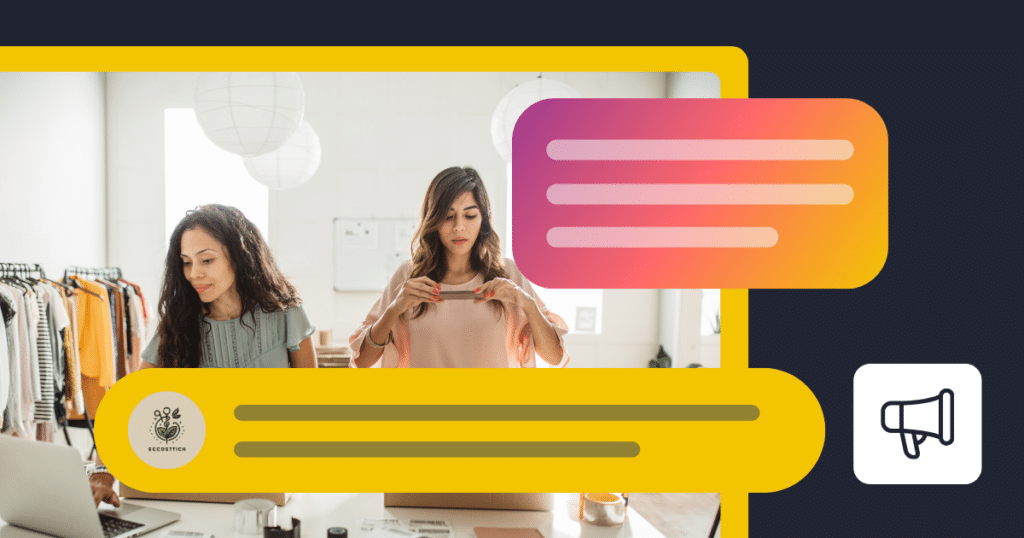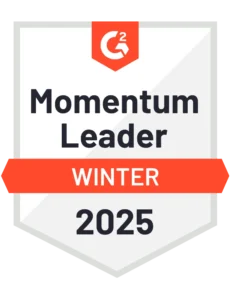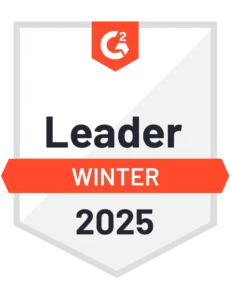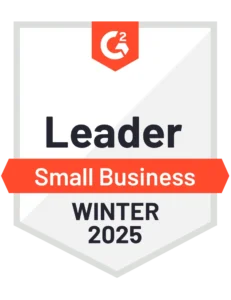Content Writer at SocialBee
Scrolling through a long video just to find one specific moment can be frustrating. Timestamps make it easier for viewers to jump straight to the parts they care about, whether it’s a tutorial step, a key discussion, or a product review.
If you’re wondering how to add timestamps on YouTube videos, it’s simpler than you think. You can generate them automatically, manually add them to your video description, share a timestamp link, or include them in the comment box. Here’s how to do it step by step.
We’re SocialBee LABS SRL, part of WebPros. We use the information you provide to share relevant content and product updates, as outlined in our Privacy Policy. You can opt out anytime.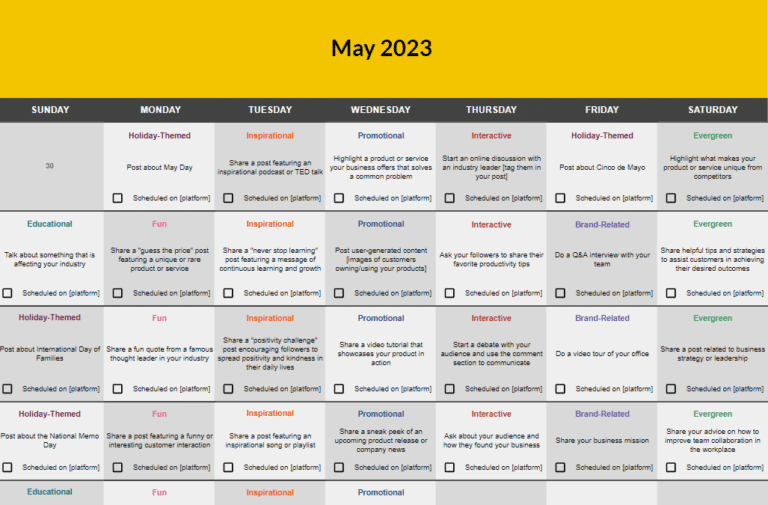
Short Summary
- Timestamps make videos easier to navigate YouTube videos. Viewers can skip to important parts instead of watching the entire video.
- Use clear, keyword-rich labels. Instead of generic titles like “Step 1,” add specific descriptions that help with search rankings, such as “How to create a YouTube channel”.
- You need at least three timestamps for YouTube chapters. Make sure they are at least 10 seconds apart for YouTube to recognize them.
- Knowing when and how to timestamp YouTube content correctly matters. Check YouTube Analytics to see how people use your timestamps. If viewers skip certain sections or replay others, adjust your timestamps accordingly. This helps you understand how to create better content and make videos more engaging.
- Save time by using SocialBee. You can schedule YouTube videos, organize content, and optimize descriptions without doing everything manually.
Table of contents
- What are timestamps on YouTube?
- How to add timestamps on YouTube
- How to add chapters to YouTube videos manually
- How to add chapters to YouTube videos automatically
- How to add a YouTube timestamp link
- How to add timestamps to YouTube comments
- Best practices for adding a YouTube timestamp to your video
- What common mistakes to avoid when you add timestamps on YouTube?
- Frequently asked questions
- Ready to play around with YouTube video timestamps?
What are timestamps on YouTube?
Timestamps on YouTube let viewers skip to a specific part of a video without having to watch the entire video. By adding timestamps in the description or comments, you create clickable links that take users directly to an exact moment in the content. These timestamps can also appear as automatic video chapters, making it easier to navigate long videos.
When someone clicks a timestamp, the YouTube link updates to include the specified time code, so they can share that exact moment with others. This feature helps improve user experience by letting viewers jump straight to the parts that matter most, whether it’s a tutorial step, key discussion point, or highlight from a longer video.
How to add timestamps on YouTube
Here are three methods to add timestamps on YouTube:
How to add chapters to YouTube videos manually
- Go to YouTube Studio and sign in.
- Click Content in the left panel, then select the video by clicking its title or thumbnail.
- In the Description box, add timestamps and titles on separate lines
- The first timestamp must be 0:00.
- You need at least three timestamps, each at least 10 seconds long.
- Click Save in the right side.
How to add chapters to YouTube videos automatically
- Go to YouTube Studio and sign in.
- Click Content, select your video, and click Show More at the bottom right corner.
- Check the small box for “Allow automatic chapters” (enabled by default for new uploads).
- Click Save in the top-right corner.
How to add a YouTube timestamp link
- Play your video and pause at the exact time you want to share.
- Click the Share button below the video.
- In the Share menu, check the “Start at” box and ensure the correct timestamp appears.
- Copy the updated URL, which will include the timestamp, and share it anywhere, social media, email, or comments, so viewers can start playing the video directly at that moment.
How to add timestamps to YouTube comments
- Go to the comment section of your video and type a timestamp in 00:00 format (e.g., 02:15 for 2 minutes and 15 seconds).
- YouTube will automatically turn it into a clickable timestamp once you post the comment.
- If you want to highlight important moments, pin your comment so viewers can quickly find key parts of the video.
Best practices for adding a YouTube timestamp to your video
Here are 5 tips to make the most out of adding timestamps on your YouTube channel:
-
- Don’t overwhelm users
- Leave enough time between timestamps
- Use YouTube Analytics to see how viewers are interacting with your timestamps
- Use keyword-rich descriptions for your timestamps to boost SEO
- Encourage viewers to use and interact with your timestamps
1. Don’t overwhelm users
Timestamps are meant to enhance user experience, not complicate it. Avoid overloading your video with too many timestamps, as this can make navigation overwhelming and leaving the viewers under a big question mark. Instead, focus on key moments that add real value.
A good rule of thumb is to timestamp significant transitions, such as topic changes, demonstrations, or answers to common questions.
Keep the number of timestamps proportional to the length of your video. For instance, a 5-minute video may only need 3-4 timestamps, whereas a 30-minute or even an hour long video can have 8-12. If you find yourself adding too many, consider breaking your video into chapters instead, using a clear title for each section to guide viewers.
2. Leave enough time between timestamps
Spacing out timestamps is crucial for usability. If timestamps are too frequent (e.g., every 10-15 seconds), users may feel overwhelmed by too many options and constantly jumping around instead of watching the content.
Instead, aim for time displayed in the stamps to be at least 40 seconds to 2 minutes apart, depending on the complexity of your content.
A good practice is to timestamp only when there’s a meaningful shift in information. For instance, in a tutorial, timestamp major steps instead of minor actions. This ensures viewers can easily find what they need without excessive fragmentation, keeping engagement high while improving content flow.
3. Use YouTube Analytics to see how viewers are interacting with your timestamps
YouTube Analytics helps you understand how viewers are using your timestamps. Check the audience retention graph to see where people skip ahead, rewatch, or drop off.
If a specific moment in your video aligns with a timestamp and has high retention or repeated views, it’s a sign that part of the content is valuable. You might want to highlight it more in your title or description.
On the other hand, if some timestamps don’t seem to get much attention, it could mean they aren’t relevant or clear enough. Try adjusting the wording in your description or repositioning the timestamps to better match moments that engage viewers. Over time, tracking this data will help you fine-tune your timestamps and improve your video’s performance.
4. Use keyword-rich descriptions for your timestamps to boost SEO
YouTube timestamps act as mini SEO opportunities within your video. Instead of using generic labels like “Introduction” or “Step 1,” use descriptive, keyword-rich phrases that align with what users are searching for. This way, you can show up as a recommentation when people are watching related videos.
For example, instead of “How to Start,” try “How to Set Up a YouTube Channel in 2024.”
Incorporate relevant keywords naturally and be specific. If your video is about product reviews, include the full product name in the timestamp (e.g., “iPhone 15 Pro Camera Test”). This improves your chances of appearing in YouTube and Google search results while making it easier for viewers to understand what each section covers.
PRO TIP
Formatting timestamps correctly, ensuring they include relevant keywords, and keeping track of when to post them all take extra effort. If you’re managing multiple YouTube accounts, this can quickly become overwhelming. Since you already have a lot on your plate, let SocialBee handle the publishing part so you don’t have to switch between channels to post content manually.
You can add timestamps directly in your video descriptions, schedule YouTube videos and Shorts, and use AI-generated descriptions to make your content stand out. This ensures your videos are well-organized, searchable, and optimized for better visibility.
Ready to simplify your YouTube workflow?
5. Encourage viewers to use and interact with your timestamps
Timestamps work best when viewers actually use them. Mention them in your video and ask viewers to share their favorite moments in the comments. You can also engage them by asking questions like:
- “Were you expecting this to happen at 05:13?”
- “What did you think about this part of the video at 08:05?”
Pinning a comment with timestamps makes it even easier for people to jump to key parts of your content.
If someone comments on a specific timestamp, reply and keep the conversation going. If a certain moment gets a lot of attention, think about covering it in more detail in a future video. The more interaction your timestamps get, the better YouTube understands that your content is useful, which can help it show up more in search and recommendations.
What common mistakes to avoid when you add timestamps on YouTube?
Here are some mistakes to avoid when adding time stamps to your YouTube video:
- Not adding at least three timestamps
- Incorrect timestamp formatting
- Forgetting to click save after editing
- Not testing the YouTube timestamp link
- Relying too much on automatic timestamps
- Using third-party tools without verification
- Not adding timestamps in comments
- Forgetting to include a first timestamp at 00:00
- Not using the video details page for editing
1. Not adding at least three timestamps
To properly include YouTube timestamps, you need to add at least three timestamps to YouTube videos for them to be recognized as video chapters.
If you only include one or two, YouTube won’t generate automatic chapters, and your video won’t have a structured navigation bar. To make sure timestamps provide additional context, create timestamps that highlight key moments, making it easier for viewers to jump to the part of the video they’re most interested in.
2. Incorrect timestamp formatting
One of the most common mistakes when you add timestamps to YouTube videos is formatting them incorrectly in the video description. Timestamps need to be written in the “00:00 Topic” format, with each timestamp on a new line. You also need to use whole numbers for the seconds.
If you forget to add a space between the time and text or place multiple timestamps in a single line, YouTube won’t recognize them as clickable timestamps. Always double-check your YouTube video description to ensure they appear as clickable links.
3. Forgetting to click save after editing
After adding timestamps to YouTube videos on the video details page, some creators forget to click Save, which means their updates don’t apply.
Whether you’re updating timestamps manually or using YouTube Studio to edit video details, always make sure your changes are saved before exiting. If your timestamps aren’t showing up, try refreshing the page or checking your YouTube video link to see if the updates are reflected.
4. Not testing the YouTube timestamp link
Before publishing, always test the YouTube timestamp link to make sure it takes viewers directly to the specified timestamp. Sometimes, an incorrect format or missing a zero can result in the video starting at the wrong place.
You can check this by opening the video in a new tab, copying the YouTube video URL from your browser’s address bar, and pasting it into another window to confirm that each timestamp works as expected.
5. Relying too much on automatic timestamps
YouTube sometimes generates automatic timestamps based on its AI detection of video chapters, but this feature doesn’t always work accurately.
If you rely solely on automatic timestamps, you may find that the suggested timestamps don’t match the key moments in your video. It’s always better to add timestamps manually in the video description to ensure they highlight the most relevant parts of the video’s content.
6. Using third-party tools without verification
Some tools claim to help add timestamps to YouTube videos automatically, but not all videos are compatible with these tools.
If you use one, double-check that the generated timestamps align with your video’s structure. Also, avoid relying on external tools for clickable timestamps in your YouTube descriptions unless you verify the accuracy of the specific time manually.
7. Not adding timestamps in comments
Another way to increase viewer engagement is by adding timestamps in the comments. If your video takes viewers directly to specific timestamps through pinned comments, they’re more likely to interact with your content.
Use YouTube’s share feature to generate a YouTube timestamp link and include it in a pinned comment. This helps internet users quickly jump to key moments while encouraging engagement.
8. Forgetting to include a first timestamp at 00:00
If you want to implement YouTube timestamps properly, always start with the first timestamp at 00:00 followed by a brief summary of the video’s content.
This helps YouTube recognize your timestamps as video chapters and makes it easier for viewers to understand what the video is about. Some creators forget this step, which can result in timestamps not being generated automatically.
9. Not using the video details page for editing
When adding timestamps manually, always edit them in the video details page in YouTube Studio.
Avoid editing directly from the browser’s address bar or copying a YouTube video URL without the specified timestamp, as this won’t save properly. Instead, go to YouTube Studio, find the uploaded video, and add timestamps in the description box for better viewer engagement.
Frequently asked questions
If timestamps aren’t working, check a few things. First, your video needs to be at least 30 seconds long.
Next, make sure you’re formatting them correctly in the description using “00:00 Topic” on separate lines. If they aren’t clickable, try placing them in a pinned comment.
Also, if your video has copyright claims or certain restrictions, some features might not work as expected. If all else fails, double-check your YouTube settings or update the app if you’re on mobile.
The quickest way to generate a timestamp while watching a YouTube video is to pause the video at the desired moment and press Shift + T (on some devices).
If this shortcut doesn’t work, right-click the video and select “Copy video URL at current time” to get a shareable timestamp link. For mobile users, simply tap the “Share” button and choose “Copy link”, which will include the exact time when sharing.
Yes, timestamps can help with search rankings. YouTube uses them to break videos into sections, making it easier for people to find what they need. If you use clear, keyword-rich labels, your video has a better chance of showing up in search results.
Timestamps also keep viewers engaged, which improves watch time and signals to YouTube that your content is useful. More engagement = better rankings.
Ready to play around with YouTube video timestamps?
Adding timestamps to your YouTube videos makes it easier for viewers to find key moments and improves your video’s visibility.
Whether you’re using video chapters, sharing timestamp links, or adding timestamps in comments, these simple steps help create a better viewing experience. Keeping your timestamps clear, well-spaced, and optimized with keywords can also boost engagement and search rankings.
If you want to save time, SocialBee can help. You can schedule YouTube videos and Shorts, generate descriptions, and keep everything organized without extra effort. Start your 14-day free SocialBee trial today.