Free AI YouTube title & description generator
Generate SEO-rich YouTube video titles and descriptions to boost your rankings. FREE. No login required.
The optimal length for a YouTube video title is approximately 70 characters. Youtube video descriptions should be at least 250 characters, although the platform permits up to 5000 characters.
YouTube allows up to 15 hashtags in your YouTube video description. If you exceed this, YouTube ignores all hashtags. We recommend using 1-3 hashtags in your title since only the first three appear in your description above the title.
The best times to post on YouTube are on Fridays, closely followed by Wednesdays, Thursdays, and Saturdays, during the afternoon to evening hours, specifically between 2 PM to 4 PM on weekdays and extending to 8 PM to 11 PM on weekends.
You should post on Instagram a minimum of once a week, ideally 2-3 times per week, and no more than once per day.
How does our YouTube title & description generator work?
Create compelling titles and descriptions that hook viewers and accurately represent your YouTube videos.
Step 1: Choose from our 1000+ AI prompts or write your own
Step 2: Select a tone of voice and stay on brand
Step 3: Adjust your YouTube video title and description length
Step 4: Activate hashtag generation & include emojis
Step 5: Set the number of variations you want to generate
Ready to take the next step?
Want more SocialBee features? Sign up for your 14-day free trial!
Use the same exact AI content tool within SocialBee while also having access to the image generator and multiple advanced social media management features.
Why use SocialBee's free AI YouTube generator?
Make crafting YouTube titles and descriptions headache-free with our AI tool. Explore endless video content possibilities with ease.
Eliminate writer's block
Get a constant stream of YouTube video ideas, killer titles, and descriptions that click, all thanks to our AI.
Save time & effort
Save hours on copywriting with our AI tool. It streamlines your YouTube content creation, letting you focus more on making great videos.
Save costs on content creation
With SocialBee, you can create compelling content yourself, reducing the need to hire more professionals or purchase pricey tools.
Never run out of video ideas
Keep your content fresh and exciting with endless new video suggestions perfect for your business goals.
Generate SEO titles
Create catchy titles that are both click-worthy and SEO-friendly. With the help of our free YouTube title generator, you can boost your search rankings and attract more viewers.
Create engaging YouTube descriptions
Use our YouTube video description generator to create content that pulls viewers in and gives them a great reason to keep watching, helping your SEO too.
Brainstorm video hooks that captivate
Start your videos with a bang. Nail those first crucial seconds with hooks that make viewers stick around for more.
Come up with compelling CTAs
Craft calls-to-action that get viewers clicking, whether you want more subscribers or are driving traffic from your YouTube channel to your site.
Automatically add hashtags and emojis
Effortlessly boost your posts with perfect hashtags and emojis, making your content more discoverable and fun.
Introducing Copilot: SocialBee's AI Assistant
SocialBee's Copilot uses AI to recommend the best platforms, posting times, and create custom content for your brand.
Frequently asked questions
Do you have questions left unanswered?
SocialBee is an AI-powered social media management platform that allows users to create, schedule and publish content across all major platforms. It also has features that make it easier for businesses to collaborate with their teams, analyze their content performance, answer comments and mentions across social media platforms, and much more.
Yes, SocialBee is an AI content creation platform that can generate social media captions as well as visuals (with the power of DALL-E 3). It comes with a collection of 1K+ AI prompts that further optimize the content creation process. Users can also create their own prompts, adjust the length of their generated posts, choose different tones of voice, and enable or deactivate emoji use and hashtag recommendations.
SocialBee supports posting on Facebook, Instagram, Threads, X (Twitter), LinkedIn, Pinterest, Google Business Profile, TikTok, YouTube, and Bluesky.
SocialBee has many content creation features that not only make the process easier but also enhance the quality of your posts.
Some of the most important capabilities include generating posts with AI, organizing content into categories, curating relevant content from a variety of web sources, designing graphics with Canva, curating relevant visuals from Unsplash and GIPHY, and crafting multiple customized variations of the same post for each social network.
SocialBee’s content categories are folders you can use to organize your posts based on different criteria such as content topics, post formats, and more.
Posts within categories can be scheduled in bulk, meaning that you can set them to post alternatively throughout the week to better diversify your posting schedule. You can also assign different colors, set descriptions, and adjust the scheduling features to better organize your content creation process.
SocialBee’s browser extension allows you to save articles you find online so you can publish them later on your social media accounts. The app also integrates with content curation tools such as Pocket and Quuu you can use in addition to SocialBee’s extension. Moreover, SocialBee also makes it easier for you to curate stock-free photography and engaging gifs thanks to its Unsplash and GIPHY integrations.
SocialBee provides comprehensive support for its users, including chat, email support, calls, and an extensive knowledge base.
SocialBee offers six plans that vary in benefits. While some are designed for small businesses, some are addressed to larger agencies that need additional support.
Here are all the pricing plans available for SocialBee:
- Bootstrap: $29/month or 290/year
- Accelerate: $49/month or 490/year
- Pro: $99/month or 990/year
- Pro50: $179/month or 1790/year
- Pro100: $329/month or 3290/year
- Pro150: $449/month or 4490/year
Note: SocialBee offers a 14-day free trial for the Pro plan. This trial period allows users to test out the platform’s features and capabilities without committing to a paid subscription.
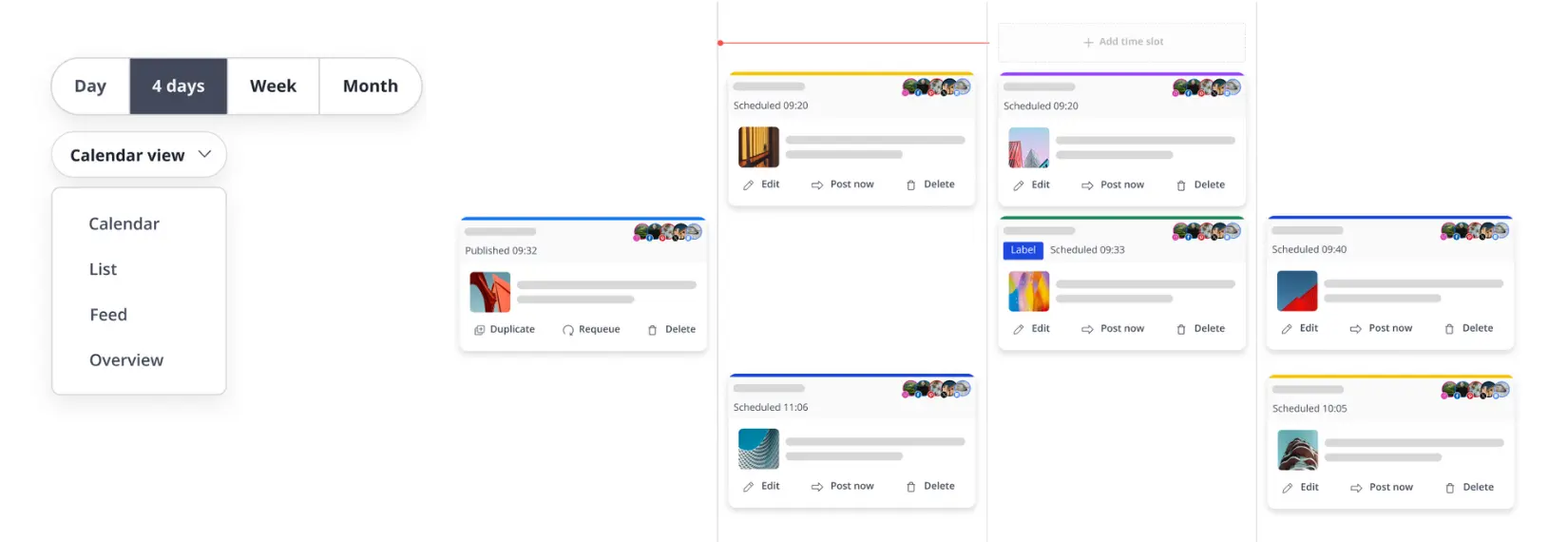
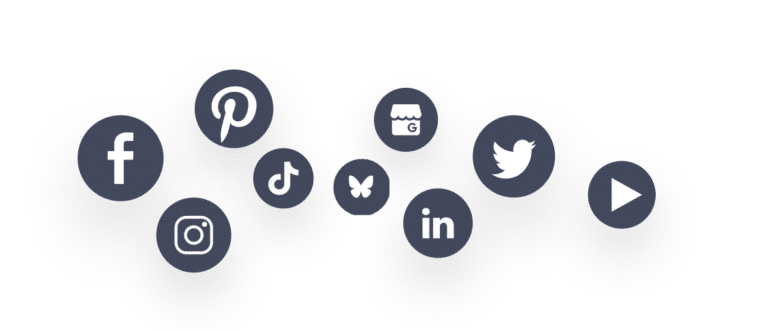
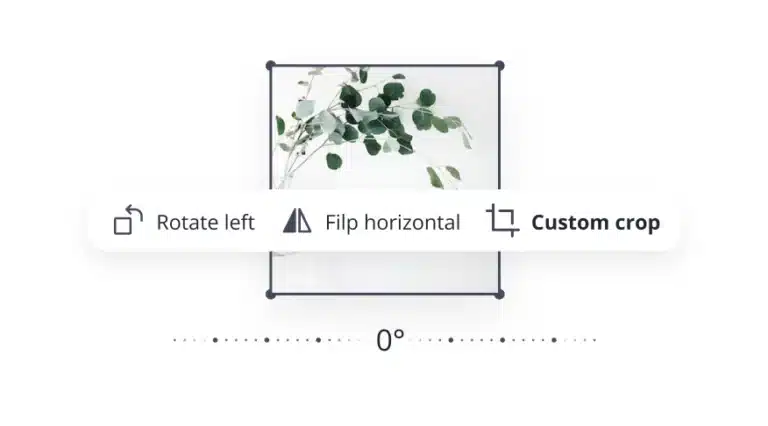
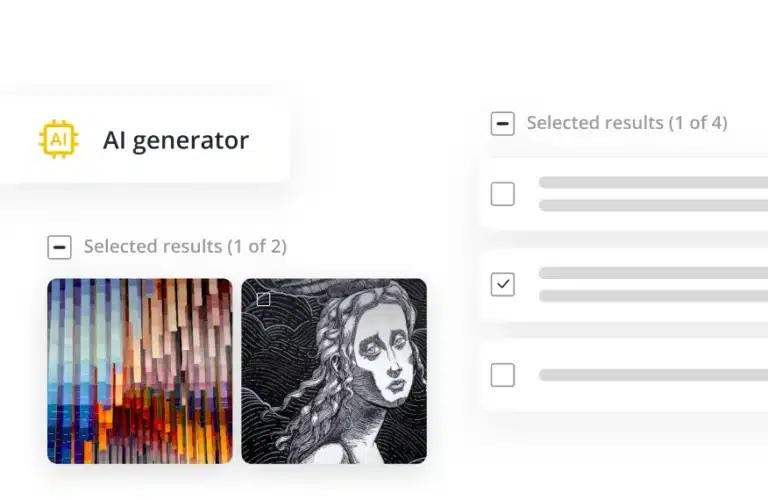
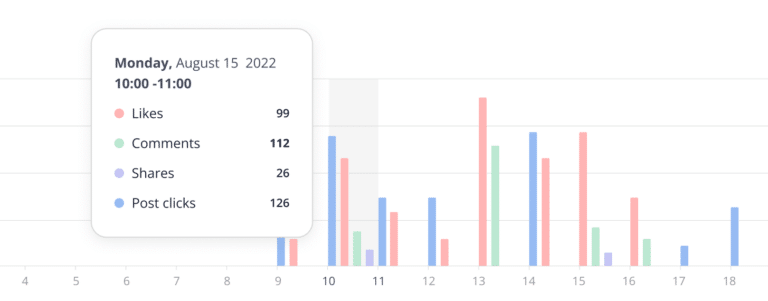
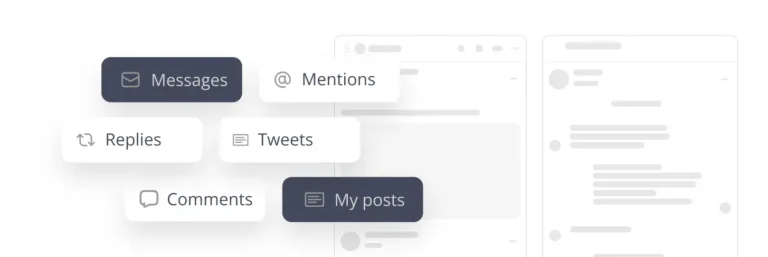
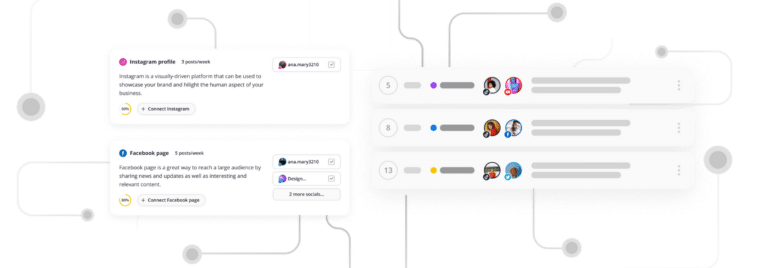
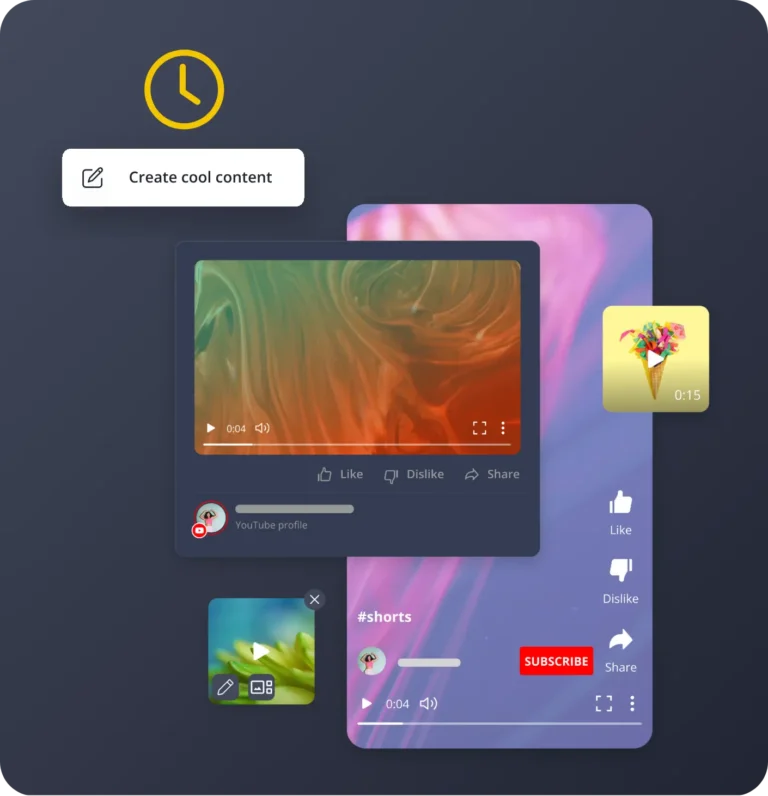
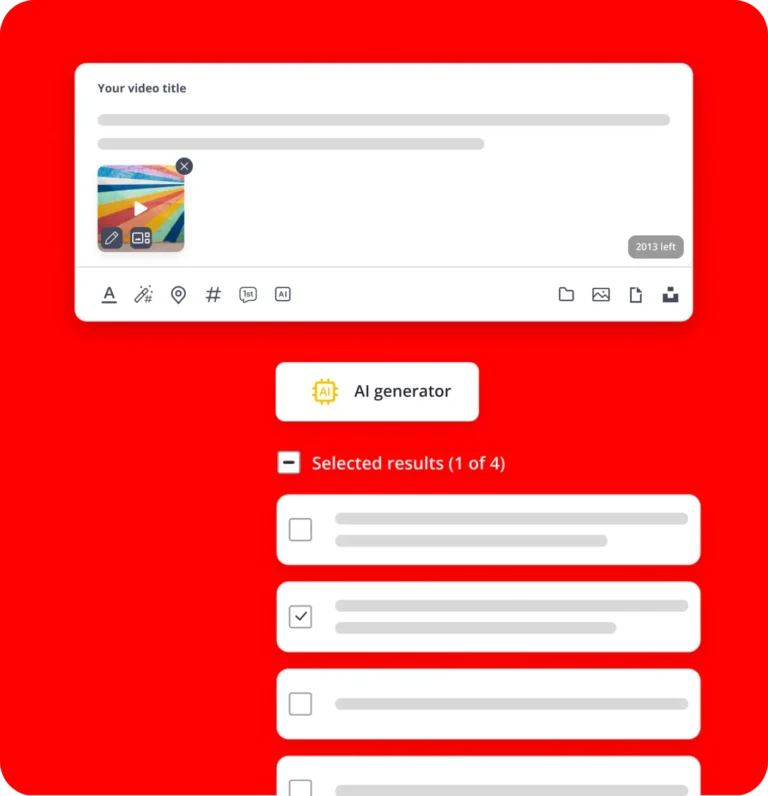
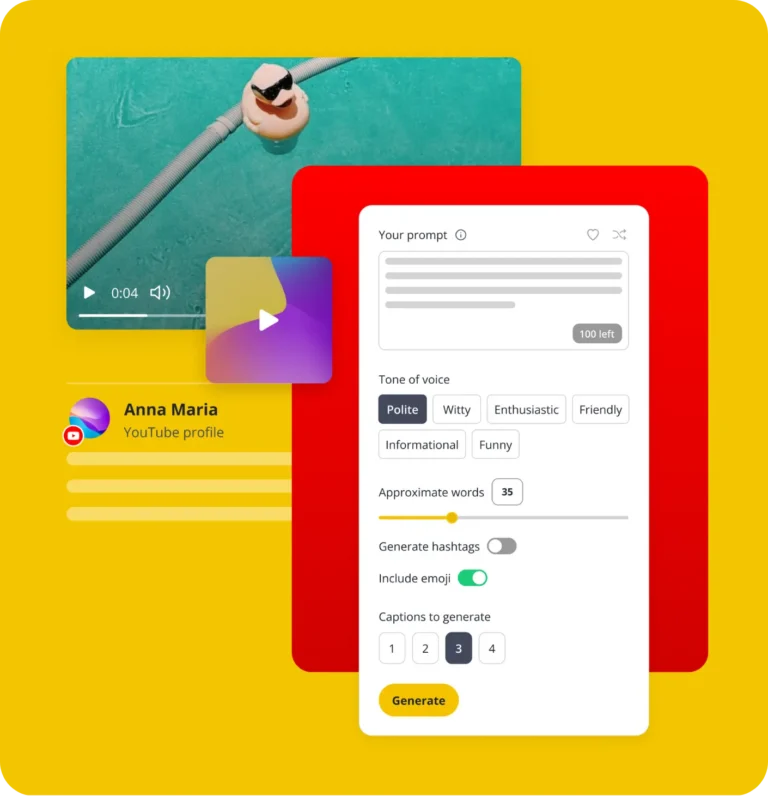
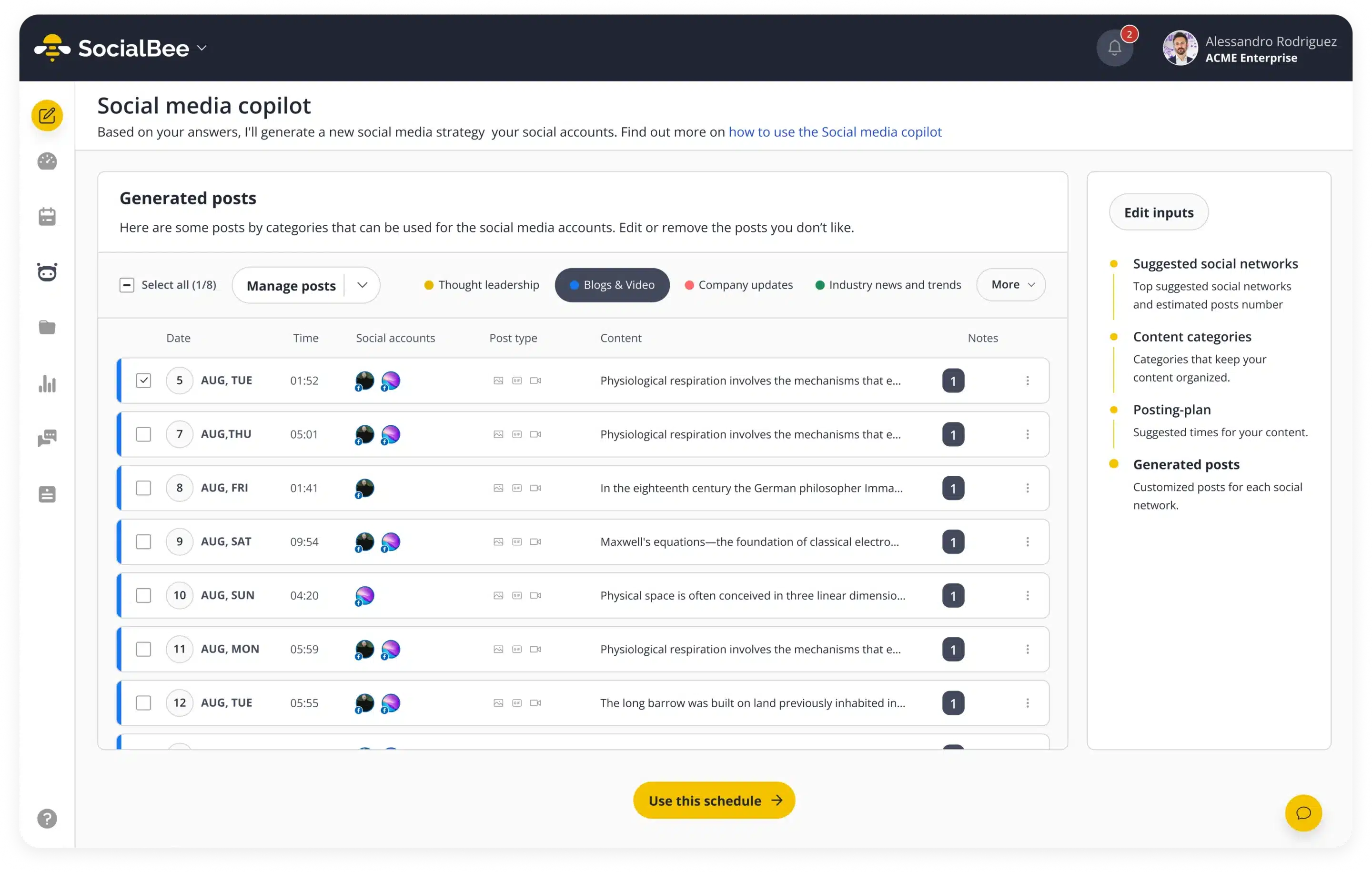
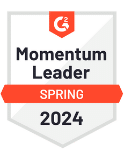

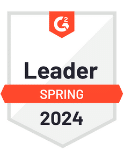
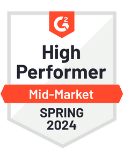
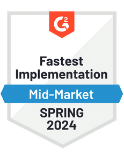
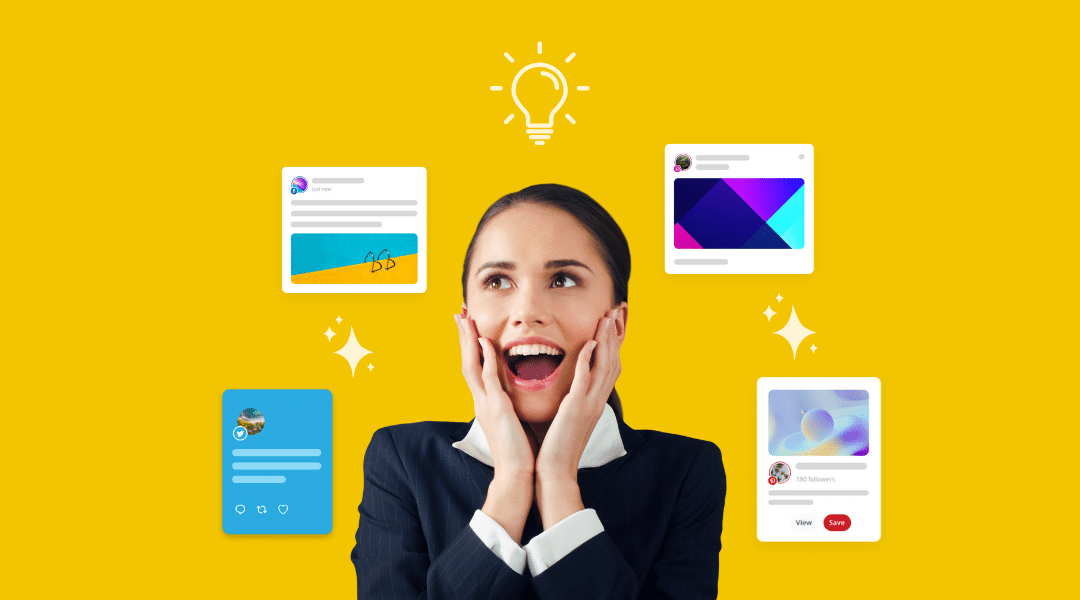
 Customizable tone of voice
Customizable tone of voice  Several variations to choose from
Several variations to choose from  1,000 pre-made AI prompts
1,000 pre-made AI prompts