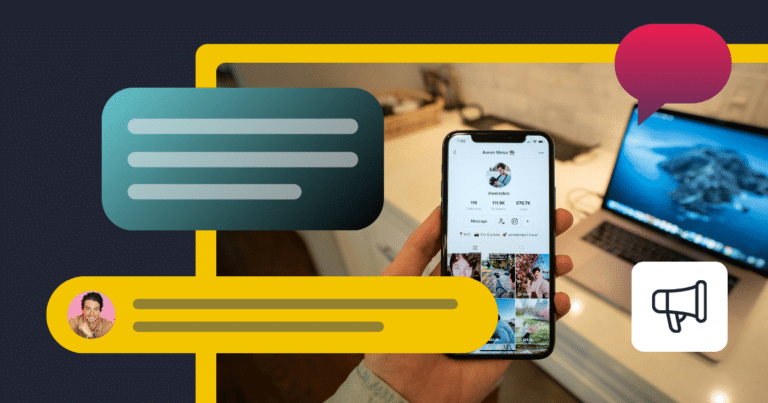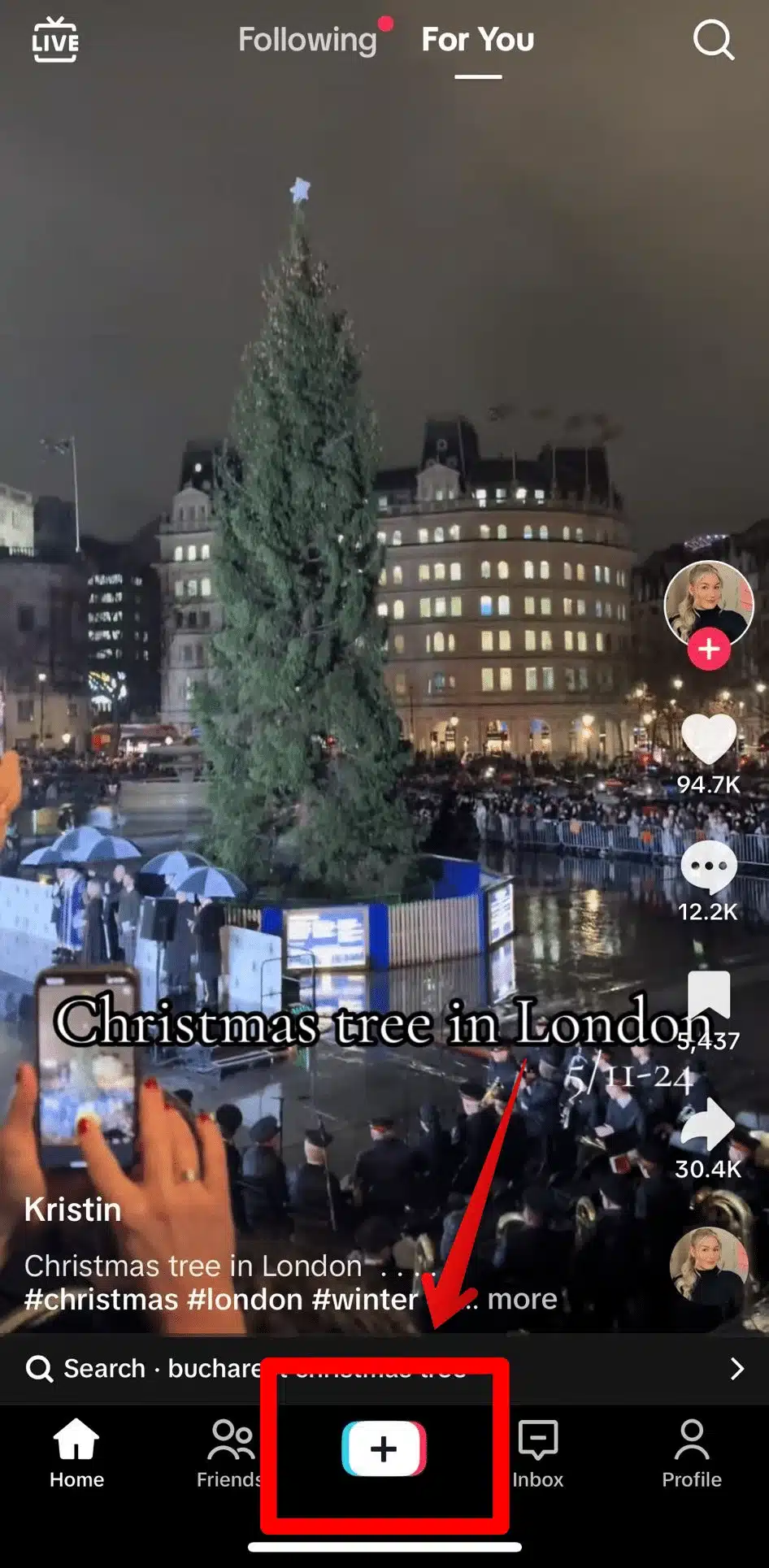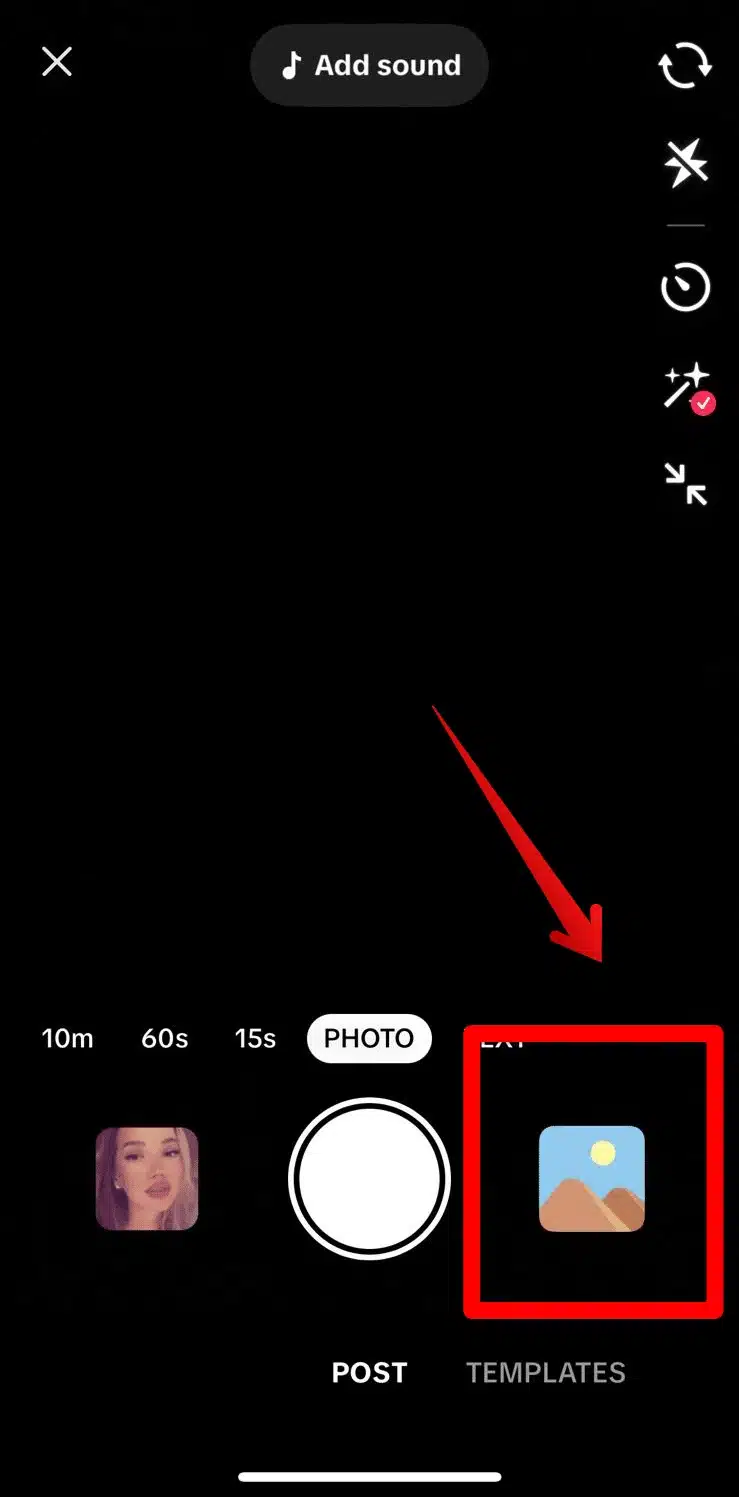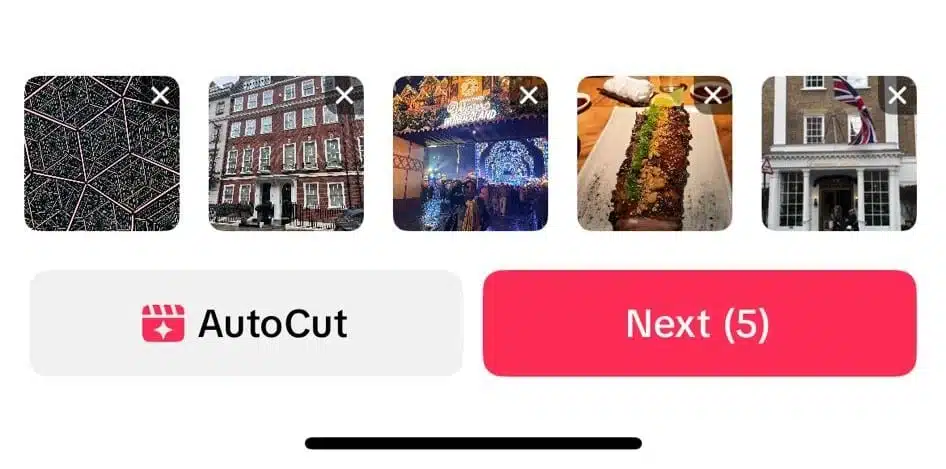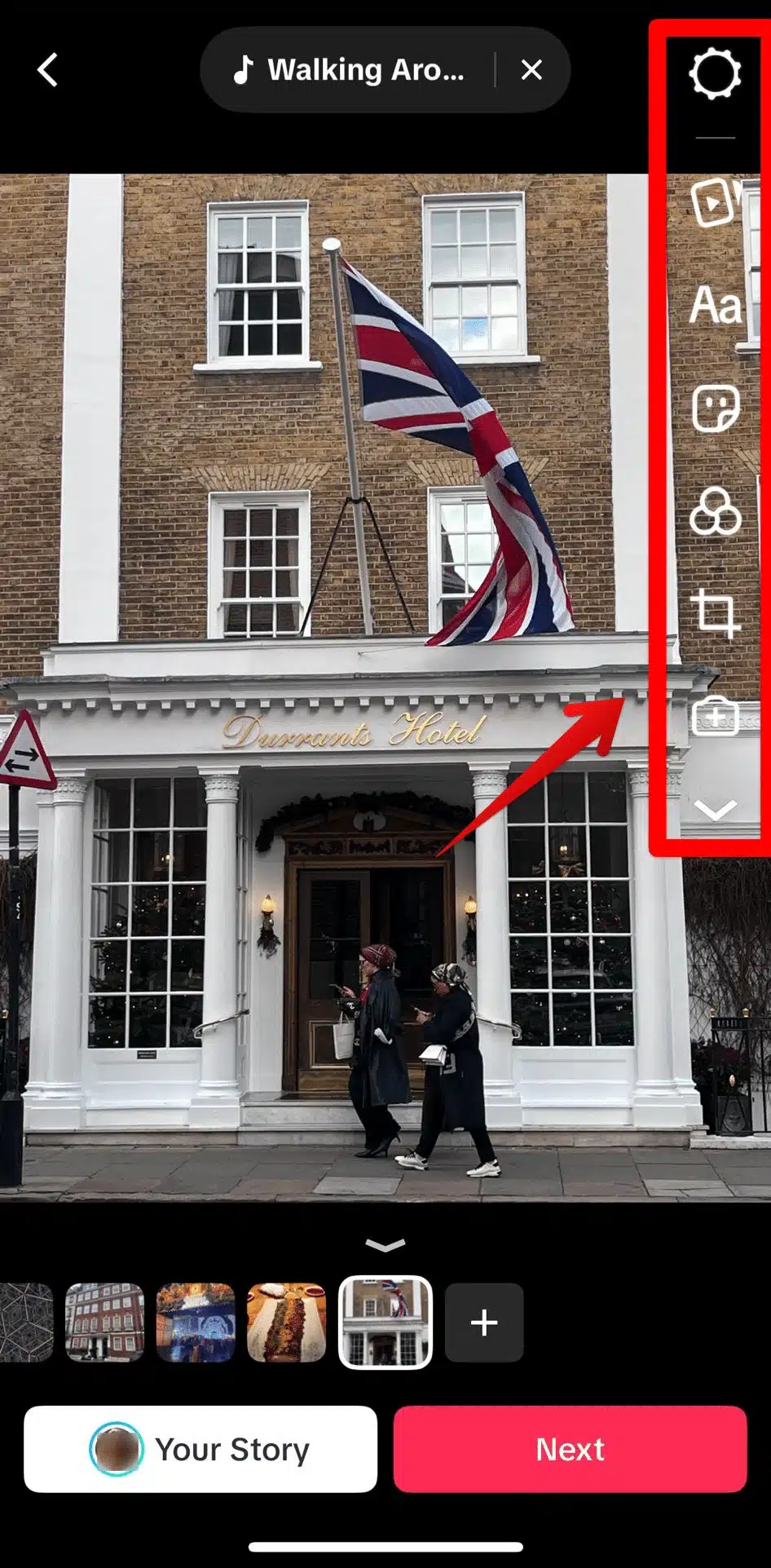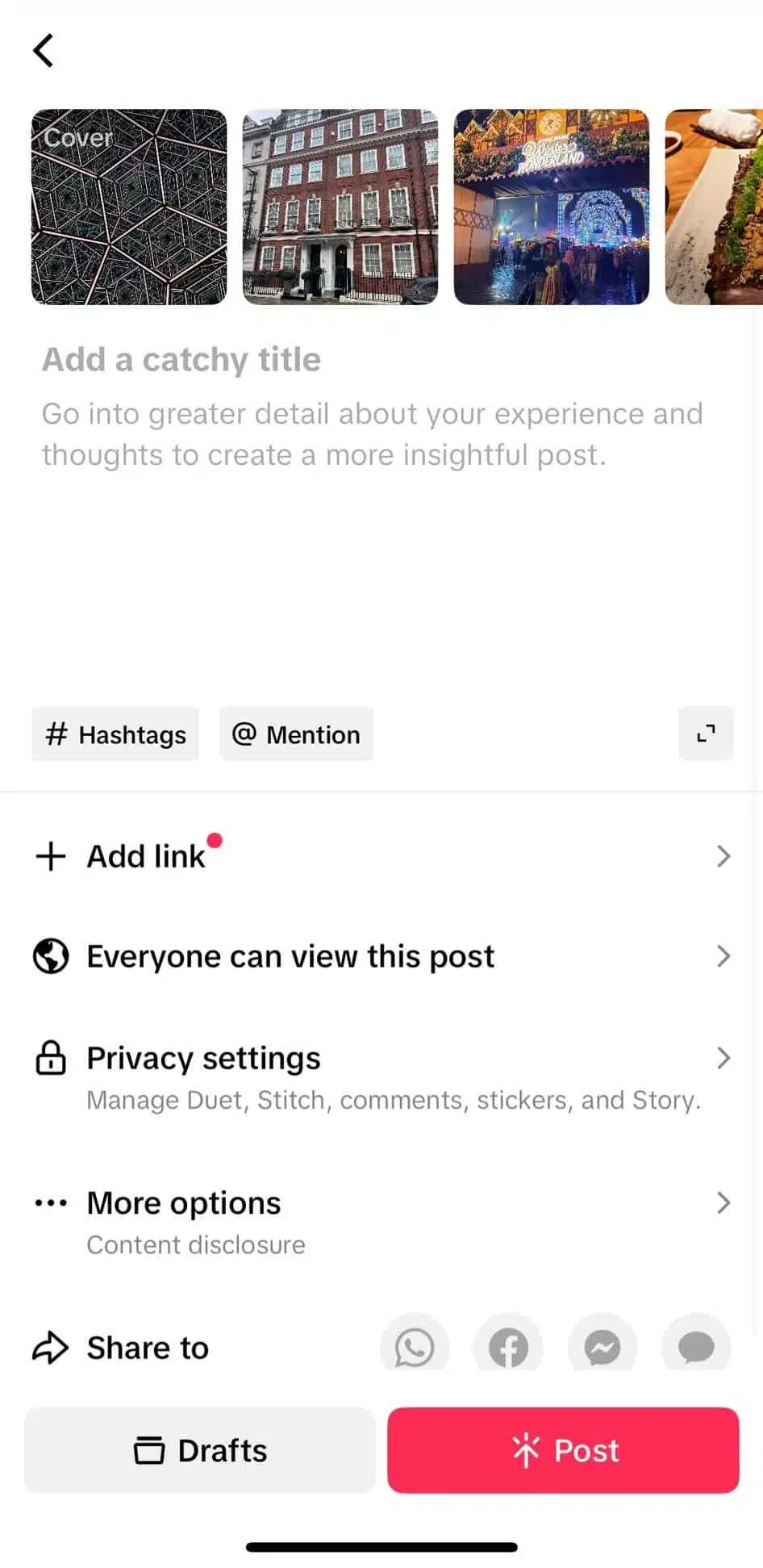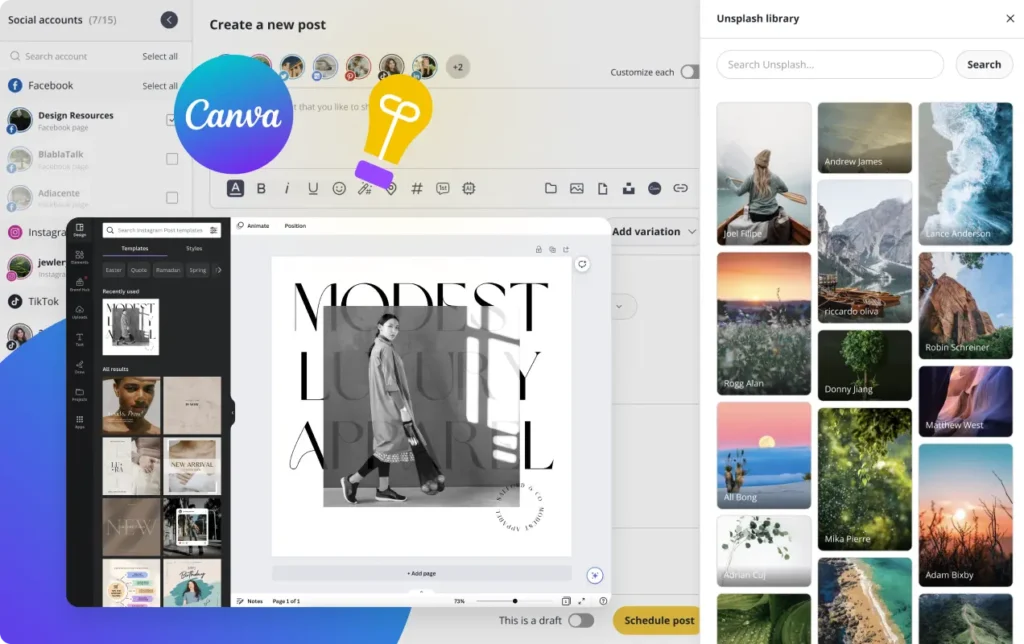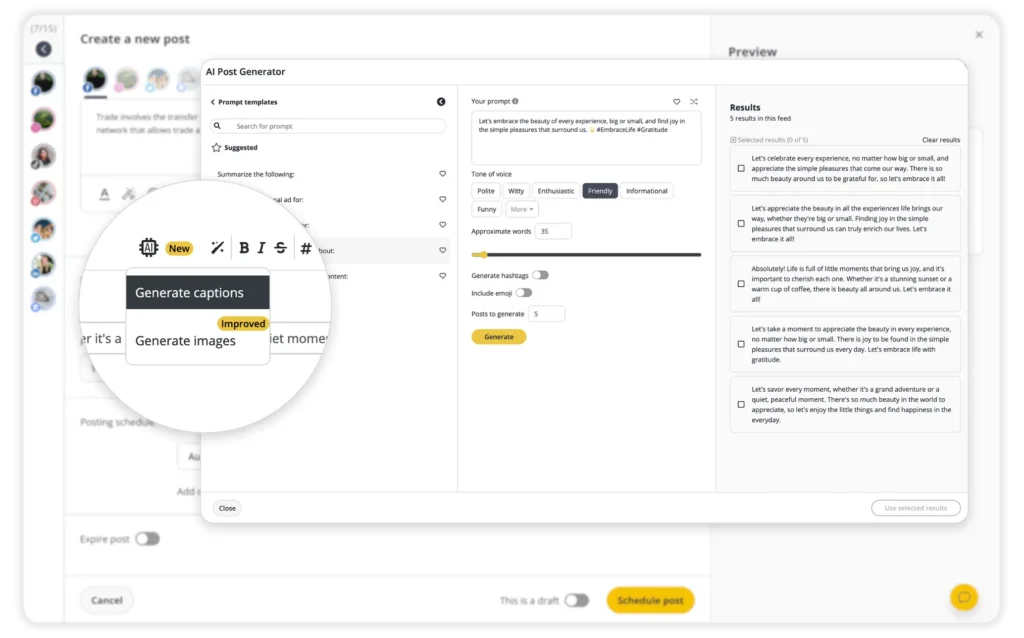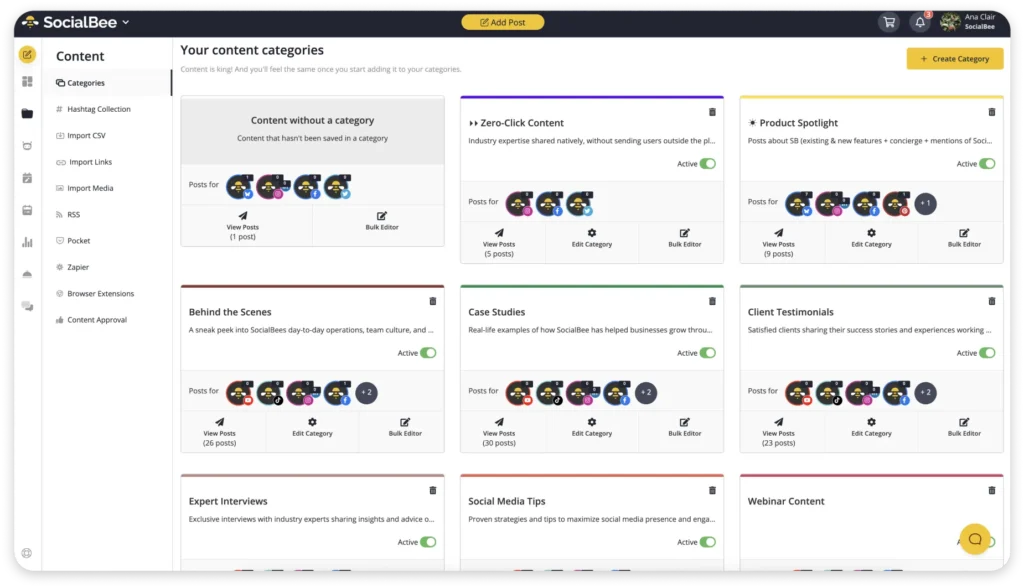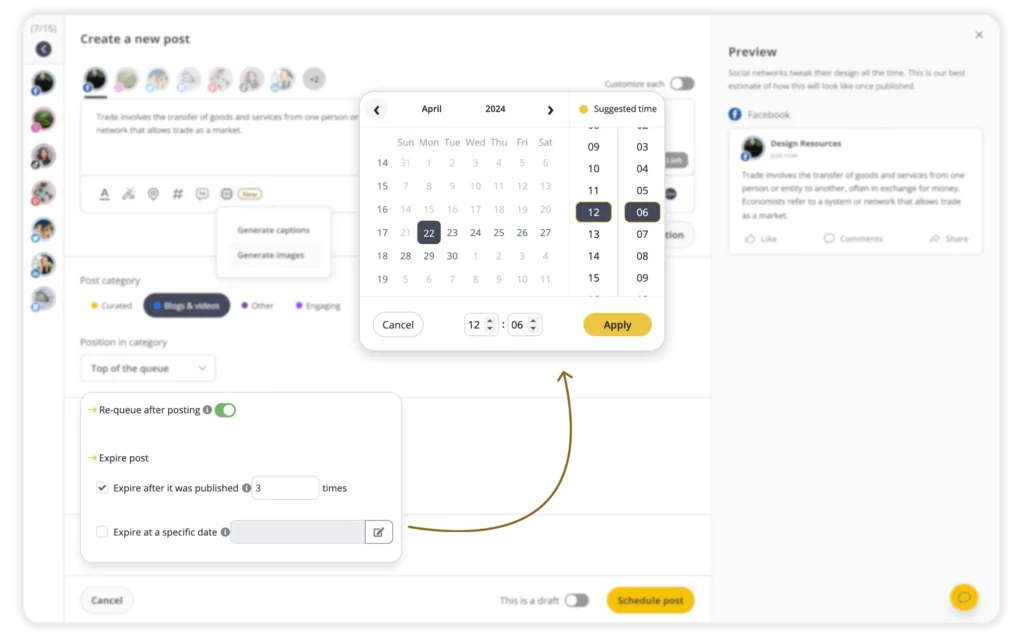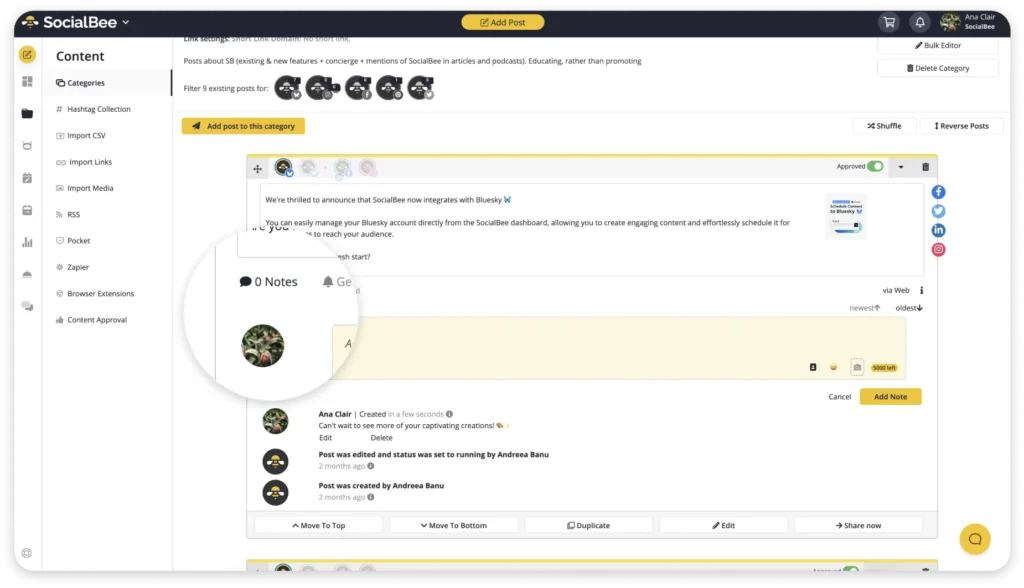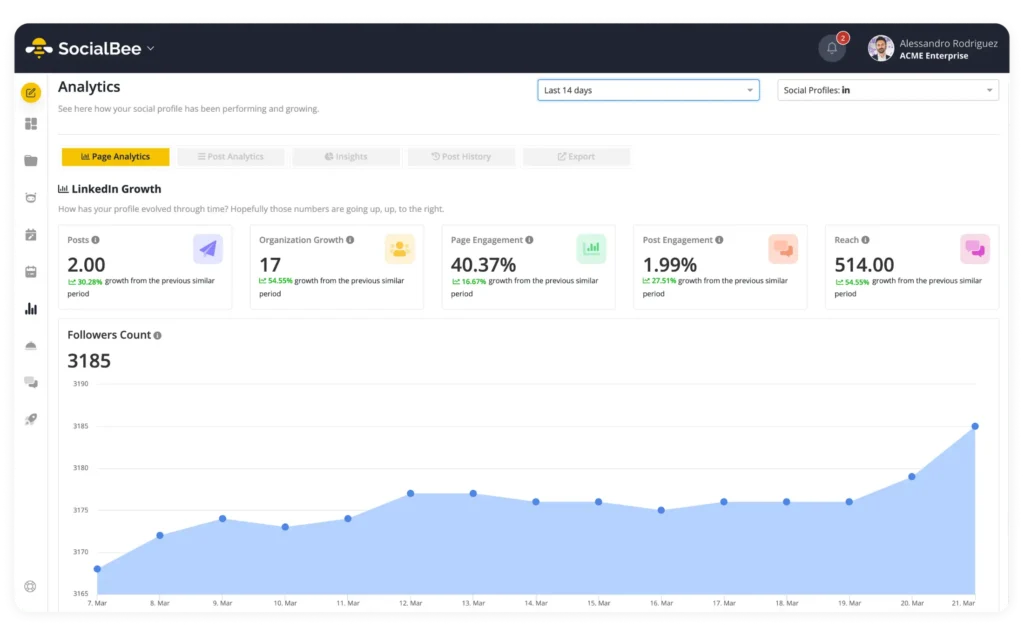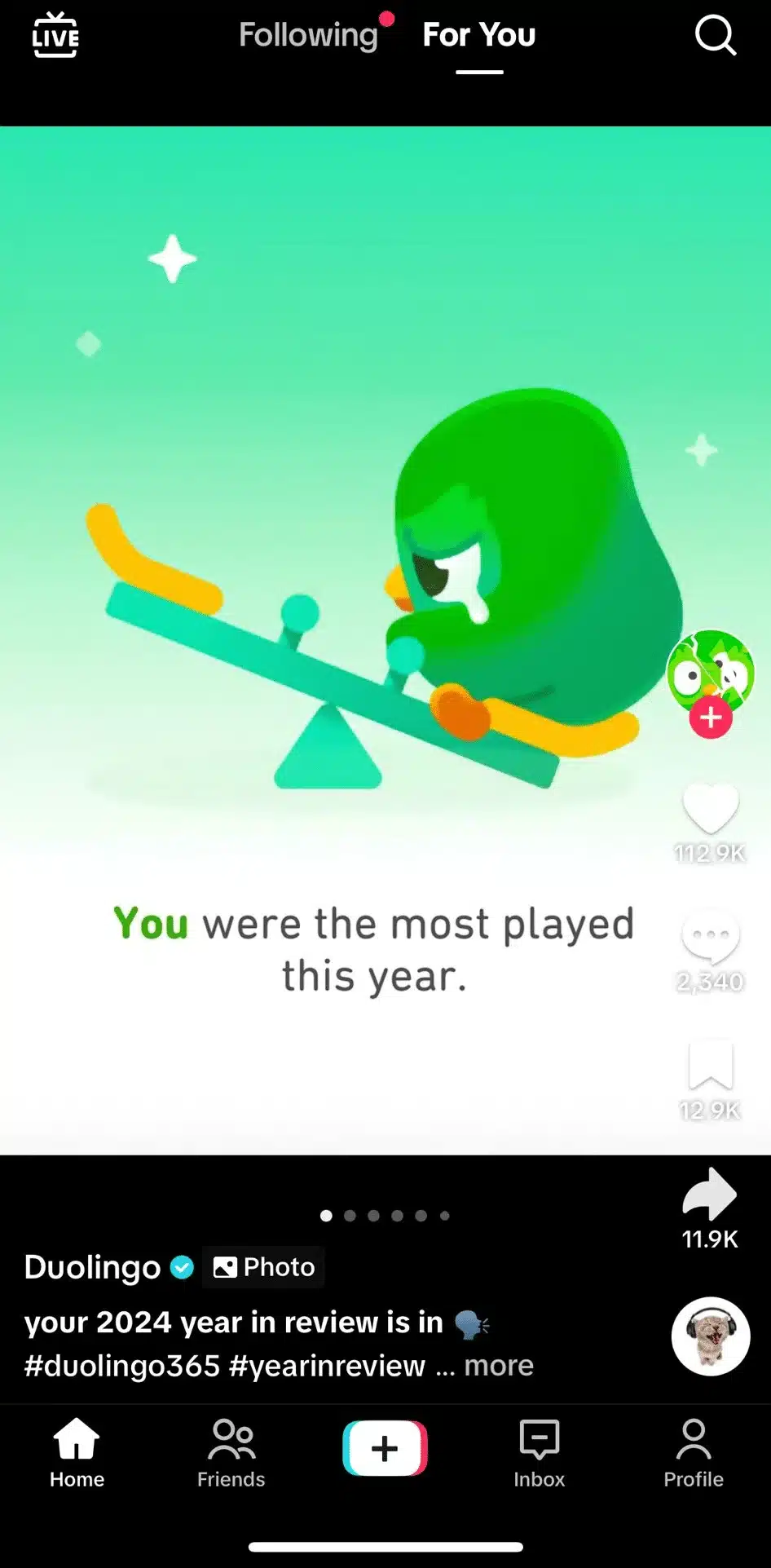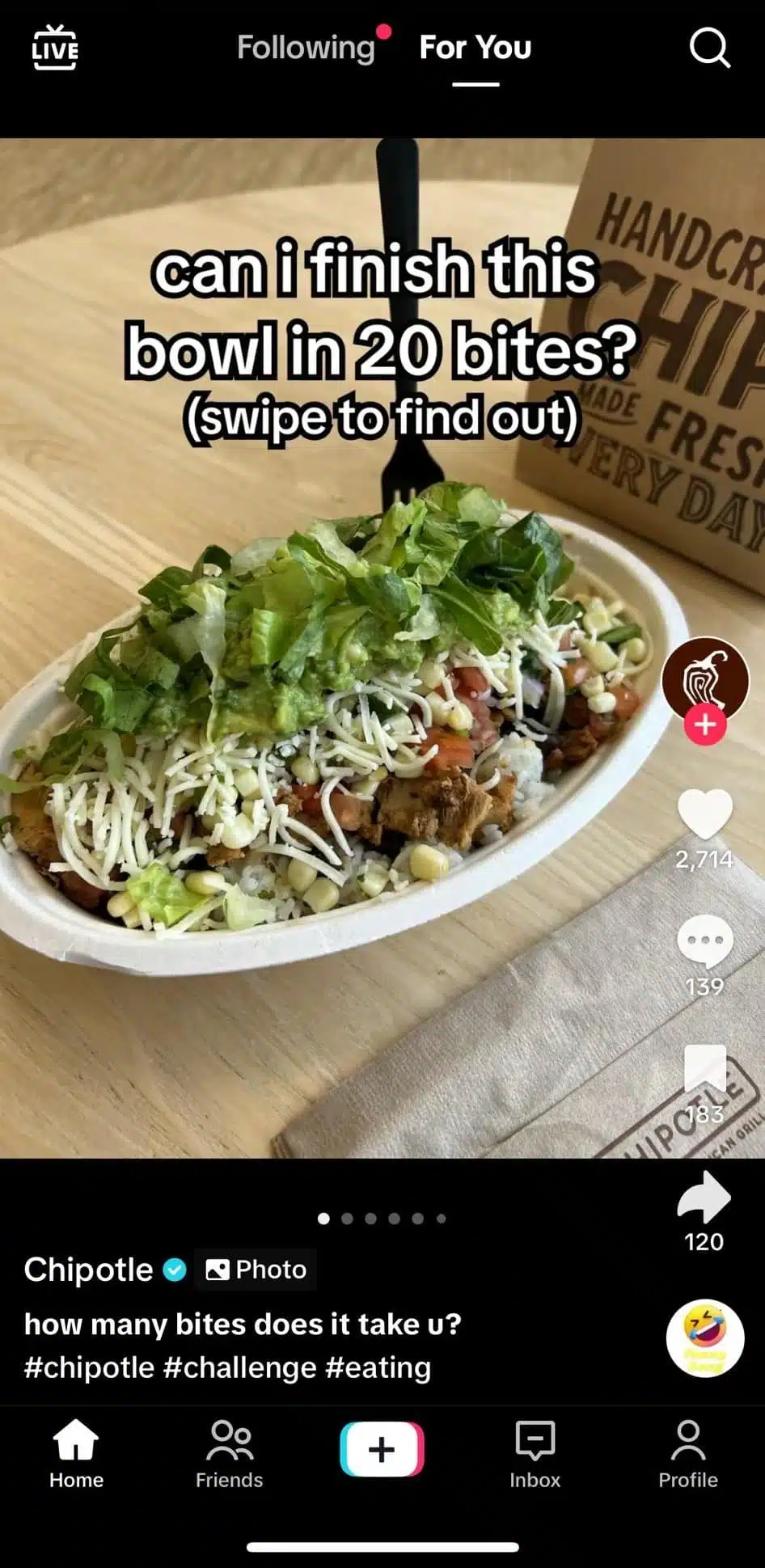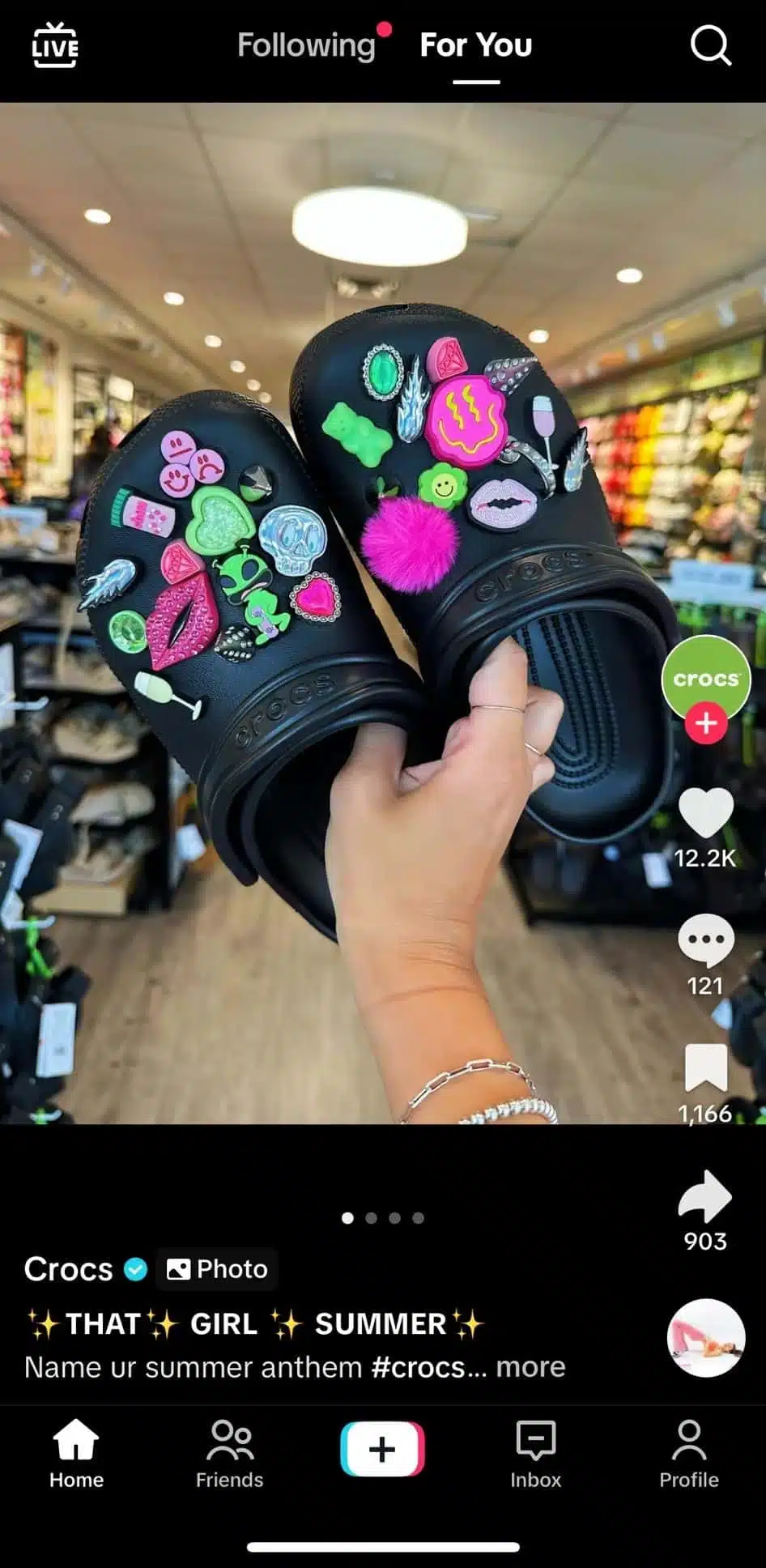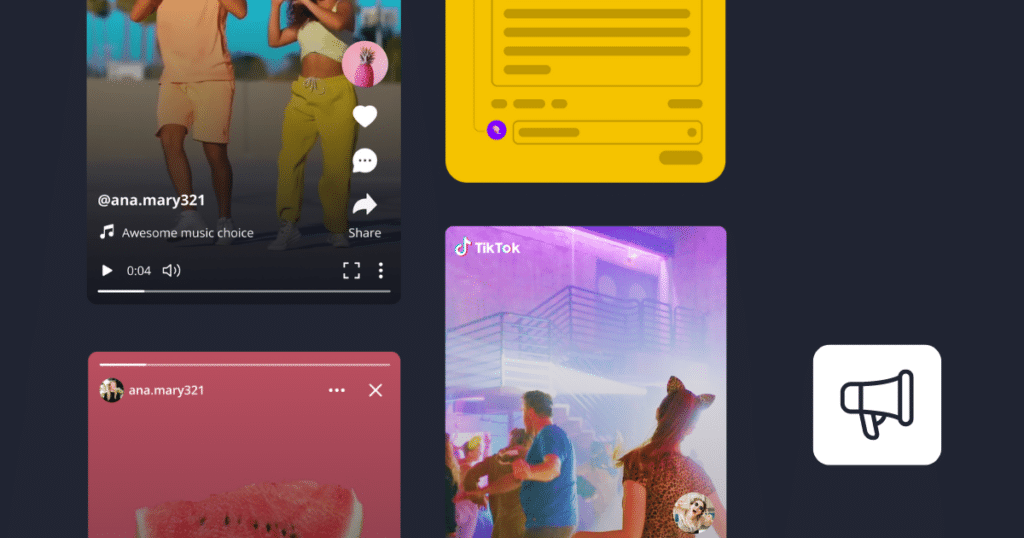Content Writer at SocialBee
If you’ve been wondering how to make a TikTok slideshow, the process is simpler than it looks. TikTok slideshows come in two types: swipeable slides that let viewers tap through images at their own pace, and non-swipeable video-style slideshows that automatically play with music or transitions.
To sway the TikTok algorithm in your favor, use swipeable slideshows when you want viewers to pause on each photo, such as tutorials, product details, or before-and-after visuals. Choose non-swipeable slideshows when storytelling or timing with music matters more, like event recaps or aesthetic photo dumps.
In this guide, you’ll learn how to create both versions step by step, along with tips to edit them faster, add trending sounds, and schedule them to post automatically with SocialBee.
We’re SocialBee LABS SRL, part of WebPros. We use the information you provide to share relevant content and product updates, as outlined in our Privacy Policy. You can opt out anytime.

Short summary
- TikTok slideshows let you combine up to 35 photos with transitions, text, and music to create video-style posts that boost storytelling and engagement.
- There are two slideshow types: swipeable, where viewers control the pace, and non-swipeable, which plays automatically like a video.
Use swipeable slideshows when you want people to focus on details or read text, and non-swipeable ones for fast-paced content that fits trending audio. - To create a TikTok slideshow, log in, start a new post, and select your photos. Choose between swipeable or non-swipeable formats, then customize with editing tools like transitions, text, and music. Adjust your caption, hashtags, and privacy settings, review your work, and post.
- Add transitions, captions, and sounds that match your goal to keep your slideshow dynamic and easy to follow.
- To save time, batch-create slideshows and schedule them in SocialBee. Add them to content categories, queue them for auto-posting, and keep your publishing cadence consistent without manual uploads.
What is a slideshow on TikTok?
A TikTok slideshow (or TikTok carousel post) is a post format that lets you share up to 35 photos in one video-style presentation. There are two types: swipeable slideshows, where viewers manually swipe through each image at their own pace, and non-swipeable slideshows, which play automatically like a short video with background music or sound effects.
You can upload high-quality photos from your camera roll, add transitions, and customize the visuals with text overlays, filters, or TikTok templates. The TikTok app handles sounds differently depending on the format: non-swipeable slideshows let you sync to trending tracks or add a voiceover, while swipeable slideshows use simpler audio or background music that plays continuously.
Swipeable vs non-swipeable slideshows on TikTok
Choose based on reader control vs pacing. Swipeable slideshows let viewers move through multiple pictures at their own pace, while non-swipeable slideshows play automatically like a short video with background music or sound effects. Each format has its own strengths, editing options, and creative limits.
Swipeable slideshow
Best for:
- Tutorials, instructions, and recipes that viewers need time to read.
- Product showcases with captions, prices, or details under each image.
- Before-and-after photos or comparison posts where users may swipe back and forth.
Watch-outs:
- You can only use one audio track for the entire slideshow.
- Viewers may stop swiping before reaching the end, so front-load your key visuals and captions.
Accessibility note: Swipeable slideshows give readers more control, making them ideal for text-heavy or reading-focused content.
Non-swipeable slideshow
Best for:
- Storytelling, travel recaps, and music-synced visuals.
- TikTok slideshow videos built with trending songs or templates.
- Thematic brand stories or short video clips where pacing matters more than control.
Watch-outs:
- The selected TikTok template controls image timing and transitions.
- Choose your image thumbnail carefully, since it becomes your video’s cover on your profile.
3 key benefits of creating a TikTok slideshow
Traditional videos may dominate TikTok, but TikTok carousel posts continue to stand out for their flexibility and ease of use. They’re one of the simplest ways to share engaging, story-driven content without needing to film or edit a full video.
1. Fast to create
TikTok carousels are quick to produce, even if you have no experience with the editing process. Select multiple images (JPEG or PNG files) or short video clips, choose a song (TikTok automatically chooses one that you can either keep or change), add captions, and your post is ready to share. You can even go for a single image if that’s all your post requires.
This format helps creators and brands publish high-quality, polished content in minutes instead of hours. As the platform with the most downloads in 2024, 773 million to be exact, and 1.6 billion active users, having a presence here is huge; the easier it is, the more consistent you can be with posting.
2. Adaptable for any goal
You can use TikTok slideshows to illustrate a step-by-step tutorial, showcase new products, or highlight customer stories. The slideshow format turns still images into dynamic, scrollable narratives that work well for both educational and promotional posts.
3. Keeps viewers engaged
Slideshow posts invite interaction. Viewers can move through each image at their own pace or watch automatically as visuals and music flow together. This gives your audience a more active role and keeps them watching longer, which helps improve overall engagement and reach.
How to make a TikTok slideshow in 7 steps
1. Start a new post and select photos
Open TikTok, tap the “+” icon, and start creating.
Choose Photo mode, then tap the image icon on the bottom right to open your camera roll.
Toggle Select Multiple and pick up to 35 high-resolution images you want to feature in your slideshow on TikTok.
Select images that share the same aspect ratio and theme for a clean visual story. Use consistent lighting, framing, and file quality to avoid background noise or blurred frames.
2. Choose your format: swipeable or AutoCut
Once your photos are selected, you’ll see two options: Next and AutoCut.
- Tapping Next creates a swipeable slideshow where viewers manually swipe through photos at their own pace.
- Choosing AutoCut creates a non-swipeable slideshow that plays automatically like a short video, complete with transitions and music.
You can switch later by tapping the Format toggle on the top-right of your editing screen. Template selection directly affects pacing and transitions, so preview 2–3 TikTok templates with your photos before finalizing.
3. Reorder and refine your frames
Make sure you will share photos or still images in a sequence that tells a story logically. Crop or resize images for consistent framing, especially when combining product showcases, tutorials, or before-and-after examples.
Front-load your key visuals, since viewers may swipe away or scroll before finishing the full TikTok slideshow.
4. Add audio and text
Add music, sound effects, or a voiceover to make your slideshow more engaging. Keep in mind that swipeable slideshows allow only one audio track for the entire post, while AutoCut syncs transitions to the selected sound or track.
Use text overlays, captions, or on-screen prompts to highlight steps, prices, or context. This helps guide your target audience and makes your slideshow more accessible.
5. Apply effects and transitions
This is where you shape your slideshow’s tone and pace.
For swipeable slideshows:
Add stickers, filters, and captions per image. Adjust text placement carefully to avoid covering faces or products.
For AutoCut slideshows:
Pick a template that fits your story’s rhythm. Each template applies its own transitions, background music, and timing, so choose one that complements your visuals. You can still tweak text, timing, and filters afterward.
Accessibility checklist:
- Use strong text contrast for readability.
- Keep text short (6–10 words per frame).
- Add captions that describe visuals (acts like alt text).
- Avoid text over key visuals or faces.
6. Set title, description, and cover
Swipeable slideshows allow you to add a title that displays above the image series. For non-swipeable slideshows, you can edit cover image thumbnails that appears on your TikTok profile grid.
Write engaging captions and include relevant hashtags to help your slideshow reach more people.
7. Review privacy, accessibility, and post
Before posting, check your privacy settings, accessibility features, and audience targeting. Add a location or link if relevant, then preview your slideshow once more to ensure transitions, visuals, and audio align smoothly.
When everything looks right, make sure to tap the upload button (it shows up on the bottom right as “Post”).
How to make a slideshow on TikTok with SocialBee
A TikTok scheduling tool saves hours, keeps your posting consistent, and helps you plan content that fits trends and timing better than posting from the app. With SocialBee, you can create TikTok slideshow videos, organize them into content categories, use AI to generate captions, collaborate with your team, and publish automatically at the exact time you schedule.
Here’s how to schedule a TikTok slideshow with SocialBee:
1. Connect your TikTok account. In SocialBee, connect your TikTok profile so you can schedule posts from one place alongside other platforms. This lets you manage multiple accounts without switching apps.
2. Click Create Post and choose TikTok. Select TikTok as your destination. If you manage several brands, pick the right profile before you start creating. This keeps your workflow organized and avoids publishing to the wrong account.
3. Upload your slideshow visuals from your device or design in Canva. Add the slideshow you exported as a video from TikTok, CapCut, or Canva, or upload high-quality photos you plan to share as a short video. You can also create graphics on the spot with Canva integration or pull free high-resolution images via Unsplash, then attach them to the post.
4. Generate and refine your TikTok caption with AI. Use SocialBee’s AI Post Generator to draft caption options, add relevant hashtags, and create variations for different audiences. Adjust tone, length, and structure, then keep the hook in the first line for stronger engagement.
5. Organize your post by category. Assign the post to a content category (like a folder) such as Tutorials, Product showcases, or Stories. Categories help you balance your calendar and avoid repeating the same type of slideshow too often.
6. Select your posting time in the Post Editor. Pick the exact date and time you want to post, or use best posting time suggestions based on your past performance to reach your target audience when they are most active.
7. Set bulk or recurring scheduling as needed. Planning a series of slideshow format posts? Upload them in bulk and queue them across multiple days. For evergreen posts, turn on the “re-queue” toggle and choose a date for the post to expire.
8. Collaborate and approve before publishing. Invite teammates or clients to review, leave notes, and approve posts inside SocialBee. Role-based collaboration keeps feedback in one thread and speeds up sign-off.
9. Schedule and publish automatically. Click Schedule and SocialBee will post at the exact time you chose, so you stay consistent even when you are offline. This helps you maintain a steady flow of TikTok slideshow videos without last-minute uploads.
10. Measure performance and report. After posting, use analytics to track views and engagement, learn which images and captions resonate, and export PDF reports to share results with stakeholders. Use these insights to refine future captions, visuals, and posting windows.
Tips for creating an engaging TikTok slideshow
A strong TikTok slideshow balances creativity with structure. The key is to design each post so it captures attention quickly, tells a clear story, and keeps your audience watching until the end.
1. Lead with your strongest frame
The first image of your TikTok slideshow acts as your hook. Think of it as your video thumbnail, as it needs to grab attention immediately. Start with a high-contrast visual, an unexpected statement, or a question that makes people pause.
“Here is the biggest secret about the TikTok algorithm: it’s not just what you do, it’s when you do it. Your first three seconds are critical” says Robert Santerre, TikTok marketer.
For example, “Can you guess which design won?” works better than a generic logo shot. When you’re planning your sequence, assume half your viewers will decide whether to keep watching after the first two seconds.
2. Match your pacing to your purpose
Timing is what separates an average slideshow from one that feels intentional. Keep your photo duration and transitions aligned with your background music. A quick rhythm fits product reveals or challenges, while a slower tempo works better for storytelling or tutorials.
Preview your TikTok slideshow videos a few times before posting and trim any frames that drag, as tight pacing always performs better.
3. Keep text short and consistent
Most people will view your slideshow on mobile, so every caption and text overlay should be easy to read in one glance. Stick to six to ten words per frame, use large font sizes, and maintain consistent placement across all slides.
If your content includes instructions, break them into simple steps rather than dense paragraphs. Good text design helps your message land without distracting from the visuals.
Your video itself shouldn’t be too long either, as Mike Yanda, TikTok growth expert, points out: “Watch time is what matters most to getting views on TikTok, and it’s not just how long they watch the video; it’s the percentage of the video that they watched. Creating shorter videos is actually going to allow you to get a higher percentage of watch time and make it easier for you to go viral and grow in the beginning.”
4. Choose transitions that serve the story
Transitions aren’t just decorative; they set the tone of your slideshow. Use simple fades for tutorials or informative posts where clarity matters, and more dynamic transitions for emotional or entertaining content.
Limit yourself to one or two styles per post to keep the video cohesive. When in doubt, subtlety usually looks more professional.
5. Use your caption to complete the story
Your slideshow visuals draw attention, especially the thumbnail in search results, but the caption gives context. Use it to explain the idea behind your post, list key details (like prices or product links), or invite viewers to comment. Add relevant hashtags naturally within your caption to help TikTok’s algorithm surface your content to the right audience.
6. Test both slideshow formats
Audience behavior often varies by format. Instead of making a single post per idea, try posting both swipeable and non-swipeable versions of a similar slideshow to see which earns longer watch times and stronger engagement.
Some audiences prefer swiping through still images at their own pace, while others engage more with automatic transitions set to sound. Use your TikTok analytics to compare results and refine your mix.
7. Repurpose your best slideshows
Once a TikTok slideshow performs well, extend its lifespan. Export it and adapt it for other vertical formats like Instagram Reels, Pinterest Idea Pins, or YouTube Shorts. Update the captions and audio for each platform’s style, but keep the same visuals and structure.
Repurposing high-performing slideshows helps you reach new audiences without restarting from scratch.
3 examples of good TikTok slideshows from brands
These slideshows work because they match format to intent. Each brand used the slideshow format to strengthen its message, not just to show more photos. The results feel natural, on-brand, and designed for engagement.
1. Duolingo
Spotify Wrapped has become a yearly tradition, and Duolingo put its signature humor to work by creating a parody of it. Using a TikTok slideshow, the brand shared “fake stats” that exaggerated user habits, from “You’re in the top 0.001% of all yappers” to “If stalking your ex’s Duolingo was a sport, you’d win a Gold Medal.”
The slideshow worked because it mimicked a real stats thread while keeping the tone light. Its recognizable green mascot, paired with bold text and high-quality graphics, made the content instantly shareable.
Steal this: Turn year-in-review into satirical “stats” → swipeable list → punchy 5–7 words per frame.
2. Chipotle
Chipotle used a TikTok slideshow to turn a simple food post into a challenge. The video opened with a single hook: “Can we finish this bowl in 20 bites?” followed by a series of close-up food shots that built tension and made viewers swipe through each image.
This format worked because it transformed static food content into a mini story. It invited users to engage longer and gave the slideshow a purpose beyond product display.
Steal this: Pose a challenge as a hook → frame 1 states the bet → sequence builds tension.
3. Crocs
Crocs used TikTok slideshows to showcase product variety without overproducing visuals. Each image displayed a different color or charm combination on the same clean background, creating a consistent, scrollable gallery.
This approach highlighted the shoes’ customization options while staying visually cohesive. The relaxed photography and upbeat background music made the slideshow feel authentic and on-brand.
Steal this: Lineup of variations → consistent background and angle → end on the strongest style.
Frequently asked questions
1. What photo format should I use for TikTok slideshows?
For TikTok slideshows, use high-quality photos in a 9:16 aspect ratio (vertical) to match TikTok’s full-screen display. Go for a JPEG or PNG format and avoid horizontal images as they’ll either get cropped weirdly or leave awkward blank spaces.
2. Can TikTok slideshows include videos?
Yes, TikTok lets you add videos along with photos in your slideshows. This means you can mix still images with video clips to create more dynamic and interesting content. Just choose both when you’re putting your slideshow together.
3. Can I preview my slideshow on the TikTok app before posting it?
Yes, TikTok lets you preview your photo slideshow before it goes live. After selecting your photos and videos, you can adjust the transitions, timing, and music, then watch how it all comes together.
This helps you make sure everything looks just right and gives you the chance to fix any mistakes before sharing it with your audience.
It’s time to create your own TikTok slideshow
Making a TikTok slideshow comes down to three simple steps: choose your format, customize your visuals and captions, then schedule your post for the right time. Whether you’re creating tutorials, product showcases, or brand stories, the key is consistency and clear structure.
If you’re batching slideshows across multiple brands or accounts, schedule them from one calendar in SocialBee to keep everything from captions and timing consistent. Start your 14-day free trial to manage all your TikTok slideshow videos from a single, organized workflow.