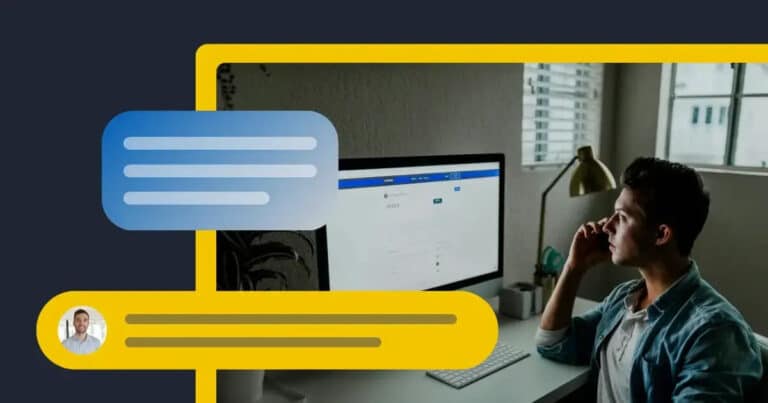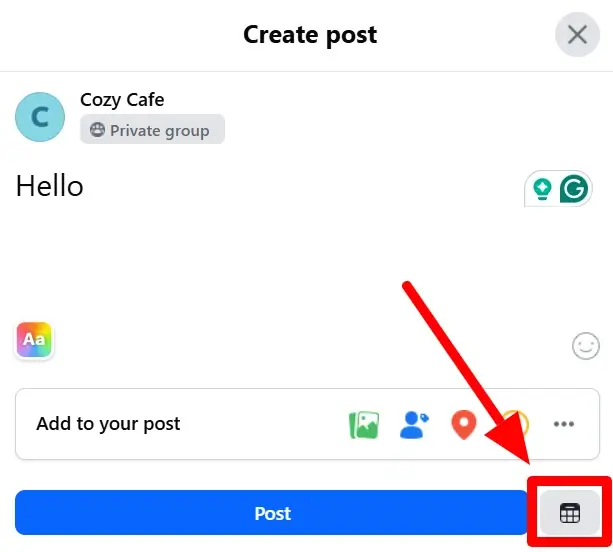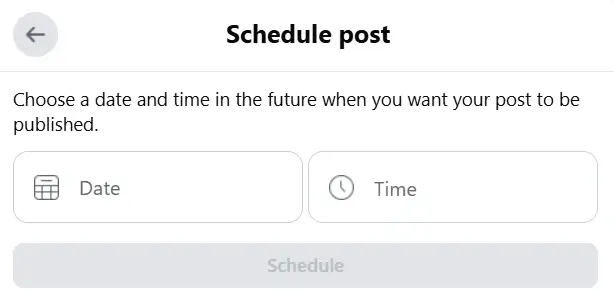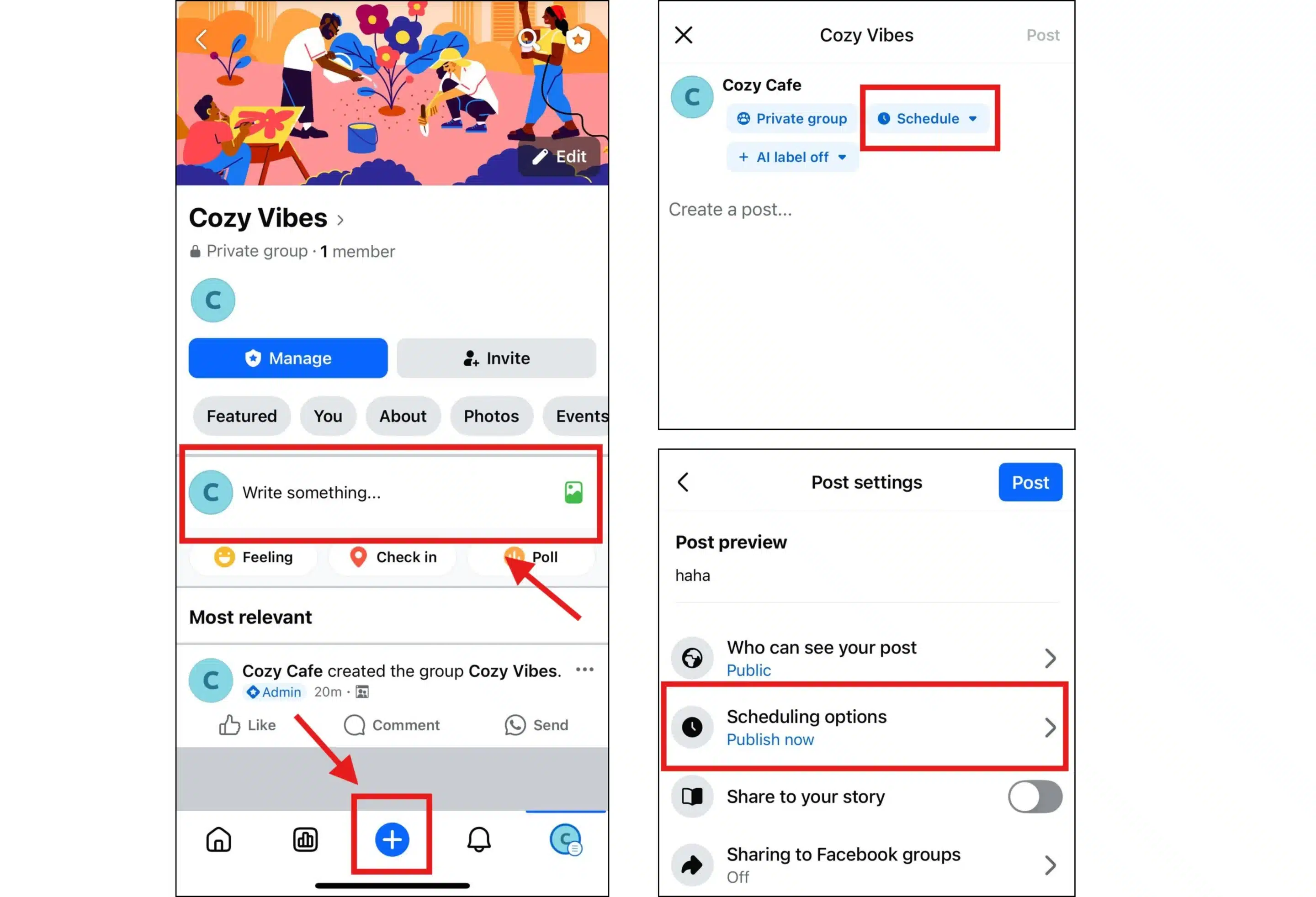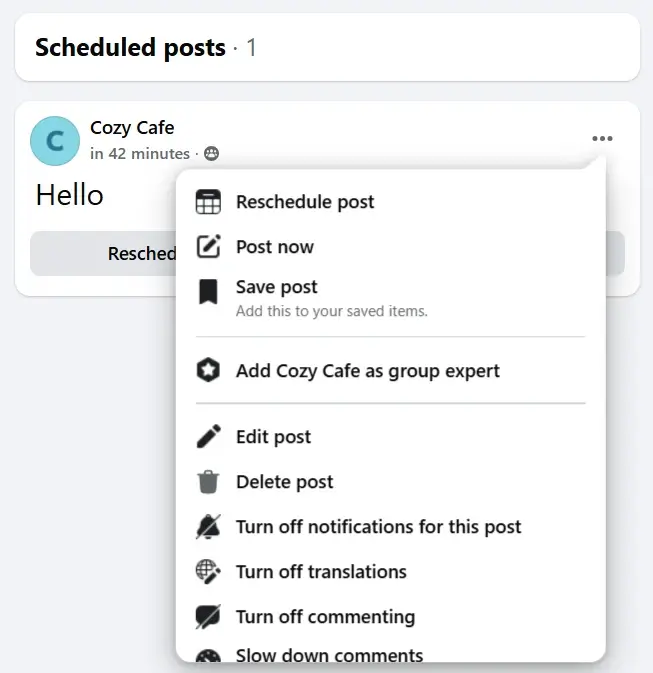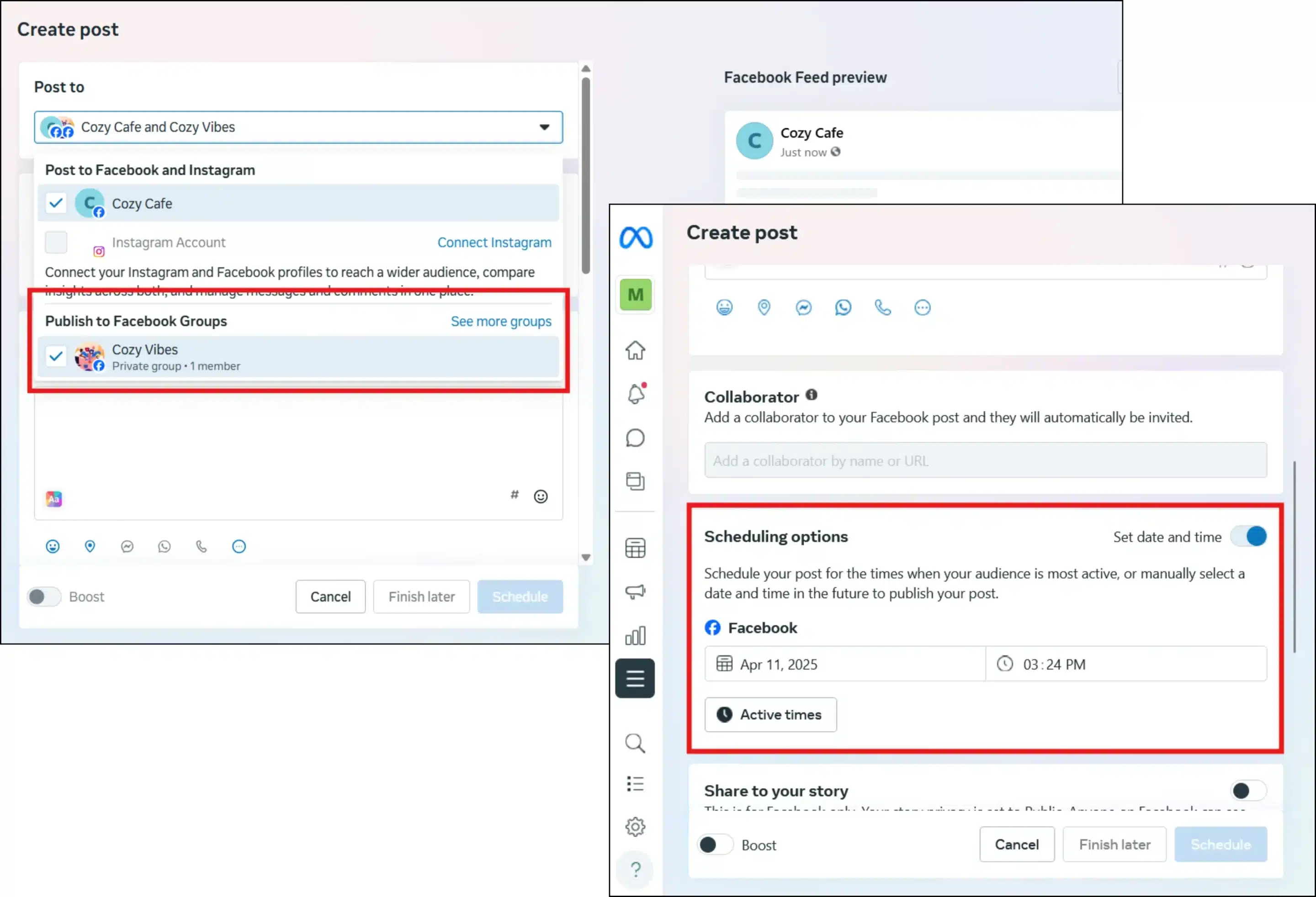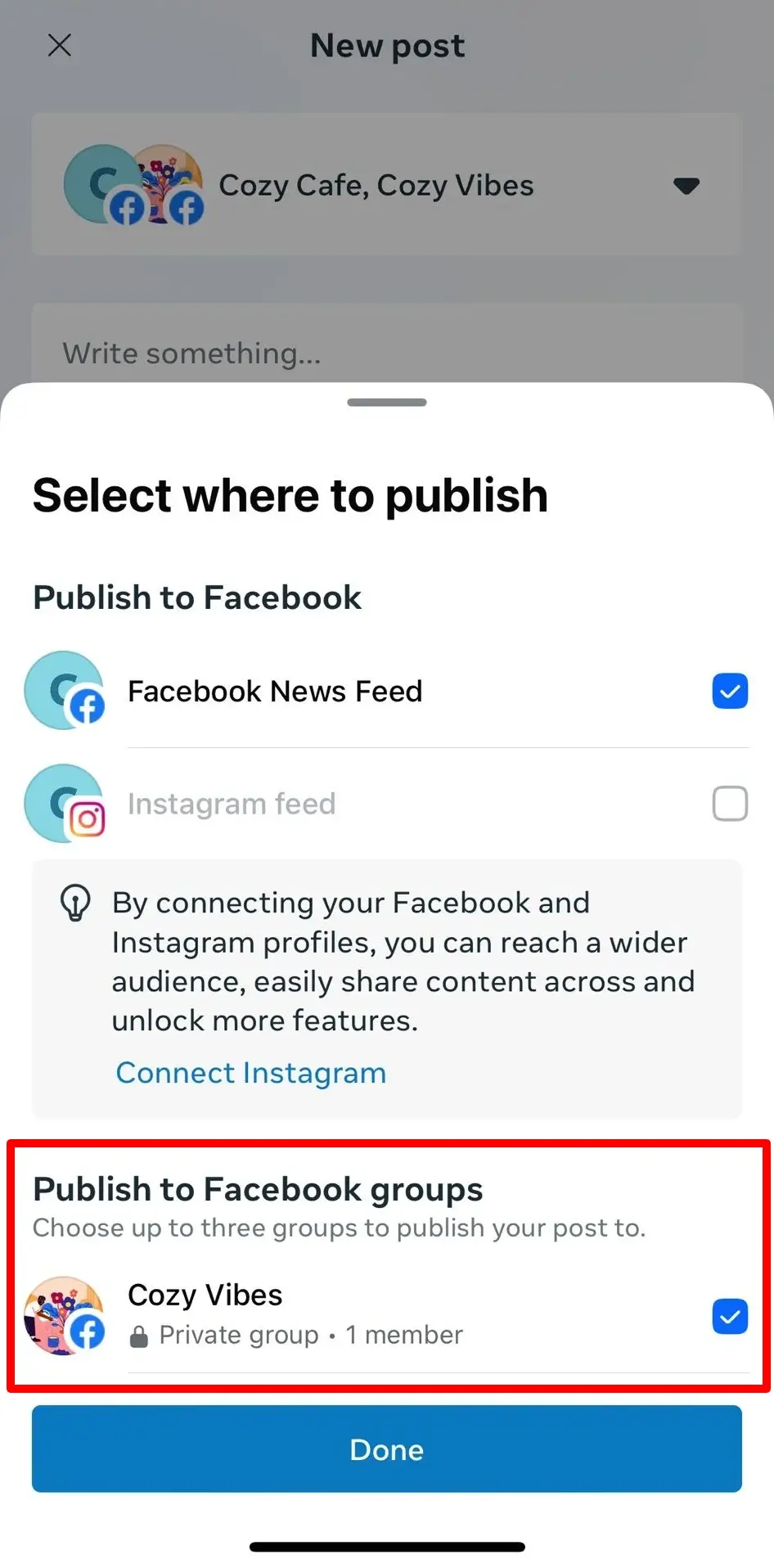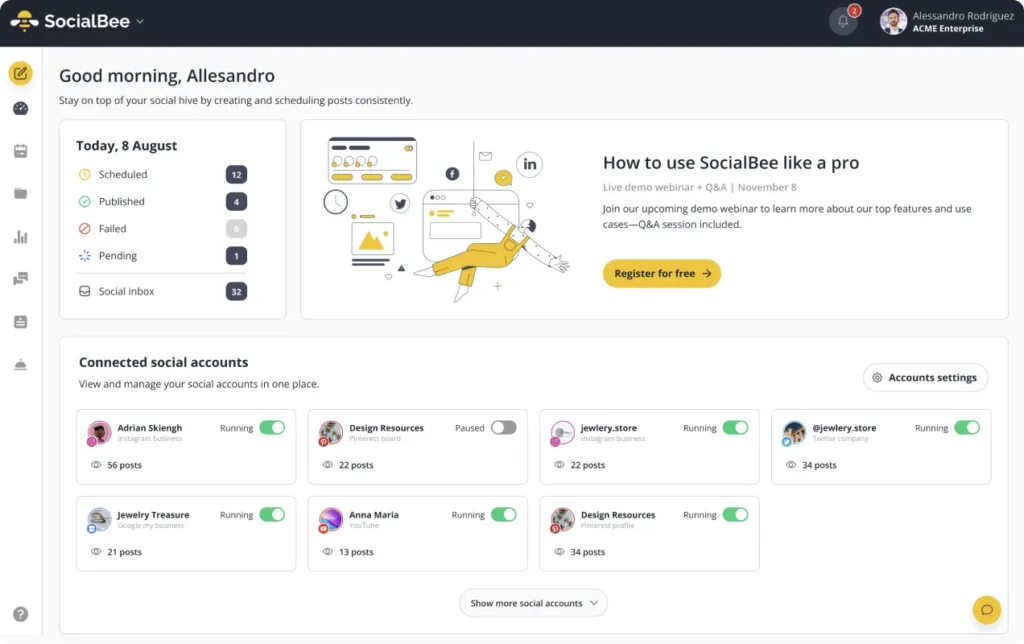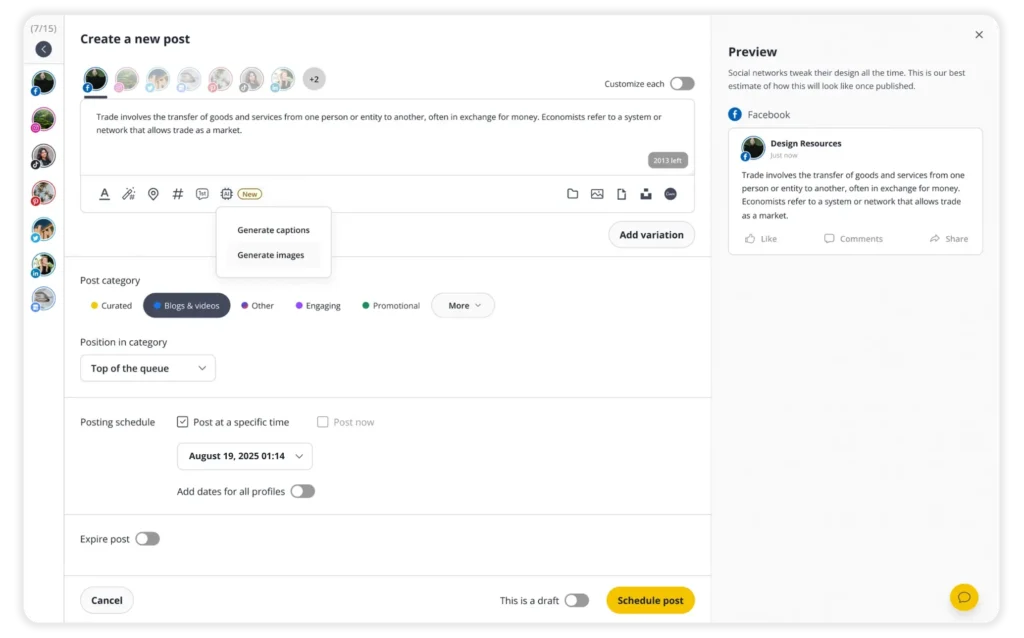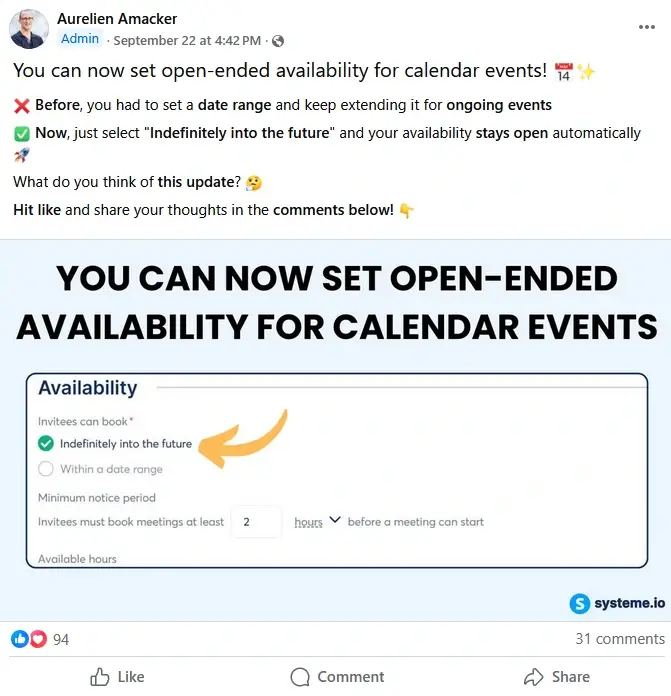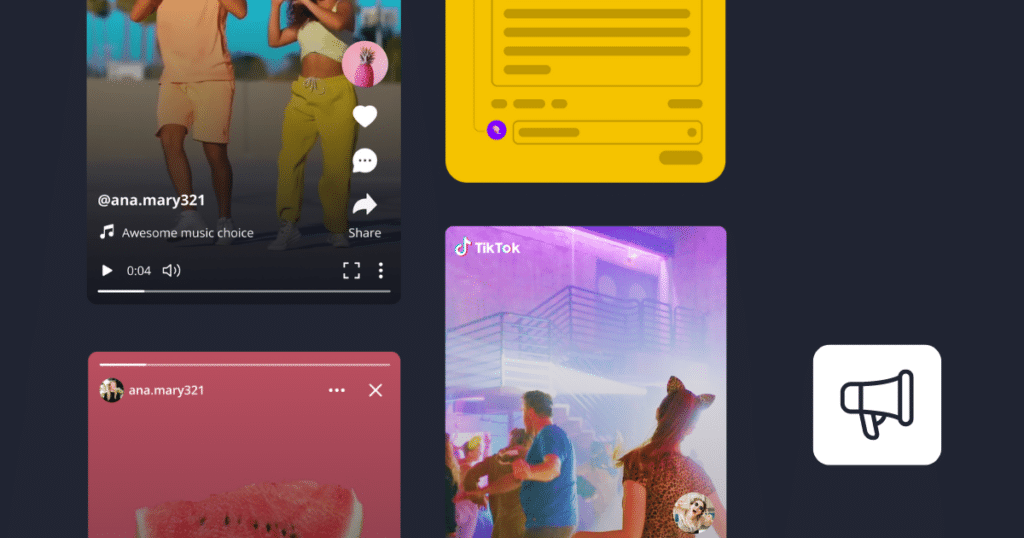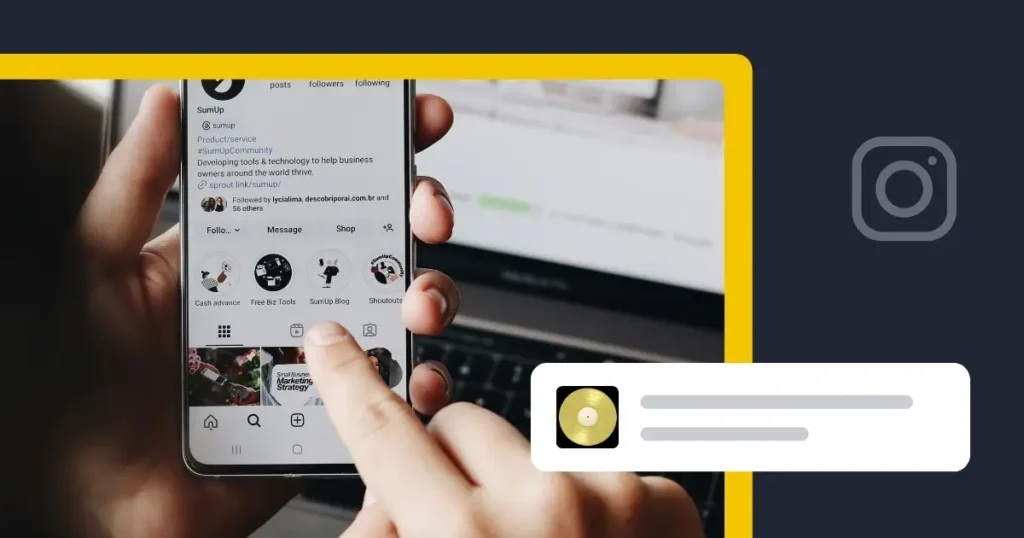Content Writer at SocialBee
Running a Facebook Group is one of the best ways to build a loyal community, but it takes effort to keep members engaged. If you rely on posting manually instead of learning how to schedule posts on Facebook Groups, you probably already know how disruptive it can be. You need to stop what you’re doing, open the app, and hope you don’t miss the time when your members are most active.
Consistency matters here. Groups are used by more than 1.8 billion people every month, and activity levels directly influence how often a Group shows up in members’ feeds. That means your posting rhythm plays a big role in whether people see your updates at all.
The good news is that you don’t need to be online every time you want to share something. Scheduling makes it possible to plan content in advance, free up your schedule, and maintain consistency with less stress.
In this step-by-step guide, you’ll learn how to schedule Facebook Group posts natively, how to use Meta Business Suite when your Group is connected to a Page, and how to streamline everything with a scheduling tool like SocialBee. You’ll also get practical tips to keep your scheduled posts engaging and effective.
We’re SocialBee LABS SRL, part of WebPros. We use the information you provide to share relevant content and product updates, as outlined in our Privacy Policy. You can opt out anytime.
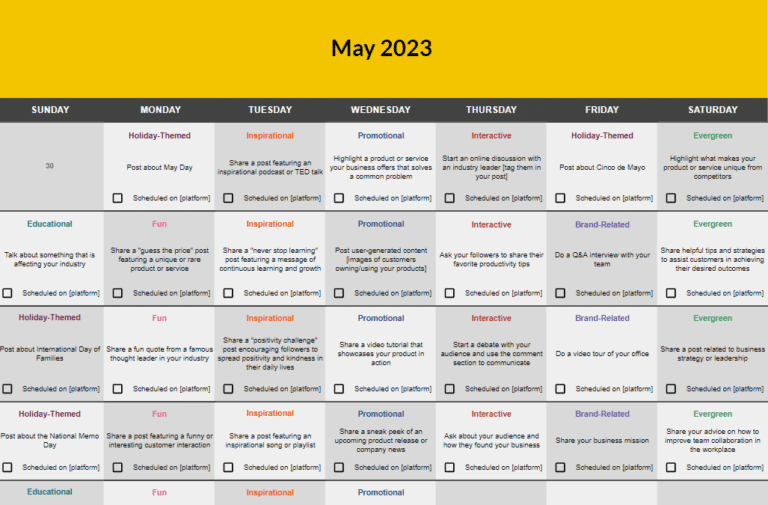
Short summary
- Meta Business Suite supports Groups linked to a Facebook Page and provides a calendar view.
- SocialBee uses Universal Posting to let you plan and publish Facebook Group posts, even after Meta’s API change.
- With SocialBee, you can also schedule Facebook feed posts, Reels, Stories, and publish to Pages and personal profiles.
- SocialBee has extra features compared to other scheduling options, including AI content creation, Canva/Unsplash/GIPHY integrations, hashtag generator, categories, and team collaboration.
- Scheduling helps you save time, stay consistent, and align content with campaigns.
- Best practices include planning with a posting calendar, posting at peak times, and tracking what works.
Why schedule posts in Facebook Groups?
Scheduling posts in Facebook Groups is one of the easiest ways to keep your community active without adding more to your plate. Instead of logging in every day to write and publish in real time, you can block out time once or twice a week to prepare multiple posts at once. With everything queued up, you stay visible to your members while freeing yourself to focus on conversations and moderation.
Consistency is the main advantage. Groups that post regularly are more likely to appear in members’ feeds, which helps you maintain momentum and build trust. If activity slows down, the algorithm deprioritizes your Group, and members may drift away. Scheduled posts give you a reliable rhythm that keeps people engaged and reminds them to check in.
Planning content in advance also allows you to align posts with campaigns and events. For example, if you have a launch coming up, you can schedule teaser posts, countdown reminders, and the announcement itself at specific times. Everything is ready to go in advance, reducing last-minute stress and helping you deliver a smoother experience for members.
Finally, scheduling makes it easier to match your posting times to when members are most active. Group Insights shows the days and hours when people interact the most. By setting your posts to publish during those windows, you increase the chances of comments, likes, and shares without having to be online at those exact times.
How to schedule posts directly inside a Facebook Group
If you are an admin or moderator, you can schedule posts natively inside your Facebook Group. This built-in feature is straightforward and helps you save time while keeping your Group active.
How to schedule a Facebook post on desktop natively
- Open your Facebook Group on your computer.
- Click Create post in the composer box at the top of the feed.
- Write your content, add images or videos, and include any links you want members to see.
- Click the calendar icon next to the schedule button.
- Choose the date and time, making sure the time zone is correct.
- Click Schedule to confirm.
Your post now appears in the scheduled posts section of the Group, ready to publish automatically at the set date and time.
Example: If you run a learning community, you might schedule a “Weekly Resource Roundup” every Sunday night so members see it on Monday morning without you needing to log in.
How to schedule a Facebook post on mobile natively
The Facebook mobile app makes it just as easy to schedule a post:
- Open the app on your phone and go to your Group.
- Tap Create post and start writing.
- Add any media you want to share, whether it’s an image carousel or short videos.
- Tap Schedule, pick the date and time, and save.
This process is especially useful when you want to schedule quick reminders or updates while away from your desk.
How to manage scheduled posts inside a Facebook Group
Once you’ve queued your Facebook content, you can access it in the scheduled posts section:
- Select Edit post to update the text, media, or links.
- Change the date and time if you want to reschedule.
- Cancel or delete posts that are no longer relevant.
This feature helps admins and moderators stay flexible and adapt to changes without having to start creating a new post from scratch.
Common issues that prevent your Facebook posts from publishing
A few issues can prevent your Facebook posts from publishing:
- Permissions: Only admins and moderators can schedule. If your role changes, scheduled posts may be lost.
- Expired drafts: If you upload media from your phone and then delete it before publishing, the draft may fail.
- Links blocked: Sometimes Facebook flags certain URLs, preventing scheduled posts from going live.
- Connectivity: Logging out of your account across devices can disrupt the publishing process.
Check your Group’s scheduled posts tab regularly to make sure everything is queued properly.
How to schedule posts in Facebook Groups using Meta Business Suite
For admins managing both a Facebook Page and a linked Group, Meta Business Suite offers another way to schedule Group posts.
When Meta Business Suite works for scheduling Facebook Group posts (and when it doesn’t)
- Works: When your Group is connected to a business page, you can cross-post content.
- Best use case: Managing campaigns where the same content should appear on both your Page and Group.
- Doesn’t work: If your Group is standalone and not linked to a Page, it will not appear in Business Suite.
Example: A small business might create a new post in Meta Business Suite about a sale and share it simultaneously on their Page and private customer Group with just a few clicks.
How to schedule Group posts in Meta Business Suite (desktop)
- Open Meta Business Suite on your desktop.
- Select the correct Page linked to your Group.
- Go to Planner and click Create Post.
- Add your text, upload images or videos, and insert links.
- Choose both the Page and Group as destinations.
- Click the Schedule button, set the date and time, and confirm.
How to schedule Group posts in Meta Business Suite (mobile)
- Open the Business Suite app on your phone.
- Tap Create post, write your content, and upload media.
- Choose your Group and tap Schedule.
- Select the right date and time and save.
Limitations: The mobile app has fewer editing features, and you cannot set up recurring posts inside Business Suite.
View and edit scheduled posts in Meta Business Suite
- Access the calendar view inside Planner.
- Drag and drop posts to new days or times.
- You can publish now, reschedule, or select edit post to update your content.
How to schedule Facebook Group posts with third-party tools
Why use a third-party scheduler?
While Facebook’s native scheduler and Meta Business Suite cover the basics, third-party tools are a game-changer for admins managing multiple Groups. These tools allow you to:
- Manage multiple Groups from one dashboard.
- Create recurring posts and bulk schedules.
- Collaborate with teams using approvals, notes, and role-based permissions.
- Track performance with built-in analytics and PDF reports.
How to schedule posts in Facebook Groups with SocialBee
Since Meta discontinued the Groups API in 2024, no third-party tool can publish directly to Groups. SocialBee makes this possible through Universal Posting, which lets you create and schedule content ahead of time, then post it to your Group using the SocialBee mobile app. While Meta Business Suite and native scheduling only cover the basics, SocialBee gives you more flexibility, team collaboration, and advanced tools to create stronger content.
Step 1: Connect your Group with Universal Posting
From your SocialBee dashboard, you can add your Facebook Group as a Universal Posting profile. This process takes just a few clicks:
- Go to Connect a new account and choose Universal Posting.
- Add your Group details and select Facebook Group as the network.
- Your Group will now appear in the dashboard.
If your Group was previously connected, simply switch it to Universal Posting by toggling it on in your dashboard.
Step 2: Create your post in the Post Editor
Click Add Post or open a content category to start creating. In the updated Post Editor you can:
- Write captions with formatting options and emojis.
- Use the AI Post Generator to instantly create captions, rewrite drafts, or adapt text for your Group.
- Upload images or videos, or pull visuals directly from Canva, Unsplash, or GIPHY without leaving SocialBee.
- Generate and save hashtag collections with the Hashtag Generator.
- Assign your post to categories (like “Tips” or “Community Engagement”) to keep your Group content balanced.
- Preview how the post will look before saving.
Step 3: Schedule or queue your post
When you’re ready, choose when the post should go live:
- Schedule at a specific date and time.
- Post immediately.
- Save as a draft for later review.
While evergreen posting is available, most Group admins prefer scheduling once or setting up a recurring reminder for regular posts, such as weekly prompts.
Step 4: Publish to your Group
When it’s time for the post to go live, SocialBee sends a notification through the mobile app.
- On iOS, your caption is automatically copied. Open the Facebook app, go to your Group, start creating a new post, and paste the caption with your media.
- On Android, you can select Facebook Groups as the destination directly after tapping Post now, then finalize inside the Facebook app.
This extra step is required by Facebook’s current limitations, but it still lets you plan ahead and avoid last-minute posting.
Why choose SocialBee for Facebook Groups?
Native scheduling and Meta Business Suite only allow you to create simple posts within one Group at a time. With SocialBee you can:
- Manage multiple Groups, Facebook Pages, and even personal profiles from one dashboard.
- Schedule not only Group posts but also Facebook feed posts, Reels, and Stories.
- Collaborate with your team and clients by leaving notes, requesting edits, and approving content before it’s published.
- Organize your calendar by categories so you can maintain variety and stay consistent.
- Use AI features, Canva, Unsplash, and GIPHY to create better content faster.
- Store hashtag collections and apply them with just a click.
This combination makes SocialBee a stronger option than relying only on native scheduling or Meta Business Suite, especially if you are managing more than one account or need to create content efficiently.
Best practices for scheduling posts in Facebook Groups
Learning how to schedule posts on Facebook Groups is only the first step. To make the most of your scheduled posts, you need a strategy that balances consistency with creativity. These best practices will help you plan smarter, post at the right times, and keep your members engaged.
1. Plan content around a posting calendar
A content calendar gives structure to your Group activity. Without it, it is easy to either overshare promotions or leave long gaps with no updates. A balanced calendar helps you mix educational Facebook posts, fun conversations, and promotional updates in a way that keeps members engaged without overwhelming them.
For example, a wellness Group might schedule a tutorial on Monday, a poll on Wednesday, and a reminder about a weekend event on Friday. Members come to expect a variety of content, which makes them more likely to return and interact regularly with the Facebook content.
2. Post at peak times
Even the best posts can fall flat if they are published when your audience is inactive. Facebook’s algorithm favors posts that get quick engagement, so posting at the best times is a must on any business or personal profile; the same applies to groups as well.
You can find your Group’s popular days and hours using Insights, then schedule your most engaging content, like polls or questions, for those windows. For example, if your members are most active in the evening, scheduling a discussion thread at 8 p.m. gives it a better chance of sparking conversation than posting it mid-morning.
Adam Blakey, an entrepreneur and content creator with over 20 years of experience in business and marketing, says that, … the engagement piece…is important because that’s what sets Groups apart from a blog. You’re getting the same level of higher intent customers but you’re getting to talk back and forth with them and answer their questions in real time.” Posting at peak times makes those real-time interactions possible, which is exactly what makes Group posts stand out.
3. Build recurring series that your members expect
Recurring posts create anticipation and help your Group maintain consistency. When members know a post is coming, they are more likely to check in and engage. A business community might host “Weekly Wins Friday” where members share their successes, while a hobby Group could post “Tutorial Tuesday” tips at the same time each week.
These series create routine, which strengthens the sense of community and reduces the effort of constantly coming up with brand-new ideas. Over time, recurring posts can become traditions that define your Group’s culture.
Here is an example from Systeme.io from their Facebook Group, where the admin recurrently shared how-to posts and videos about the tool with the members:
As Brandi, marketing manager of the digital marketing agency LYFE Marketing explains, “Your Facebook group is a place to move your Facebook page followers to to get them more invested in your brand… your group then shares more in-depth, higher value content that by nature attracts people who are more serious about what you offer and weeds out the indifferent followers.”
Creating recurring series built around valuable, in-depth content is one of the best ways to achieve that.
4. Leave room for spontaneous updates
Scheduling is powerful, but a Group should not feel automated. Spontaneous updates add authenticity and make your Group responsive to what is happening in real time. If a major news story breaks in your industry, posting about it quickly shows members that your Group is active and relevant.
Same goes for sharing news about your own company or product. Returning to Systeme.io’s group, they also share updates about their tool in real-time, so the members are always in the know about the latest features:
Leaving space in your schedule for timely updates helps you balance consistency with flexibility. Members will appreciate a mix of planned content and posts that react to current events or conversations happening within the Group.
5. Track, measure, and adjust
The real value of scheduling is that it makes it easier to measure results and refine your strategy. Video and image posts often perform better than text-only updates, and polls tend to generate higher comment rates.
By tracking engagement on different post types and times, you can identify what resonates with your members. If your data shows that polls get 40% more comments than videos, you can plan more interactive posts in your next calendar. Over time, this data-driven approach helps you improve results and keep your Group content aligned with your members’ interests.
Frequently asked questions
1. Is Meta Business Suite better than native scheduling?
Meta Business Suite can be better if your Facebook Group is linked to a Page, since it lets you schedule Facebook posts to both at the same time. It also gives you a calendar view to manage the total number of posts across assets.
However, if your Group is not connected to a Page, native scheduling inside the Group is simpler and works directly in a new tab without extra setup.
2. Why did my scheduled post fail to publish?
Scheduled posts may fail if you lose admin or moderator access, if the post includes blocked links, or if the draft has expired because the media was removed. This can also happen if you log out of your account or if the schedule button is not confirmed.
Always check the scheduled posts section to confirm your post is queued correctly, and select edit post if you need to fix errors before the publish date.
3. Can I bulk-schedule content for multiple Groups?
No, Facebook’s built-in scheduler and Meta Business Suite do not allow bulk-scheduling for multiple Groups. You have to schedule a post one Group at a time. If you need recurring posts or want to manage evergreen content across several Groups, you’ll need a third-party tool like SocialBee.
4. What’s the best time to post in a Group?
The best time is when your members are most active, since early engagement helps your content appear in more feeds. Studies suggest weekday mornings see higher engagement, but the right time depends on your members’ total number and activity patterns.
Make Facebook Group scheduling work for you
Scheduling posts in your Facebook Group is one of the simplest ways to stay consistent, save time, and keep members engaged. Native scheduling covers the basics, while Meta Business Suite helps if your Group is linked to a Page. For admins managing multiple Groups or recurring posts, a dedicated scheduler gives you the flexibility to organize content, track results, and maintain momentum.
The key is to treat scheduling as more than just a convenience. Use it as a framework for planning evergreen content, aligning posts with campaigns, and posting at the times when your audience is most active. This approach not only helps you stay present but also creates a reliable rhythm that builds trust with your members.
If you want to take the stress out of managing Group content, try SocialBee. Start your 14-day free trial today!

Create posts, publish, analyze, engage and collaborate, all from SocialBee.