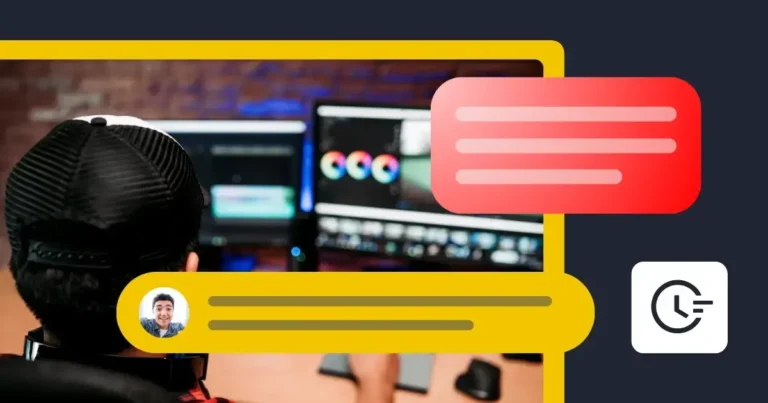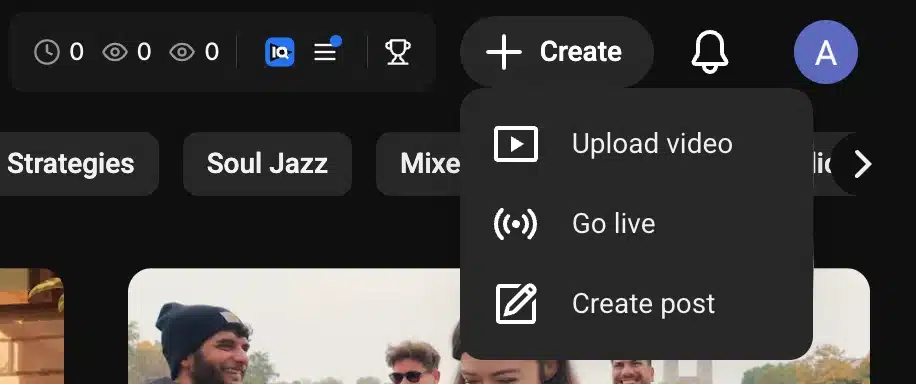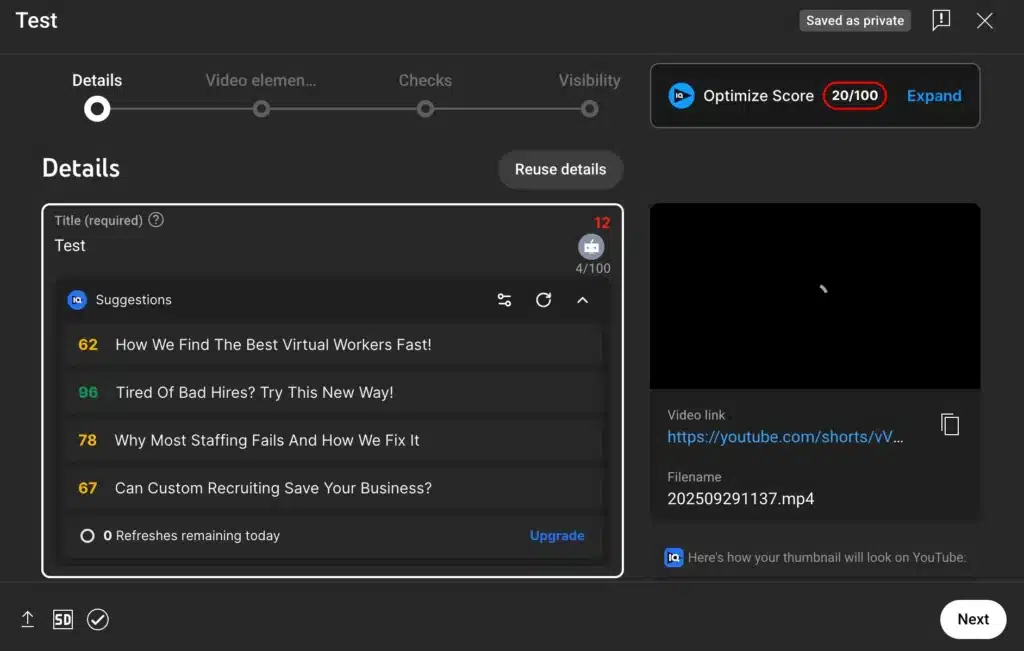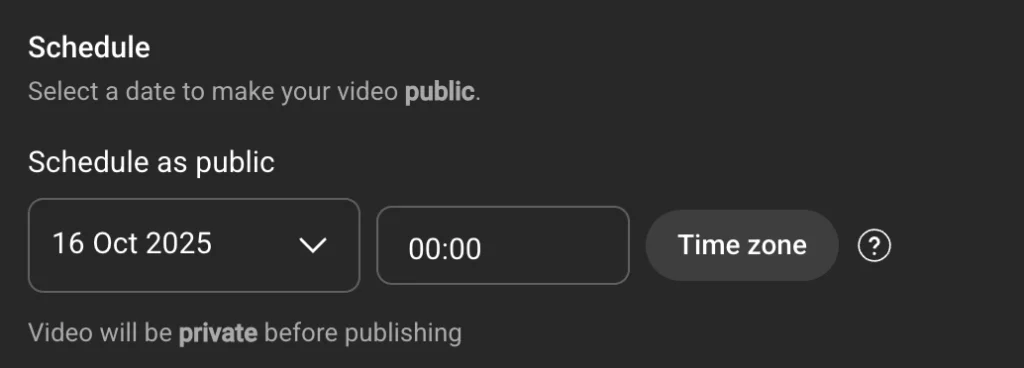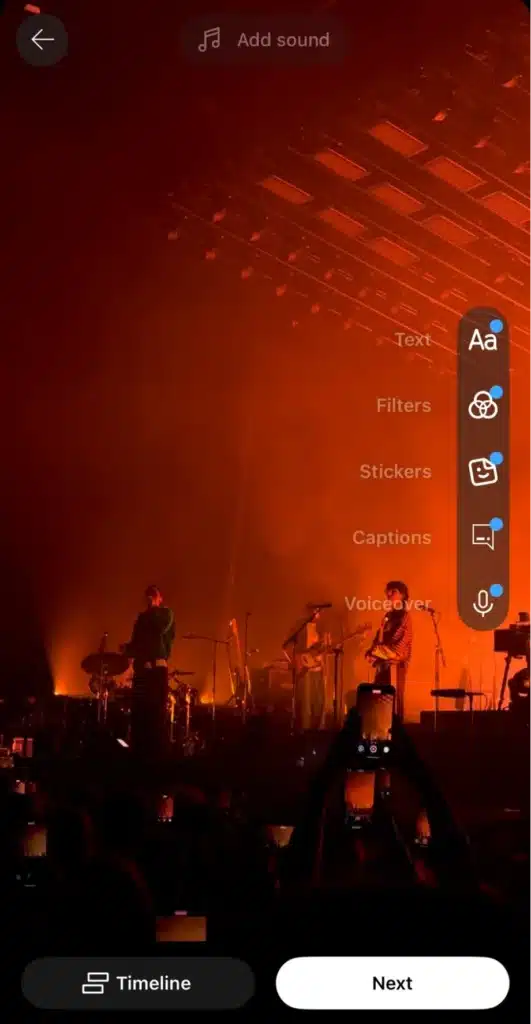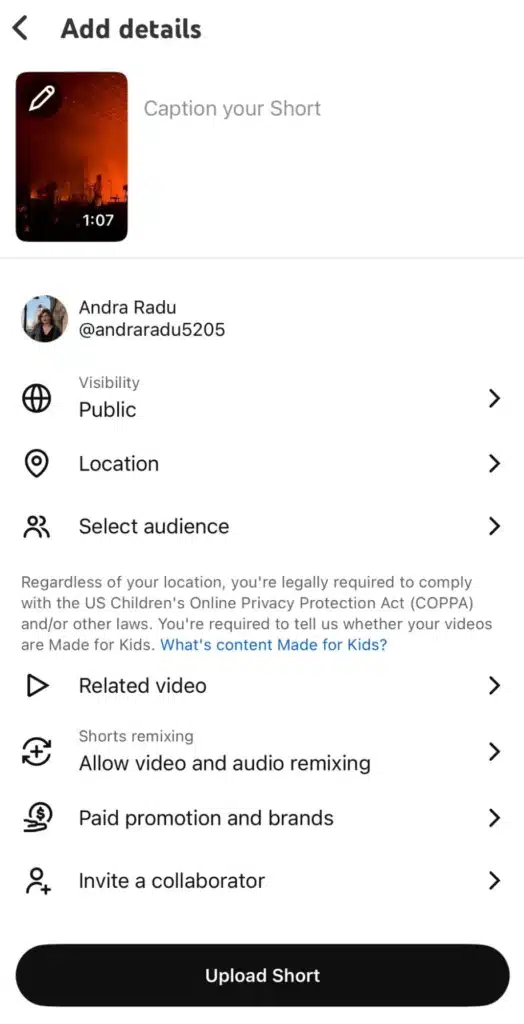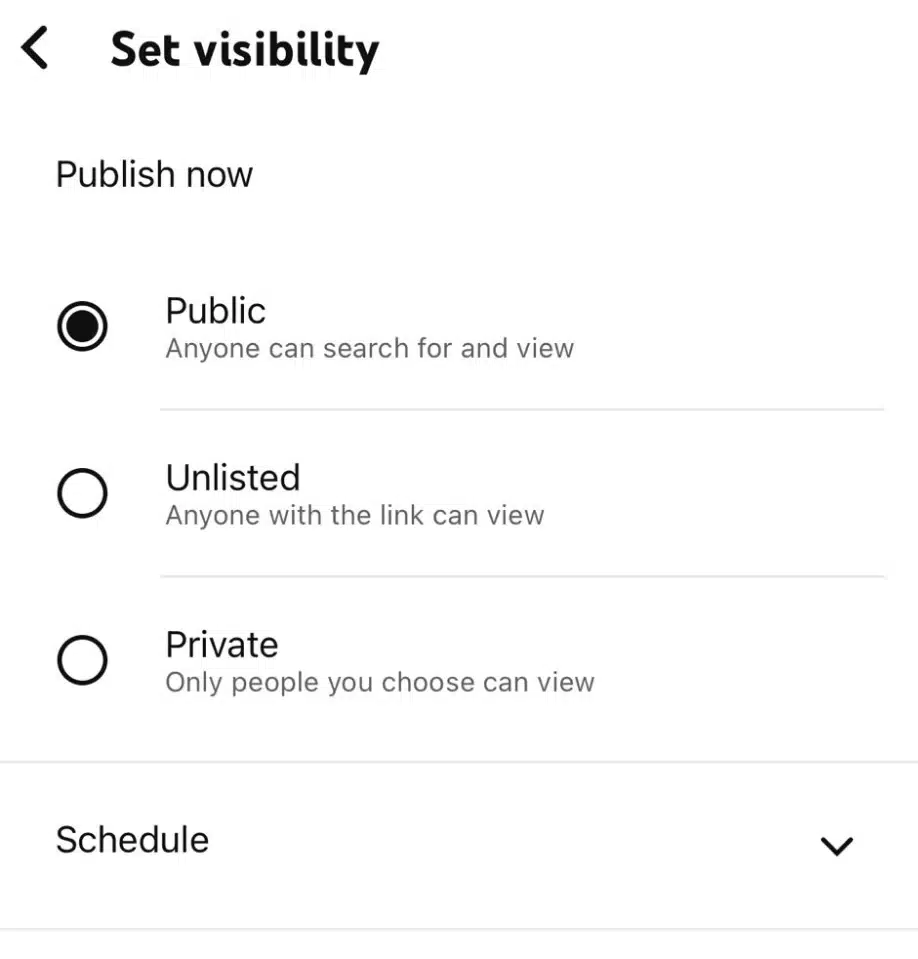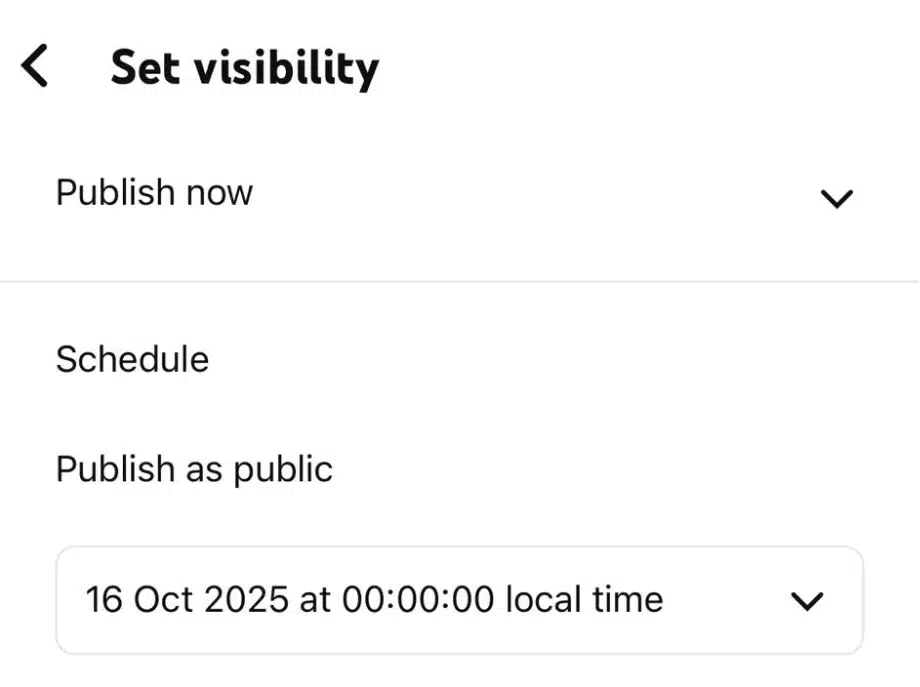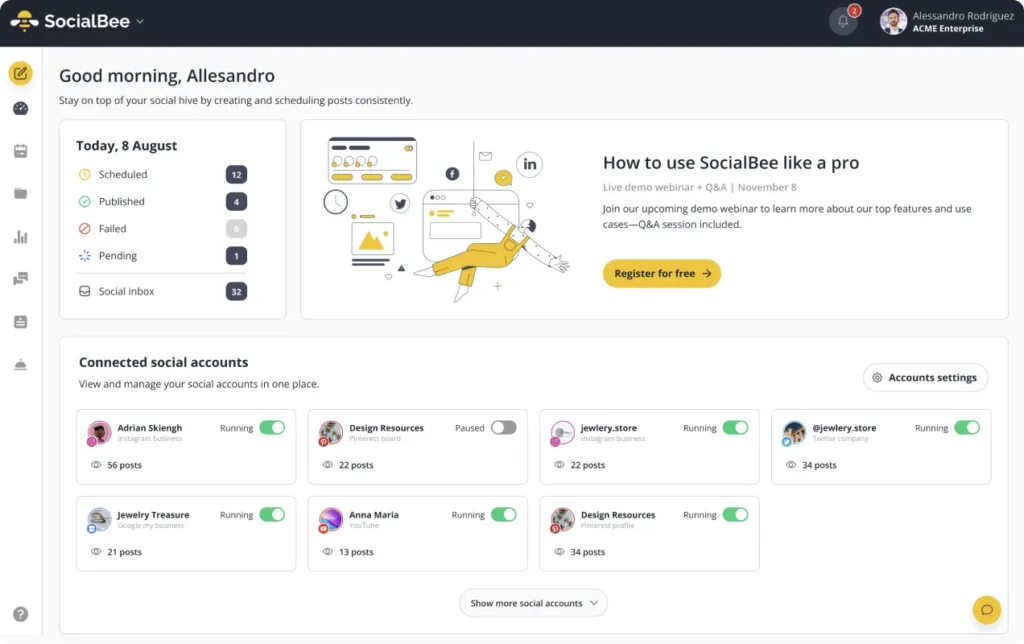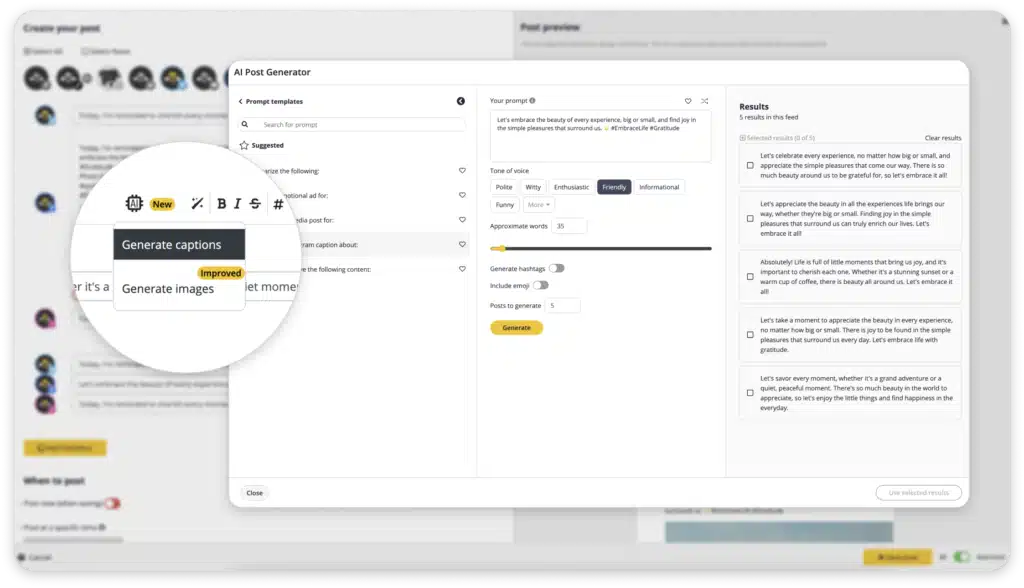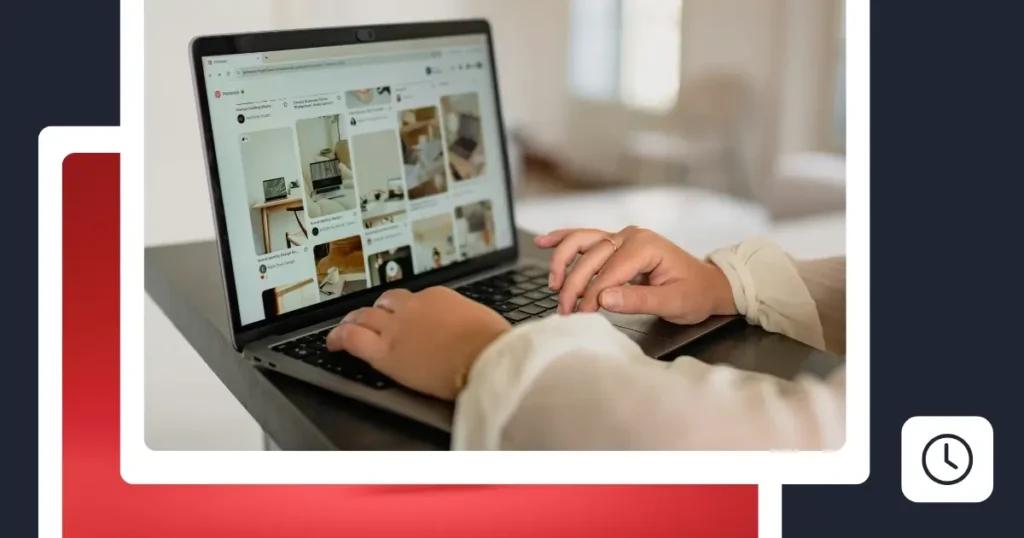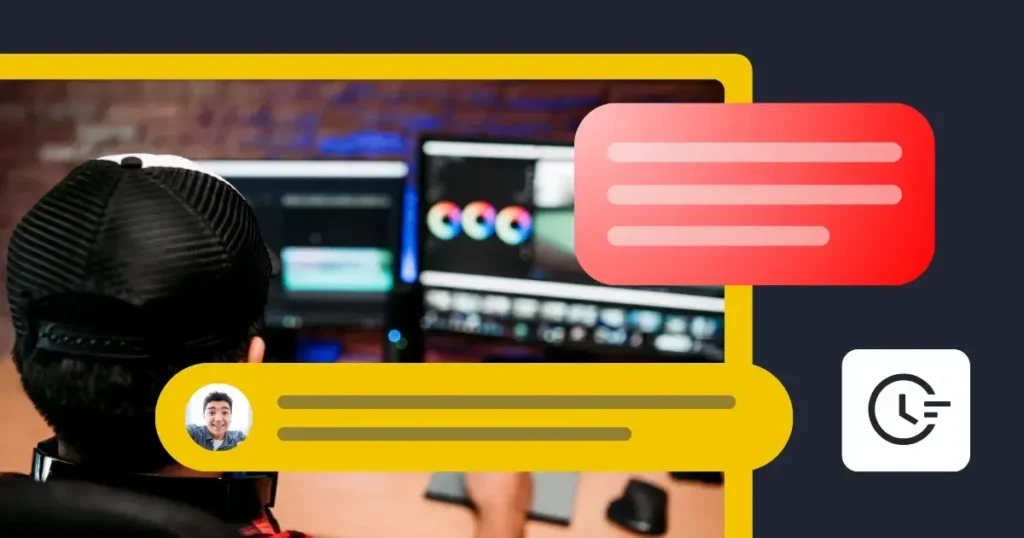Content Writer at SocialBee
Ever spent hours perfecting a video only to hit “publish” and realize it went live while your audience was asleep? Scheduling your YouTube videos is the simplest way to avoid that and to make sure every upload hits the right date and time for maximum visibility.
It’s a small step that keeps your channel consistent, helps you reach more viewers, and gives you time to focus on other important tasks.
In this guide, you’ll see how to schedule YouTube videos on desktop, mobile, and with tools like SocialBee.
We’re SocialBee LABS SRL, part of WebPros. We use the information you provide to share relevant content and product updates, as outlined in our Privacy Policy. You can opt out anytime.
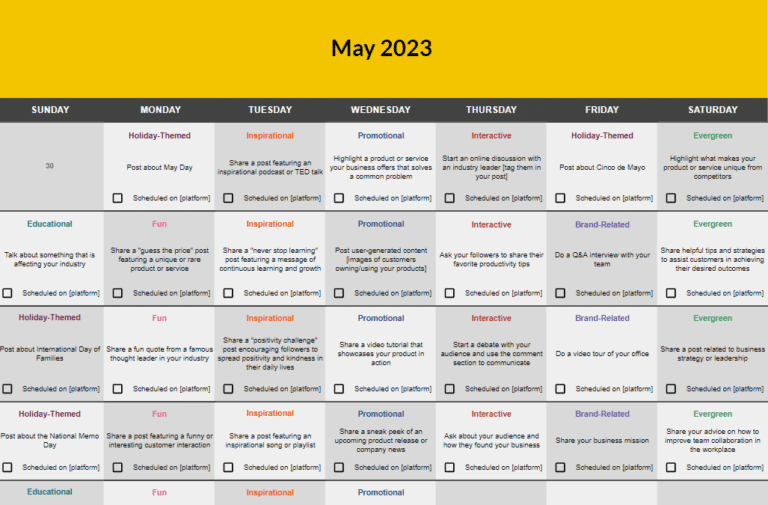
Short summary
- Planning your uploads in advance helps you stick to a posting rhythm, build audience trust, and make your YouTube channel feel active and reliable.
- You have multiple scheduling options. You can schedule videos directly in YouTube Studio, through the YouTube app, or use an external content management tool like SocialBee to organize all your uploads in one place.
- You can schedule both long-form videos and Shorts, giving you full control over your specific date and time, so you never have to rush to hit “publish.”
- Scheduling YouTube content saves time and reduces stress. Instead of uploading videos manually, you can focus on creating quality content, refining your video, and engaging with your audience while your uploads go live automatically.
- SocialBee takes scheduling further with AI-powered tools for captions, image generation, and post optimization. With smart scheduling and support for multiple YouTube channels and social platforms, SocialBee helps you create, edit, and manage content from one dashboard.
Why schedule YouTube videos ahead of time?
Hitting “publish” might feel satisfying in the moment, but growing a YouTube channel takes more than spontaneity. The creators who plan their video releases usually see better results, not because their videos are better, but because their
Here’s why scheduling YouTube videos ahead matters:
1. You build trust through consistency
Viewers like knowing when to expect new content. If you always drop a video at 6 PM every Thursday, your audience starts to anticipate it. Over time, that routine helps turn casual viewers into loyal subscribers.
YouTube itself recognizes this: according to their support documentation, “a consistent, sustainable release schedule is critical when building and fulfilling audience expectations.”
2. The algorithm likes regular activity
YouTube rewards channels that stay active. Regular uploads help your channel look “alive” to the algorithm, which increases the chances your videos will be recommended, appear in search results, and show up on viewers’ watch pages.
In fact, a vidiQ study has shown that channels posting 12+ times/month grow their views nearly 8x faster and subscribers over 3x faster than those posting less than once a month.
3. You gain more control over timing
By scheduling, you decide the date and time your video becomes public, so you can aim for when your audience is most likely online. That means your video doesn’t drop at 2 a.m. when hardly anyone’s awake.
It also lets you work ahead: you can upload your video earlier, fill in video details, set the video title, write your description, and then just let YouTube do the rest.
4. You free up time and reduce last-minute stress
Scheduling in advance gives you breathing room. Instead of scrambling to upload a video on deadline, you can focus on other tasks: promotion, engagement, or planning future content. It’s also a better workflow if you run multiple YouTube channels or have to coordinate across social media platforms.
5. You can test different times and adapt
Scheduling gives you flexibility to experiment. Try posting at different hours or days, see when your engagement spikes, and then fine-tune your schedule. Over weeks or months, you learn what works best for your specific audience.
How to schedule YouTube videos in 2025: 3 ways
Scheduling your YouTube videos gives you full control over when your content goes live; no more rushing to hit publish or missing the best posting time. Whether you prefer using the YouTube Studio dashboard, the YouTube app, or an external tool, there’s an option that fits every workflow.
Below are the three easiest ways to schedule YouTube videos in 2025:
- How to schedule YouTube videos on desktop (YouTube Studio)
- How to schedule YouTube videos on mobile (YouTube App)
- How to schedule YouTube videos with SocialBee
How to schedule YouTube videos natively via desktop
Step 1: Sign in to YouTube Studio
Start by signing into your YouTube Studio account and clicking the Create icon in the top right corner of your dashboard.
Step 2: Upload your video
Click Upload video → Select files, then drag and drop or choose the video file you want to schedule.
Step 3: Fill out the video details
While your video upload is processing, fill in the title, description, and upload a thumbnail image. You can also add tags, chapters, and other details to make your YouTube content easier to find.
At this stage, you can also:
- Add subtitles to make your content accessible.
- Include end cards to guide viewers to other YouTube videos or playlists.
- Check for copyright claims before publishing to avoid issues later.
Step 4: Select the schedule
Under the Visibility tab, choose “Schedule” on the upload page. Set your specific date, time, and time zone for when you want your video content to go live.
Once everything looks good, click SCHEDULE. Your scheduled video will appear in the left menu under Content, showing the scheduled date and scheduled time.
If you want your upload to feel more like an event, turn on YouTube Premiere. This lets you schedule your video to debut with a shared watch page and live chat.
Note: If your account has a Community Guidelines strike, your scheduled video won’t publish during the penalty period. It will stay private, and you’ll need to reschedule it once the freeze ends.
How to schedule YouTube videos natively via mobile
If you’re on the go, you can upload and schedule YouTube videos or Shorts directly from the YouTube app.
Step 1: Open the YouTube app and tap the Create (+) icon at the bottom of the screen.
Step 2: Select “Upload a video.” Choose your video file from your phone. Keep in mind that any video shorter than 60 seconds will automatically upload as a YouTube Short.
Step 3: Add your video details (title, description, location, and audience), then tap “Visibility.”
Step 4: By default, YouTube sets your video content to publish immediately. Tap “Schedule” to choose your date and time instead.
Step 5: Pick your scheduled date and scheduled time, then tap the back icon at the top.
Step 6: Tap “Upload Video” or “Upload Short.” Your video will automatically publish at the selected specific time.
How to schedule YouTube videos with SocialBee
SocialBee is a YouTube scheduling tool that helps you plan, organize, and schedule YouTube videos without ever leaving your dashboard. Whether you’re posting long-form videos or short YouTube Shorts, you can keep your content calendar full and your uploads consistent.
Unlike YouTube’s native scheduling, SocialBee lets you manage all your video content alongside posts for other platforms, so you can plan, schedule, and cross-promote everything from one place. It also offers AI tools to help you write better titles and descriptions, reuse captions, and maintain a clear overview of your publishing calendar.
Here’s how to schedule YouTube videos with SocialBee:
Step 1: Log in to SocialBee. Sign in to your account and connect your YouTube channel.
Step 2: From your dashboard, click Create to start a new video post.
Step 3: Click the camera icon to upload your video or YouTube Short (up to 5GB). The same process works for multiple platforms if you want to cross-post your content.
Step 4: Add your video details. Enter your title and description, and add relevant tags. You can also upload a custom thumbnail and mention other YouTube accounts in your post description.
Step 5: If you’re not sure what to write in your video description, try SocialBee’s AI content generation. It helps you create clear, engaging post text that fits your audience and supports your video content.
Step 6: Pick a scheduled date and specific time for your post to go live. You can also schedule YouTube Shorts using the same process.
Step 7: Double-check your post and select Schedule when it’s ready. Your scheduled video will show up in your content calendar, where you can edit, reschedule, or post it later if needed.

How to edit a scheduled YouTube video on YouTube
- Go to your YouTube Studio dashboard and click “Content” from the left menu.
- Find your scheduled video. Look for the video marked with a scheduled date.
- Click the pencil icon. This opens the video elements page where you can edit your title, description, tags, playlist, or thumbnail.
- Adjust the scheduled time (if needed). Scroll down, click “Schedule”, and change the date and time.
- Hit Save to update your scheduled video. You can also choose to publish immediately if you don’t want to wait.
How to delete a scheduled video on YouTube
- Open your YouTube Studio dashboard and click “Content” from the left menu.
- Look for the video with a scheduled date in your uploads list.
- Click the three dots next to it. From the menu, select “Delete forever.”
Check the box to confirm, then click “Delete.”
Frequently asked questions
How far in advance can you schedule YouTube videos?
You can schedule your YouTube videos up to a year ahead. It’s a simple way to stay consistent and keep your uploads organized, especially if you’re running multiple channels or planning content for different social media platforms.
Is scheduling a YouTube video affecting views?
Scheduling doesn’t directly affect how many views you get, but timing does. YouTube’s algorithm doesn’t penalize scheduled videos, but posting at the wrong time can hurt early engagement, which impacts watch time and search results.
What is the best time to post on YouTube?
The best days to post on YouTube are Fridays, with Thursdays and Saturdays also performing well. Aim for the afternoon and evening, typically between 2–4 PM and 8–11 PM.
Ready to schedule content on your YouTube channel?
If you’ve ever struggled to keep up with uploads, learning how to schedule YouTube videos will change the game. It’s an easy way to stay organized, maintain consistency, and publish quality content without feeling rushed.
You can do it straight from YouTube Studio, the YouTube app, or a smarter content management tool like SocialBee. Whether you’re posting to one YouTube channel or juggling multiple YouTube channels, scheduling helps you plan ahead and keep your audience engaged week after week.
Instead of uploading manually, you can pick a specific date and time, write your description, and let your videos go live automatically, even YouTube Shorts. It’s the easiest way to save time, stay consistent, and grow your channel without burning out.
If you want an even smoother workflow, try SocialBee. It’s the one YouTube management tool that helps you schedule content, use AI tools to polish your posts, and manage all your social media in one place.
Start your 14-day free SocialBee trial today, no credit card required. Plan smarter, post easier, and watch your YouTube content do the work for you.