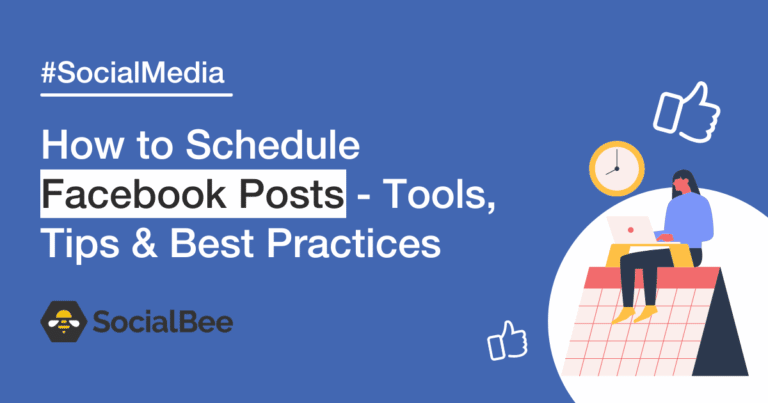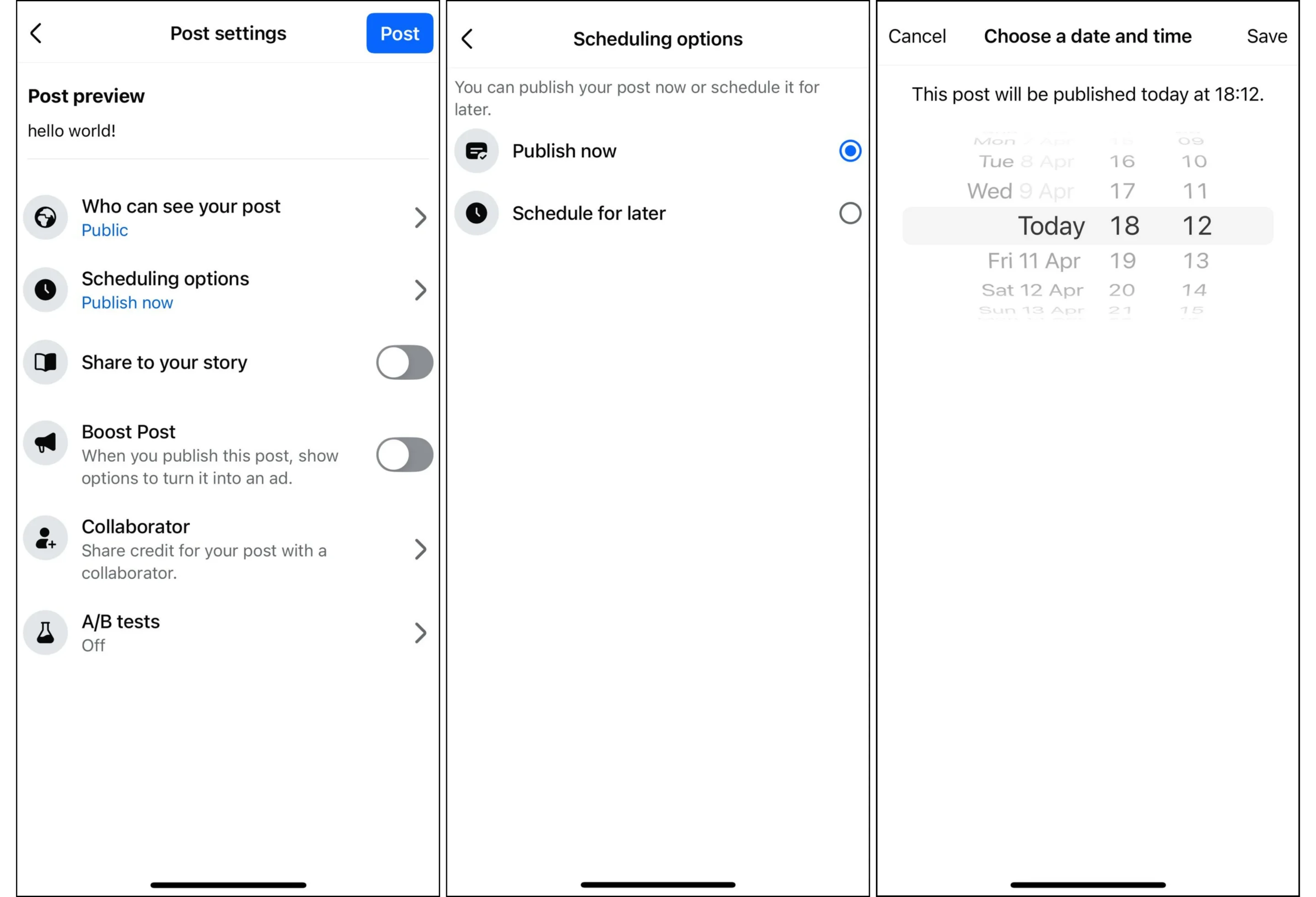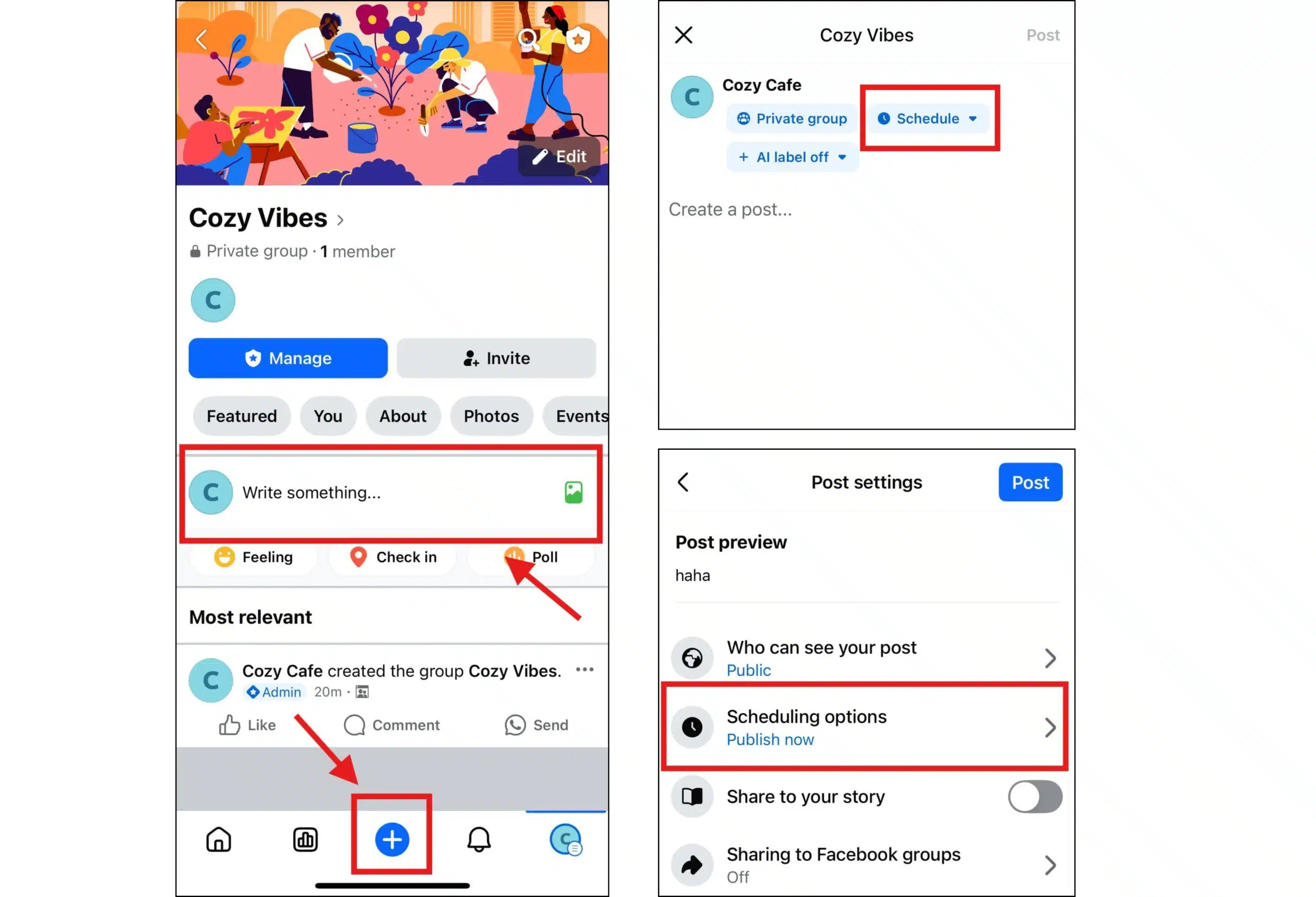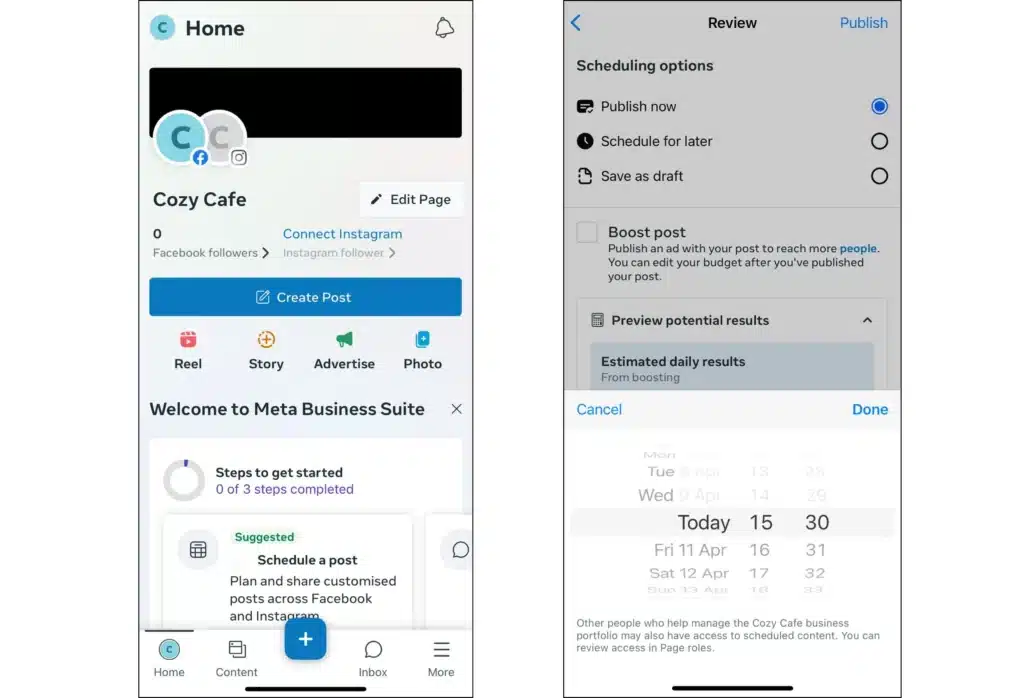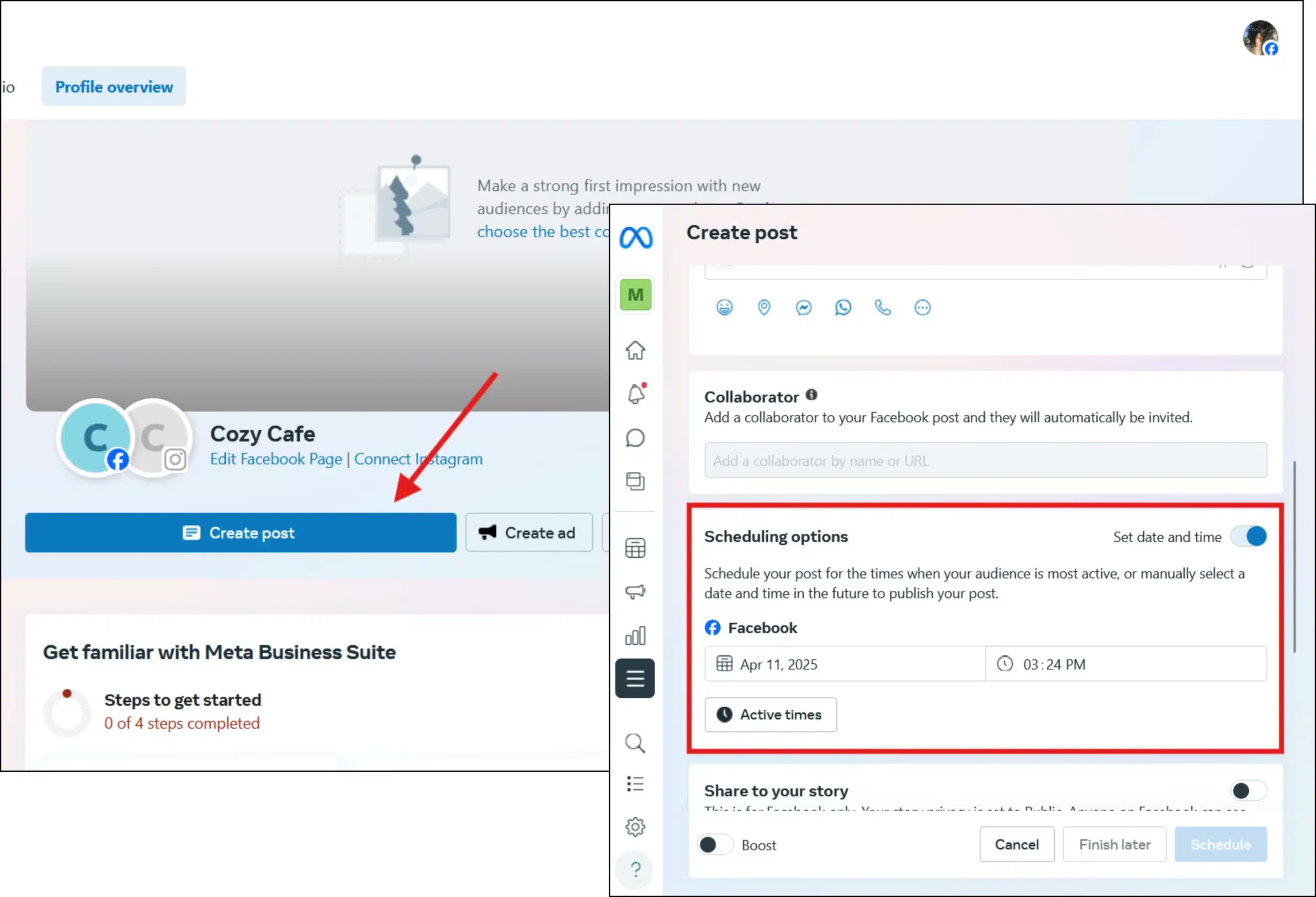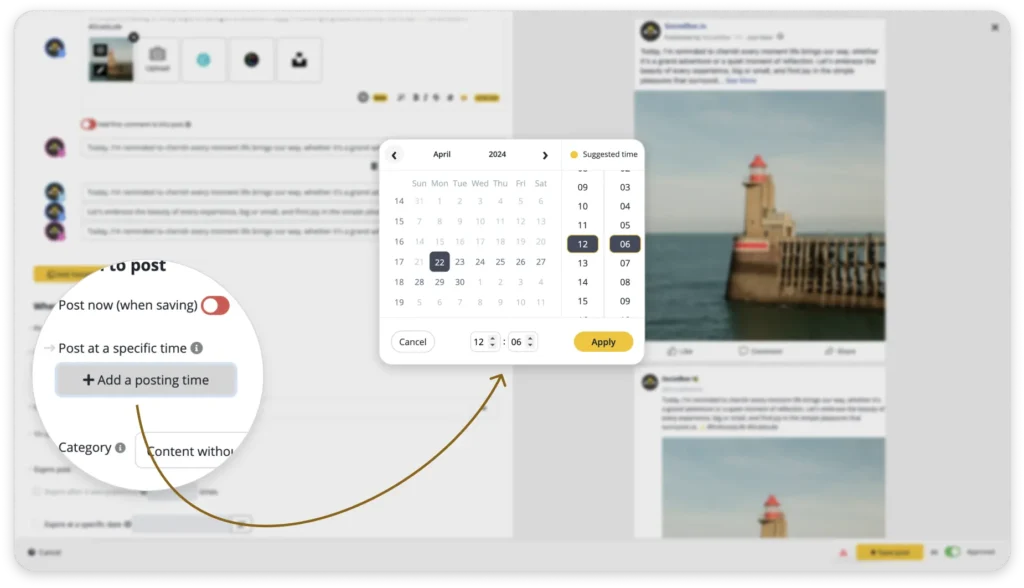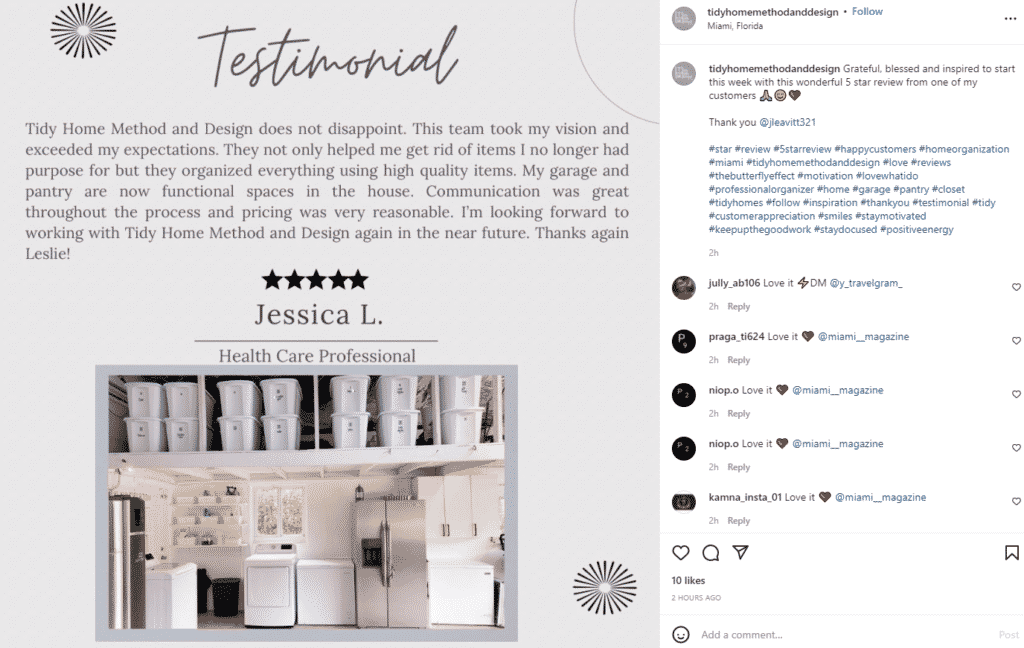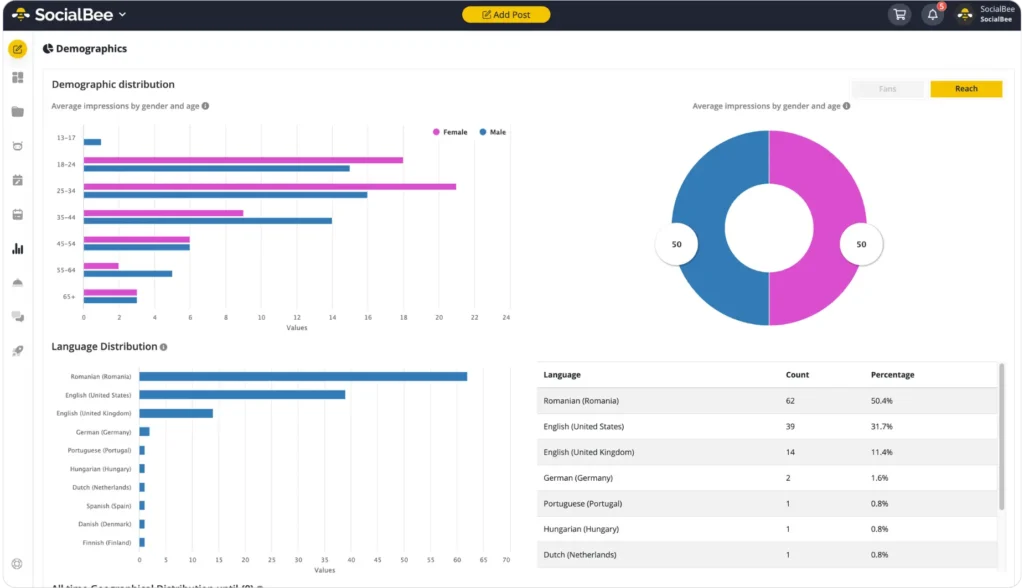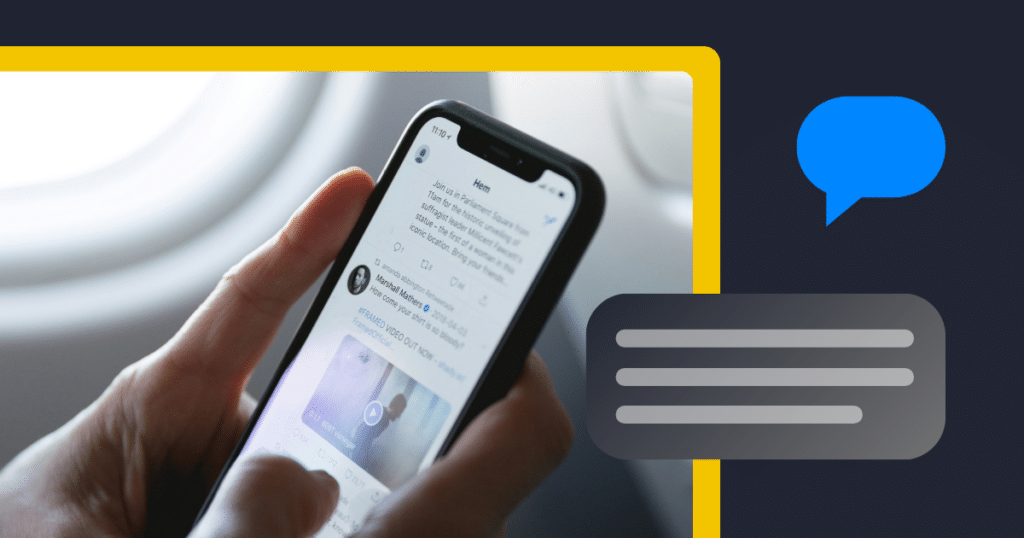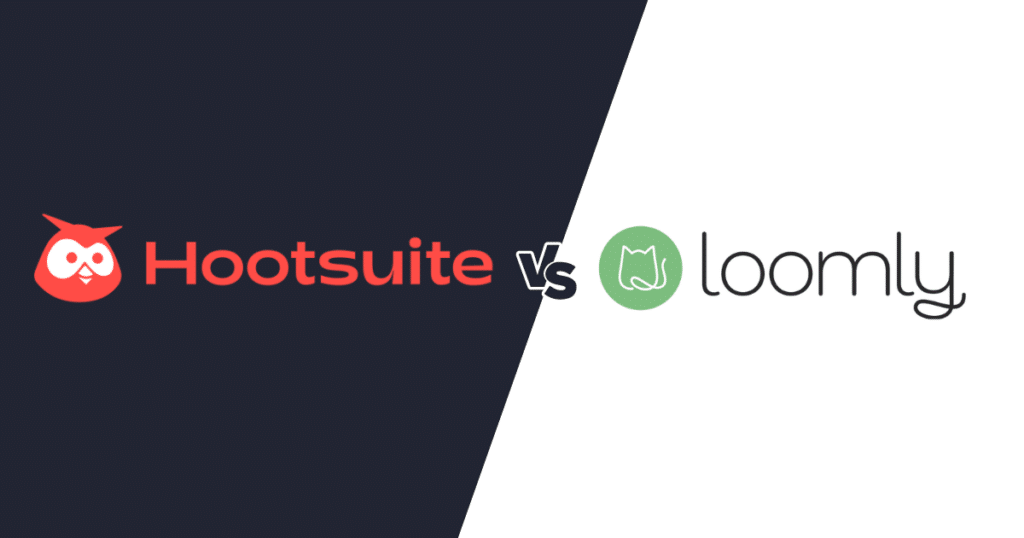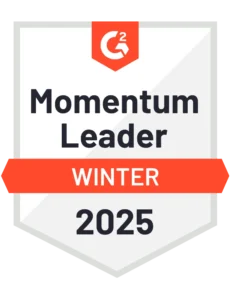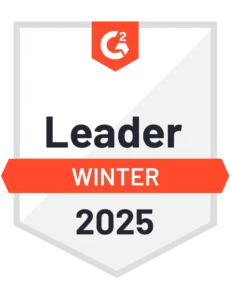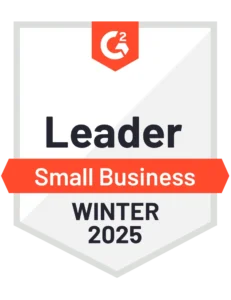Content Writer
Learning how to schedule a post on Facebook is important, especially if your target audience considers Facebook one of their go-to social media platforms.
If you have doubts that you have potential customers there, keep in mind that Facebook remains the most popular social media platform, with over 3 billion monthly active users as of February 2025. That’s a lot of people you could reach with the right posting schedule.
So, let’s look into how scheduling Facebook posts can help you, and the steps you need to take to do it.
We’re SocialBee LABS SRL, part of WebPros. We use the information you provide to share relevant content and product updates, as outlined in our Privacy Policy. You can opt out anytime.

Short summary
- Scheduling Facebook posts helps maintain consistency, save time, and publish content when your audience is most active, even when you’re offline.
- You can schedule posts directly from the Facebook mobile app by choosing ‘Schedule for later’ during post creation and setting the desired date and time.
- Group posts can be scheduled only if you’re a group admin or moderator, and the process involves selecting the scheduling option before publishing.
- Facebook doesn’t support requeuing posts natively, but SocialBee allows you to recycle evergreen content through its post and category requeue features.
- Meta Business Suite lets you schedule posts from mobile or desktop and provides insights on optimal posting times based on recent audience activity.
- With SocialBee, you can schedule posts by setting up time slots based on categories and platforms, including Facebook.
- SocialBee and Meta Business Suite differ in features, with SocialBee offering advanced scheduling, requeueing, and content categorization.
- Facebook scheduling works best when content is consistent, evergreen, and timed according to audience activity and engagement insights.
- Use analytics to track engagement, impressions, reach, and ROI, and optimize your strategy with SocialBee’s detailed reporting tools.
Why should you schedule Facebook posts?
Scheduling Facebook posts ahead of time can help you increase the engagement and conversion rates of your Facebook page. You can also do this by making full use of a social media calendar.
Once you learn how to schedule Facebook posts, you’ll be much more likely to maintain a consistent posting schedule. Furthermore, you’ll notice how much time you’ll start saving by not doing manual, repetitive tasks and limiting all your effort.
It’ll be much easier to ensure that your content is going live at the best times, when your audience is online and ready to engage with it. No matter if you’re on vacation, or sleeping, or simply busy with other tasks, your social media will be covered.
How to schedule Facebook posts directly from the app
Here’s how you can schedule Facebook posts directly from the app:
- Open your Facebook Business page
- Create a new post (it can be a text post, image, or reel)
- Once you’re done editing your post, click ‘Next’
- Find ‘Scheduling options’ and select ‘Schedule for later’
- Choose the date and time and click ‘Save’
- Click ‘Post’ and the content will be uploaded at the time you chose
How to schedule a post on Facebook Groups
Here’s how to schedule Group posts:
- Open one of the Facebook Groups you administrate or moderate
- Create a new post for your Facebook group
- Either click on ‘Scheduling options’ before posting if you add the content from the ‘+’ at the bottom of your screen, or click on the ‘Schedule’ button above your post if you create it from ‘Write something…’
- Choose the date and time and click ‘Post’
It’s important to note that you can schedule posts to a Facebook Group only if you happen to be a moderator or an admin. Being a regular member will not enable you to schedule any Facebook posts to a group. You also can’t schedule Group posts from the Facebook website.
How to requeue scheduled posts on Facebook
To requeue your scheduled posts, you’ll need to use a social media management tool, as it’s not possible directly from Facebook. A good Facebook post scheduler will have features that will allow you to repurpose and repost your evergreen content, saving you time and increasing engagement.
Here’s how to requeue a content category with SocialBee:
- Log into SocialBee
- Access the ‘Content’ dashboard from the left side of the screen
- Choose your Content Category
- Click the ‘Edit Category’ button
- Select the ‘Default Settings’ button
- Select ‘Add new posts to the top of the category’
- Toggle the ‘Can be used as a Random Category’ button
- Toggle the ‘Re-queue after posting’ button
- Click the ‘Save Category’ button
Here’s how to requeue an individual Facebook post with SocialBee:
- Log into SocialBee
- Access the ‘Content’ dashboard from the left side of the screen
- Choose your Content Category
- Click ‘Add post to this category’
- Upload the content you wish to post
- Toggle the ‘Re-queue after posting’ button
- Tick the ‘Expire after it was published’ box
- Type in the number of times you wish the post to requeue
- Click the ‘Save Post’ button
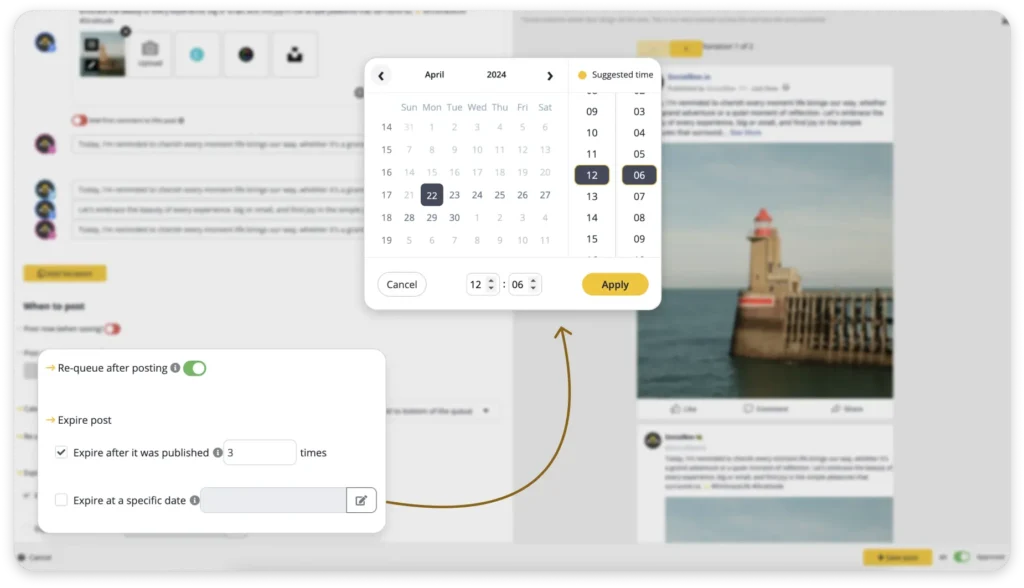
Start your 14-day free trial today!
How to schedule content with Meta Business Suite
The Meta Business Suite is what used to be known as the Facebook Business Suite. It’s the place where Facebook, Instagram, and WhatsApp meet, making it one of the best free publishing tools out there.
What makes Meta Business Suite, a.k.a. Facebook Business Suite, a unique platform is that it offers some pretty awesome free marketing tools, from analytics and managing your ads, to the opportunity to schedule posts for all your Facebook pages.
You can use it from your desktop browser or by downloading the Meta Business Suite app to your device.
Here’s how you can schedule posts with the Meta Business Suite app:
- Log in to your Business account from the Meta Business Suite app
- Click ‘Create Post’
- When the post is done, click ‘Next’
- From the scheduling options, choose ‘Schedule for later’
- Select when the post should be uploaded and click ‘Schedule’
Here is how you can schedule posts with Meta Business Suite from your desktop browser:
- Make sure your Business page is connected to your Meta Business Suite
- Click on ‘Content’ on the left side of the screen
- Click ‘Create post’ on the top right side
- Create your post and go to ‘Scheduling options’
- Turn on the ‘Set date and time’ toggle and choose when the post should be scheduled
- Click ‘Schedule’ at the bottom of the page
Before you decide to schedule your next Facebook post, pay attention to the ‘Active times’ button in the lower-left corner of the ‘Scheduling options.’ This will help you figure out the best time to post to your Facebook page. The feature is only available from your desktop browser.
Facebook tracks your followers’ activity for you and makes scheduling recommendations based on how active they were during the past seven days. You can experiment with this feature and watch whether your engagement rate will be positively impacted or not.
When scheduling posts, especially when involving custom domain settings for targeted campaigns, using platforms that prioritize secure API management is essential. This ensures that your data interactions are safe and the integrations are robust, providing a secure environment for your marketing efforts.
And the benefits of Meta Business Suite don’t end there. For example, if you get people to contact your business thanks to your amazing content, you can use WhatsApp Business API, which lets you interact with your customers effectively on WhatsApp.
How to schedule Facebook posts using SocialBee
Here’s how to schedule a Facebook post with SocialBee:
- Log into the SocialBee app
- Access the ‘Scheduler’ dashboard from the left side of the screen
- Click ‘Add time slot’ under the day you wish to post
- Select the social profile you wish to schedule posts for
- Select the category of posts you wish to schedule
- Select the day and posting time
- Click the ‘Save time slot’ button
Manage scheduled posts, requeue your evergreen content and customize your posting specifically for Facebook from SocialBee!
Start your 14-day free trial today!
If you don’t want to schedule multiple posts at once, SocialBee can help with that too.
Here’s how to schedule individual posts with SocialBee:
- Log into the SocialBee Platform
- Create your post using the Post Editor
- When you’re done, go to ‘Post at a specific time’ and click on ‘Add a posting time’
- Choose the date and time; SocialBee will give you a best posting time recommendation highlighted in yellow
- Save the post when you’re done
- Make sure the toggle is set to ‘Approved’ so the post goes live at the scheduled time
Always post at the best times thanks to SocialBee’s best posting time recommendations for multiple social media platforms, including Facebook!

SocialBee vs. Meta Business Suite
There are plenty of differences between the SocialBee app and the Meta Business Suite app, previously known as Facebook Business Suite.
Here is the side-by-side feature comparison:
SocialBee vs. Meta | |
SUPPORTED PLATFORMS | |
|
|
SOCIAL MEDIA SCHEDULING | |
|
|
CONTENT CREATION | |
|
|
SOCIAL MEDIA ANALYTICS | |
|
|
TEAMWORK | |
|
|
Facebook scheduling best practices
Here are the top three best practices for Facebook scheduling:
- Keep your content consistent and diverse
- Create evergreen content
- Adjust your posting schedule according to your target audience
1. Keep your content consistent and diverse
Every scheduled post should be a part of a well-thought-out social media content strategy. The posts should be consistent in terms of branding, so your audience can recognize it from the first moments it pops up on their feeds. This builds familiarity and will create a sense of community.
However, that doesn’t mean all your posts should be the same. Mix it up when it comes to the type of content you create. It’s important to bring value, so try to educate and entertain as well as promote.
Here are some practical ideas to get you started:
- Put together a list of social media post ideas before starting to create your content
- Batch create your content before scheduling it
- Use a social media content calendar to stay organized + add our free calendar template
We’re SocialBee LABS SRL, part of WebPros. We use the information you provide to share relevant content and product updates, as outlined in our Privacy Policy. You can opt out anytime.
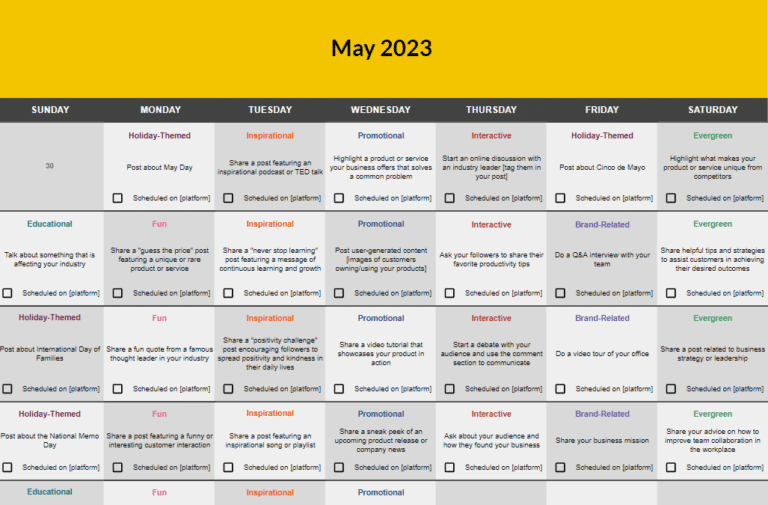
2. Create evergreen content
Creating new content day after day can get quite exhausting. When you include evergreen content into your social media strategy, you ensure that there will be a steady stream of high quality posts even when you don’t have time or ideas to create them from scratch.
Not any post can be reshared, though. When you brainstorm your content, think of post ideas that will be just as relevant a month or two from now as they are today.
Let’s say you’re a dentist, for example. A post about how to correctly brush your teeth will always be relevant. However, a news article about the latest electric toothbrush is only exciting when it’s brand new; by the time you reshare it, it won’t qualify as “news” anymore.
Here are five ideas for Facebook evergreen posts:
- FAQs
- How-to posts
- Testimonials
- Guides
- Product reviews
3. Adjust your posting schedule according to your target audience
Do you track the analytics of your social media posts? If not, it’s time to start. Your content generates a set of insights that hold a lot of answers about what works and doesn’t in your strategy.
By looking at this data you’ll get a clearer idea of who makes up your target audience and when they are most likely to use the Facebook app and check their news feed.
Adjust the posting dates and times for your content by keeping a close eye on your audience’s habits and interests. Then, make sure to track your content performance analytics (likes, comments, shares, etc.)
By doing this, you’ll add significant value to your existing content strategy.
Here are the top four social media metrics you should track:
- Engagement – the amount of likes, comments, and shares a social media post gets
- Impressions – track the performance of a post, such as the number of times your post appeared on social media
- Reach – the number of potential customers that your posts or online ads can reach
- ROI – the return on investment from your social media posts’ expenses
Luckily for all social media marketers out there, SocialBee always keeps track of your Facebook engagement and demographic levels.
Here’s are the analytics SocialBee offers for Facebook accounts:
- Page analytics – the number of posts, page growth, average page engagement, average post engagement, and total reach
- Demography – the information about your audience, such as age and language
- Post analytics – data about post reach, best post types, Likes Count data (the total likes count and number of fans gained & lost) and Engagement data (the amount of likes, comments, and shares a social media post gets)
- Insights – the most engaged with posts, the top 3 posts, top 3 categories, and top 3 post types
Gain access to your Facebook audience insights and learn how to improve your posting strategy.
Start your 14-day free trial today!
Frequently asked questions
Yes, you can schedule multiple Facebook posts at once by using scheduling tools such as SocialBee. Create your Facebook posts, add them to multiple Content Categories, and watch them get published at the date and time you selected.
Well, it’s tricky. Since August 1st, 2018, Facebook changed their API and decided to ban third-party apps from scheduling posts to Facebook personal profiles.
Rest assured, you can still schedule posts to your personal page, but most likely in a less automated way. Basically, you will receive reminders to publish the scheduled post.
The SocialBee app allows you to schedule posts to your personal profile via reminders from your mobile phone. That way, you will be the one to tap ‘Post’.
Here are the best times to post on Facebook:
- Best time to post on Facebook on Mondays: at 9 AM and again at 3 PM to 4 PM
- Best time to post on Facebook on Tuesdays: at 9 AM and 1 PM
- Best time to post on Facebook on Wednesdays: from 9 AM to 10 AM and in the early afternoons around 1 PM to 4 PM
- Best time to post on Facebook on Thursdays: at 10 AM and between 1 PM and 3 PM
- Best time to post on Facebook on Fridays: at 9 AM and between 1 PM and 3 PM
- Best time to post on Facebook on Saturdays: between 12 PM and 1 PM
- Best time to post on Facebook on Sundays: between 12 PM and 1 PM
Overall, the best time to post on Facebook depends quite a lot on your audience. Check your analytics for a more accurate look.
Schedule Facebook posts ahead of time
Now, you know exactly how to schedule some awesome Facebook content with zero fuss. It’s time to say goodbye to tedious manual posting and hello to a consistent and automated schedule that will grow your page and boost your engagement.
With SocialBee, the benefits don’t stop at saving time. You can diversify and organize your content, create clear content calendars, requeue your evergreen posts, check valuable analytics, and more, all from one place. Start your 14-day free trial today!