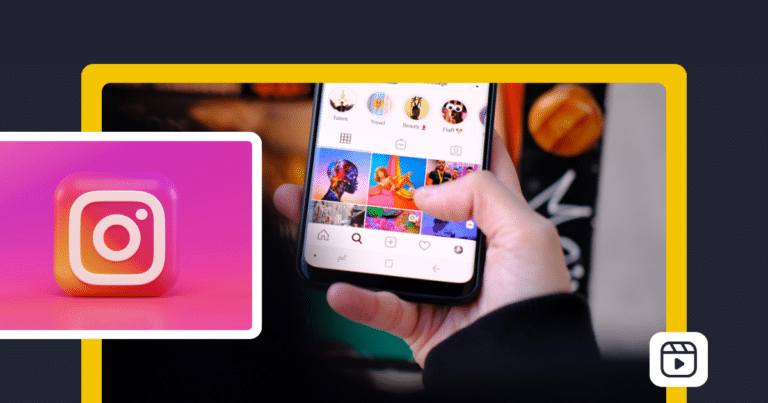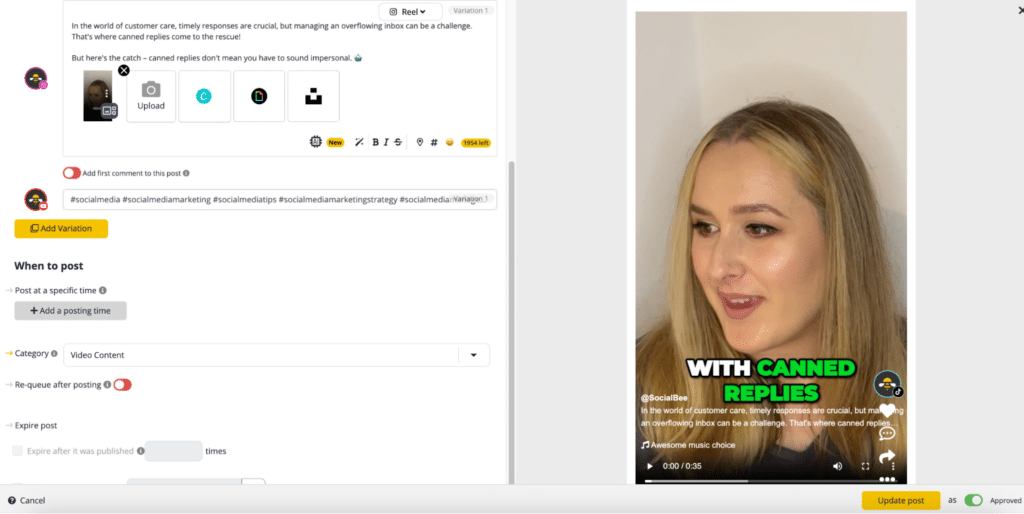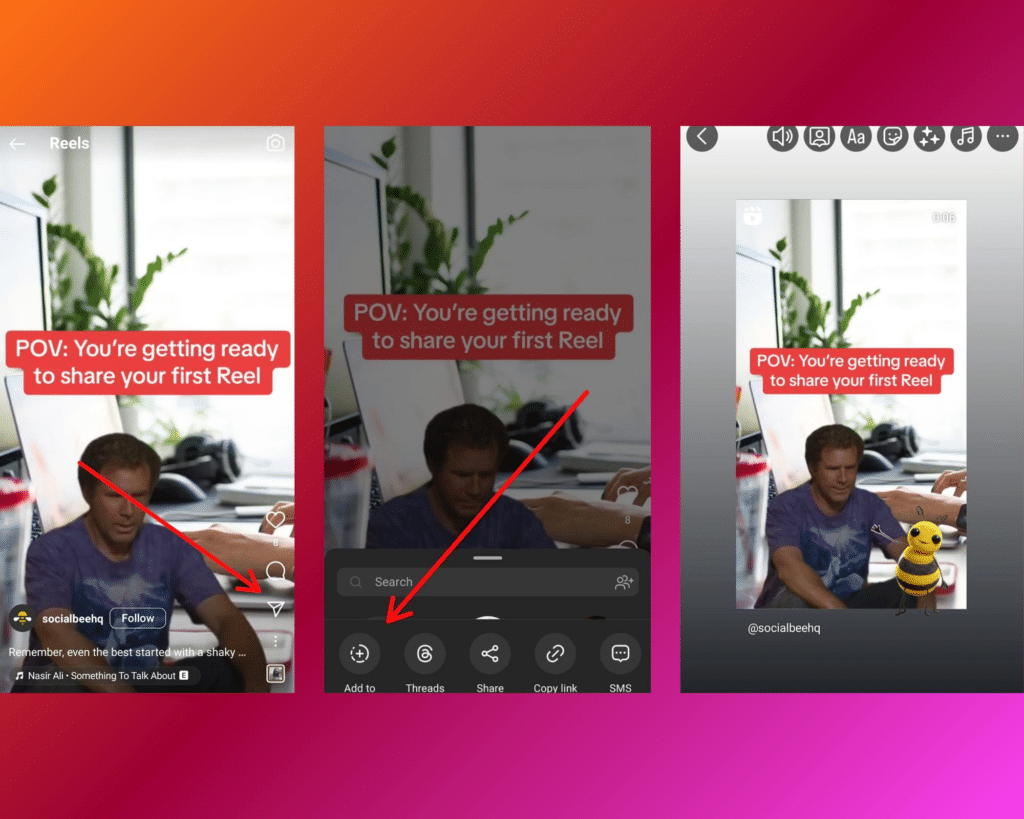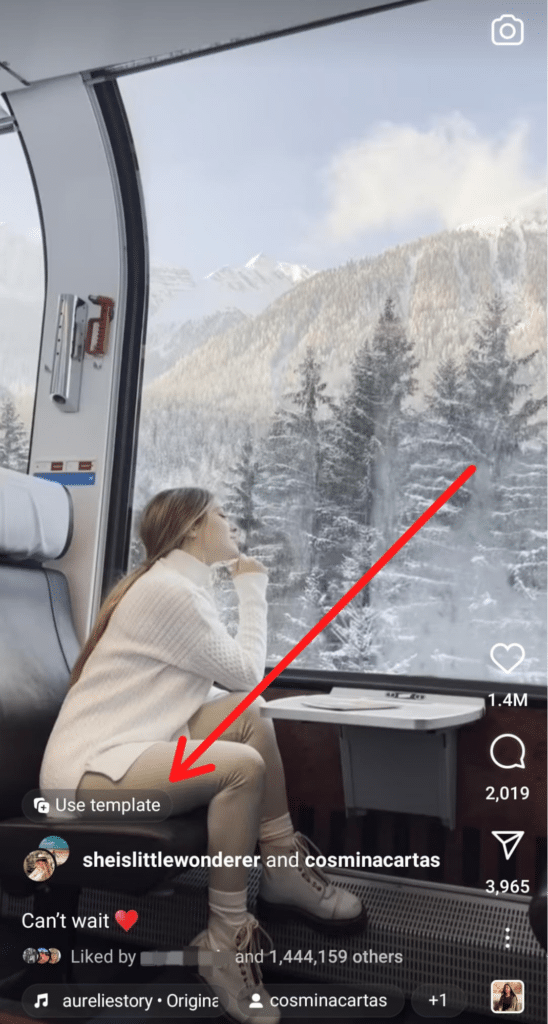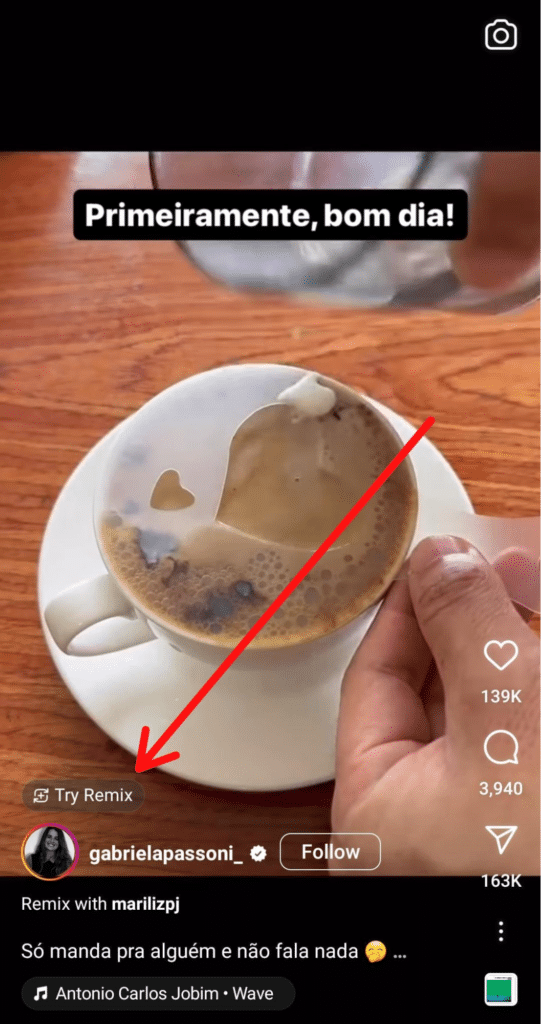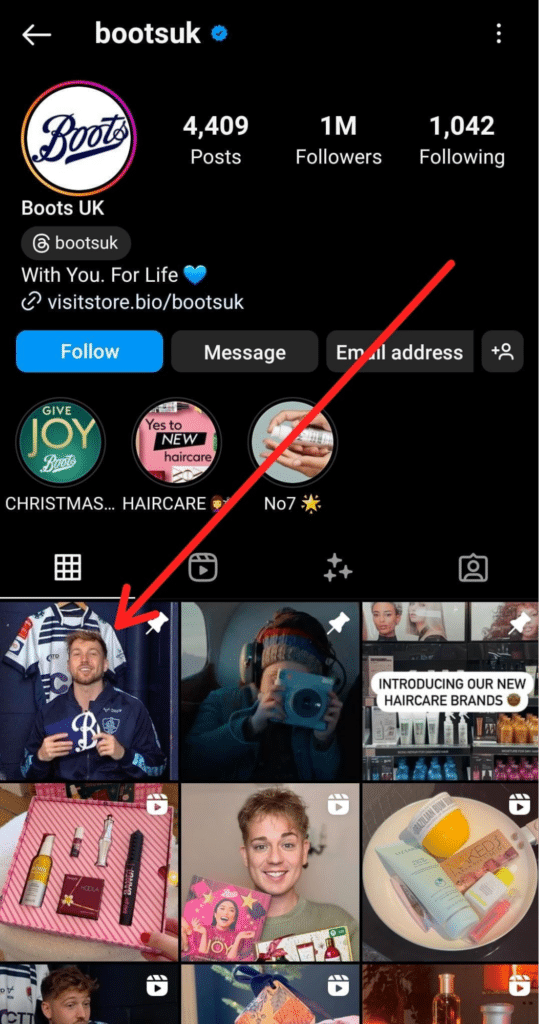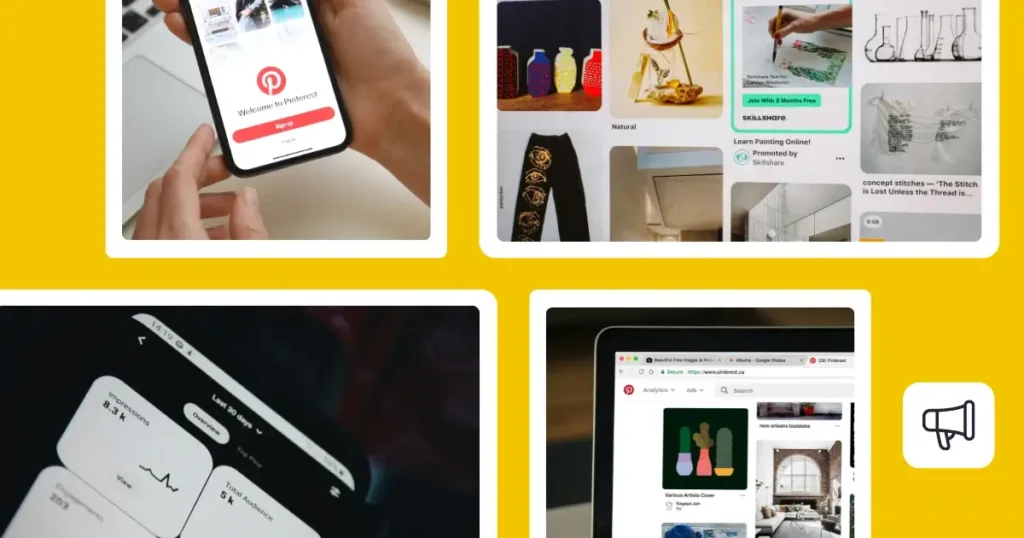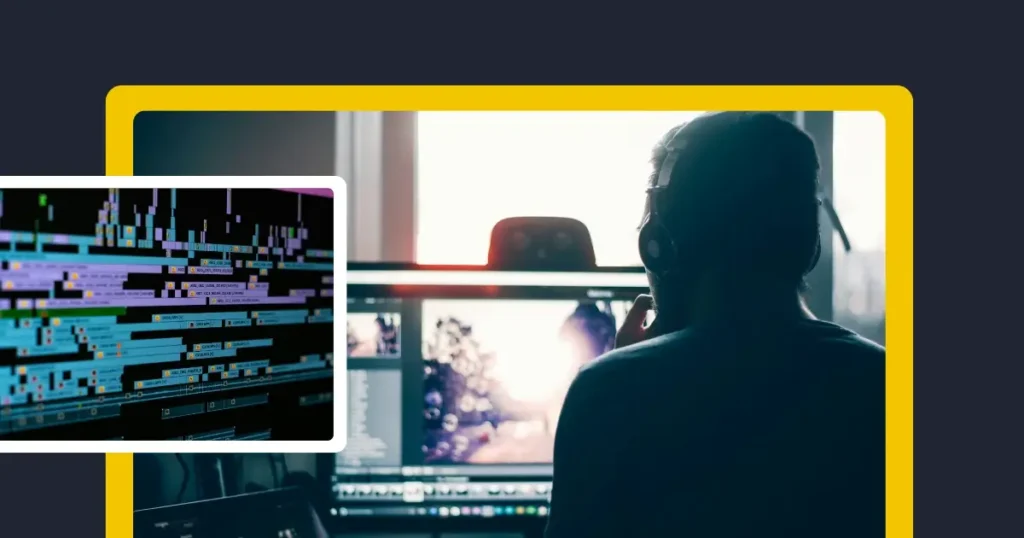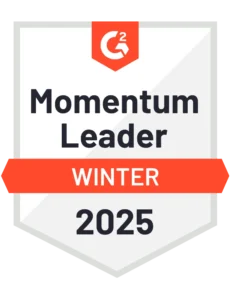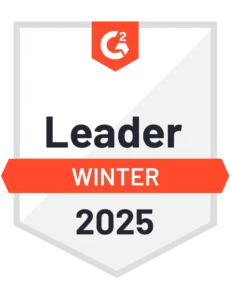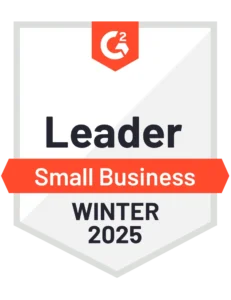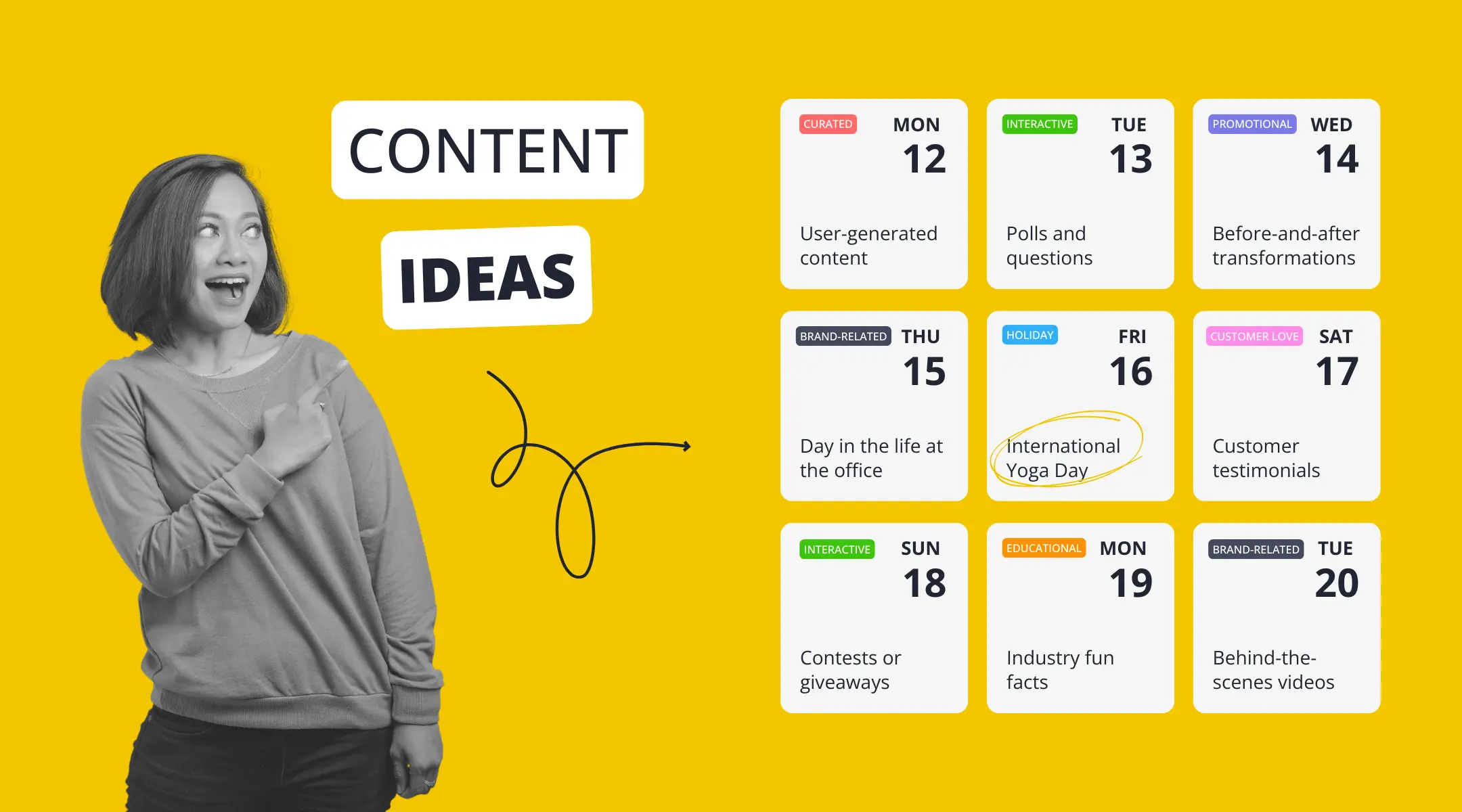Content Writer at SocialBee
Instagram Reels have taken the world by storm, offering a fun and engaging way to share bite-sized videos.
Whether it’s a hilarious clip, a quick DIY tutorial, or just something that resonates with you, reposting a Reel can help you connect with your audience and participate in the latest trends. But how exactly do you repost a Reel on Instagram?
If you’re scratching your head over this, worry not. From finding the perfect Reel to resharing it on your profile or story, we’ve got you covered. So, grab your phone, open up Instagram, and let’s dive into the world of Reels together!
Streamline your marketing with an efficient social media strategy template.
Short Summary
- Reposting Instagram Reels has plenty of benefits, from increasing engagement and saving time and resources, to encouraging UGC and allowing for informal A/B content testing.
- Instagram currently doesn’t provide a direct feature to repost Reels onto your feed. This is likely due to the platform’s design, which focuses on original content creation and distinct sharing methods for different content types.
- There are two ways to repost somebody else’s Reels on Instagram: using a third-party app and adding the Reel to your Story.
- When you’re sharing your own content, there’s no need for attribution or credit labels. However, if you’re sharing someone else’s video, ensure you credit the original creator in the caption and tag them in the Reel.
Table of Contents
- Why Reposting Instagram Reels is a Game Changer for Your Profile
- Can You Repost a Reel on Instagram?
- How to Repost Your Reels on Instagram
- How to Repost Someone Else’s Reel on Instagram
- How to Repost Reels Through Instagram Stories
- Additional Tips for Reposting Instagram Reels
- Frequently Asked Questions
- Repost Reels to Improve Your Instagram Strategy
Why Reposting Instagram Reels is a Game Changer for Your Profile
Alright, let’s chat about why hitting that repost button on Instagram can be a real game changer for your Instagram account.
Here are the benefits of reposting Reels on Instagram:
- Boosts engagement: When you repost a Reel, you’re making sure a larger part of your audience sees it and interacts with it, whether it’s through likes, comments, or shares. This engagement tells the Instagram algorithm that people enjoy your content, and as a result, it will show your content to more of its users.
- Enrich your content: Reposting somebody else’s Reels is a fantastic way to diversify your content and show different sides of your personality or brand, adding an extra layer of dynamism to your profile.
- Encourages user-generated content: By reposting Reels from your followers or customers, especially those showcasing your products or services, you encourage more user-generated content. This not only provides you with authentic material to share but also boosts customer loyalty and engagement.
- Builds community and connections: Sharing is caring, right? This can be the beginning of building relationships with other creators, which can lead to collaborations and a sense of community on your profile.
- Saves time and resources: Let’s face it, creating original content non-stop is exhausting. Reposting Reels can be a lifesaver when you’re short on time or resources. Plus, it gives you a well-deserved creative break.
- Provides educational and informative content: Reposting informative or educational Reels from other creators adds value to your audience. It positions your brand as a source of useful information, enhancing your credibility and authority in your niche.
- Supports A/B testing for content: Reposting different types of Reels from other sources can serve as an informal A/B testing strategy. You can gauge what type of content resonates most with your audience, which can inform your future content creation decisions.
Can You Repost a Reel on Instagram?
Yes, you can absolutely repost Instagram Reels. When it comes to resharing your own Reels, it’s a breeze. No additional tools are necessary.
However, since Instagram reposting doesn’t work with Reels, reposting them from other accounts requires a few additional steps.
Don’t worry, though, as there are a few methods to achieve this, and we’ve outlined them for you below.
How to Repost Your Reels on Instagram
Do you want to learn how to post Reels with SocialBee? Watch this video first:
Reposting Instagram Reels using SocialBee’s evergreen features can significantly enhance your social media presence by consistently providing valuable content to your audience without manual reposting efforts.
For instance, if you have a Reel that’s performed well, you can set it as evergreen content in SocialBee, ensuring it’s reposted on a schedule that you decide.
Furthermore, by scheduling your Reels through SocialBee, you can strategically select the best times for posting, tailored to when your audience is most active, thus expanding your content’s reach and potential to generate more exposure, gain followers, and boost conversions.
To repost your own Reel on Instagram automatically with SocialBee, all you need to do is:
- Open the SocialBee app, and click on ‘Add post’ from the top of the dashboard.
- Select the Instagram app by clicking on the logo. This will make sure that your Reel will be scheduled on the platform.
- Click on ‘Customize for each channel’ to access platform-specific features.
- Once you’re Reel is ready, choose where you want your video to be shared: Feed, Story, Reel, or Feed and Reel.
- Select the thumbnail for your Reel by either choosing a frame from your video or uploading a special design.
- Schedule your post by assigning it to a content category with a preset schedule you previously set.
- Activate the ‘Re-queue after posting’ toggle to make sure your post will be reshared multiple times. You can also set your Reel to expire after several shares or at a specific date.
- The last step is to click on ‘Save post’ and set the post as ‘Approved’ from the bottom-right corner of the screen.
In essence, SocialBee can be a game-changer for maintaining a dynamic Instagram presence, allowing you to smartly reuse content that has already proven its worth to your audience. Start your 14-day free trial to see for yourself!
NOTE: Direct Instagram Reel posting is only available for Business accounts.

Share and Repost Instagram Reels with SocialBee!
How to Repost Someone Else’s Reel on Instagram
If you want to repost Reels, third-party apps step in to fill this gap. Designed with user-friendliness in mind, they make the reposting process as seamless as possible. Just a few taps, and you’re set to repost Instagram feed posts, Reels, or Stories.
How to Choose an Instagram Repost App
Before picking an Instagram Reposting app, go through their latest reviews and ratings, so you don’t end up accidentally downloading malware to your device.
Look for an app with a clean layout and intuitive controls — something that doesn’t require a manual to understand. Additionally, ensure that your choice of software is compatible with your device.
NOTE: Many repost apps add their own watermark to the content you share. While this is common, it might not align with the aesthetic you want. Opt for an app that offers the option to remove watermarks, even if it means paying a small fee for it. Your feed’s consistency is worth it!
How to Use an Instagram Repost App
Here is how to use Instagram reposting apps:
- On the Instagram app, tap the three dots on the right of the Reel you want to repost and select ‘Copy Link.’ If you’re on a web browser, just copy the URL from the address bar.
- Open the reposting app you’ve downloaded. Most apps will automatically detect the copied Reel link, but in some cases, you might need to paste it manually.
- Some apps will usually import the original caption, which you can use as is or create your own. Don’t forget to set the attribution settings, like choosing the corner for the attribution label and its background color.
- Once you’re done, tap ‘Repost’ and then ‘Feed’ or ‘Reel’ to share it on your Instagram account.
NOTE: If you’re sharing someone else’s video, credit the original Instagram content creator in the caption and tag them in the Reel.
How to Repost Reels Through Instagram Stories
You can easily share Reels from any user directly to your Instagram Story the same way you would share Feed posts to your Story. However, keep in mind they’ll be cut off to 15 seconds.
Here’s how to share an Instagram Reel to your Story:
- Open the Reel you want to repost in the Instagram App
- Tap the ‘Share’ icon (paper airplane icon) and select ‘Add Reel to Your Story’ from the pop-up menu.
- Customize the story by adding text, emojis, stickers, polls, links, etc.
- Share the Instagram Story or save it for later.
Limitations of Reposting Reels to Stories
Just like any other content you post to your Instagram Story, reposted Reels are not a permanent fixture. They will vanish after 24 hours.
On one hand, it’s great for sharing fleeting moments or creating a sense of urgency among your followers. On the other, if you’re looking to create a lasting impact through your Instagram posts or maintain a long-term presence of the content on your profile, this temporary status might not serve your purpose.
It’s essential to strategize your content sharing based on how long you want it to stay visible to your audience.
Additional Tips for Reposting Instagram Reels
Reposting Instagram Reels can significantly amplify your social media presence, especially when done thoughtfully.
We prepared a list of additional tips for reposting Instagram Reels:
- Repost Reels that align with your brand or niche
- Use a template
- Remix a Reel
- Pin a Reel to your profile
- Screen record a Reel and repost
- Add your own contribution
A. Repost Reels That Align with Your Brand or Niche
Choose Reels that resonate with your brand’s identity or niche. This ensures consistency in your content and reinforces your brand message.
For instance, if you’re a nutritionist, repost Reels that showcase recipes, nutrition tips, or food facts. This helps in building a cohesive and relatable profile for your audience.
B. Use a Template
Using templates can be a real game-changer, especially if you’re planning to create multiple Reels with the same audio. They streamline the process, allowing you to switch out video clips effortlessly without the hassle of syncing them to the audio every time.
Templates are also ideal for capitalizing on trending sounds or for those evergreen text-pointing Reels that never seem to go out of style.
The best part? If you’ve already crafted a Reel using a template, creating a new one is a breeze. Simply head over to the Reel on your profile, tap on ‘Use template’, and you’re all set to spin up another engaging Reel in no time.
PRO TIP: Implement a consistent template or style for reposting Reels, whether it’s for your profile or your Story. This could be a branded frame, a specific filter, or a unique intro/outro. It gives a professional and uniform look to your shared content.
C. Remix a Reel
Get creative by remixing a Reel. Instagram’s Remix feature allows you to add your own perspective or reaction to existing content.
It’s a fantastic way to engage interactively with other creators’ content while injecting your personal touch. For example, you can react to a trending Reel with your own commentary or add a fun twist to a popular video.
D. Pin a Reel to Your Profile
Highlight your favorite reposted Reels by pinning them to your profile, just like @bootsuk does:
This feature lets you showcase your best posts right at the top of your Instagram page, ensuring they get the attention they deserve. It’s perfect for keeping high-engagement posts front and center.
E. Screen Record a Reel and Repost
For a quick workaround, screen record the Reel directly from Instagram and then repost it. This method is particularly handy when downloading Reels through reposting apps isn’t feasible.
Just remember to trim the recording to focus on the Reel and, of course, give credit to the original creator.
F. Add Your Own Contribution
Reposting Instagram Reels is not just about sharing content; it’s an opportunity to engage with your audience and reflect your brand’s voice. Adding your own commentary or reaction can significantly amplify the impact of your reposts.
Offer insights, humor, or unique perspectives that enhance the original content. For instance, if you’re reposting a fitness Reel video, add a tip that you’ve found useful in your own routine.
Alternatively, you can ask questions or share opinions that prompt your followers to interact, like “Has anyone else tried this workout technique? What were your results?”
PRO TIP: While hashtags are great for reach, using too many can seem spammy. Stick to a handful of relevant ones. If you have a branded hashtag, include it in your reposts to build your brand identity.
Frequently Asked Questions
Instagram doesn’t provide a direct feature to repost Reels onto your feed. This is likely due to the platform’s design, that focuses on original content creation and distinct sharing methods for different content types.
Reels are primarily designed to be viewed and shared within their dedicated tab or through Stories. However, you can use dedicated apps or screen recording as workarounds to share others’ Reels on your feed.
To save a Reel for later reposting, follow these steps:
- For your own Reels: Simply go to your Reel, tap the three dots (⋮), and select ‘Save to your device’. This downloads the Reel to your phone.
- For others’ Reels: Use a third-party app or website to download the Reel. Copy the Reel’s link and paste it into the app or website, download the video, and create your Instagram post. Remember to always credit the original creator when reposting their content.
Absolutely! Reposting your own Reels is a great strategy to maximize their reach. You can repost them on your Stories, pin them to your profile, or even share them to your feed using the screen recording or download method. It’s a useful tactic to revitalize old content and showcase it to new followers.
Currently, Instagram doesn’t send a direct notification if someone reposts your Reel. However, if they tag you in their Story or post, you’ll get a notification. Another way to find out is through mentions or credits in the caption or comments.
It’s a bit of a detective work, as Instagram’s reposting features don’t track shares like some other social media platforms.
Repost Reels to Improve Your Instagram Strategy
And there you have it – a simple yet comprehensive guide to mastering the art of reposting Instagram Reels. From using third-party apps to creative workarounds like screen recording, you now have all the tools you need to share and amplify engaging content with your audience.
Remember, the key to success on Instagram lies in staying authentic, respecting original creators, and continuously engaging with your community.
As you embark on this exciting journey, let SocialBee simplify your social media management with features designed to streamline your content creation, planning, and scheduling.
Start your 14-day free trial and watch your social media game soar to new heights. Happy reposting!