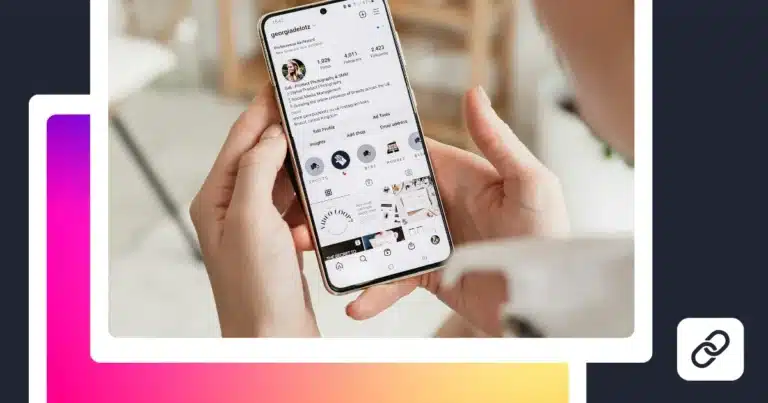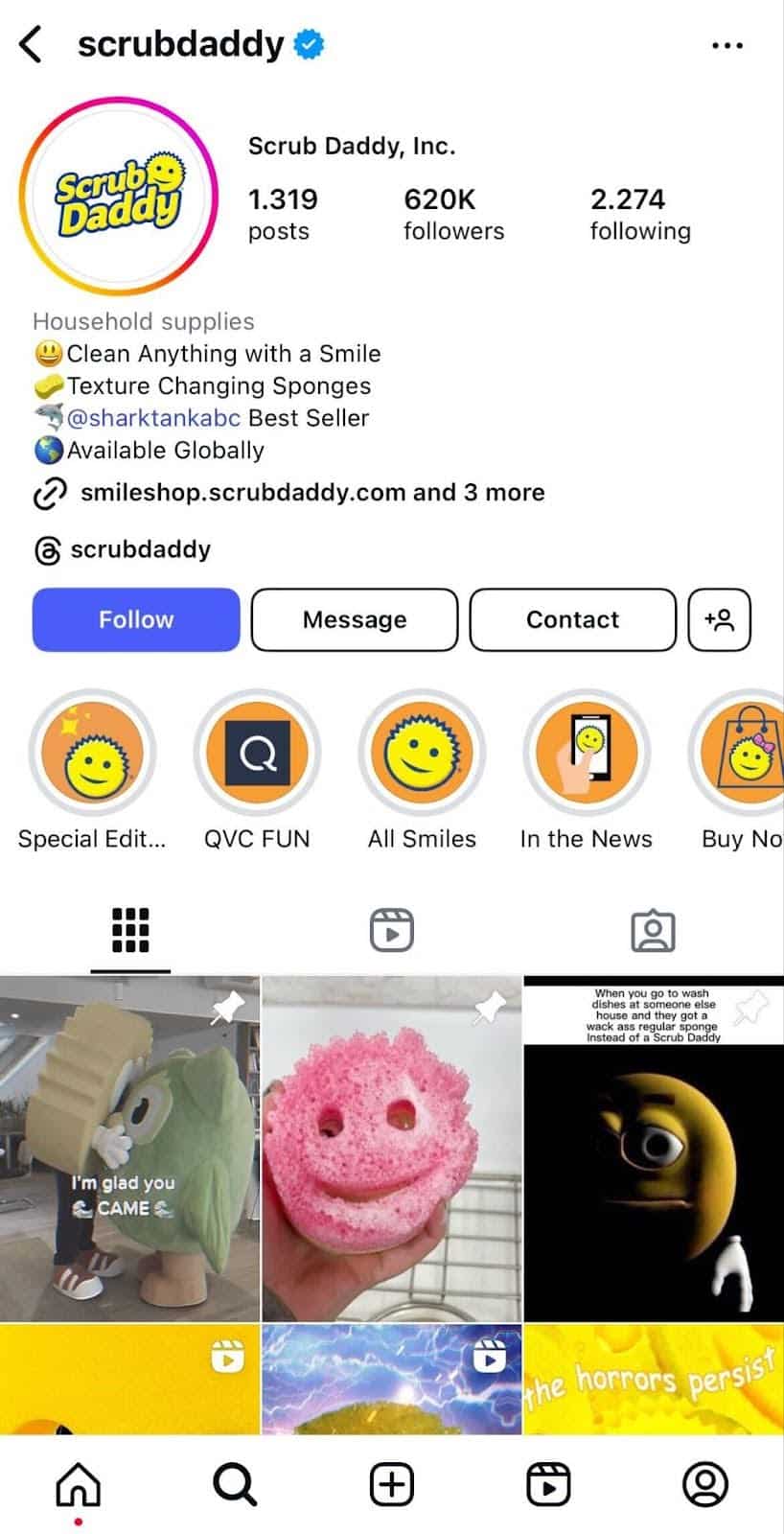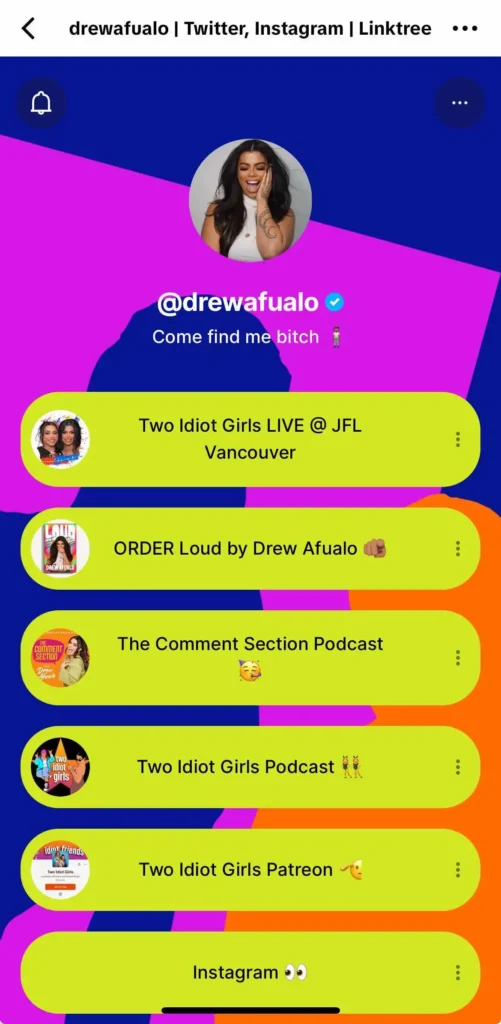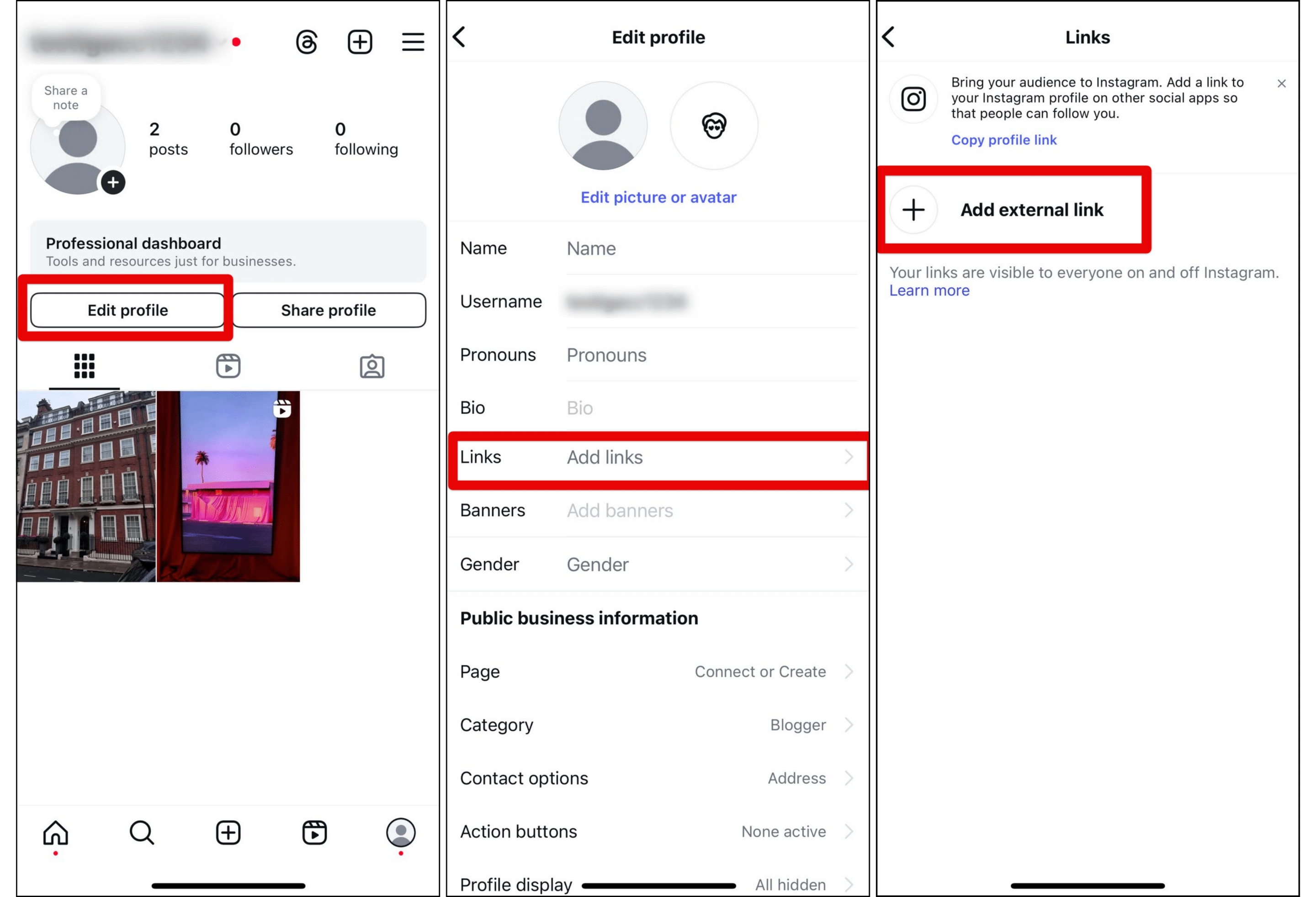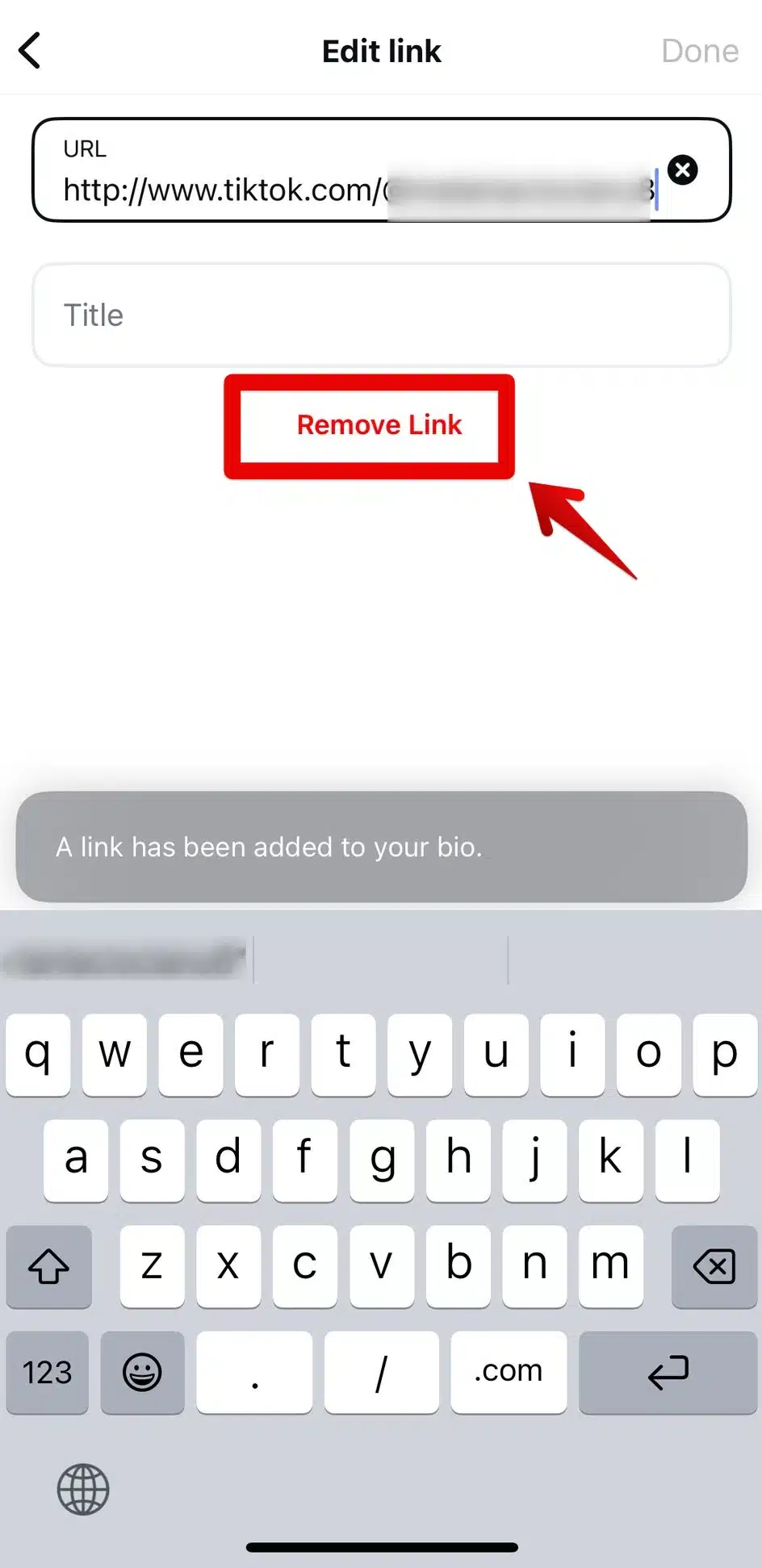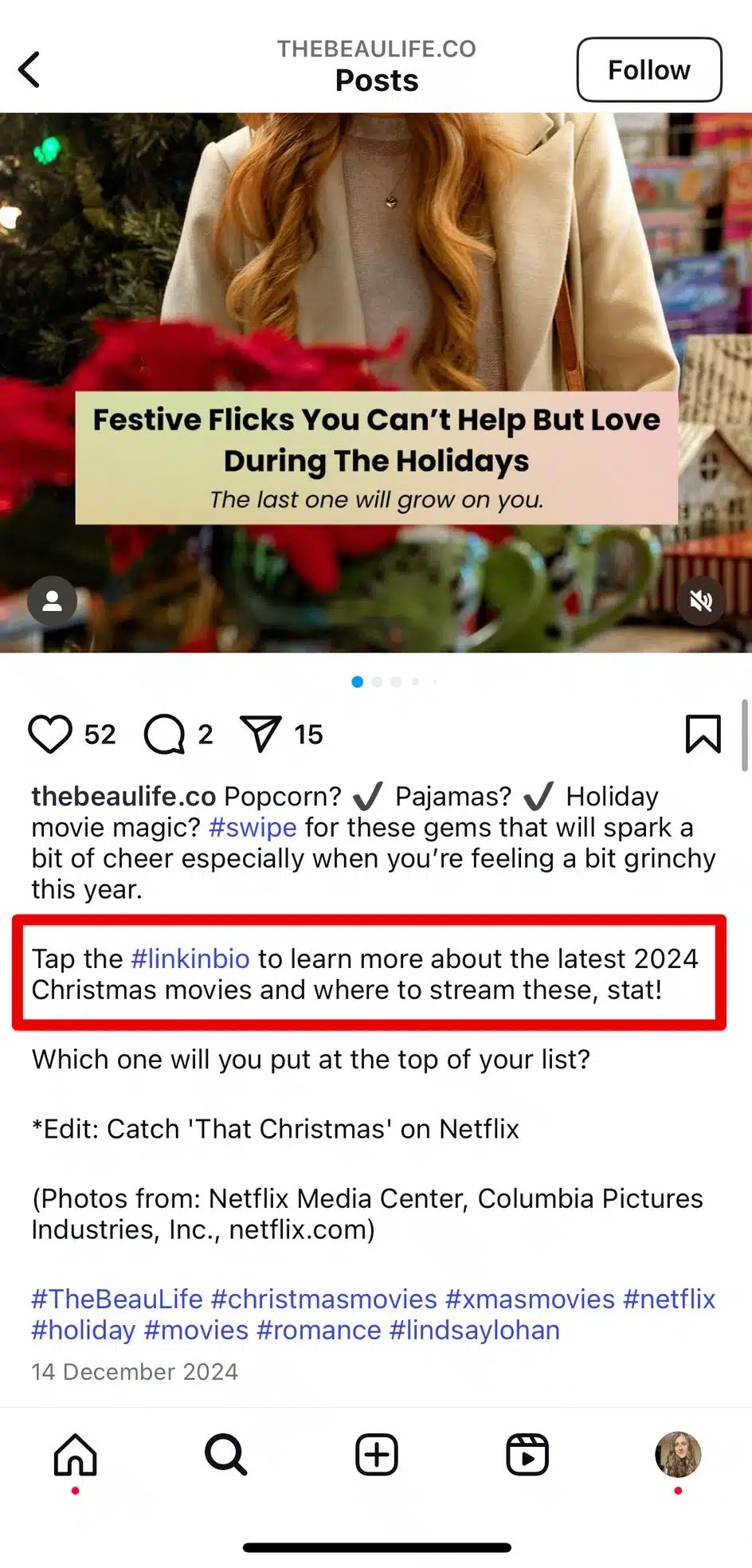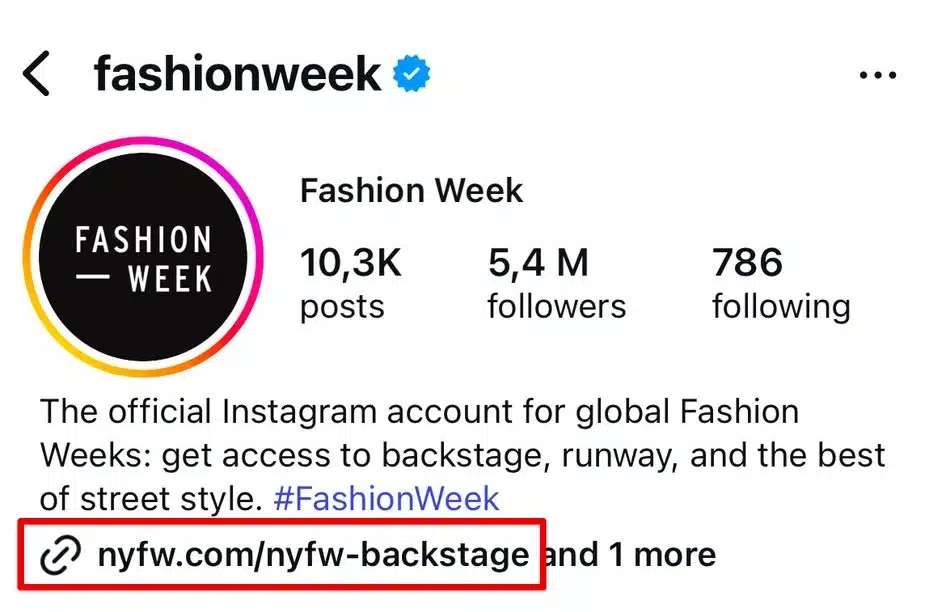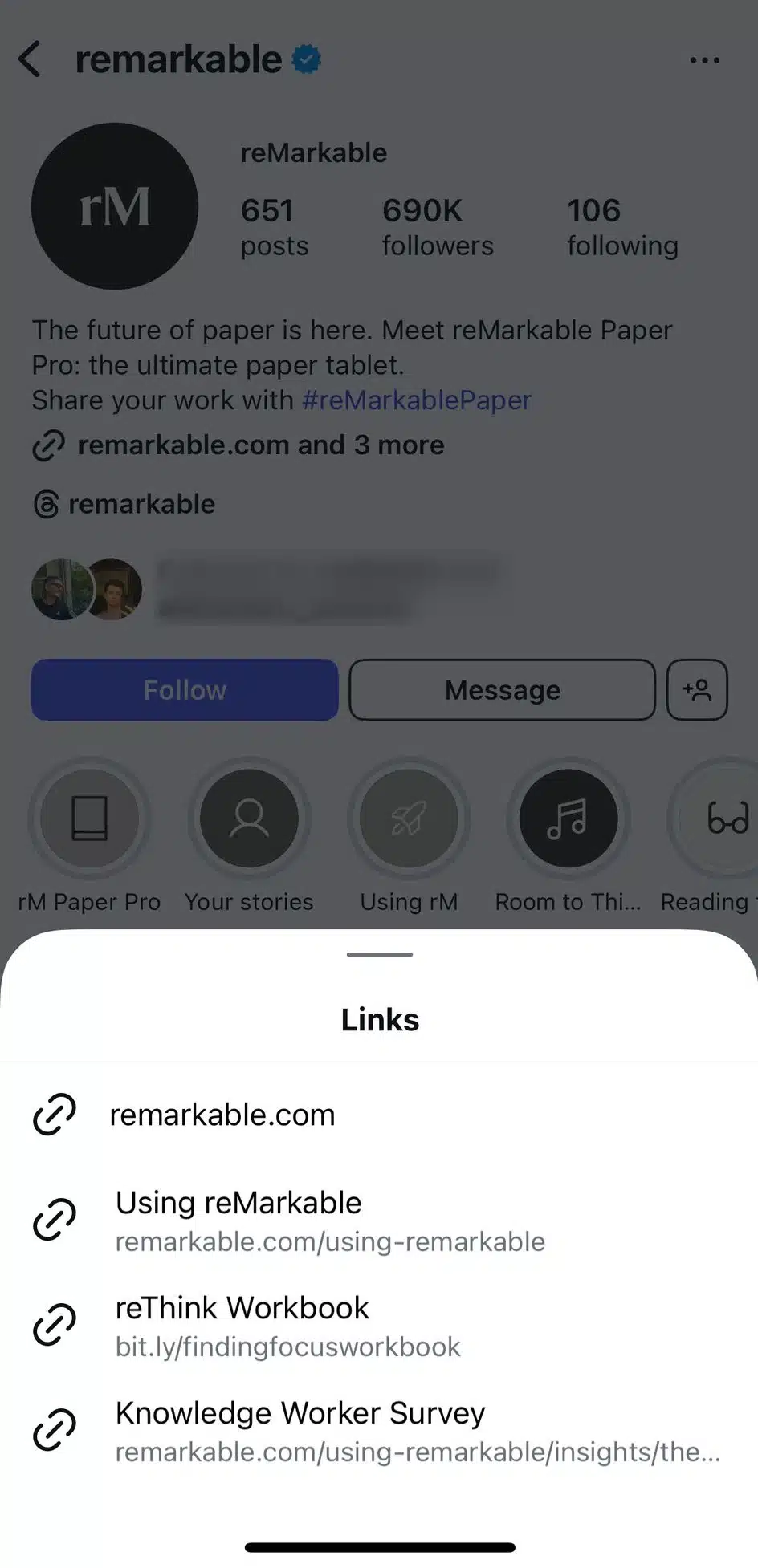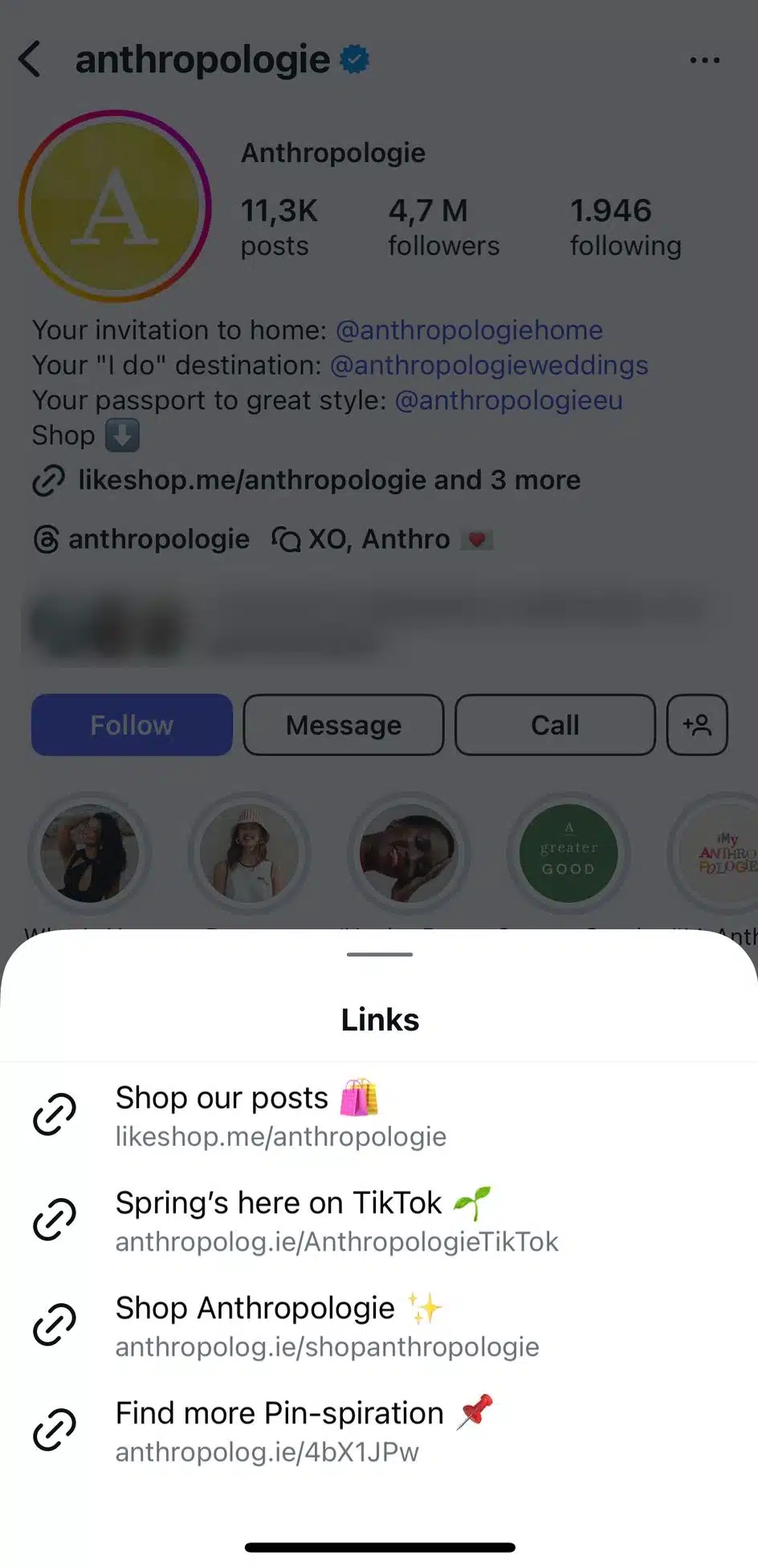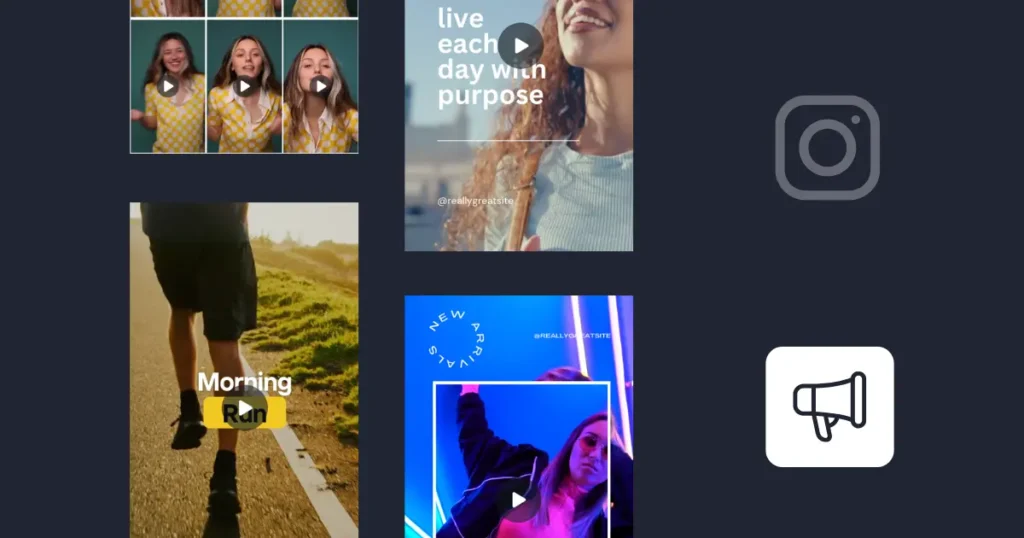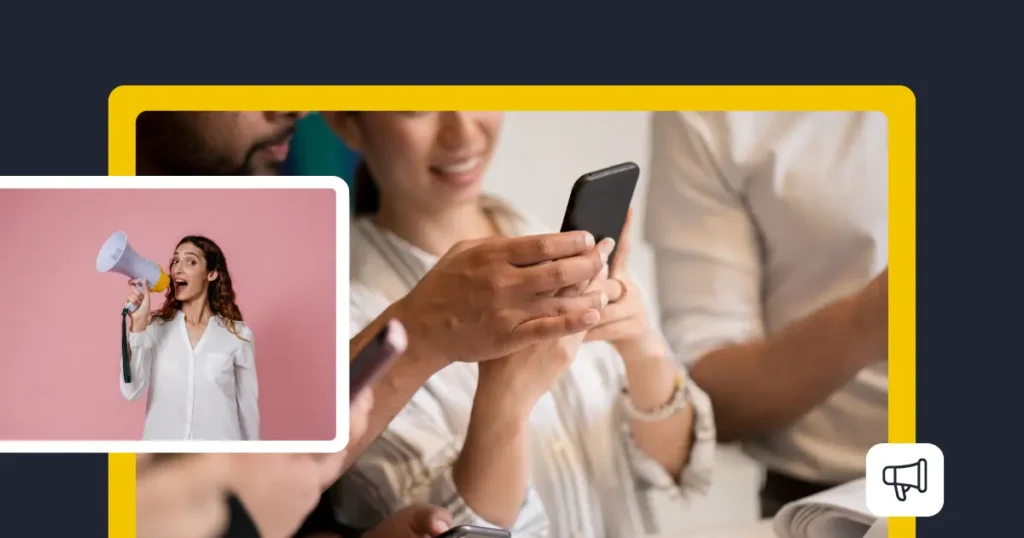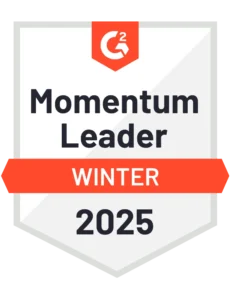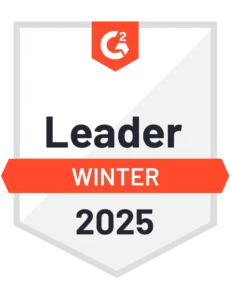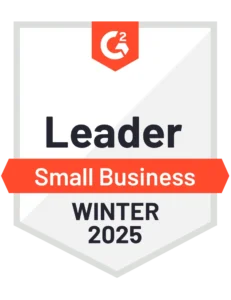Content Writer at SocialBee
With almost every part of a business running online these days, drawing attention to your most important pages is more useful than ever. That’s why knowing how to add a link to Instagram bio is a must.
But how can you choose just one external link to add when there are so many pages worth mentioning? Instagram knows this is a challenge, which is why it allows you to add up to five links in your bio.
Let’s take a look at how you can start taking advantage of this feature right away!
We’re SocialBee LABS SRL, part of WebPros. We use the information you provide to share relevant content and product updates, as outlined in our Privacy Policy. You can opt out anytime.

Short summary
- Adding multiple links to your Instagram bio allows you to promote your website, products, and other important pages without limitations.This improves the user experience, making it easier for followers to find relevant information and increasing traffic.
- You can either use Instagram’s built-in multiple link feature (up to five links) or a link in bio tool like Linktree for more customization options and analytics.
- To add multiple links to your Instagram bio, go to your profile, tap Edit profile > Links > Add external link, paste the URL, and repeat for up to five links.
- To remove links, go to Edit profile > Links, tap the link you want to delete, and select Remove link.
- Some best practices for Instagram bio links include placing the most important link first, using short, clear URLs, adding compelling CTAs, and tracking performance with UTM parameters.
- Promoting your Instagram link in bio through posts and captions helps drive traffic to your key landing pages.
Why should you add multiple links to your Instagram bio?
By adding multiple links to your Instagram bio, you don’t have to choose between promoting your website, products, portfolio, or other important pages. You can create a complete list of links that will drive traffic to all the right places. This is especially useful given that you can’t add a clickable link in captions like you can on other platforms.
Having up to five links in your bio also leads to a better user experience. Giving people all the resources they need right from the start makes their navigation easier. This brings information right at their fingertips that can convince them to check out your company further, increasing conversions.
Using a link in bio tool vs adding links to your Instagram bio
A link in bio tool (like Linktree or Shorby) creates a landing page with multiple links in one place. This keeps your bio clean and lets you track link clicks, update links without changing your bio, and customize the design for branding. It’s ideal if you want more control over analytics, a branded experience, or to include more than five links.
However, adding links directly to your Instagram bio keeps everything within the platform, making it more seamless.
How to add multiple links in your bio from the Instagram app
To add multiple links in your bio:
- Open your Instagram account and go to your profile.
- Find and tap Edit profile underneath your profile picture.
- Find Links and tap Add links.
- Tap on Add external link.
- Paste your URL of choice and, optionally, give it a Title.
- Keep adding until you reach up to five links.
How to remove links from your Instagram bio
To remove links from your Instagram bio:
- Go to your Instagram page and tap Edit profile.
- Tap on Add links.
- Tap on the link you would like to remove and select Remove link.
Best practices for driving engagement to your links in bio
Now that you know how to add links to your bio, it’s time to talk about how to direct attention to them and increase the number of clicks.
Here are five tips for driving engagement to your links in bio:
- Direct attention to the links through your posts
- Place the most important or time sensitive links first
- Keep your links short
- Add a CTA as your link title
- Get insights from analytics and UTM parameters
1. Direct attention to the links through your posts
You might not be able to add links in your captions, but that doesn’t mean you can’t use your captions to direct attention to the ones in your bio. Create enticing visuals to promote your products or announce a sale, and let them know they’ll find the links they need in your bio.
Perhaps you created a new YouTube video and want people to check it out. Post a snippet from it as a Reel or its thumbnail as a grid post, and encourage people in the caption to follow the link in bio to your YouTube channel.
Or maybe you wrote a new article that people should check out, and you draw attention to it the same way @thebeaulife.co does:
This way, you’ll drive more traffic to your landing pages organically by leveraging your content strategy.
PRO TIP
Your Instagram posts can do more than just fill up your feed, they can drive traffic straight to your bio links. Whether you’re sharing a special offer, a new product, or something else, just mention it in your caption and guide your audience to click the link in your bio.
With SocialBee, you can plan and schedule your Instagram stories, images, videos, reels, carousels, and even collabs in advance. That way, your posts always have a clear call to action and you’re constantly bringing more eyes to your website or promotions.
Manage all the parts of your Instagram strategy from one place with SocialBee.
2. Place the most important or time-sensitive links first
When you add multiple links to your bio, only the first one will be visible right away. Instagram users will have to tap “more” to view the rest of them and their titles. While your goal is to drive traffic to all of them, it’s realistic to assume that many will stop at the only link they can see from the get-go.
For example, @fashionweek, the page for every Fashion Week around the globe, has a link to backstage information about the New York Fashion Week first in its bio, as it’s the most relevant at the moment:
If you’re running a sale or a giveaway or you’re promoting a recently launched product, it’s best to add the link to that first. Not only will you prioritize what’s most time-sensitive this way, but people might find it exciting or intriguing enough to look at what else you have linked.
3. Keep your links short
There’s multiple reasons why you should keep your links short. First, because it’s easier for your followers to figure out what they lead to. Instead of getting lost in what appears to be a long list of words, they’ll know right away what they’ll be redirected to once they click.
Shorter links also look more professional. They make your bio appear clean, making whatever you add to it more trust-worthy. Plus, a shorter link is easier to remember and share with others.
It’s easy to tell what each of @remarkable’s links will lead to by simply looking at them:
A URL shortener takes your original, long link and converts it into a shorter, cleaner version. When someone clicks the shortened link, they’re redirected automatically to your original URL. Plus, many URL shorteners (like Bitly or Switchy) offer analytics to track clicks, helping you understand how many people interact with your link and where they’re coming from.
4. Add a CTA as your link title
Since Instagram only shows your first link directly, users have to click “more” to see the rest. This means your links appear in a neat list format, each with a title.
@anthropologie knows how to make each of their links appeal to users:
Use this as an opportunity and include clear, engaging calls to action (CTAs) in your link titles like “Shop Our Sale,” “Download Your Free Guide,” or “Join Our Newsletter.” This helps grab attention, motivates followers to click, and boosts your engagement overall.
5. Get insights from analytics and UTM parameters
Knowing how well your links are performing can inform your future strategy. Instagram’s Professional Dashboard only gives you a very basic understanding of how much engagement your links get by telling you the number of external link taps.
If you want a more in-depth look, tracking UTM parameters is the way to go. Adding UTM parameters to the links in your Instagram bio helps you track exactly which links your followers click most.
Each link can have unique UTM tags indicating its source (Instagram bio), medium (social media), and campaign (like a specific product launch or promotion). When someone clicks these tagged links, analytics tools like Google Analytics show precisely how much traffic each link generates.
Frequently asked questions
No, you don’t need an Instagram business account to add links to your bio. Both personal and business accounts can add up to five clickable links directly in their bio. However, having a business or creator account gives you extra features, like analytics, to better track how your links and content perform.
Yes, Instagram bio links work both in the app and on the Instagram site. You can add, edit, and remove them from both mobile and desktop.
There is no known character limit for Instagram bio links. While Instagram allows fairly long URLs, it’s still best practice to keep your links short and clean by using a link shortener. Shorter links look better, save space, and are easier for followers to interact with.
Now you’re ready to add up to five links in your bio!
What are you waiting for? Find the five most important links for your brand at the moment and add them to your Instagram bio. Give them catchy titles, redirect people to them in your post captions, and watch your traffic start to grow.
For your Instagram posts to contribute to the number of clicks to your bio links, you’ll have to make sure they have good reach and engagement. You can make that happen with SocialBee’s help. Plan, schedule, and post images and videos from the same tab, and track their performance to stay on top of what’s working.
Start your 14-day free trial today!