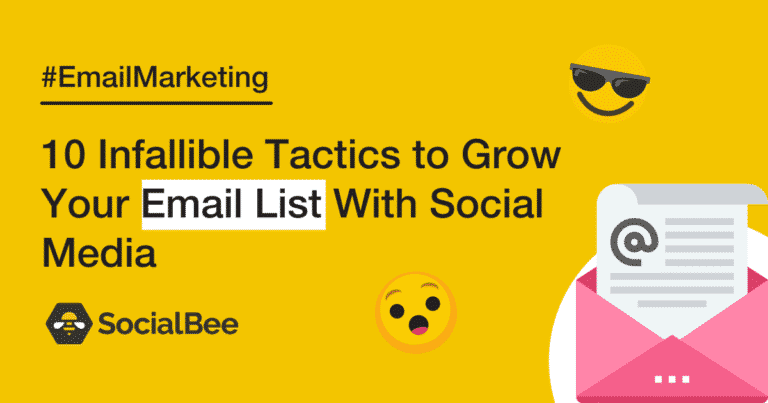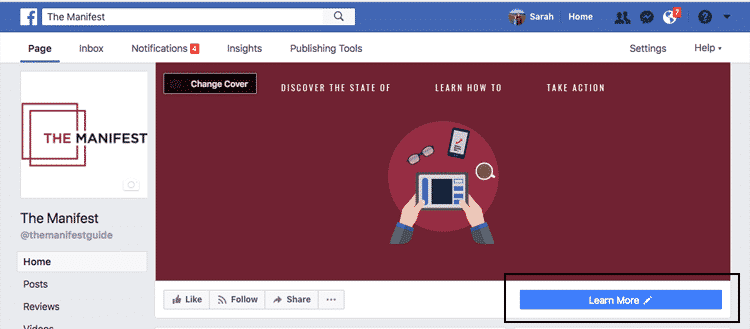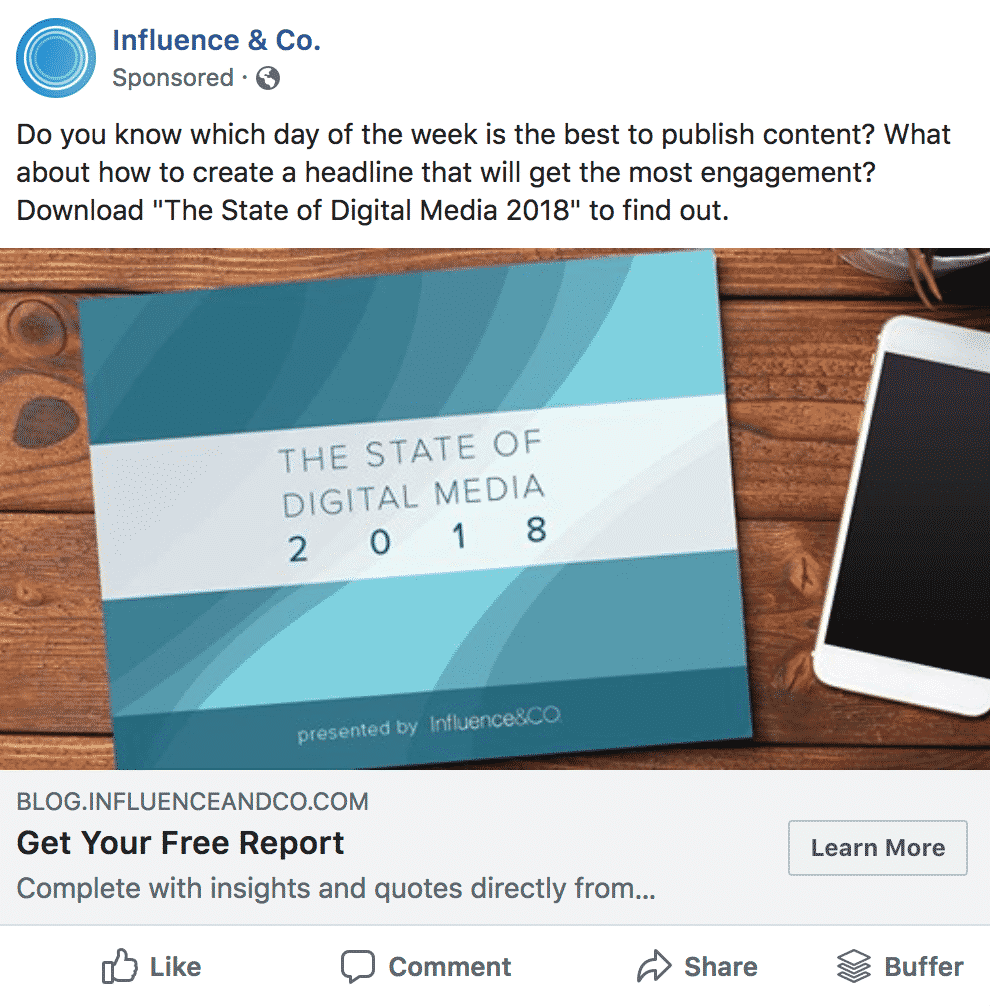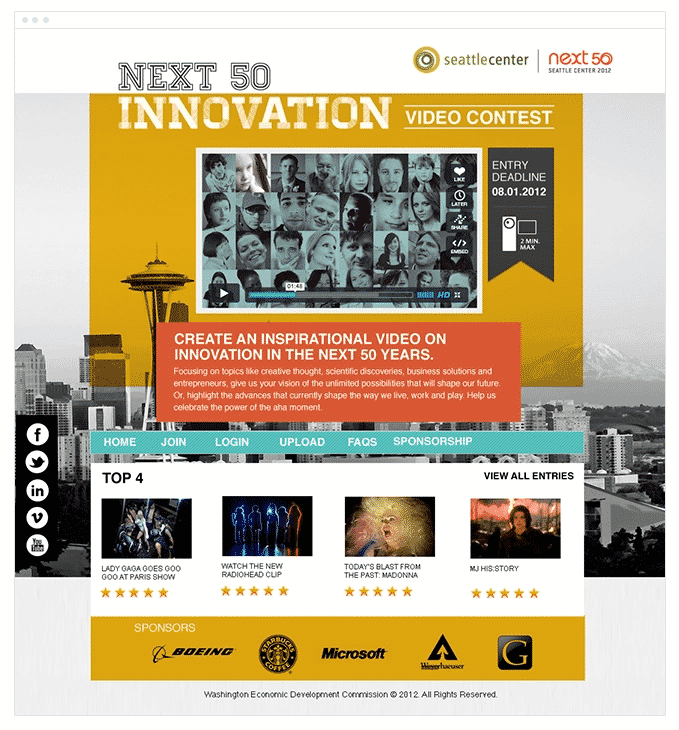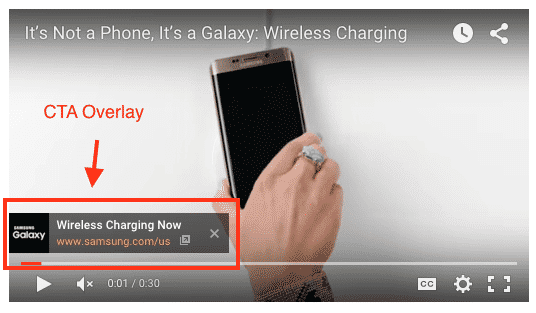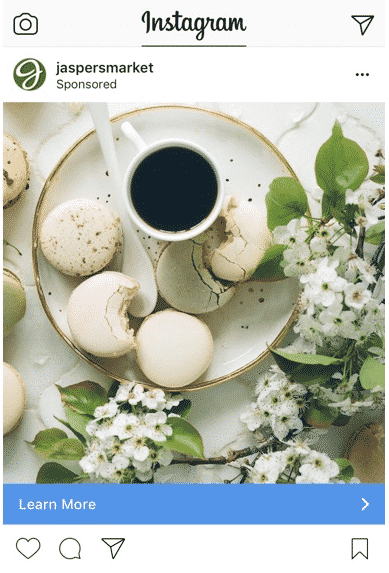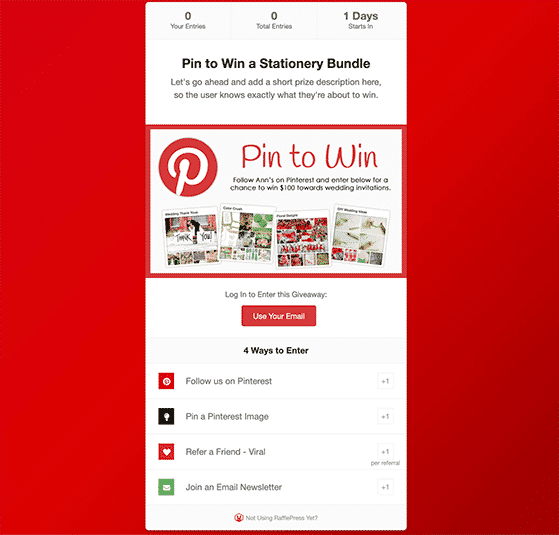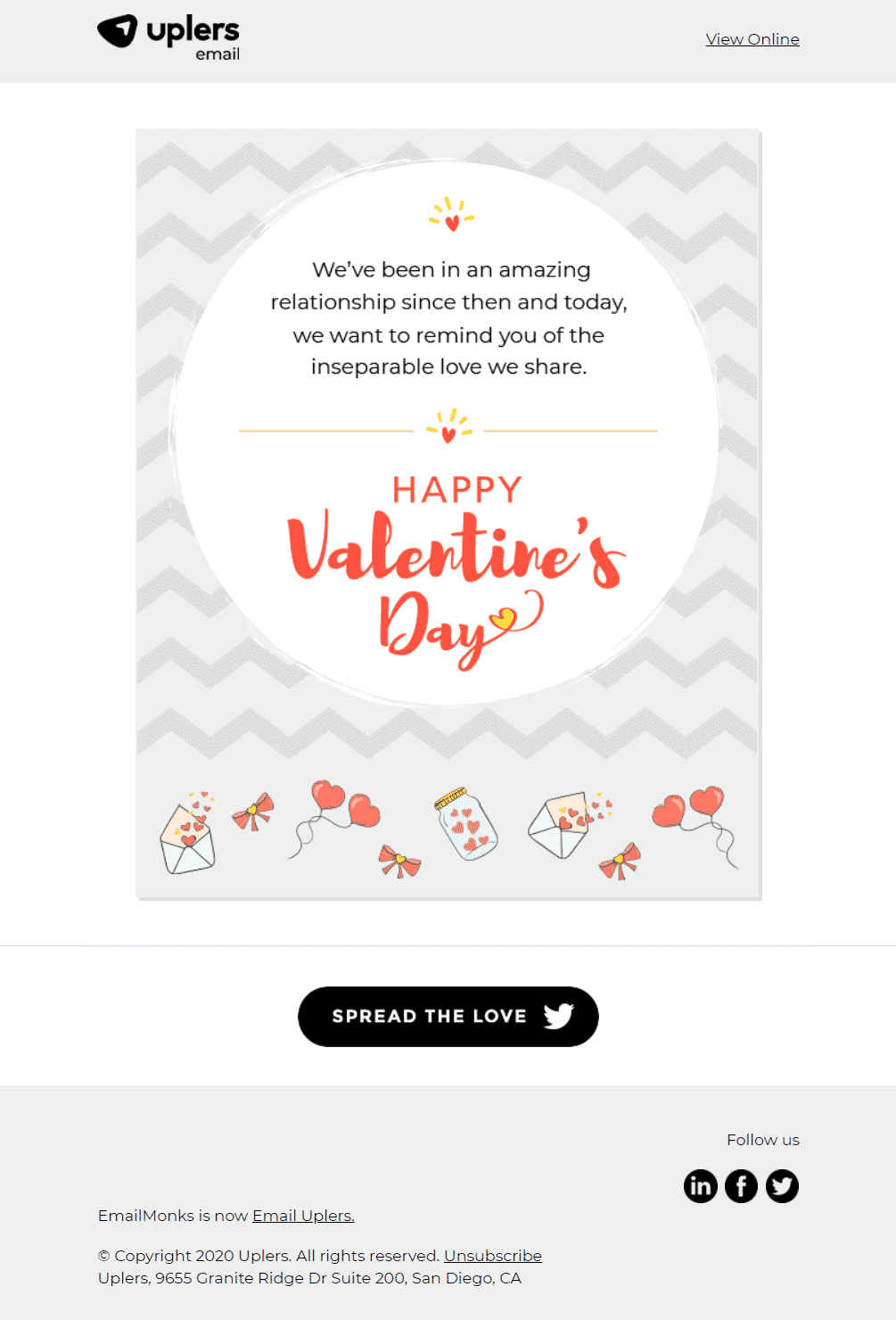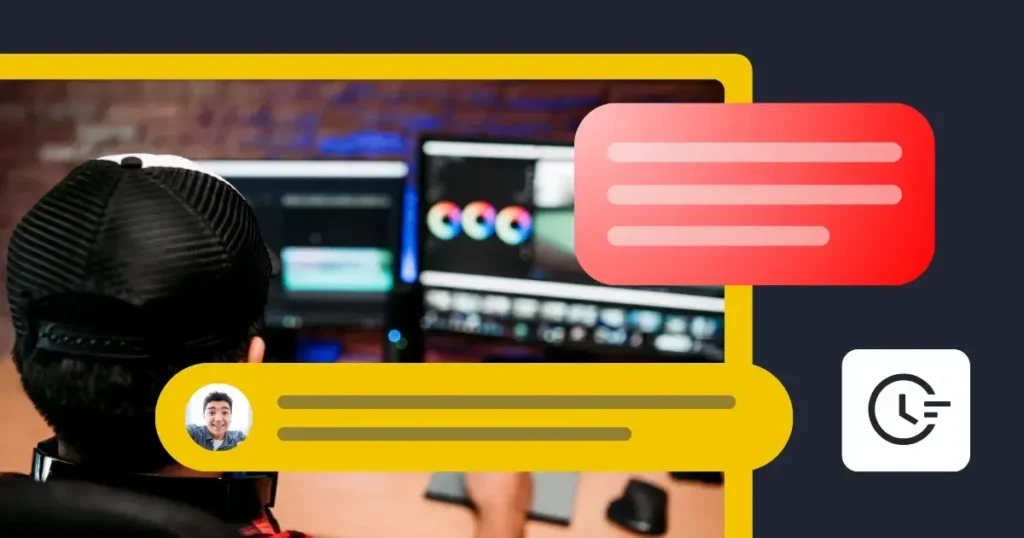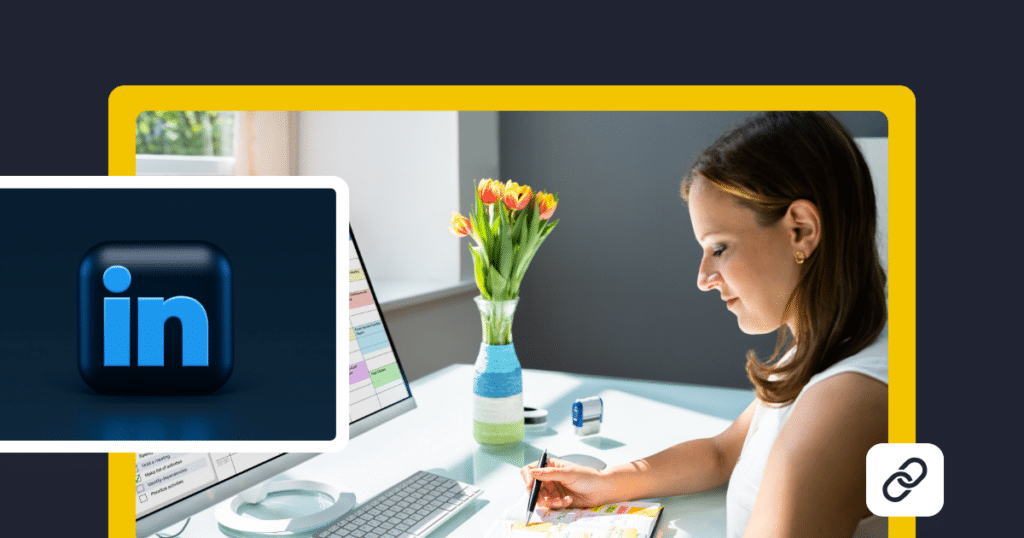In spite of the mushrooming of several social media channels, email has continued to be one of the most popular and effective marketing channels.
Most people still prefer to check their email at the beginning of the day.
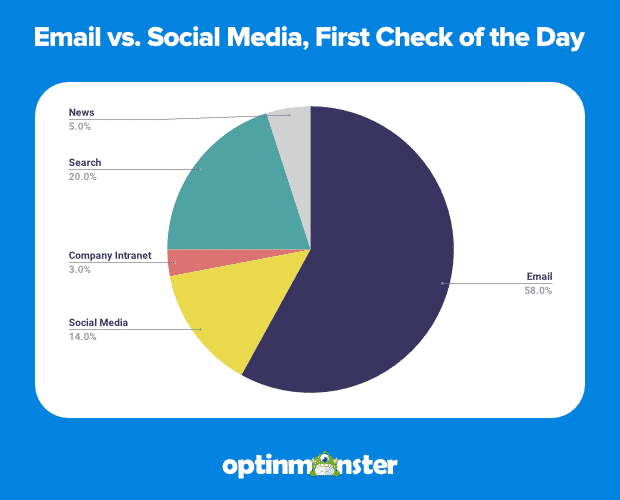
While social media helps to build brand identity and trust initially, emails can take customer relationships a step ahead and reinforce that trust.
Rather than using email and social media as siloed marketing operations, you must use their combined power to drive faster business growth with enhanced online visibility. As the first step, you must make sure that your social media followers are a part of your email list.
So, let’s start with why you must get your social media followers on the email list.
The Power of Building an Email List
As social media algorithms are constantly changing, it is a good idea to invite your social media followers to join your email list.
Emails can impart a more personalized experience to the subscribers, which is not possible through social media posts. You can create different buyer personas and approach them with relevant and exclusive messages.
Unlike social media, creating an email list enables you to reach out to potential customers without any character limit. You can not only send out images and animations in an email but also embed explainer videos to increase the likelihood of conversion. Generating more personalized content will increase leads and email deliverability.
Your customer can set the preferences about the kind of emails they want to receive and their frequency. That is not possible in social media.
For building a good email list you can use many different methods and tools like using lead magnets, web scraping, etc. If you don’t have the time to build an email list by yourself, you can buy customized segmented email lists.
For example, if you are a small business or a startup and want to approach CEOs of various companies, you can buy the email list of CEOs and all other important executives from a trusted website like BookYourData.
That being said, we shall now discuss how you can use social media to build your email list.
1. Include a “Sign Up” CTA in the social media profiles
The easiest way to convert your social media visitors or followers into subscribers is to add a “Sign Up” CTA button on your profiles. Redirect the users to a landing page and ask the users to provide their details. There are many free landing page creators that can help you get the job done.
Instead of redirecting the visitors to the website homepage, it is a good idea to design a landing page with attractive incentives. Whether you are selling products online directly, looking to do email marketing for your blog articles, or just want to get them to sign up for your newsletter, a solid that would encourage them to fill in their details.
Whenever a new follower checks your social media bio, they are looking forward to learning more about your company and its offerings. Therefore, make sure that your landing page shares all the necessary information that could tempt the subscriber to sign up.
See how The Manifest has placed a “Learn More” CTA on their Facebook profile. When the user will click the CTA, they will be brought to a landing page with a sign-up form.
2. Promote a lead-generation campaign on social media
Carry out a paid promotion of your gated content on social media channels. Make sure you choose the channel where your target audience hangs out the most. For example: If you are a SaaS business owner, LinkedIn and Twitter are the best options for you. On the other hand, if you want to generate leads for your apparel store, Instagram would be a good option to promote an attractive offer and get people to sign up for your emails.
Here’s an example by Influence & Co. to demonstrate how you can endorse your gated content.
3. Organize a social media contest or giveaway
Your subscribers love freebies. So many companies are using the power of contests and giveaways to generate more leads for their business.
To start with, you must decide a hashtag that goes well with your contest and draws the user’s attention.
The next step is to launch the contest on social media. Do not forget to add an attractive photo of the giveaway along with the hashtag and a link to the landing page that will collect the user’s email address for participation.
Just make sure that your contest is fun for people to participate and encourages them to share it on social media as much as possible. Doing so will increase your social media visibility and bring in more participation, thereby getting more opt-ins.
Take a look at this contest page. The users will be able to create an account and upload a video to enter the contest. They can then share the video with their social media networks to get votes and win the contest.
4. Publish a YouTube tutorial with a CTA button
Tutorial videos have got immensely popular these days. Having a YouTube tutorial will help the users to understand how your products or services work. This will, in turn, help to convince them to try out your offerings. After all, YouTube is the second largest search engine and it will help you to boost search engine rankings as well.
If you want to build your email list through such YouTube videos, you must add “how to” keywords that your target audience could be looking for. Your tutorial video must target these search terms and keywords. Make sure you write a description of around 300 words or more to support the video. YouTube and Google bank on this description, file name, and tags to figure out the purpose of your video and the keywords it should rank for.
CTA is another important aspect to keep in mind while using YouTube videos for lead generation. In addition to creating call-to-action cards and adding them to your videos, you must also include the link to the landing page in the video description.
Check out the image below to get a clear idea about video CTAs.
5. Use SlideShare to get email subscribers
SlideShare comes with a lead generation tool that can help you get email subscribers.
Here’s a step-by-step guide to help you with the same:
- Click on the Collect Leads option in the navigation bar.
- You can either upload a new presentation or pick one from the presentations you already have.
- After that, you will be able to customize the lead form generated by Slideshare and add the necessary fields according to your business. You will also be able to select the targeting, lead form placement, and budget allocation for the project.
- You can choose the slide after which you want to place the lead form and whether the form completion is compulsory or not.
Tip: Make it compulsory if you want to build your email list through the presentation.
6. Host a webinar and invite the attendees to join your email list
Promote a free webinar on all your social media channels. Ask for the user’s contact details, including the email address in the registration form. Choose the topic of the webinar in such a way that it piques the subscriber’s curiosity. For example: Assume that you are a marketer in the banking and financial sector who is looking forward to generating leads for the stock broker platform. An interesting webinar topic for you would be: “Are you making these mistakes while investing in the stock market?”
Start the promotions at least two to three weeks in advance so that you get enough time to generate leads and get attendees to the webinar.
You can upload the same video on YouTube and get more leads from there too.
7. Create videos on Instagram that prompt people to subscribe
Instagram is one of the most dynamic social media channels that brings something new every once in a while. As Instagram videos and reels are gaining immense momentum, you must try them out for your business too. You can create short engaging videos to promote your products, witty tagline, and funny videos to garner the visitor’s attention. You can redirect them to the landing page link in bio if you have less than 10,000 followers on Instagram. In case you have crossed that mark, you can even let the users swipe up from the video in your story and redirect them to the sign up form or landing page.
You can even add a CTA button in a sponsored post on Instagram like Jasper’s Market has done.
You can also get in touch with influencers and collaborate with them to promote your business. Just make sure that the influencers you choose are relevant for your business and have a significant fan following.
8. Design visually attractive posters and post them on Pinterest consistently
Another popular channel to attract email subscribers is Pinterest. You can design informative and attractive posters to be posted on Pinterest along with a “Sign Up” CTA. You can share visually rich infographics, accompanied with an actionable CTA to encourage people to sign up. Alternatively, you can organize a photo contest on Pinterest and invite people to participate in it. This will not only help you build an email list but also generate user-generated content which you can reuse and repurpose for other platforms.
Pin to Win is the most common format of a contest organized on Pinterest. Take a look at the image below:
9. Prompt your existing subscribers to share your email on social media
Send out unique and interactive emails that would tempt the existing subscribers to share your email on social media platforms. Try out something new in your emails that would make the subscribers go WOW and flaunt it across their social media profiles.
It will enhance your social media visibility and help you get more email subscribers on your list.
See this email by Email Uplers in which they have encouraged the users to “spread the love” and increase the social media visibility.
View the live email.
10. Harness the power of Twitter
Click to Tweet is one of the most powerful tools for email list building. You can ask your followers to share different milestones like webinar registration, downloading a whitepaper or eBook, and completion of an online course. When your followers update such milestones on Twitter, it will help you reach a larger audience. More people will get to learn about you and the value you offer, thereby generating more email subscribers.
Wrapping Up
Often, it so happens that marketers spend too much time perfecting their social media strategy but forget the email marketing channel. Utilize the tips shared here and you will surely be able to build a high-quality email list and propel your conversion rate to the next level.
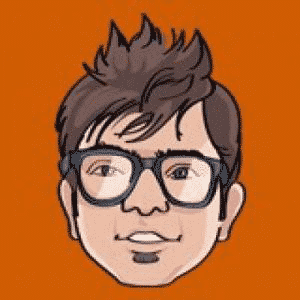
Kevin George is Head of Marketing at Email Uplers, one of the fastest-growing custom email design and coding companies, and specializes in crafting professional email templates, PSD to HTML email conversion, and free responsive HTML email templates in addition to providing email automation, campaign management, and data integration & migration services. He loves gadgets, bikes, jazz, and eats and breathes email marketing. He enjoys sharing his insights and thoughts on email marketing best practices on his blog.