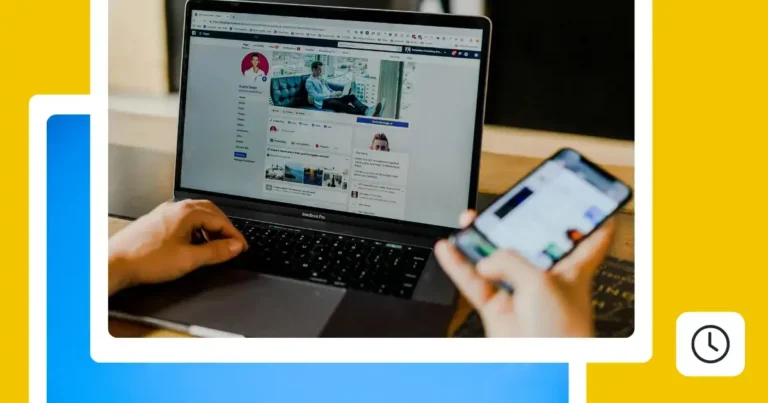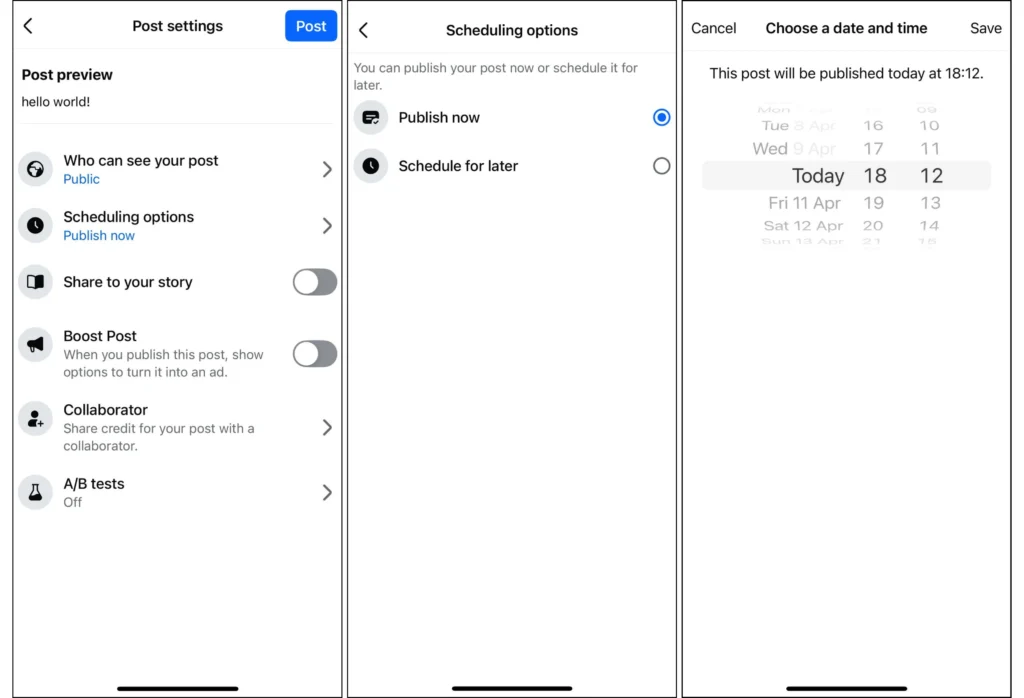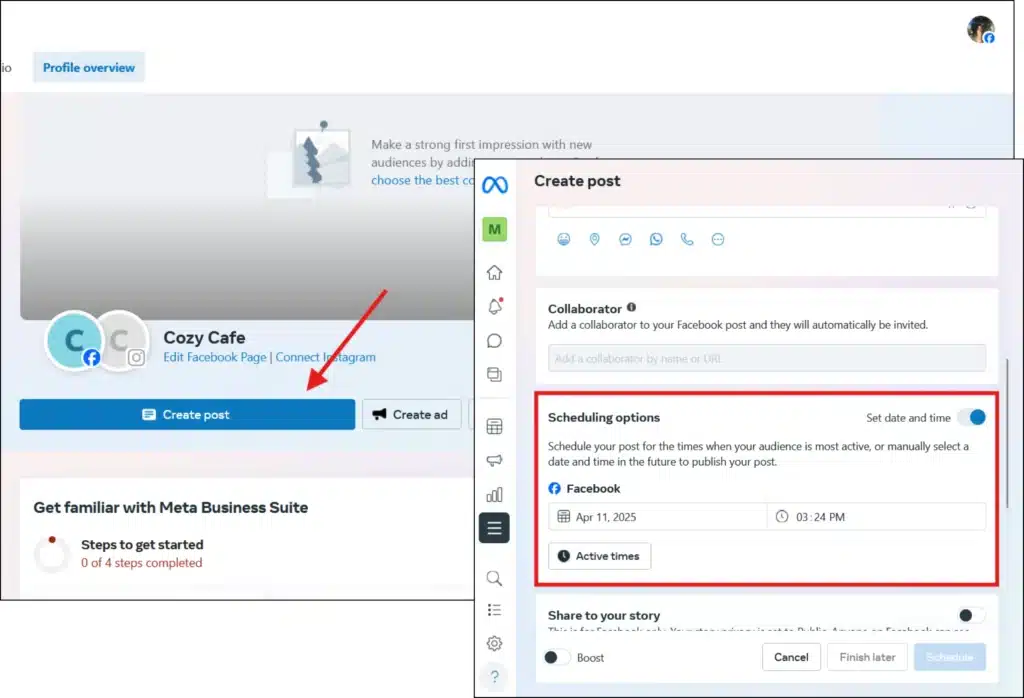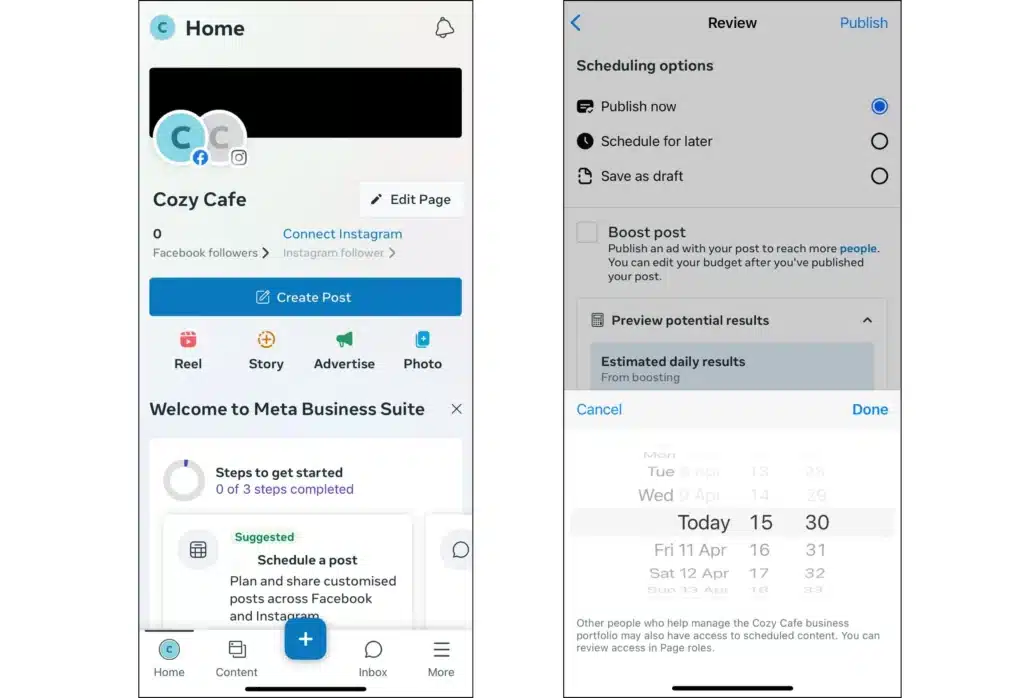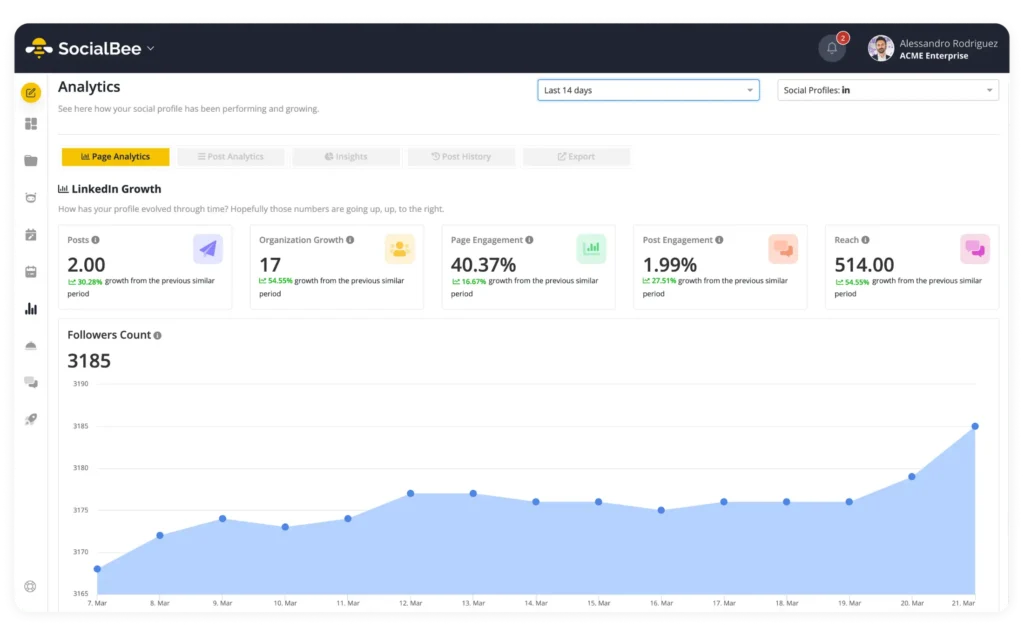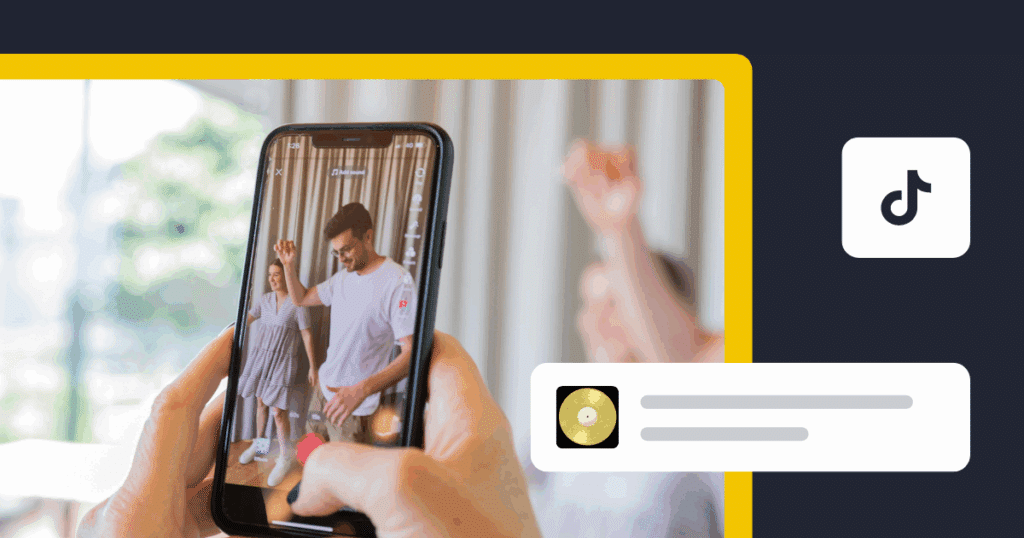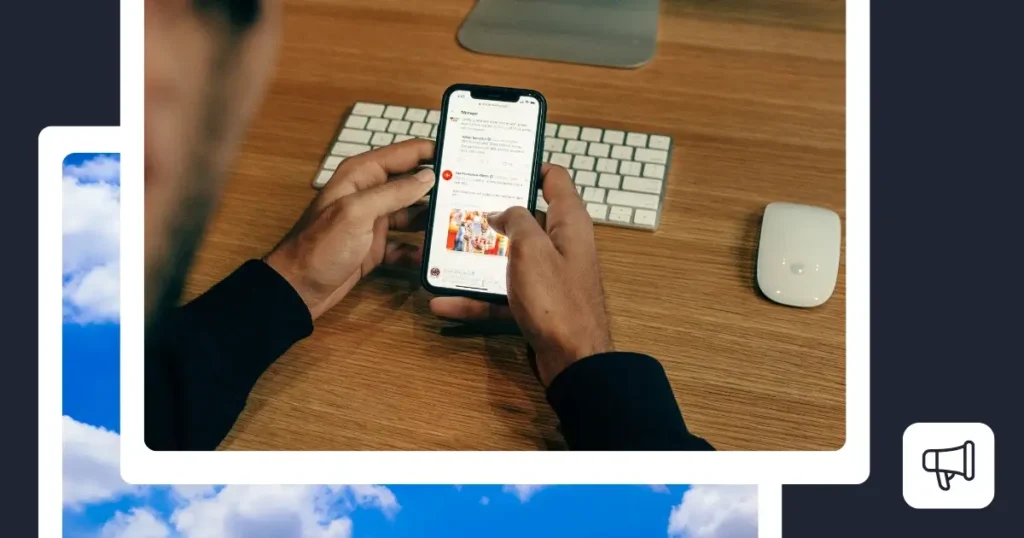In this guide, you’ll learn how to schedule posts on Facebook using Meta Business Suite, the mobile app, and third-party tools like SocialBee. We’ll also cover best practices and answer common questions, so you can keep your Facebook content organized and performing well without the daily stress of posting manually.
We’re SocialBee LABS SRL, part of WebPros. We use the information you provide to share relevant content and product updates, as outlined in our Privacy Policy. You can opt out anytime.

Short summary
- You can schedule Facebook posts natively with Meta Business Suite on desktop or mobile, but scheduling is limited to 75 days in advance.
- Personal Facebook profiles don’t support direct scheduling; the only option is posting manually or using workarounds possible with scheduling through tools like SocialBee.
- Third-party schedulers such as SocialBee make it easier to bulk schedule Facebook posts, generate content with AI, manage comments, messages, and mentions, collaborate with your team, and track performance.
- Best Facebook scheduling practices include posting consistently, mixing in recurring posts and evergreen content, adjusting to your audience’s habits, tracking analytics, and leaving room for flexibility.
Why should you schedule Facebook posts ahead?
Scheduling posts on the Facebook app allows you to stay visible and organized without having to be online every time you want to publish. By planning ahead, you create a consistent flow of content that helps your audience know when to expect updates from you.
It also saves valuable hours each week because you can prepare posts in one session instead of interrupting your day to post manually. On average, people spend just over 10 minutes per visit on Facebook, which means every post has only a small window to make an impression. Scheduled posts ensure that you show up at the right time to capture attention.
Another reason is competition. In early 2024, only 18.7% of posts in U.S. Facebook feeds came from friends, while more than 31% came from accounts completely unrelated to the user. With so much outside content filling the feed, maintaining a consistent schedule increases the chances your posts are seen.
Finally, scheduling gives you the ability to map out campaigns, seasonal promotions, or announcements in advance so that your Facebook presence always feels deliberate and well planned.
How to schedule Facebook posts directly from the app
Here’s how you can schedule Facebook posts directly from the app:
- Open your Facebook Business page
- Create a new post (it can be a text post, image, or reel)
- Once you’re done editing your post, click ‘Next’
- Find ‘Scheduling options’ and select ‘Schedule for later’
- Choose the date and time and click ‘Save’
- Click ‘Post’ and the content will be uploaded at the time you chose
How to schedule Facebook posts with Meta Business Suite on desktop
Meta Business Suite desktop lets you schedule Facebook and Instagram posts, Stories, Reels, and even ads from one place. Planning ahead here helps you stay consistent and keep campaigns organized.
Steps to schedule Facebook posts on desktop:
- Open ‘Meta Business Suite’ home page on your computer.
- Make sure you’re working in the correct business portfolio and select the Facebook Page you want to manage.
- Go to ‘Content’ or ‘Planner.’
- Click ‘Create post’ (or use the dropdown to create other types of content such as Facebook Reels).
- Enter your post details: text, images, or video. Add optional elements like a location or call-to-action button.
- Under publishing options, choose ‘Schedule.’
- Select the date, time, and privacy settings for your post (or whether you want to share it to your Instagram accounts or not).
- Review the preview on the right to see how it will appear on Facebook.
- Click ‘Schedule’ to confirm.
Your scheduled post will appear in ‘Content’ or ‘Planner’, where you can edit, reschedule, or publish it immediately if needed.
When scheduling posts, especially for targeted campaigns that involve custom domain settings, using platforms that prioritize secure API management is essential. This ensures your data stays protected and that integrations remain reliable across tools.
How to schedule Facebook posts with Meta Business Suite on mobile
The Meta Business Suite mobile app gives you scheduling flexibility directly from your phone. You can prepare Facebook posts, Stories, and Reels on the go.
Steps to schedule posts onn your Facebook page on mobile:
- Open the Meta Business Suite app.
- Tap ‘Content’ in the bottom menu.
- Select the type of content (Post, Reel, or Story).
- Tap ‘Create’ and grant access to your photos and videos if prompted.
- Write in your text box, upload media, then tap ‘Next.’
- Choose ‘Schedule for later.’
- Choose a set date and time you want, then tap ‘Schedule.’
Your scheduled content will appear in the ‘Planner,’ where you can edit, reschedule, or publish right away.
Another benefit of Meta Business Suite is its integration with the WhatsApp Business API. If someone reaches out after seeing your content, this feature makes it easier to manage conversations and interact with customers directly on WhatsApp.
How to schedule Facebook posts using SocialBee
SocialBee makes it easy to plan and publish Facebook posts across Pages, Personal profiles (via mobile reminders), and even Facebook Groups (via Universal Posting). You can post directly from the web app or use the companion mobile app for content that requires reminders.
Steps to schedule a Facebook post with SocialBee:
- From your main Dashboard, connect your Facebook Page, Group, or Profile.
- Click ‘Create Post’ at the top of the page.
- Select your Facebook account from the left sidebar.
- (Optional) Activate the ‘Customize each’ option if you want to specify whether the post should appear as a feed post, Story, or Reel.
- Add your content: upload images or videos, write your caption, or use SocialBee’s AI to generate text and visuals. You can also pull assets directly from Canva, Unsplash, or Giphy.
- Assign the post to a Content Category (like promotional, educational, or community) to keep your calendar balanced.
- Choose ‘Post at a specific time’ to schedule. SocialBee will highlight the best posting times based on your past engagement.
- You also have the option to ‘Post now,’ ‘Re-queue after posting,’ and ‘Expire post’ after it was published or at a certain time.
- Save and approve the post. If direct publishing isn’t supported for your account type, SocialBee will send you a mobile reminder so you can post with one tap.
Beyond scheduling, SocialBee also helps you collaborate with your team, manage comments and messages, tag people, track your performance, and export reports, making it a complete Facebook management tool.
Facebook scheduling best practices
The goal isn’t just to load posts into a calendar. A good schedule keeps your page active without making it feel repetitive. That means posting regularly, mixing up your content, keeping some evergreen posts ready, paying attention to when your Facebook audience is online, and watching your results so you can adjust over time.
Best practice #1: Keep your content consistent and varied
If you want people to pay attention on Facebook, you need to show up regularly. Posting once in a while makes it easy for your page to fade from view. At the same time, your posts shouldn’t all look and feel the same. A good mix might include educational posts, product updates, customer stories, and something lighter or entertaining to keep things fresh.
What I recommend is a simple 3-part framework:
- Educate with tips, guides, or how-tos.
- Engage with questions, polls, or behind-the-scenes updates.
- Promote with product features, testimonials, or offers.
When I work with clients, I’ve found this mix keeps the calendar balanced without overwhelming followers with too many sales-driven posts.
Tools like SocialBee make it easier to create a varied content mix because you can assign each post to a category (content folder). That way, you can build a schedule that balances different types of content without having to rethink your entire plan each week.
Best practice #2: Use evergreen content wisely
Not every Facebook post needs to be tied to a specific date or event. Evergreen content, like FAQs, tutorials, testimonials, or product reviews, stays relevant over time and helps keep your page active when new ideas are limited. It creates a reliable base for your posting schedule while reducing the need to produce fresh material every week.
The most effective strategy is to mix evergreen posts with timely updates. Relying on them too much can make a page feel repetitive, but using them alongside seasonal campaigns, promotions, and real-time updates keeps the feed both steady and engaging.
Here’s a good mix of evergreen and new social media posts:
- 20% evergreen posts to maintain a steady baseline,
- 50% timely updates such as campaigns, seasonal promotions, or product news,
- 30% engagement-focused content like polls, questions, or behind-the-scenes stories.
Best practice #3: Track your results and refine your schedule
Did you know that 83% of marketers say increased exposure is the biggest benefit of social media marketing? Tracking these metrics helps you see which posts actually drive that exposure and which need improvement.
On Facebook, you should pay attention to these four metrics:
- Engagement: likes, comments, and shares that show how people interact with your posts.
- Reach: the total number of unique people who see your posts.
- Impressions: the total number of times your posts appear in feeds.
- ROI: the value you get from paid and organic posts compared to the time or money invested.
Once you have this data, use it to shape your content strategy. If engagement is high on video posts, build more of them into your calendar. If reach is low at certain times, test new posting windows and compare results. Over time, these adjustments give you a schedule that is tailored to your audience instead of relying on generic best practices.
SocialBee makes this easier by consolidating detailed analytics into one dashboard. You can see how your Page grows over time, compare the performance of different post types, track category-level results, and even spot your best posting times. Insights tabs highlight your top-performing posts and categories so you know exactly what to reuse or scale.
Moreover, you can export PDF reports, which is especially useful if you need to share results with clients or teammates. Together, these features turn your analytics into a clear roadmap for refining your Facebook strategy.
Best practice #4: Stay flexible with your schedule
A content calendar keeps you consistent, but it should never lock you into a rigid plan. News events, industry updates, or sudden changes in your business may call for a different post than the one you had scheduled. The best results often come from mixing a steady flow of planned content with space for timely, spontaneous updates.
The easiest way to do this is to leave a few buffer slots in your calendar that can be swapped if something more relevant comes up. This balance between structure and flexibility ensures your Facebook presence stays consistent without feeling predictable or out of touch.
Frequently asked questions
1. Can I schedule multiple Facebook posts at once?
Meta Business Suite lets you schedule posts individually, but doesn’t support bulk uploads. If you need to schedule several posts at the same time, a third-party tool like SocialBee is a better choice since it allows bulk scheduling and category-based planning.
2. Can I schedule posts on my personal Facebook profile?
Not directly. Meta doesn’t allow auto-publishing to personal profiles. The only option is reminder-based scheduling, where you receive a notification to post at the right time. SocialBee supports this by sending mobile reminders, so you can prepare your posts in advance and publish them with a single tap.
3. How far in advance can I schedule Facebook posts?
Meta Business Suite allows scheduling up to 75 days ahead. With SocialBee, you can plan and queue content as far into the future as you need, which is especially useful for campaigns that span several months.
4. What are the best times to post on Facebook?
The overall best times to post Facebook content are Monday through Friday in the mornings between 9 AM and 10 AM, and again in the early afternoons from 1 PM to 4 PM. These windows generally see higher activity.
That said, the most accurate approach is to check your own analytics. SocialBee highlights your best posting times based on your audience’s past engagement, so you can schedule posts when your followers are most likely to respond.
5. Why can’t I schedule a post on Facebook?
This usually happens if you don’t have the right Page permissions or if you’re trying to schedule a content type that Meta doesn’t support (like polls). In these cases, using a scheduling tool such as SocialBee can give you more flexibility, since it supports a wider range of formats and offers workarounds for common limitations.
Ready to save time by scheduling Facebook posts?
Scheduling Facebook posts is more than a time-saver. It keeps your content consistent, helps you reach people during their most active times, and gives you the space to plan campaigns with confidence. By combining a clear posting strategy with regular performance checks, you can make sure your efforts continue to pay off.
Scheduling Facebook posts helps you stay consistent, reach your audience at the right time, and keep your strategy organized. Meta Business Suite handles the basics, but if you want advanced scheduling, analytics, and team collaboration, SocialBee gives you more control. Start a 14-day free trial to see how it works in practice.