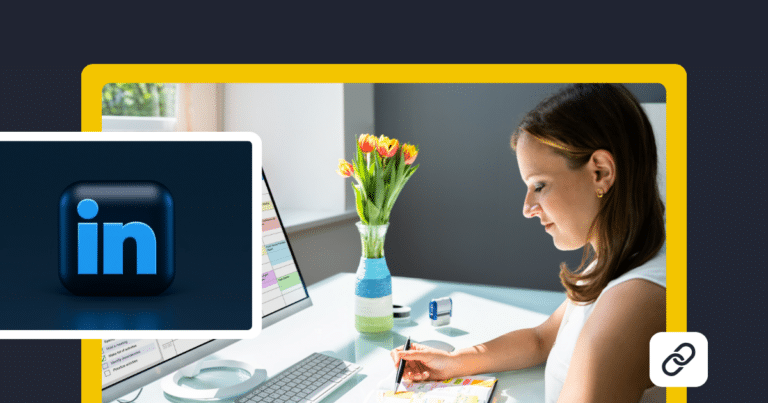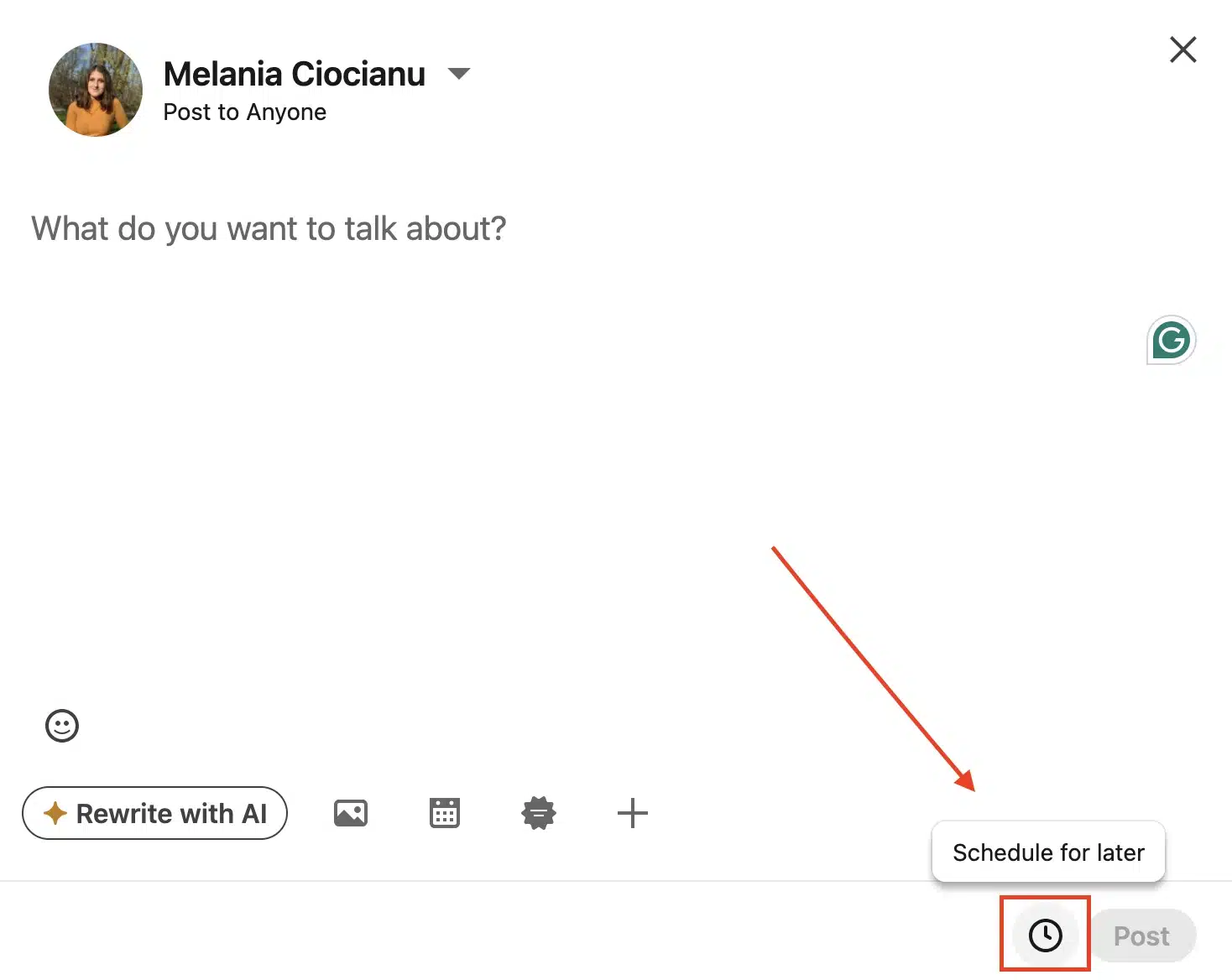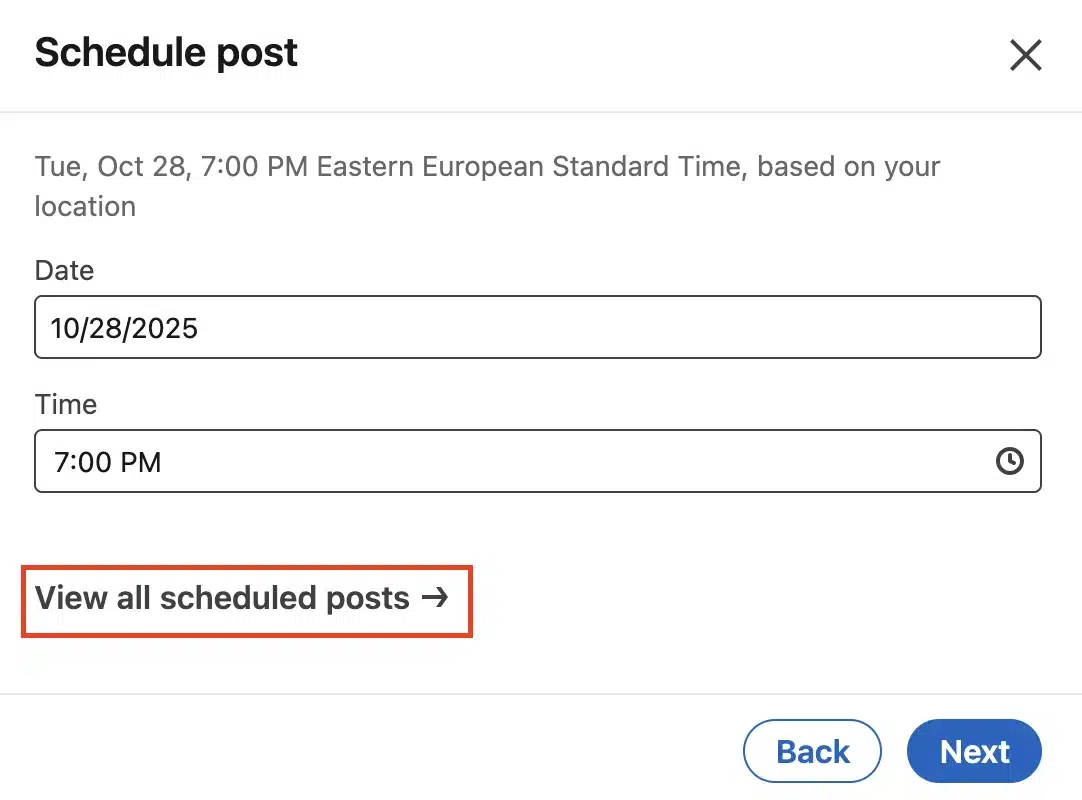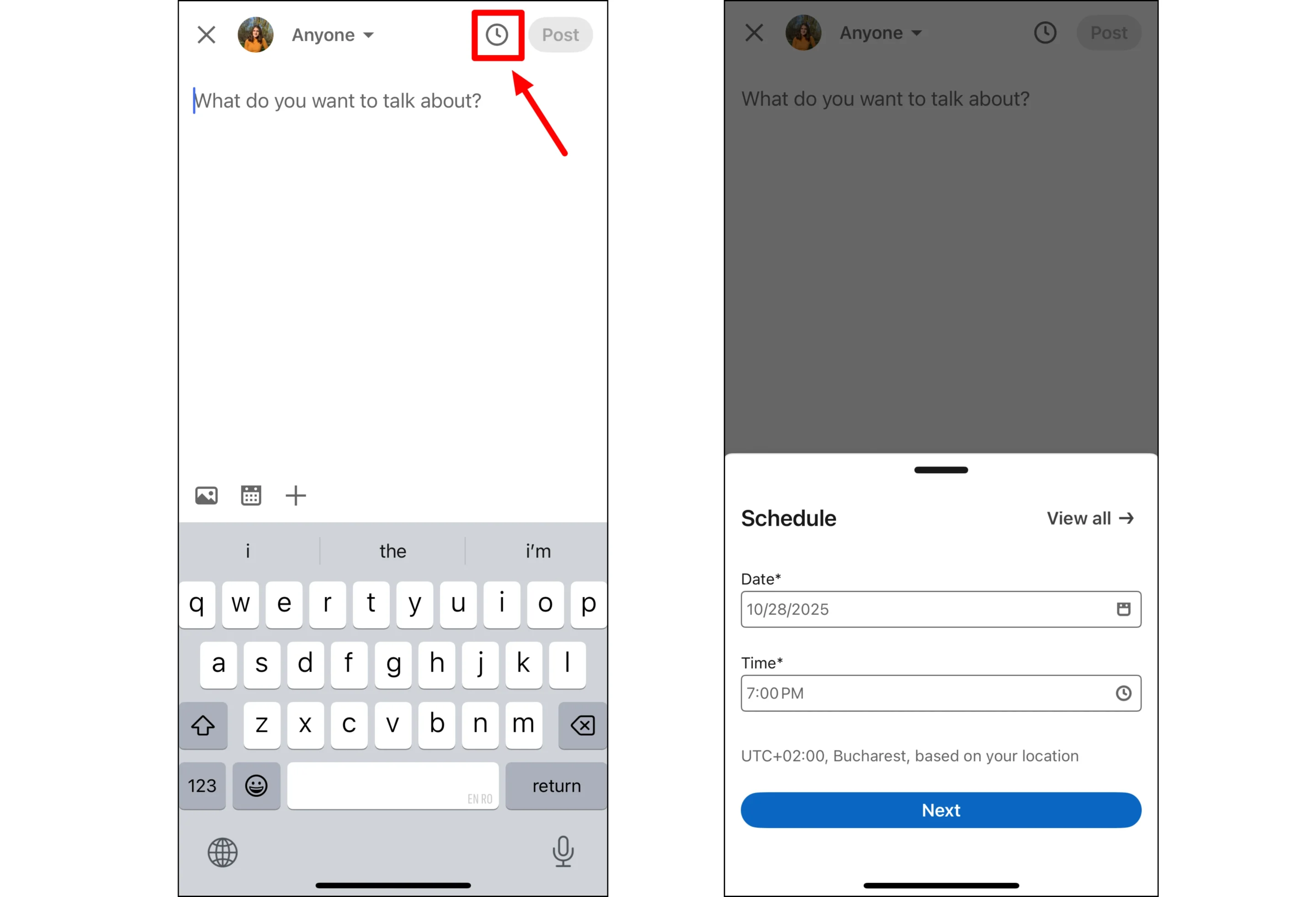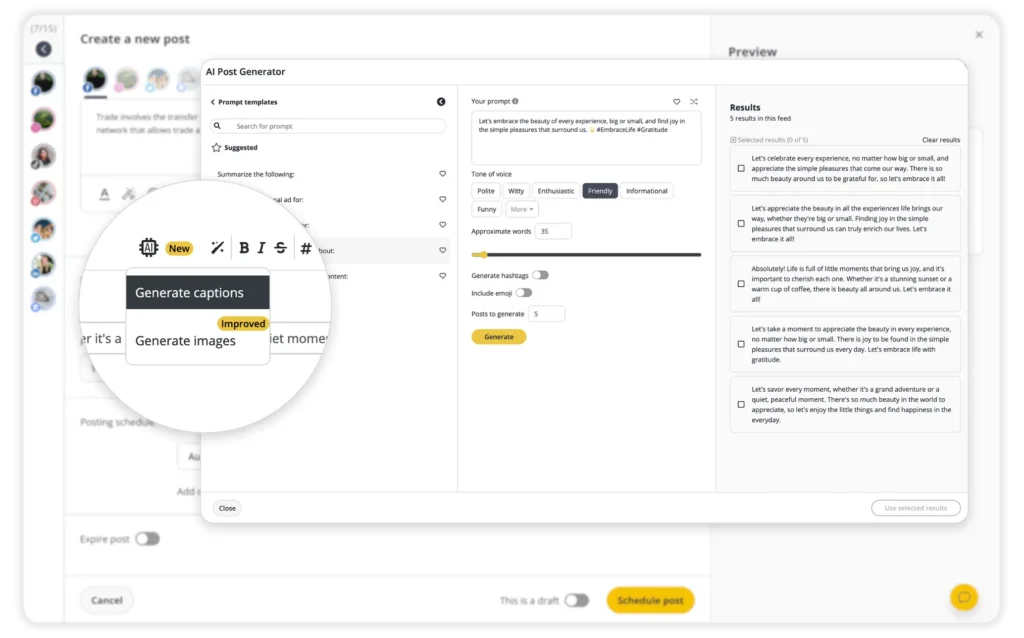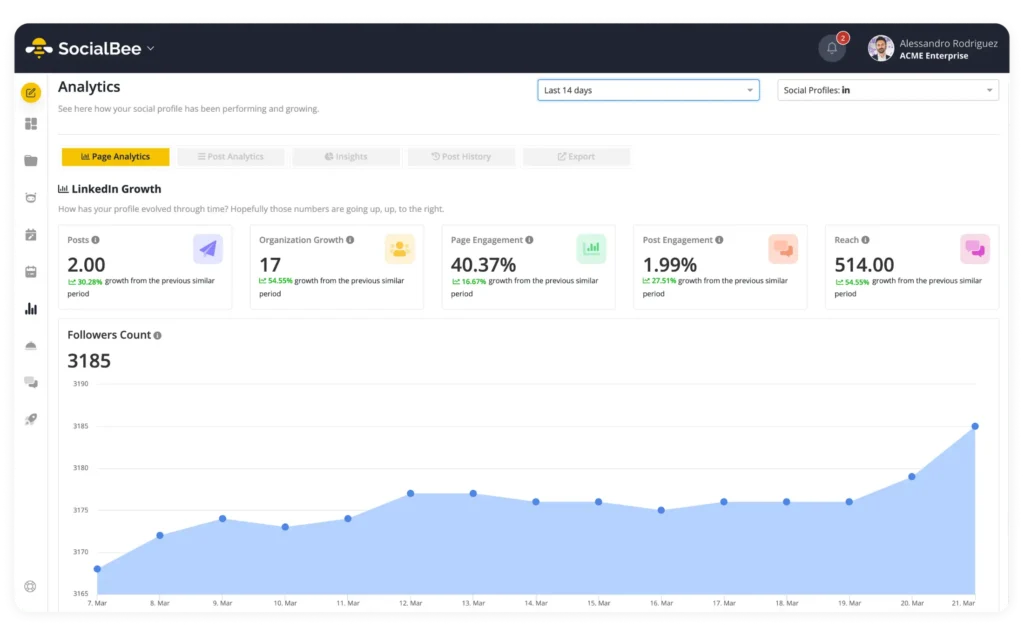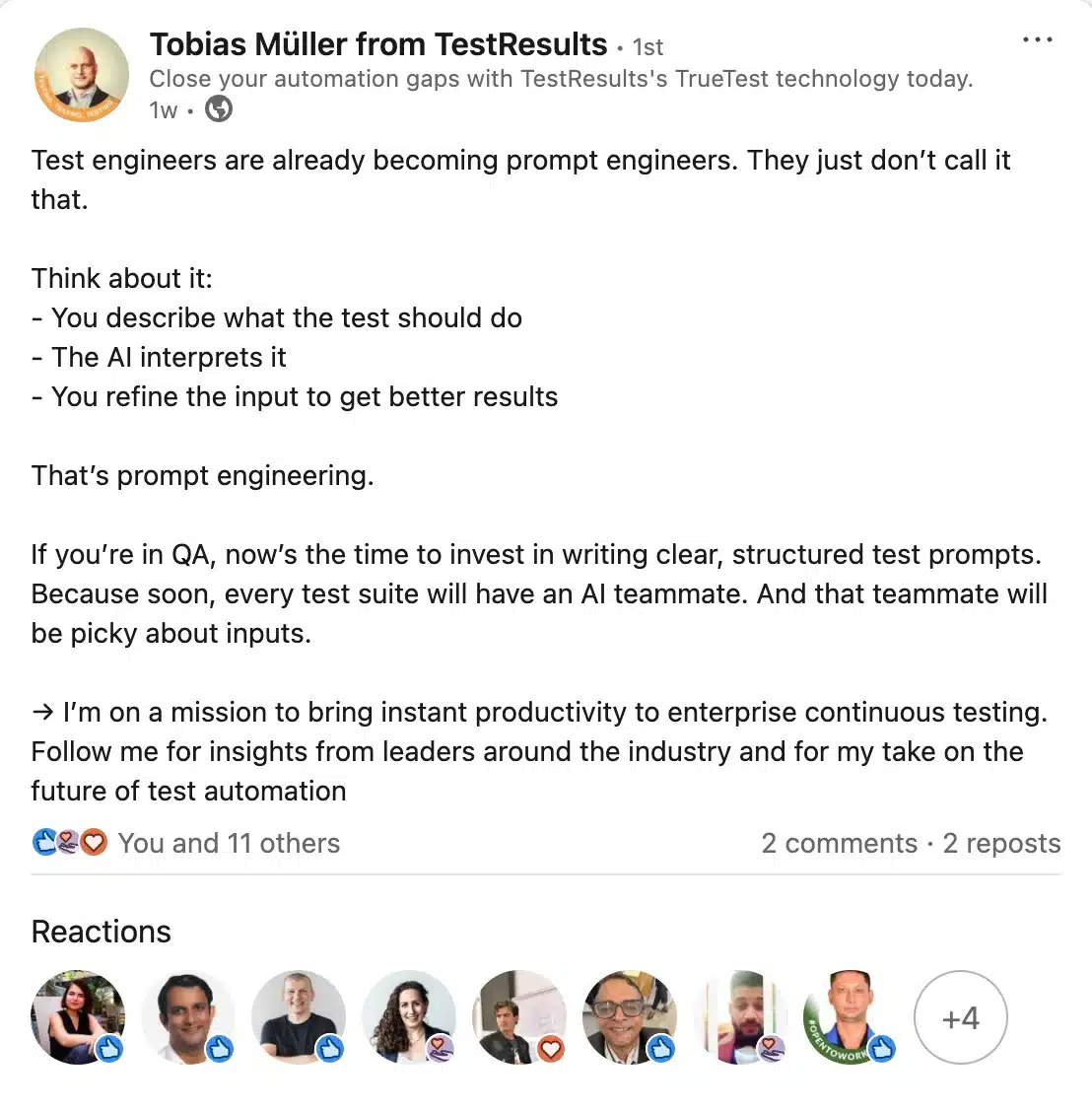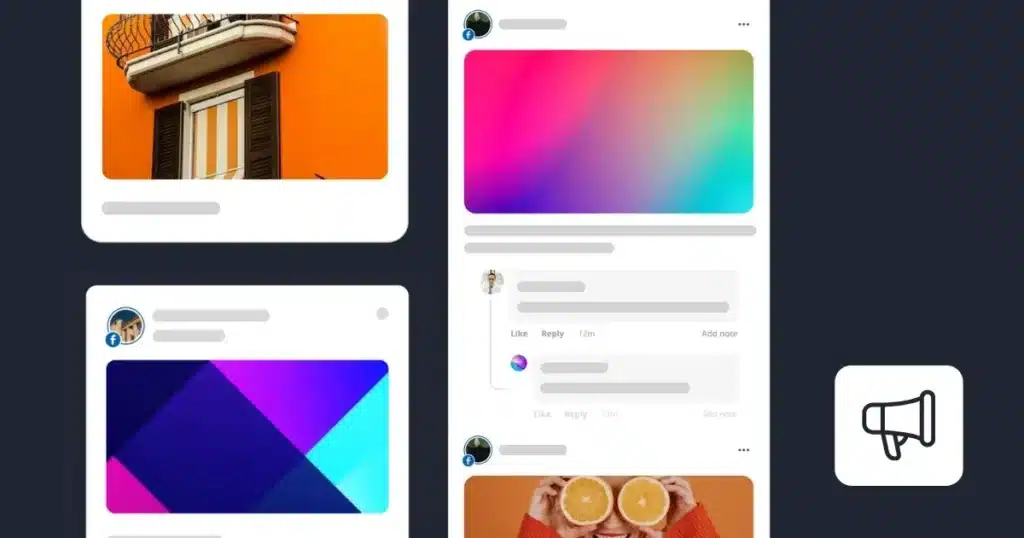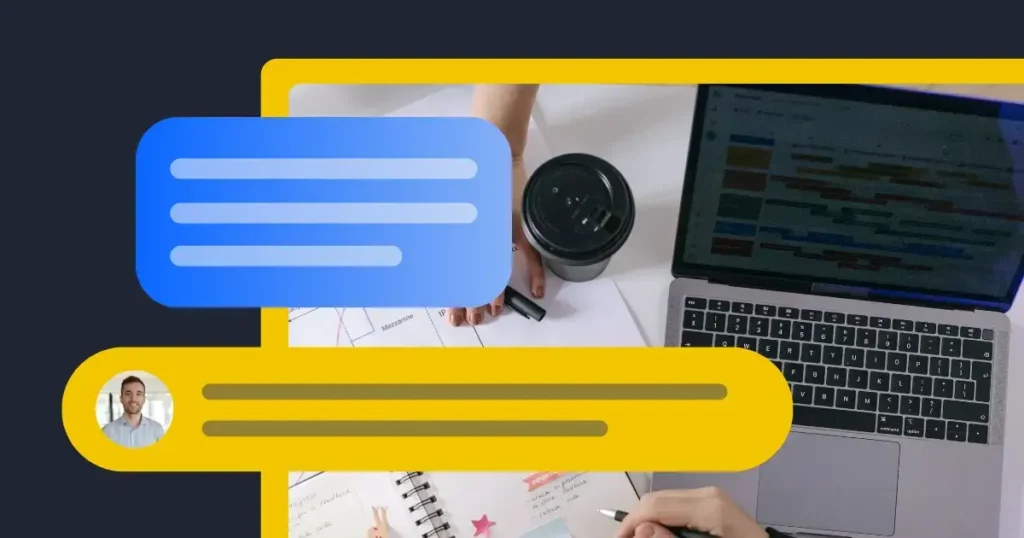Scheduling LinkedIn posts at the right time is the fastest way to increase impressions and clicks, as work-hour usage patterns concentrate engagement.
With over 1 billion members across 200 countries, the platform remains the go-to space for professional networking and content sharing. But simply posting whenever you remember isn’t enough.
Timing and scheduling are what separate consistent reach from hit-or-miss visibility. By planning your posts strategically, you can ensure they appear when your audience is most active, without having to be online all day.
In this guide, you’ll learn how to schedule LinkedIn posts natively, the best times to post, and how to simplify the posting process using SocialBee.
We’re SocialBee LABS SRL, part of WebPros. We use the information you provide to share relevant content and product updates, as outlined in our Privacy Policy. You can opt out anytime.

Short summary
- Scheduling LinkedIn posts helps you reach more people, stay consistent, and manage your time efficiently while keeping your content aligned with a clear social strategy.
- You can schedule posts natively on desktop, mobile, and company pages, choosing exact dates and times up to three months in advance.
- LinkedIn Groups don’t support scheduling, but you can draft posts in advance and use reminders to stay active in discussions.
- A LinkedIn scheduling tool like SocialBee simplifies the process by letting you schedule multiple posts, manage multiple social media accounts, collaborate with teammates, and analyze post performance from one dashboard.
- The most effective posting times are early morning (8–9 AM) and early afternoon (2–3 PM) during workdays, when your audience is most active.
- To generate engagement, focus on five key habits:
- Understand your audience and build content pillars that match their interests.
- Post at optimal times based on analytics.
- Keep a 2–3 posts per week cadence for consistent content delivery.
- Create high-quality, story-driven posts that educate or inspire.
- Review performance monthly and adjust your schedule based on engagement data.
- Consistent, well-timed posts strengthen your LinkedIn presence, support professional growth, and build credibility over time
Why do you need to schedule posts on LinkedIn?
Scheduling LinkedIn posts helps you maximize engagement, save time, and maintain a consistent presence that strengthens your professional reputation. 76% of respondents to a study cited a strong network as a key to “get ahead” in their industry, and that’s easier to achieve when your LinkedIn strategy is well planned.
Here’s how:
- When you schedule LinkedIn posts around peak posting times, such as midweek mornings, you boost visibility and LinkedIn engagement without relying on guesswork.
- Setting a scheduled date for every post ensures consistent content delivery, which helps your LinkedIn profile and company pages stay active even during busy work periods.
- Scheduling posts in batches can cut weekly posting time by more than half, freeing social media managers to focus on audience engagement or new LinkedIn content ideas.
- Using a LinkedIn scheduling tool lets you plan page posts that align with your broader content strategy, whether that’s sharing thought leadership, promoting events, or publishing evergreen content.
You might wonder: “Won’t scheduling hurt authenticity?” Not if you plan it right. Schedule your key content pillars in advance, but stay live in the comments and use timely updates for real-time engagement. This approach keeps your audience engaged and your content delivery consistent.
How to schedule LinkedIn posts: step-by-step guide
Scheduling LinkedIn posts is a simple and straightforward process that can be done both directly via the LinkedIn platform or through third-party tools.
Let’s explore the multiple ways you can plan your LinkedIn content.
1. How to schedule LinkedIn posts on desktop
Follow these steps to schedule posts on LinkedIn directly from your desktop:
- Open the post composer. Go to your LinkedIn homepage and click “Start a post” at the top of your feed.
- Write your LinkedIn content. In the pop-up editor, type your text in the “What do you want to talk about?” field. You can also add links, multiple images, videos, or documents to keep your audience engaged.
- Click the clock icon. In the lower-right corner of the post window, click the clock icon to open the pop-up window with scheduling options.
- Set your scheduled date and time. Choose when you want your post to publish, anywhere from 1 hour to 3 months ahead. You can select preset 30-minute intervals or enter an exact time for precise scheduling.
- Preview your post timing. Click “Next” to review your scheduled date and time, confirming when your post will publish automatically.
- Schedule the post. Once you’re satisfied, click “Schedule” to finalize it. You’ll see a confirmation message in the lower-left corner of your page.
Note: LinkedIn lets you schedule posts 1 hour to 3 months in advance. Use the exact-time entry field for non-standard times.
How to edit scheduled posts on LinkedIn
To edit scheduled LinkedIn posts, click the clock icon again, adjust the date and time, and tap “Schedule” once more.
To view all scheduled posts, click “Start a post” → clock icon → View all scheduled posts for a full overview of your scheduled content and upcoming posting times.
2. How to schedule LinkedIn posts on mobile
Follow these steps to schedule posts on LinkedIn using the mobile app:
- Open the LinkedIn app. Launch the LinkedIn app on your smartphone and sign in to your LinkedIn account.
- Tap the Post button. At the bottom of your screen, tap “Post” to start crafting your LinkedIn content.
- Add your media and text. Write your caption and include visuals such as multiple images or videos to make your post more engaging and on-brand.
- Tap the clock icon. Once your post is ready, tap the clock icon in the top-right corner (next to the “Post” button) to open the scheduling option.
- Set your scheduled date and time. Choose when you’d like your post to publish (anywhere from 1 hour to 3 months ahead), then tap “Next.”
- Schedule the post. Review your selected date and time, then press the blue “Schedule” button in the top-right corner to confirm. Your post will now publish automatically at the scheduled time.
3. How to schedule a post on a LinkedIn company page
To schedule LinkedIn posts from your company page, follow these steps in order:
Prerequisite: You must be a super admin or content admin to schedule page posts.
- Open your company page. Go to your LinkedIn company page from your desktop dashboard.
- Start a post. Click “Start a post” at the top of the feed to open the composer window.
- Add your content. Write your text, include hashtags, and attach any visuals like videos or multiple images to make your post more engaging and aligned with your brand’s content strategy.
- Click the clock icon. In the lower-right corner of the post preview, select the clock icon to open the scheduling dialog box.
- Set your exact date and time. Choose the date and time you want your post to publish automatically, either from preset 30-minute intervals or by entering an exact time. Click “Next” to save and return to the preview.
- Schedule your post. Once you’re happy with the content, click “Schedule” in the lower-right corner. Your post will appear on your LinkedIn company page at the selected date and time.
Pro tip: Save a draft first if your team uses an approval workflow. This lets your collaborators review and edit before you finalize scheduling.
4. How to schedule posts in LinkedIn Groups
It’s not possible as of 2025 to schedule posts to LinkedIn Groups natively. Due to LinkedIn’s API restrictions, third-party scheduling tools (including SocialBee and others) cannot schedule posts directly to LinkedIn Groups either. Group posting must be done manually by the group’s admins or moderators.
Still, you can make this process smoother and more consistent:
- Draft first in SocialBee. Create your group posts in SocialBee’s media library to standardize your copy, visuals, and assets, then publish manually in your target groups.
- Set posting reminders. Add recurring tasks or calendar reminders for group posting windows to maintain consistent content delivery without missing key discussion times.
- Track what performs. Note which group posts generate the most engagement to inform your ongoing content strategy and generate more post ideas.
5. How to schedule LinkedIn posts with SocialBee
A LinkedIn scheduling tool saves time, keeps a consistent schedule, and gives you better control than posting natively. With SocialBee, you can manage multiple accounts, schedule multiple posts in one calendar view, collaborate with your team, and publish automatically at the exact scheduled time.
Here are the steps to scheduling LinkedIn posts with SocialBee:
1. Connect your LinkedIn account. In SocialBee, connect your LinkedIn profile and any LinkedIn company pages you manage so you can schedule posts on LinkedIn from a single place and manage multiple accounts with one login.
2. Click Create Post and pick your profiles. Choose the LinkedIn destinations you want to publish content to. Select one page or multiple accounts if you plan to schedule the same update across company pages.
3. Add media and text from your media library. Upload images or videos, or pull assets you already stored. You can also paste links you’ve collected from Google Alerts or import ideas via RSS feeds to keep your social media content pipeline full.
4. Generate and refine copy with AI. Click the hashtag and wand icon to generate captions based on your text and image. Ask for variations to match different target audience segments, then tailor tone and length to fit your LinkedIn posts.
5. Organize your post by category. Assign your post to a relevant content category such as Educational, Promotional, or Community. This keeps your content calendar balanced and ensures your LinkedIn strategy covers a healthy mix of topics.
6. Customize your post for LinkedIn. Use the LinkedIn editor to make your content look native to the platform. Adjust link previews, upload multiple images or videos, and refine your caption so it fits LinkedIn’s tone. Keep the first 150–200 characters concise and engaging to drive more clicks and comments.
7. Select your posting time in the Post Editor. Inside the Post Editor, choose the date and time you want your post to go live. You can enter a specific time manually or use SocialBee’s best posting time suggestions to schedule your post during high-engagement hours determined based on previous performance.
8. Set recurring or bulk posts. For evergreen content, enable recurring posts to automatically reshare top-performing updates. If you’re planning a campaign or content series, use bulk scheduling by adding your content categories into the scheduler to queue multiple posts in one flow and assign publishing times efficiently.
9. Collaborate before publishing. Invite teammates to review, leave notes, or approve posts before scheduling. Built-in collaboration features keep your workflow organized and ensure every LinkedIn page post aligns with your brand voice.
10. Schedule and monitor performance. Click Schedule to confirm your post. It will publish automatically at the selected time, keeping your LinkedIn presence consistent even when you’re offline. After publishing, track how your posts perform and refine future scheduling based on engagement metrics and audience feedback.
5 tips to generate engagement on your scheduled LinkedIn posts
Scheduling your LinkedIn posts with purpose helps you reach more people, stay visible, and learn what actually works. After managing multiple company pages and personal profiles, I’ve found five simple habits that consistently lead to higher engagement and steady audience growth.
1. Understand your audience demographics and preferences
Start with your data. Use LinkedIn analytics to see who follows you, including their job titles, industries, and locations. Then create two or three content pillars that speak directly to those groups.
For example:
- If most followers work in marketing, share campaign results or lessons from real projects.
- If your audience is filled with HR professionals, post about leadership, hiring trends, or team culture.
According to data, right now LinkedIn’s content is 43.1% of LinkedIn’s audience is female and 56.9% of LinkedIn’s audience is male. This can influence what sort of content performs well on the platform.
The closer your content aligns with your audience’s goals, the more relevant and engaging it becomes.
2. Identify optimal posting times for maximum engagement
Timing matters as much as content. Most LinkedIn users check their feed during work hours, typically between 8–9 AM and 2–3 PM in their local time zone.
To refine your schedule:
- If your audience spans multiple regions, stagger your posts to reach each time zone effectively.
- Review your analytics to learn which hours drive the most reactions or comments.
- Experiment with weekend or evening posts if your community includes freelancers or global teams.
Track these results for several weeks and adjust your posting times based on what performs best.
3. Maintain a consistent posting schedule
Consistency matters more than volume. Aim for two to three posts per week to stay visible without overwhelming your LinkedIn followers.
To stay organized:
- Batch-create content weekly and use scheduling tools to distribute it evenly.
- Build a predictable rhythm such as Monday insights, Wednesday tips, and Friday reflections.
- Alternate formats like text posts, videos, or visuals to keep your feed diverse and engaging.
Over time, a reliable schedule trains your audience to expect and interact with your content.
4. Focus on creating high-quality, relevant content
High-quality content is what turns impressions into meaningful conversations. Every LinkedIn post should aim to educate, engage, or inspire.
Use this quick checklist:
- Educate: Share insights, data, or frameworks others can apply.
- Engage: Ask questions or invite professional opinions.
- Tell stories: Use short examples or personal experiences to make lessons memorable.
- Visualize: Add images, charts, or infographics to increase visibility.
For example, instead of posting “Networking is important,” tell a short story about how one message led to a new client or opportunity. This makes your advice more memorable and relatable.
Here’s an example of a LinkedIn post that educates the audience:
Take this valuable insight from marketing expert Judi Fox into consideration as well when working on your strategy: “LinkedIn has a we-energy. We want to be spoken with. When you’re creating posts and content inside of LinkedIn, it’s a collective team, peer energy voice. So think about your colleagues and your peers and how you would speak with them, and that’s the type of energy we want to see in a LinkedIn post. The best tip that I can give you to impact your LinkedIn content strategy is: instead of thinking of LinkedIn as a professional place to put content, replace the word ‘professional’ with ‘leadership.’ Create a container of leadership voice that is peer-related, and you will have a very successful content strategy.”
5. Monitor your LinkedIn strategy and adapt your scheduling
Analytics turn activity into strategy. Check your LinkedIn performance every month to see what resonates and when.
Focus on these metrics:
- Engagement rate: Identify which post formats attract the most interaction and repeat them.
- Click-through rate: Adjust headlines or visuals if fewer people click your links.
- Follower growth: A steady rise means your content appeals beyond your current network.
- Impressions vs. reach: Compare to understand how often your content is shared or reappears in feeds.
- Comment quality: Review how meaningful or thoughtful responses are to gauge genuine interest.
Make one small change each month, such as adjusting your posting time, testing a new headline style, or trying a new format. Small, consistent tweaks help your engagement grow steadily over time.
Frequently asked questions
1. Is there a best time to post on LinkedIn?
On LinkedIn, it’s generally more effective to post between 9AM and 5PM, aligning with typical working hours.
Additionally, incorporating the lunch hour, around noon, into your LinkedIn posting schedule can also enhance engagement, as many users are likely to check LinkedIn during their break.
2. Is it OK to post everyday on LinkedIn?
Posting daily on LinkedIn can be beneficial if the content is valuable and relevant to your audience. Strategic planning, including scheduling posts, is key to maintaining an active LinkedIn presence.
Scheduling allows for consistent engagement and time efficiency, enabling you to prepare and share diverse content during peak activity times. However, it’s important to monitor audience reactions and adjust your posting frequency to avoid audience fatigue, ensuring a balance between frequency and content quality.
3. Does LinkedIn have a scheduling tool?
Yes, the social media platform does have a tool that allows you to schedule LinkedIn posts ahead. However, the native LinkedIn scheduler can only be used to post on a single LinkedIn account at a time.
Third-party social media management tools, like SocialBee, can be used to manage multiple LinkedIn accounts. These tools allow you to schedule and manage posts across multiple platforms, including LinkedIn. They are particularly helpful for maintaining a consistent online presence and ensuring that your content is published at the most effective times for engagement.
Ready to schedule your own LinkedIn posts?
After working with dozens of social media managers, I’ve seen the same pattern again and again: the teams that grow on LinkedIn post during work-hour peaks, keep a steady two-to-three-post weekly cadence, and adjust their timing based on click-through rates and comments. These small habits lead to consistent visibility and stronger relationships.
If you want to make that process easier, SocialBee brings all the moving parts together. You can plan your content categories, set your posting times, collaborate with teammates, and later review performance or export PDF reports, all from one simple dashboard.
Start your 14-day free trial today to build your next two weeks of LinkedIn content, automate your schedule, and see how effortless consistent posting can be.