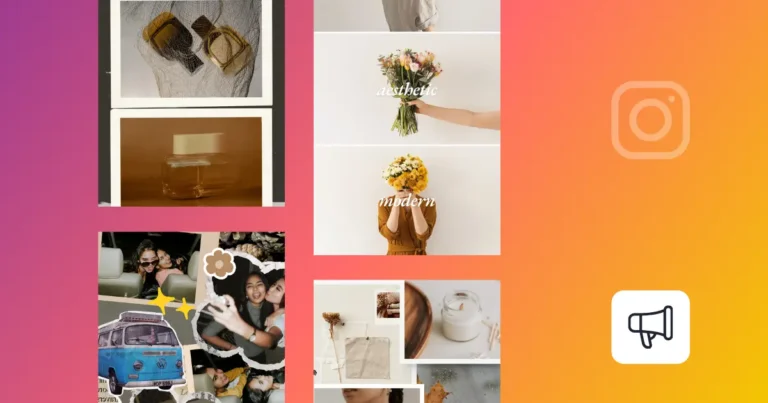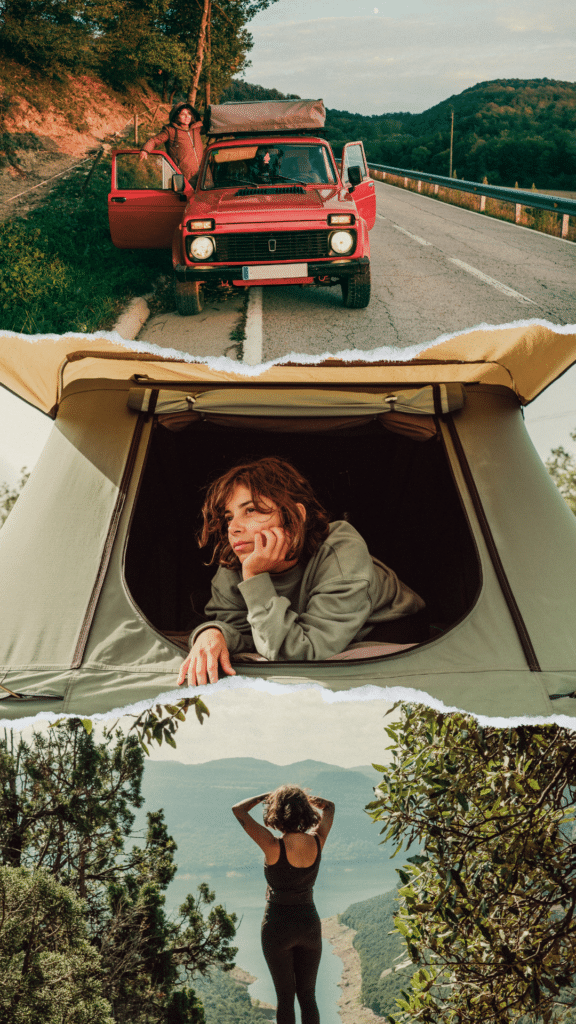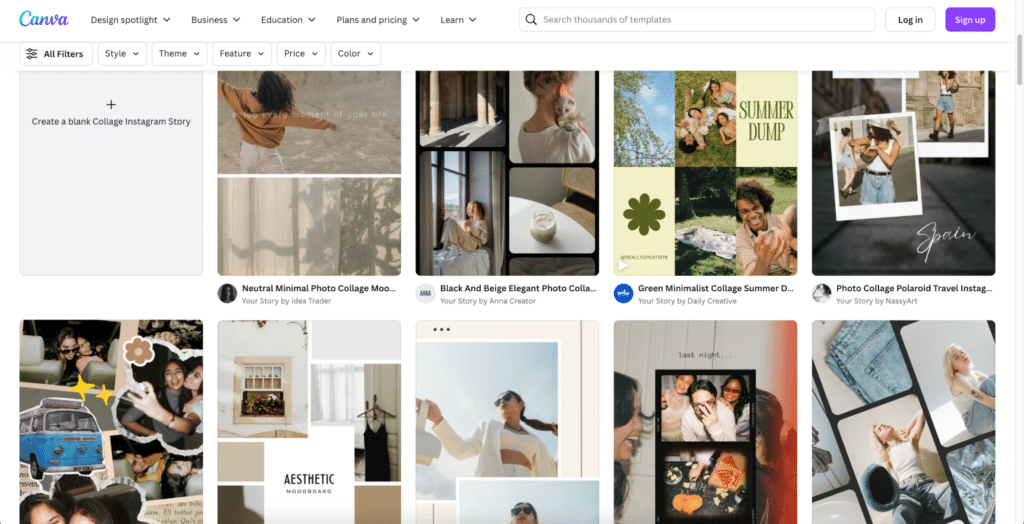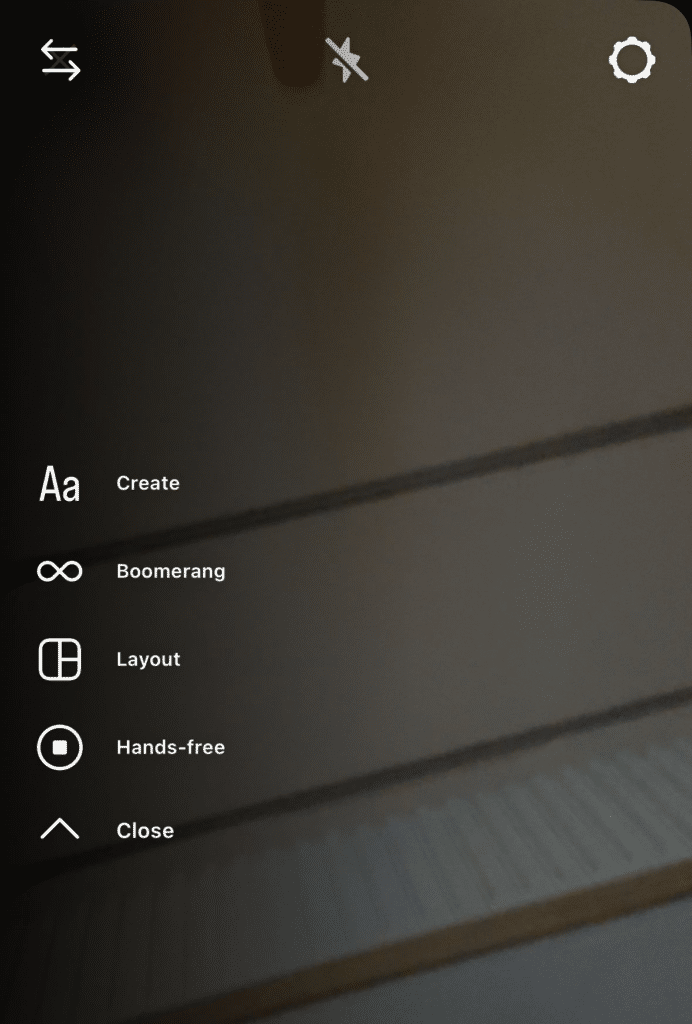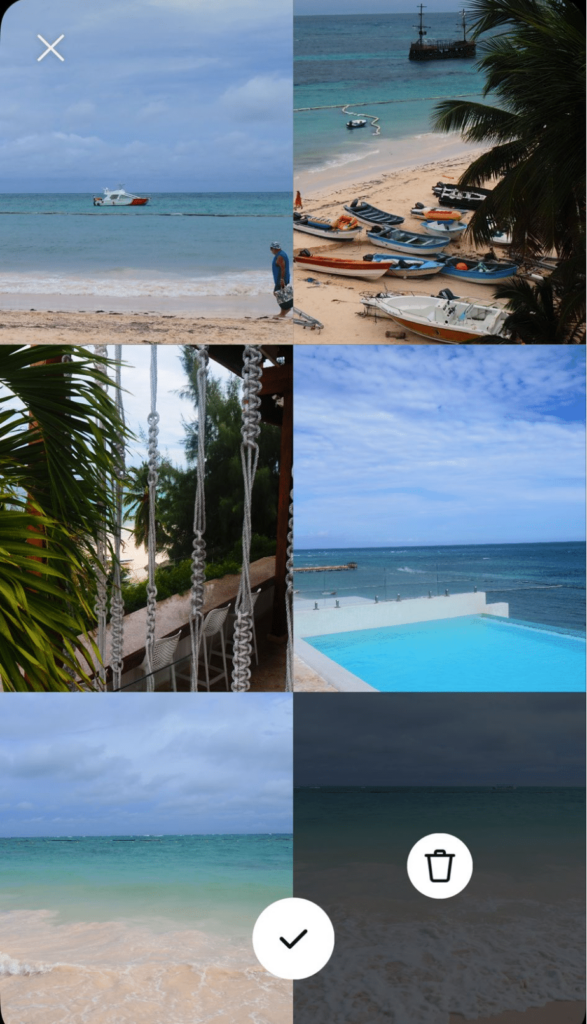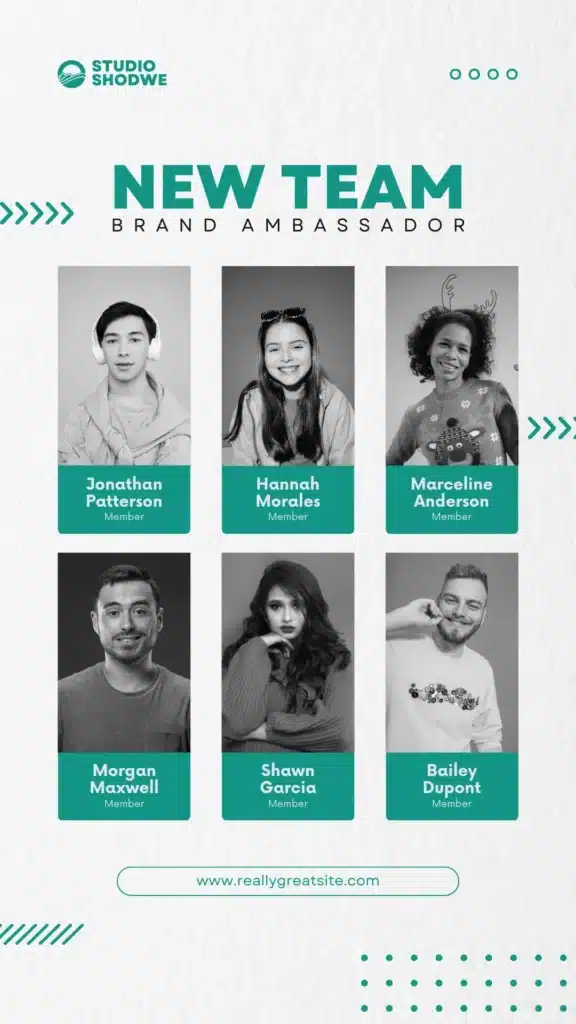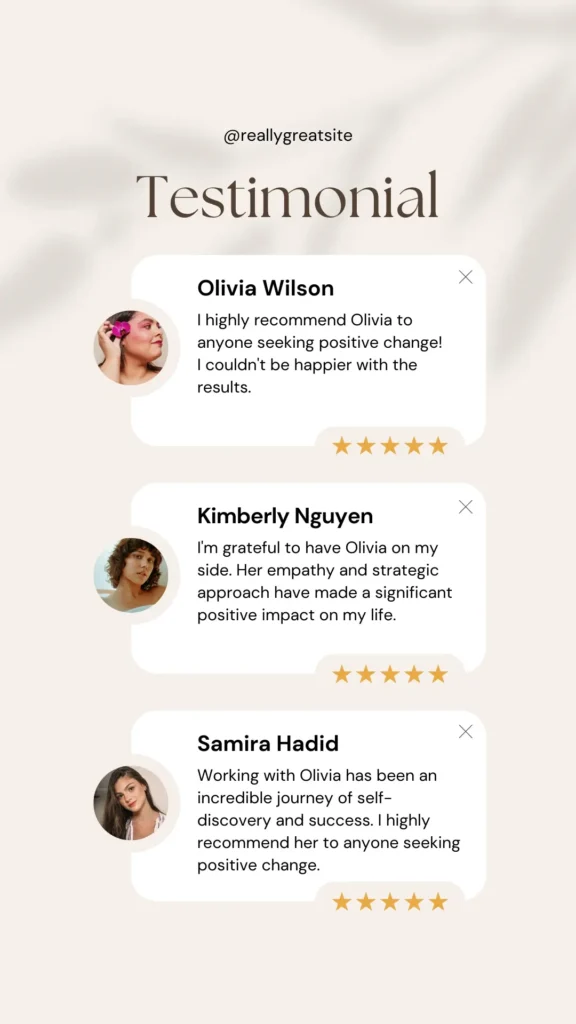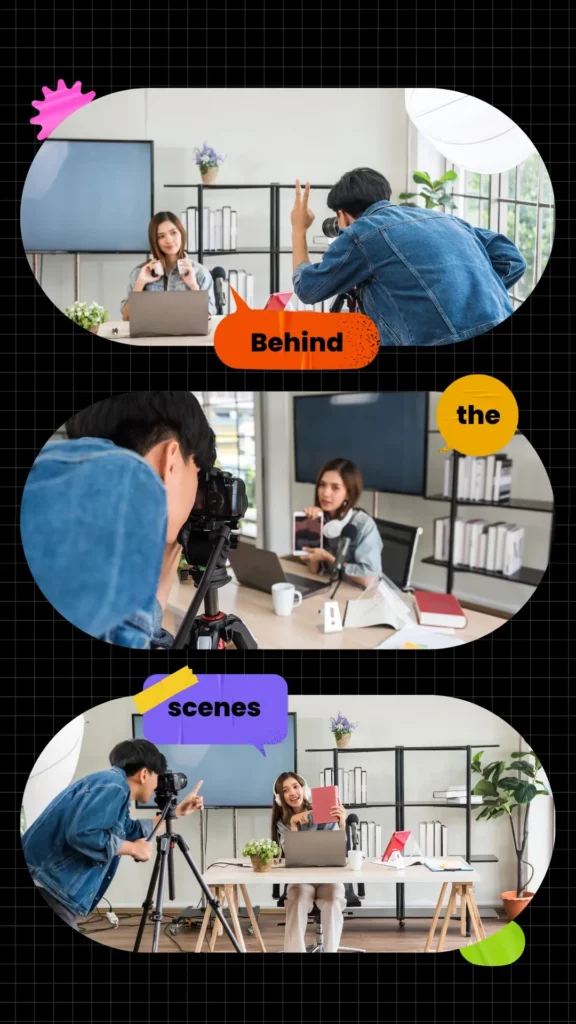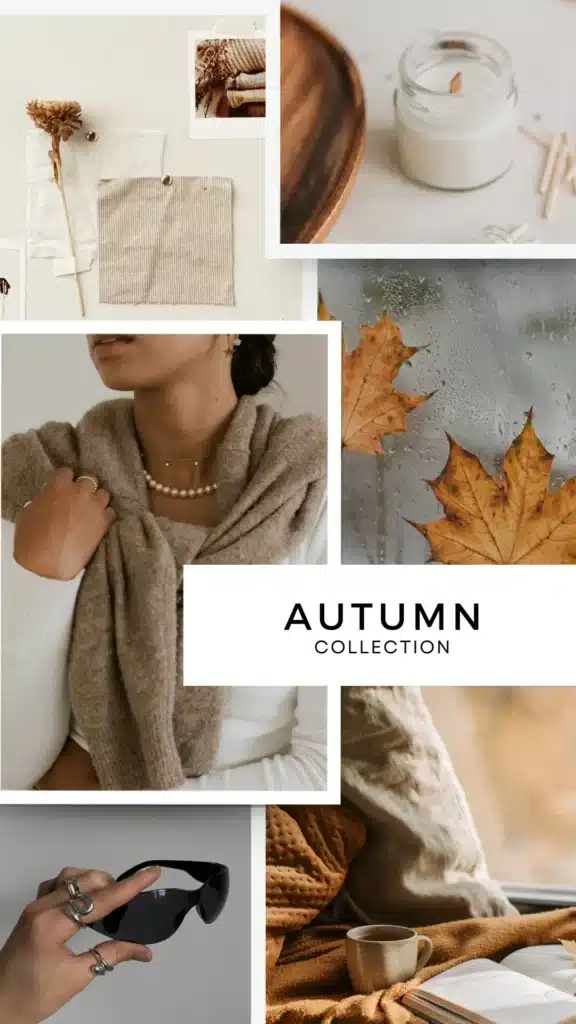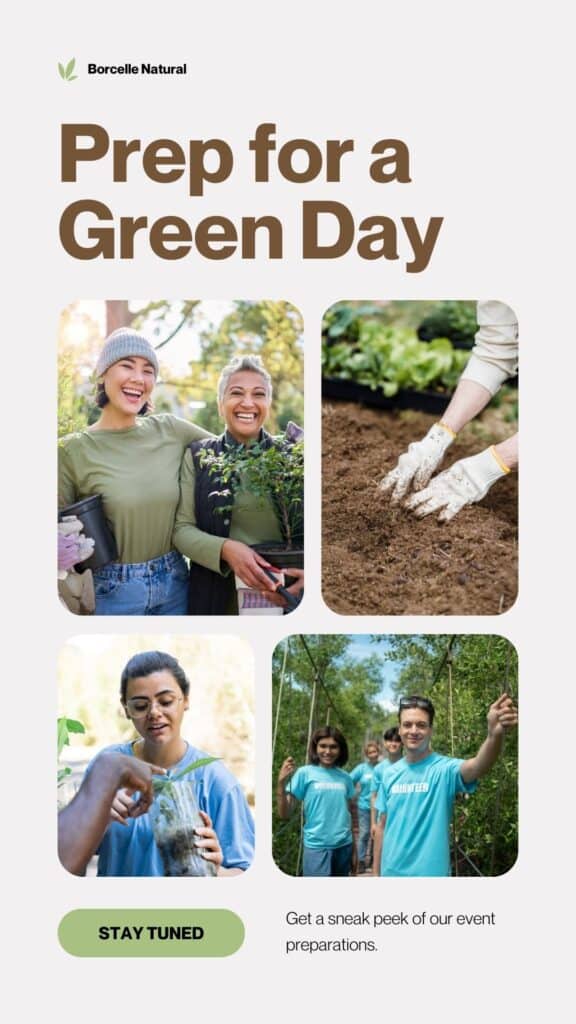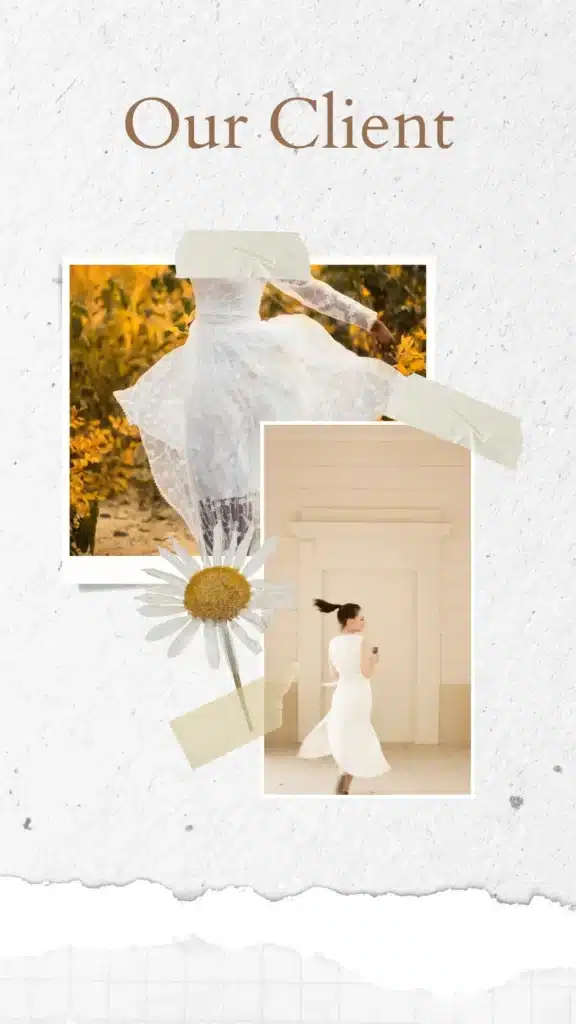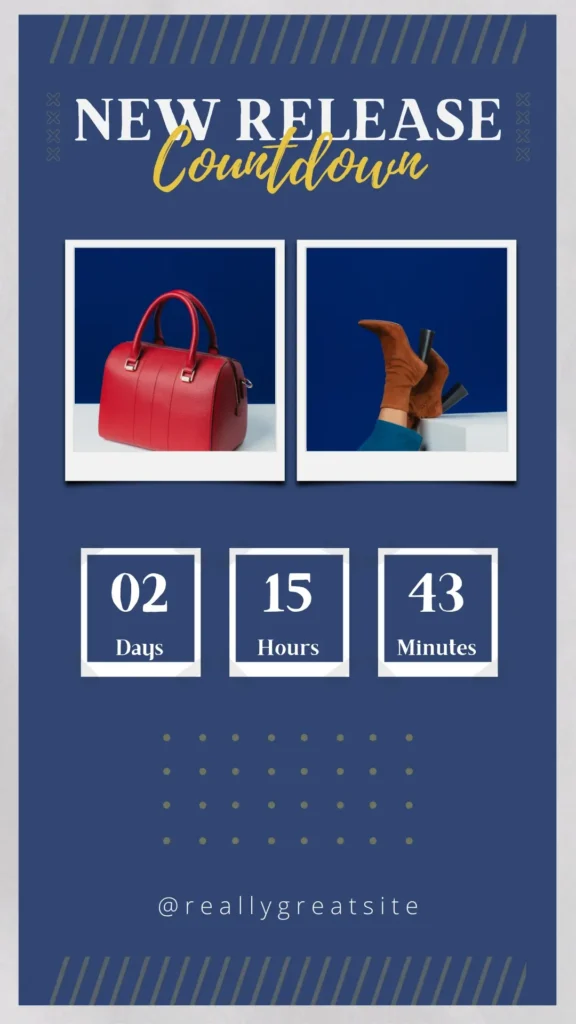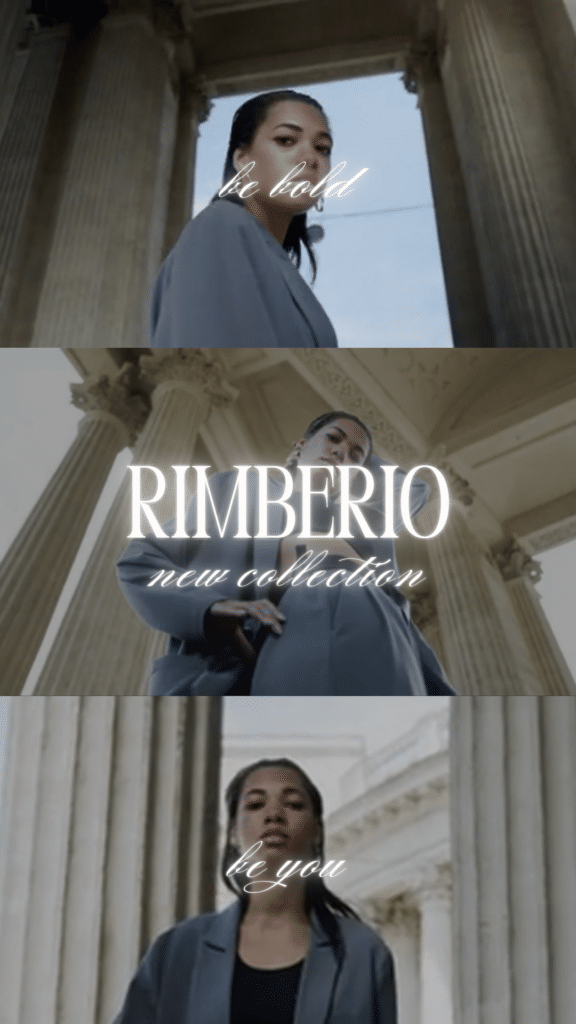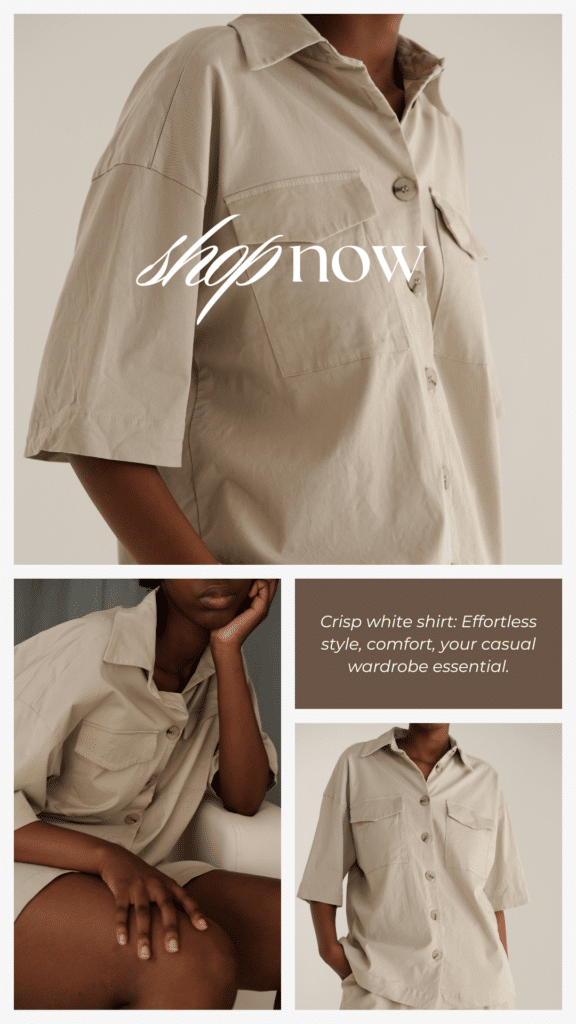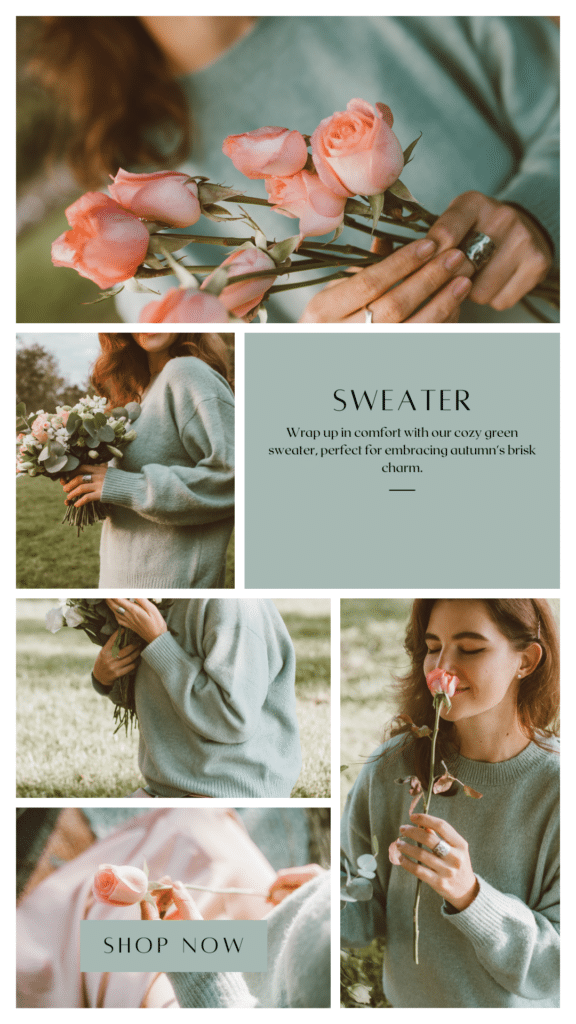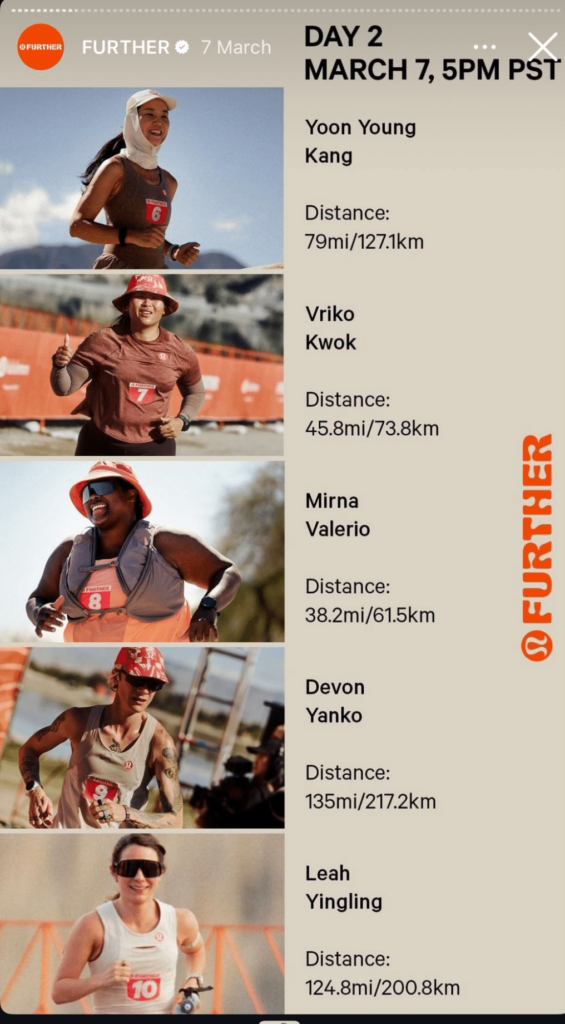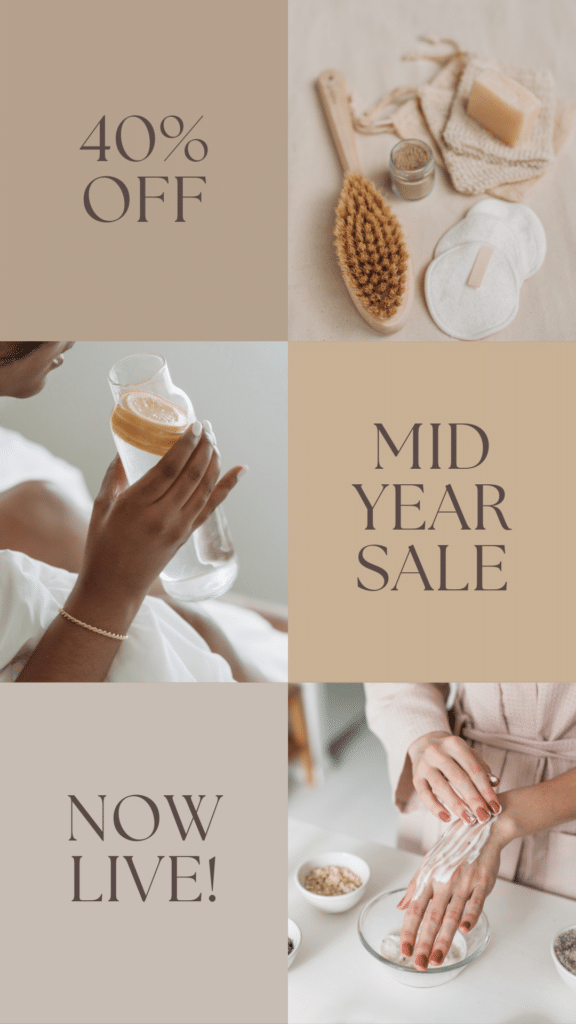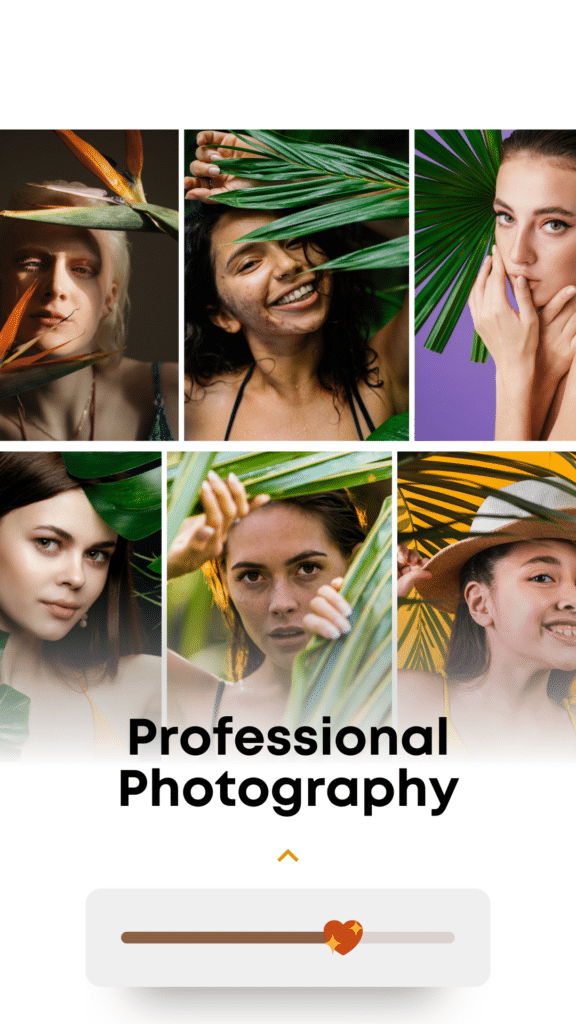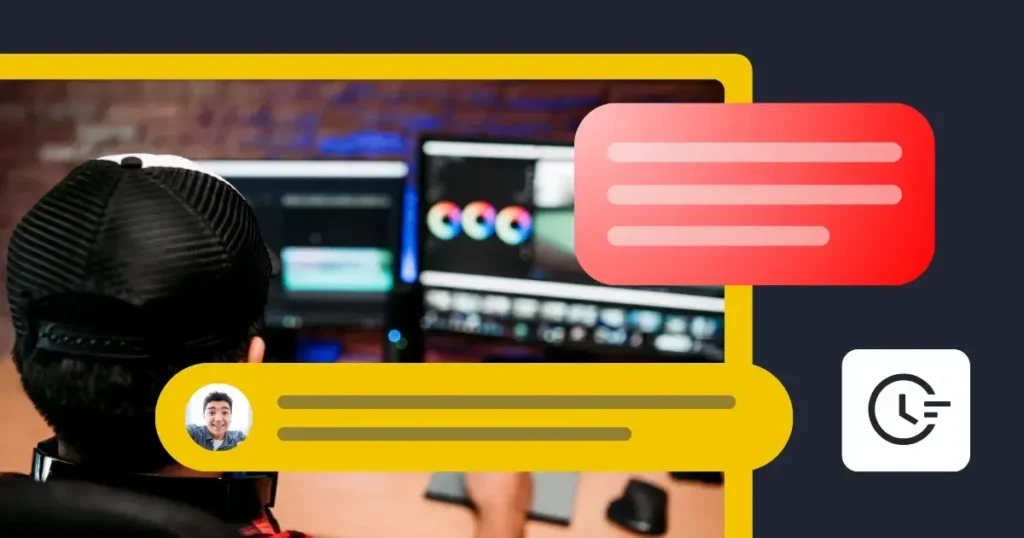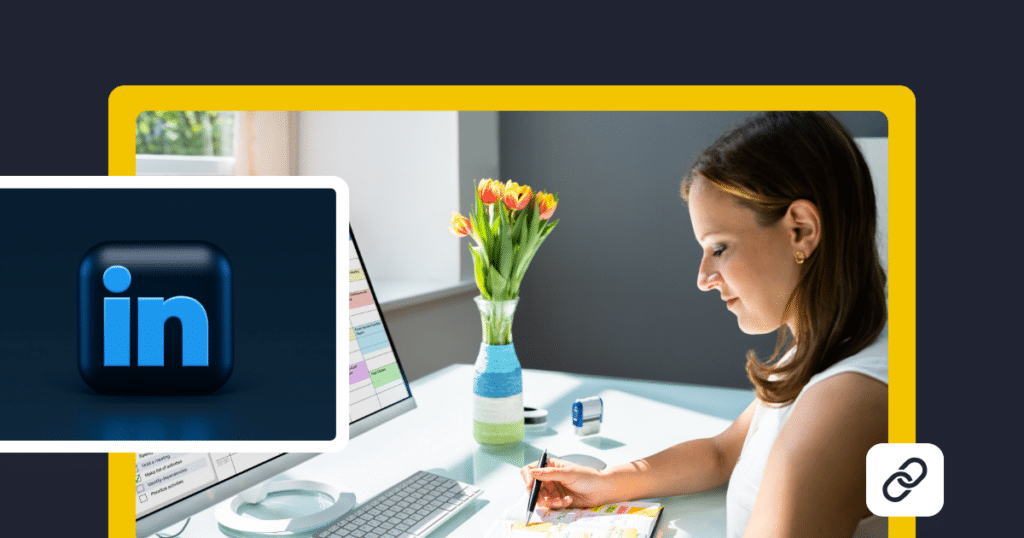Ever see those Instagram Stories that pack a bunch of photos into one post and wonder how it’s done? If you’re looking to do more than just upload single images, learning how to make a collage on your Story is a great way to mix things up. Collages let you show off different angles, products, or moments in a single slide.
In this article, I’ll walk you through how to create collages directly in Instagram, using either the Layout feature or image stickers. Both options are simple to use and don’t require any extra apps, so you can get started right away.
By the end, you’ll know exactly how to put together quick, eye-catching collages that keep your Stories interesting and engaging for your followers. Let’s get started.
Plan your posts in no time with hundreds of post ideas and Canva templates. We’re SocialBee LABS SRL, part of WebPros. We use the information you provide to share relevant content and product updates, as outlined in our Privacy Policy. You can opt out anytime.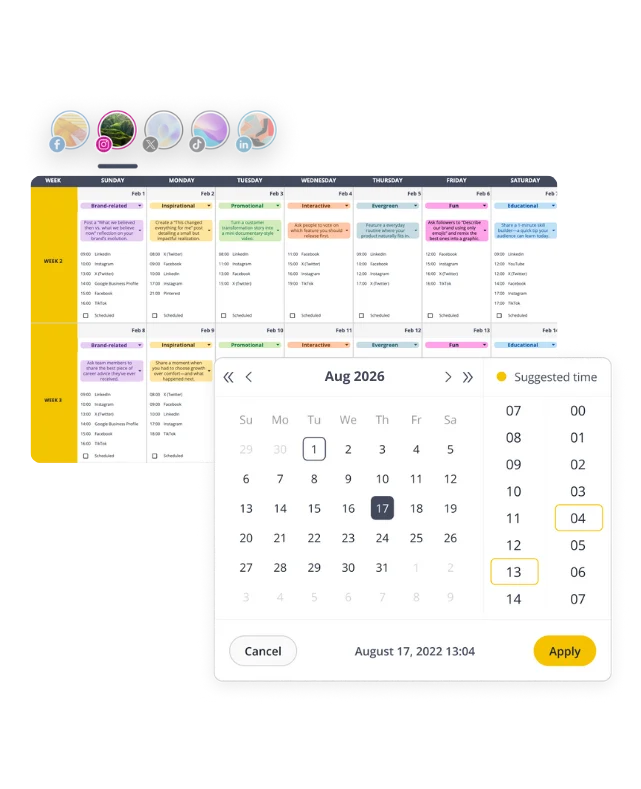
Short Summary
- Using a photo editor like Canva gives you more control over the look of your collage. You can play around with layouts, colors, fonts, and other design options to make it fit your brand. Canva’s templates and drag-and-drop tools make it easy to design, even if you’re not a pro.
- If you just want a quick and simple collage, Instagram’s Layout feature is super convenient. You can choose a grid style (like 2×2 or 3×3) and add up to six photos in one Story.
- In case you need more freedom to move photos around, try adding each one as a sticker. Start with a background and add each photo as an image sticker, so you can resize and layer them however you like.
- Whatever tool you’re using, keep your collage style consistent with your brand’s look. Use your brand’s colors, fonts, and imagery to make your Stories instantly recognizable. If your brand’s look is simple and neutral, stick to that in your collages too.
- Adding things like polls, questions, sliders, or countdowns can make your collages more engaging. These interactive features encourage followers to interact with your Stories, which helps them stay visible in feeds. For example, you could add a poll to get feedback on a new product or a countdown to a launch.
What is an Instagram Story collage?
An Instagram Story collage is a single Story post where you combine multiple photos, videos, text, and other elements into one slide. It’s an easy way to show more of what’s happening without posting a bunch of separate Stories. Collages are great for sharing different angles, reactions, or parts of an event all in one place.
Whether you’re showing off highlights from your day, a special event, or a behind-the-scenes look, a collage keeps your Story interesting and lets your followers get the full picture without swiping through tons of slides.
How to make a collage on Instagram Story
There are two main ways to create a photo collage on Instagram Story:
- Through a photo editor
- Through the Instagram app
1. Make a collage with multiple photos in a photo editor
Photo editors are a great way to create custom collages for your Instagram Stories. Many editing tools offer templates and easy-to-use features that make it simple to put multiple images together in one design.
With most photo editors, you can choose layouts, add text, and layer in other visual elements to create a polished look that stands out in your Story. Some popular options include Canva, Adobe Express, and PicMonkey.
In fact, Canva is one of the most user-friendly options out there. It’s packed with templates, and its drag-and-drop interface makes designing easy, even if you’re not a graphic designer.
Here’s a quick guide to using Canva for your Instagram Story collage:
- Open Canva and type “Instagram Story collage” into the search bar. This will bring up templates that are sized specifically for Stories.
- Browse through the templates or start with a blank canvas if you want full creative control.
- Upload the photos you’d like to use by dragging them into the workspace, then drag and drop each photo into the template. Adjust the sizes, positions, and spacing to fit your style.
- You can also add text, icons, or shapes to make the collage your own. Canva’s library has plenty of fonts and graphics to play around with.
- Once everything looks good, download your collage as a PNG or JPEG and save it to your device. Now it’s ready to be posted as a Story.
2. Make a collage with multiple images in the Instagram app
If you want to make a simple collage right in Instagram without using any extra photo editor, you’re in luck. Instagram has two easy ways to create collages directly in Stories: Layout mode and image stickers. Here’s how to use both to get creative with your posts.
A. Here’s how to use the Layout mode to create Instagram Story collages:
- Open Instagram and swipe right from your home screen or tap your profile picture at the top. If you tap your profile picture, you’ll need to select “Camera” under “Recents.”
- On the screen, look for the third icon from the left side, which is the Layout icon. Tap on it to start your collage.
- Pick from grid options like 2×2 or 3×3, depending on how many photos you want to use.
- Tap each grid space to add a photo. You can snap new ones with the camera or pick images from your gallery.
- Move or resize each photo to fit the grid. You can also add filters to enhance your images.
- Add some text, stickers, or emojis to personalize your collage.
- When you’re happy with it, tap “Your Story” to post, or “Close Friends” if you want to keep it private.
B. Here’s how to create Instagram Story collages with image stickers:
- Open the Instagram app and swipe right or tap your profile picture to get started.
- Start with a background color, a photo, or a gradient to set the base of your collage.
- Add image stickers by tapping the Sticker icon (the smiley face) at the top to access stickers, or use the Photo sticker (a small icon with your recent image) to add photos from your camera roll as stickers.
- Move each photo around, resize it, or layer them for a creative look.
- Repeat until you have all the photos you want on your Story.
- Throw in some text, stickers, or emojis to finish it up.
- Tap “Your Story” to share with everyone, or “Close Friends” if you want a smaller audience.
Instagram Story collage ideas for brands
Instagram Story collages are an easy way for brands to grab attention and share more in a single post. You can mix photos, videos, text, and designs to tell a story without needing multiple slides.
Here are 10 collage ideas your brand can use for Instagram Story content:
- Before & after shots are perfect for beauty, fitness, or home design to show transformations at a glance.
- Introduce your team with quick profiles, like photos, names, and roles.
- Combine customer photos and quotes to build trust with real testimonials.
- Share a peek behind-the-scenes of your workspace or creative process to bring followers closer.
- Highlight seasonal products or services that are ideal for the current time of year.
- Recap event highlights with one collage that captures the best moments.
- Do a product comparison to show the differences between similar items, helping people choose.
- Share user-generated content by showcasing photos from your fans using your products.
- Build excitement with a countdown to a new product launch or big reveal.
- Tease new products or upcoming launches with a sneak peek collage.
5 tips to improve your Instagram Story collages:
- Stick to a consistent look that matches your brand
- Plan the flow and storyline
- Use negative space to avoid clutter
- Curate photos that match each other
- Add interactive elements to boost engagement
1. Stick to a consistent look that matches your brand
Keeping a consistent style in your Instagram Stories helps people recognize your brand right away. Use your brand’s colors, fonts, and overall vibe in your collages so they feel cohesive.
For example, if your brand’s look is all about soft pastels, stick to those colors in your Stories. Canva even lets you save brand colors, so you can easily access them when creating collages.
Think about the personality of your brand. If you’re a wellness brand, go for calming colors, clean layouts, and simple fonts. If you’re in tech, maybe bold colors and sharper designs make more sense. This consistent look not only makes your Stories feel professional, but it also helps followers connect with your brand faster since they recognize it right away.
2. Plan the flow and storyline
A good Instagram Story collage doesn’t just look good—it guides viewers through a story. Before you start putting photos together, take a moment to think about what you’re trying to show and the order that makes the most sense.
Having a plan makes your Stories feel intentional and keeps people engaged.
For example, if you’re promoting a new product, you might want to start with a collage of photos that showcase the product in use, highlight close-ups to show off its details, and finish with a call-to-action like “Swipe up to shop.”
If you’re covering an event, plan a sequence that feels natural. Start with an establishing shot to set the scene—maybe an exterior shot of the event venue or a wide shot of the crowd. Next, move into some key moments, like shots of speakers, product demos, or group interactions.
Finally, end with a closing image that ties it all together, like a group photo or a “Thank you for joining us” slide.
3. Use negative space to avoid clutter
Negative space, or empty space, is super helpful for keeping your collage clean and easy to read. When there’s space around your photos and text, each element has room to stand out. So, if you’re featuring multiple product shots, don’t cram them all together. Leave some gaps between them.
Here’s a quick approach to using negative space in Instagram collages:
- Use a simple grid layout with space between each image.
- Avoid adding too much text or too many stickers.
- Give each photo or element breathing room.
Take a look at this Instagram Story collage from Lululemon:
Thanks to the empty space, you can easily focus on the names, the images, and the distance of the marathon runners.
Keeping things spaced out makes your collage look more polished and professional, and it’s easier for people to understand the message at a glance.
4. Curate photos that match each other
Not every photo will work well together in a collage, so take some time to choose images that feel like they belong together in the same aestethic. When photos have similar colors, lighting, or styles, they create a more unified look that’s easier on the eyes.
For example, if you’re trying to promote your sunscreen and are using beach pics, stick to images that have the same sunny, warm tones—like sand, blue water, and pops of color from beach umbrellas. This creates a seamless flow and makes your collage look well-thought-out.
One way to make your photos match is by editing them with similar filters. Many editing apps, including Instagram and Canva, let you apply the same filter to each photo, which helps tie them together visually. If your photos are from different times or places, using a filter with a similar color tone can make them look more cohesive.
Lighting is another important factor; if possible, choose photos taken in similar lighting conditions. This simple step can make a big difference in how professional and polished your collage looks.
5. Add interactive elements to boost engagement
When you include interactive features in your collages, you invite followers to actively engage with your content, making it more memorable and boosting your Story’s visibility on Instagram. For example, if you’re showing a new product collection in a collage, you could add a poll that asks, “Which color is your favorite?” or use a slider to let followers show how much they like it.
Here are a few ideas for using interactive elements in your collages:
- Polls: Great for quick feedback, like “Which style do you prefer?” or “Would you try this product?”
- Questions: Invite followers to ask questions about a product or event, or ask them to share their thoughts on a topic.
- Sliders: Let people rate their interest or excitement level. For example, use a slider that says “How excited are you?” with a new launch.
- Countdowns: Build hype for an upcoming launch, sale, or event. Followers can set reminders when they tap on a countdown sticker.
Frequently asked questions
With Instagram’s Layout feature, you can add up to 6 pictures to a single collage. If you’re not using Layout, there’s no set limit, so you can keep adding as many pictures as you want using stickers, drag-and-drop, or other design apps. Just keep in mind that too many elements might make your Story look cluttered, so it’s best to keep it balanced.
Yes, you can post Instagram collages on your feed. You’ll just need to create the collage in a design app like Canva, PicCollage, or Instagram’s own Layout app, then save it to your device. Once it’s ready, upload it to your feed like any regular photo.
If you can’t add multiple photos to your Instagram Story, it’s usually because of a few quick fixes—make sure your app is updated, check your internet connection, and restart the app if needed.
Sometimes it’s just a temporary glitch or a feature that hasn’t fully rolled out everywhere yet. If nothing works, try clearing the app’s cache (Android) or reinstalling it.
Ready to play around with the Instagram collage layout?
Now that you know how to create engaging Instagram Story collages, what’s next? Start by experimenting with the different tools and tips we covered—try making a few collages with Canva or using Instagram’s Layout and sticker features.
See what works best for your brand and what resonates with your audience. Don’t be afraid to mix things up with interactive elements like polls and countdowns to keep followers interested and coming back.
If you’re ready to take your content planning a step further, consider using SocialBee to schedule your Stories, so you can stay consistent without juggling multiple apps. Give it a try and see how it can streamline your process.
Start your 14-day SocialBee free trial and make your Instagram content even easier to manage!