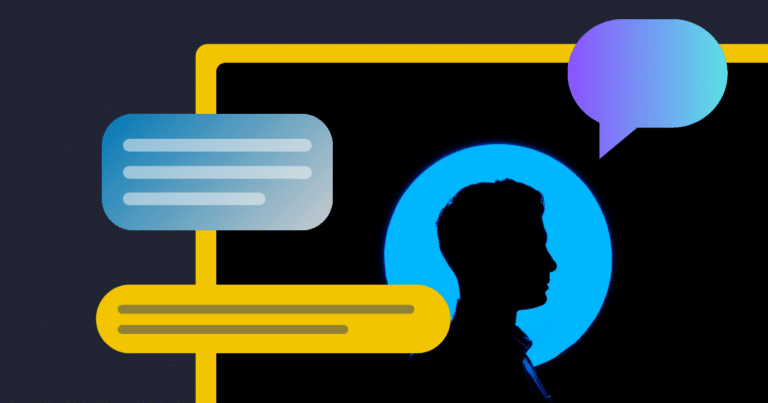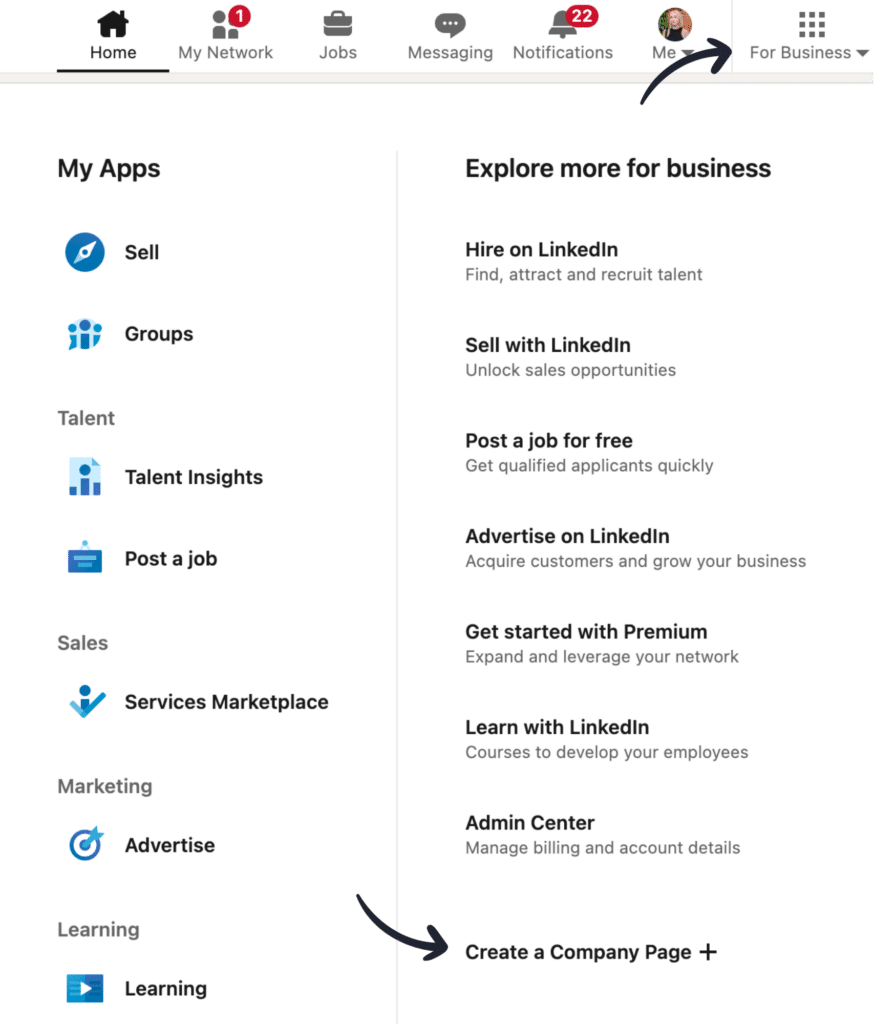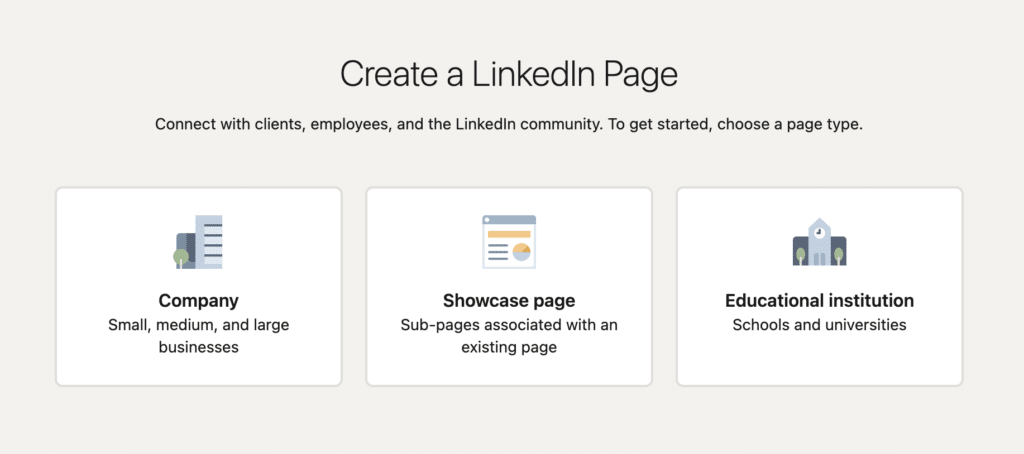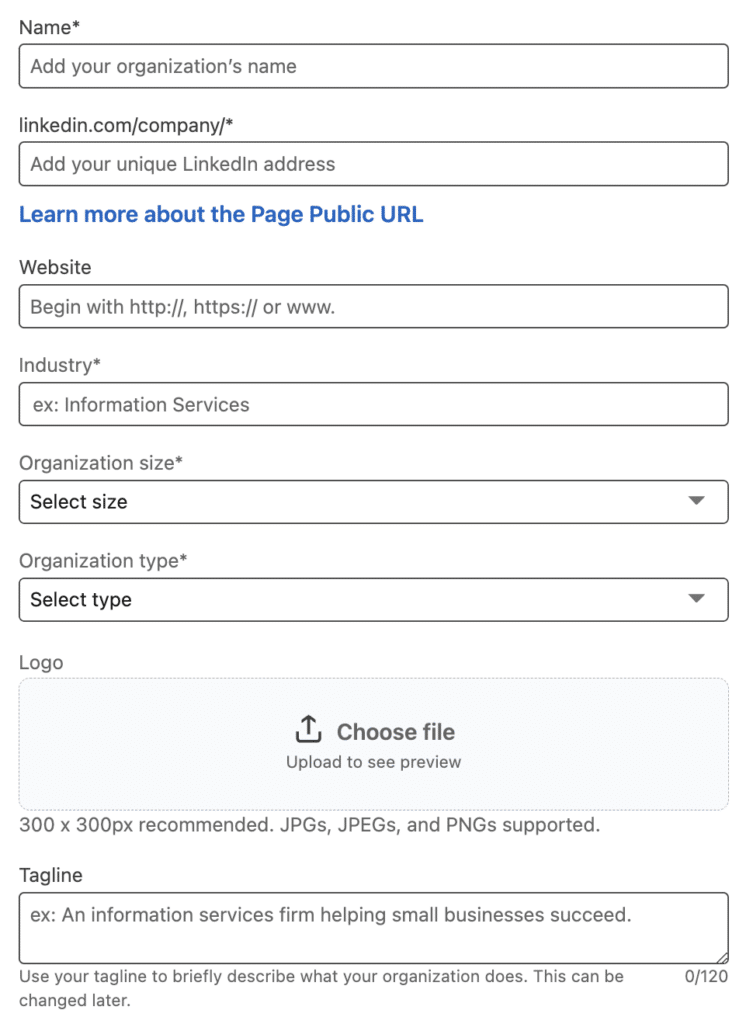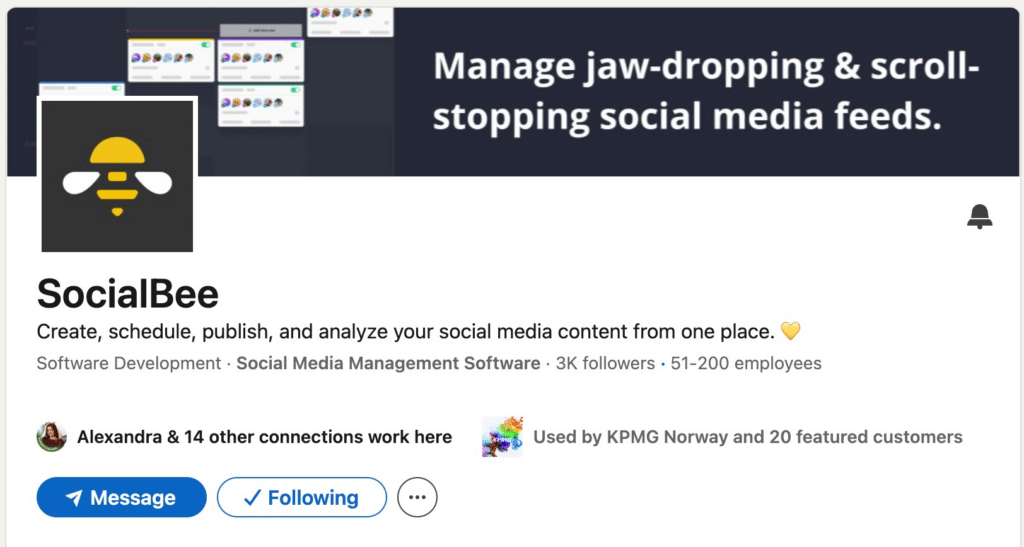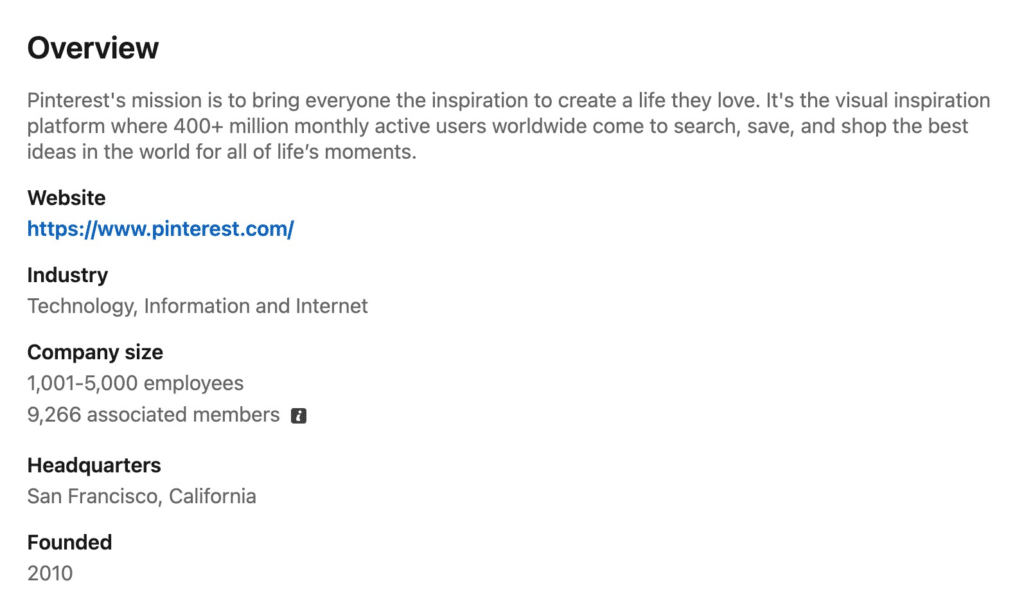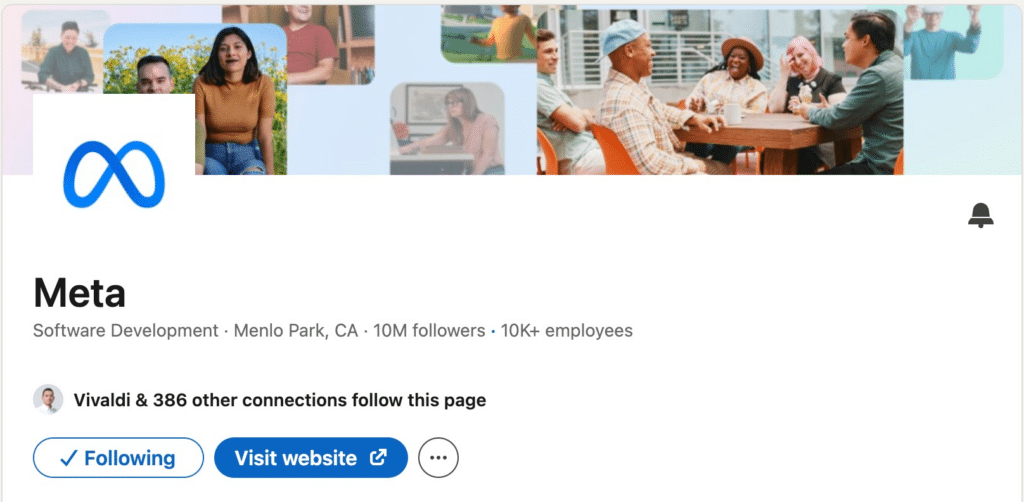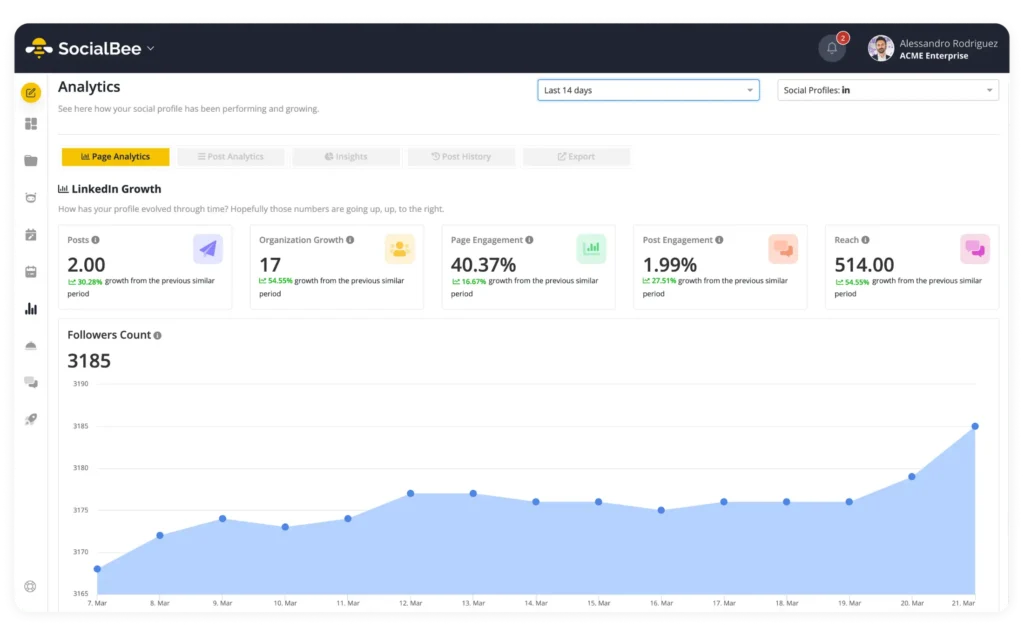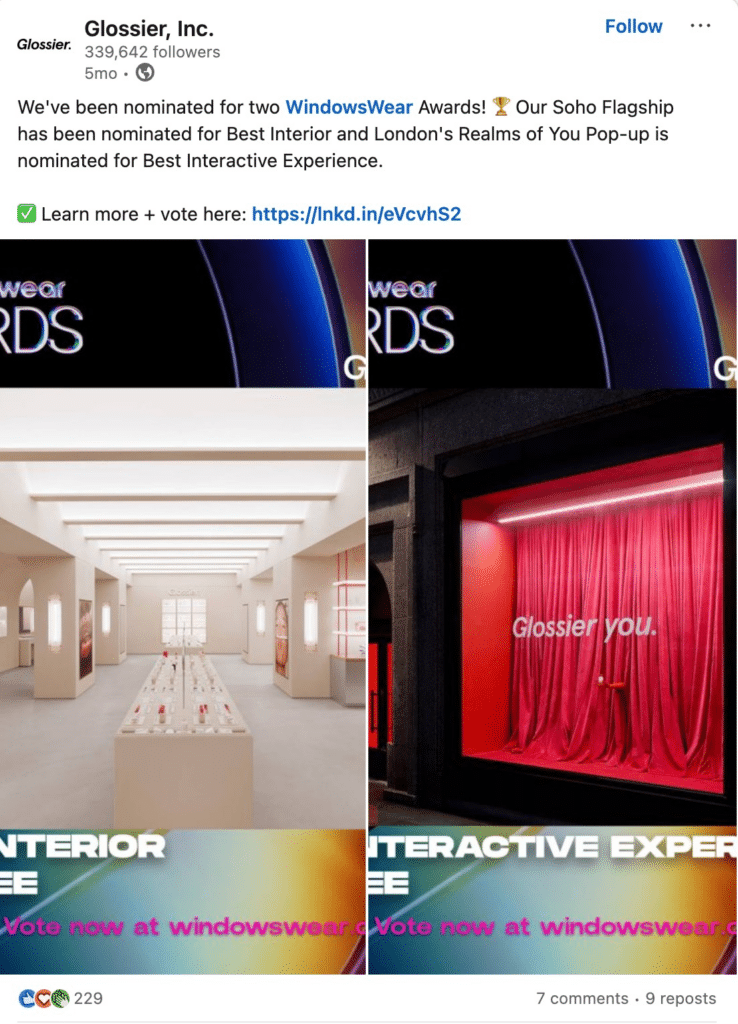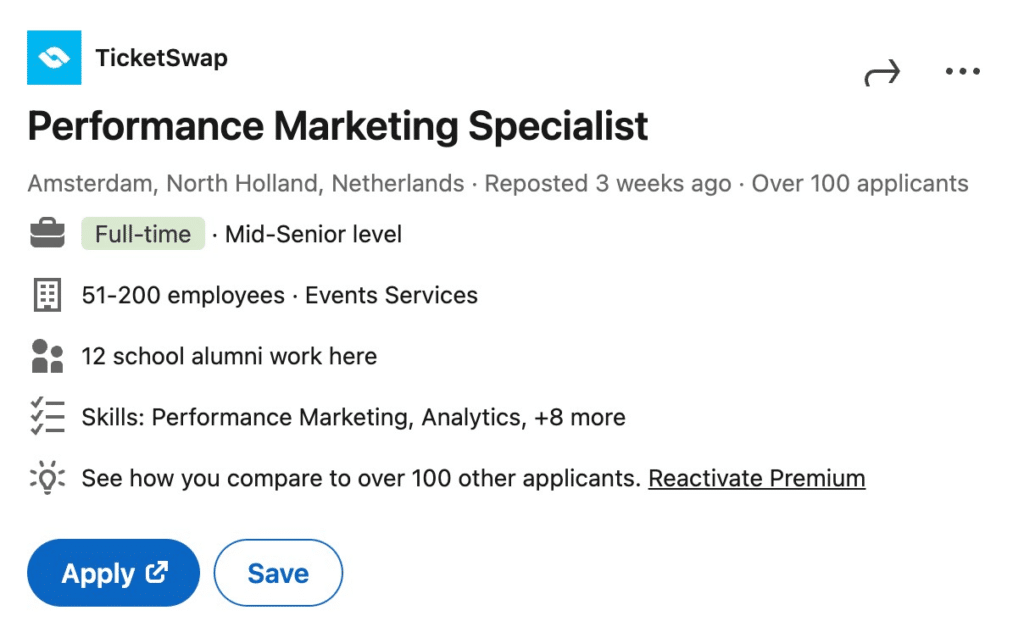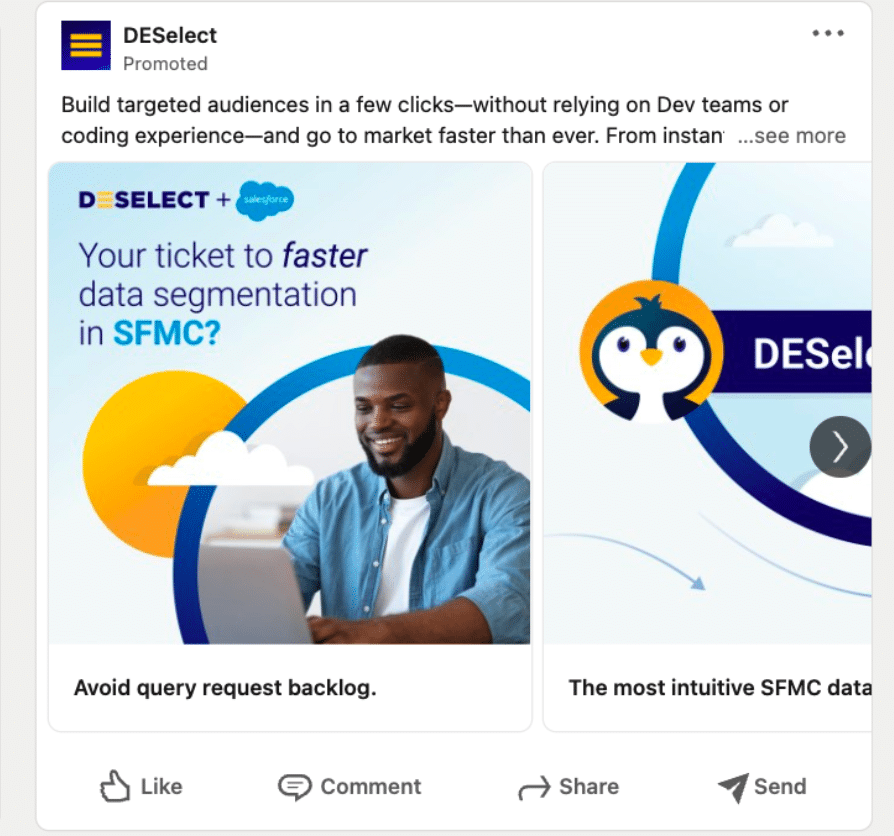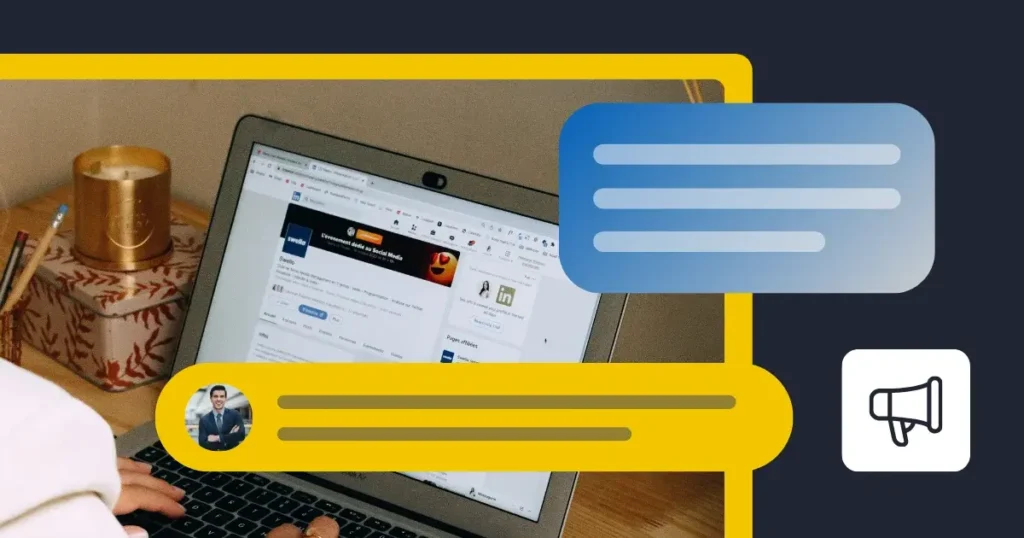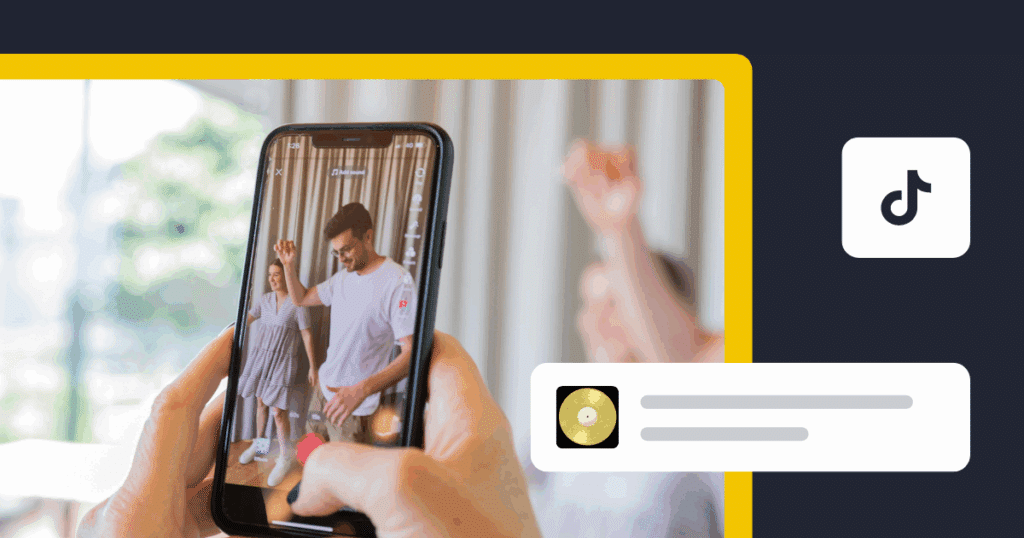Content Writer at SocialBee
Are you planning to create a LinkedIn business page? Over 55 million companies already have a presence on LinkedIn, using the platform to connect with customers, employees, and partners.
It’s time for you to join them.
In this article, we’ll guide you through setting up a LinkedIn business page that represents your brand and attracts potential clients and industry connections.
Let’s get started!
We’re SocialBee LABS SRL, part of WebPros. We use the information you provide to share relevant content and product updates, as outlined in our Privacy Policy. You can opt out anytime.
Short Summary
- A LinkedIn Company Page is a profile for businesses on LinkedIn. It allows companies to share updates, post job openings, and connect with customers and partners.
- To start creating your LinkedIn Business Page, you first need to log in to your personal LinkedIn account. If you don’t have an account, sign up by providing your name, email address, and password.
- To create a strong LinkedIn business page, you’ll need to fill out your profile completely and post engaging content regularly. This could include articles, videos, infographics, or job postings.
- There are a number of ways to interact with other LinkedIn users and grow your audience. You can like and comment on posts, participate in discussions in LinkedIn groups, and connect with influencers and thought leaders in your industry.
- You can use LinkedIn Ads to reach a larger, targeted audience. By setting up effective ad campaigns, you can promote your brand, drive traffic to your website, and generate leads.
What Is a LinkedIn Company Page?
A LinkedIn Company Page is a profile for businesses on LinkedIn. It allows companies to share updates, post job openings, and connect with customers and partners. Before creating a LinkedIn Company Page, you must have a personal LinkedIn profile.
Here’s a concise outline of the key sections included in a LinkedIn Company Page:
- Home: This is your central area for sharing company updates and news. Ensure that you regularly post updates about company achievements, industry news, and other engaging content to keep your followers informed and interested.
- My Company: Focus on internal communications and employee engagement here. Share insights about your company culture, internal news, and team achievements to foster a sense of community within your organization.
- About: This section should provide essential information such as your industry, company size, and history. Make sure to highlight your mission, values, and what sets your company apart from the competition.
- Product: Use this space to highlight specific products or services offered by your company. Include detailed descriptions, benefits, and any unique features to attract potential customers.
- Posts: Dedicate this section to publishing articles, news, and thought leadership pieces. Regularly share high-quality content that positions your company as an authority in your industry.
- Jobs: List available job opportunities and include detailed descriptions to aid in recruitment. Ensure your job postings are clear and appealing to attract top talent.
- People: Shows profiles of your company employees to provide insights into your team. Encourage employees to complete their profiles and engage with this section to humanize your brand and build trust with potential clients and partners.
Businesses use LinkedIn Company pages to engage with potential clients, customers, and employees. They can post news, articles, and other content to keep their audience informed and interested.
The page also provides tools to track how well the content is doing, helping companies see what works best.
Why Do You Need a LinkedIn Business Page?
A LinkedIn Business Page allows you to showcase your brand, showcase your company culture and offers, and highlight your achievements. Over 67 million companies use LinkedIn, to increase their visibility, connect with other businesses, and gain credibility in the industry.
Benefits of having a LinkedIn page:
- Increased visibility: LinkedIn pages make it easier for people to find your business. A dedicated page ensures your company appears in LinkedIn searches, boosting your online presence.
- Sharing updates: Company pages allow you to post news about your products, services, and achievements. This keeps your audience informed and engaged, helping to build a stronger connection with your followers.
- Recruiting: You can post job openings and attract potential employees. This is an effective way to reach qualified candidates who are already interested in your industry.
- Analytics: LinkedIn provides access to data on page visits, post engagement, and follower demographics. This information helps you understand what content works best and how to improve your marketing efforts.
- Building authority: By consistently sharing knowledgeable content, industry insights, and expert analyses, your Company Page can establish your business as a thought leader in your field.
- Generating leads: A strategically managed Company Page can serve as a powerful lead generation tool. You can effectively capture interest and guide potential customers through the sales funnel, ultimately driving business growth and increasing revenue.
Bottom line: If you have a business LinkedIn profile, your company can stay connected with customers, potential clients, and job seekers, making it a crucial tool for business growth and engagement.
How To Create a LinkedIn Business Page
Knowing how to create a LinkedIn business page is the first step to connecting with potential clients and showcasing your brand.
These are the steps you need to take to create a company page on LinkedIn:
- Log in to LinkedIn
- Choose the type of LinkedIn page to create
- Fill out your business details
- Use branded visuals for your profile and cover image
- Complete your profile
1. Log In to LinkedIn
To start creating your LinkedIn Business Page, you first need to log in to your personal LinkedIn account. If you don’t have an account, sign up by providing your name, email address, and password.
Here’s how to create a business page from your existing LinkedIn account:
- Go to https://www.linkedin.com/ or open the LinkedIn app.
- Type in your email address and password.
- Press the “Sign In” button to access your LinkedIn homepage.
- Click on the “For Business” icon (a grid) at the top right corner of the page.
- Select “Create a Company Page” from the dropdown menu.
If you don’t have a LinkedIn personal account already, here’s how to create one:
- Open your web browser and go to https://www.linkedin.com/.
- Type in your first and last name, and your email address. If prompted, enter a password.
- Press the “Join now” button to proceed.
- Complete any additional steps as prompted, such as entering your location, job title, and industry.
- Check your email for a verification message from LinkedIn and follow the instructions to verify your email address.
- Upload a professional-looking profile picture to enhance your profile’s credibility.
- Start adding connections by searching for colleagues, classmates, and industry contacts.
2. Choose the Type of LinkedIn Page to Create
Once you’re logged in to your LinkedIn account, it’s time to choose the type of page you want to create.
LinkedIn offers several options based on the nature and needs of your business:
- Company: For any type of business enterprise.
- Showcase Page: For creating a sub-page under an existing LinkedIn Company Page to highlight a specific brand, business unit, or initiative.
- Educational Institution: For schools, universities, and other educational organizations.
Select the option that best fits your business. This choice will tailor your page to better suit your specific audience and objectives.
3. Fill Out Your Business Details
After selecting the type of LinkedIn page you want to create, you’ll need to fill out your business details.
Some of these business details include:
- Page Name: The official name of your business.
- LinkedIn Public URL: A unique URL for your page, often your company name.
- Website: Your company website address.
- Industry: The industry your business operates in.
- Company Size: The number of employees in your company.
- Company Type: Public, private, nonprofit, etc.
Accurate details help LinkedIn members find your business and understand what you do. Make sure all information is correct and up-to-date.
4. Use Branded Visuals for Your Profile and Cover Image
To make your LinkedIn Business Page look professional, add your company logo. Click on the logo placeholder and upload a high-quality image of your logo.
Then, choose a cover image that represents your brand well. This could be a picture of your team, your office, or something relevant to your business.
Here’s how the mix can look like:
A good logo and cover image help people recognize and trust your page.
5. Complete Your Profile
Completing your LinkedIn Business Page profile helps visitors understand your business better.
Here are the main sections to fill out on your business LinkedIn profiles:
A. About
Write a short, engaging description of your company.
Take a look at Pinterest’s About page:
Include what your business does, its mission, and its core values to help visitors quickly understand your company.
B. Location
Add your business’s physical address. If you have multiple locations, include them. This information helps local clients find you and adds credibility to your page.
C. Product
List the specific services or products your company offers. Use industry-relevant keywords to improve your page’s visibility on LinkedIn and on the search engines.
D. Hashtags
Add relevant hashtags that reflect your business’s focus areas. These help users discover your page when searching for those topics on LinkedIn.
E. Call to Action
Customize your call to action (CTA) to encourage visitors to engage with your business.
LinkedIn offers several CTA options:
- Contact Us: Encourages visitors to get in touch with your business.
- Learn More: Provides additional information about your company.
- Register: Invites users to sign up for events or newsletters.
- Sign Up: Encourages users to join a program or service you offer.
- Visit Website: Directs users to your company’s website.
Here’s how the CTA looks like on the LinkedIn page:
Choose the CTA that best aligns with your business goals. This button will appear prominently on your LinkedIn Business Page, driving visitors to take the desired action.
How to Manage Your LinkedIn Business Account
Creating your LinkedIn Business Page is just the beginning. Building an audience and establishing a strong presence requires ongoing effort and the right marketing strategy. Fortunately, there are efficient ways to manage your page.
You can either manage your page directly on LinkedIn as a Page Admin or use a management tool like SocialBee. Let’s explore both options.
Managing Your Page Directly from LinkedIn via Page Admins
To manage your LinkedIn page directly, you need Admin access. If you created the page, you already have this access. If not, request it from the current page admin.
Follow these steps to natively manage your existing LinkedIn page:
- If you manage multiple pages, on the left side of your homepage, you’ll find the “My Pages” section. This area displays all the pages you have administrative rights to. Simply click on the page you want to work on from this list.
- If you only manage one page, it typically appears directly on the left side of your homepage for quick access.
- You can also access your page by clicking on “Me” in the upper right corner of your LinkedIn dashboard. From there, go to “Company” under the “Manage” options to select and manage your page.
- You’ll be taken to the admin area where you can update your profile, post updates, and manage comments and reactions.
- Use the LinkedIn analytics tool to see how your page is performing. You can track visitors, followers, and content engagement. Filter the data by date, type (sponsored or organic), and demographics to get detailed insights. You can also export reports for further analysis.
- Add competitors to your page analytics. You can track their follower growth and see which of their posts are performing well. This helps you understand what works in your industry.
Managing your LinkedIn business page directly on LinkedIn gives you all the tools you need to keep your page active and engaging.
Regularly update your content, monitor your analytics, and interact with your audience to build a strong LinkedIn presence for your business.
Managing Your LinkedIn Page with SocialBee
SocialBee offers everything you need to manage your LinkedIn and other social media accounts from one place. You can create and schedule posts, respond to comments, collaborate with your team, and track your content’s performance.
What makes SocialBee stand out are its AI tools that quickly generate captions and images, seamless integrations with popular tools like Zapier, Canva, and Unsplash, and smart scheduling features. These help you reshare your best posts automatically, keeping your content fresh without much effort.
Here are some of the key features offered by SocialBee:
- Supported platforms: SocialBee supports multiple platforms, including Facebook, X (Twitter), LinkedIn, Instagram, Threads, Pinterest, Google Business Profile, Bluesky, Threads, TikTok, and YouTube.
- Universal posting: Schedule content even on platforms that don’t support direct posting, such as Facebook Groups, or WhatsApp, and receive mobile reminders when it’s time to publish.
- Visual integrations: Use SocialBee’s integrations with Canva, Unsplash, and GIPHY to find visuals and import what you need.
- Generate content: Take advantage of the AI Post Generator to create captions and images for your posts.
- Content strategy: Use the Social Media Copilot feature to generate and refine your social media strategy.
- Organize content: Organize your LinkedIn content by structuring it into categories, much like folders, for a balanced mix of evergreen and time-sensitive posts. For example, you could have categories for industry news or educational content.
- RSS feed integration: Connect the RSS feed of any blog to automatically import content.
- Automatically customize posts: Use AI to generate customized versions for your posts for each social media network individually.
- Hashtag generation: Automatically generate relevant hashtags based on your images or captions and save them into collections for later use.
- Posting schedule: Set up a calendar-like schedule for all your profiles and get a quick overview of your upcoming 100 posts.
- Evergreen content scheduling: SocialBee’s evergreen posting feature streamlines cross-posting by allowing the automatic reuse of content across multiple social media platforms, ensuring consistent and efficient distribution.
- Team collaboration: Utilize multiple workspaces and team collaboration features to manage your social media strategy efficiently.
- Engage with followers: Interact with comments or mentions directly from SocialBee.
- Link tracking & URL shortners: Create UTM and Ref parameters for posts with links to precisely monitor engagement and click-through rates. Use over five URL shortener integrations to shorten your links.
- Analytics: Analyze the growth of your accounts and the performance of your posts to refine your strategy.
How to Best Use Your LinkedIn Business Page
Using your LinkedIn business page effectively is super important for building your brand and connecting with your audience.
Here are some things you can do to make the most out of your LinkedIn presence:
- Share engaging content
- Post job announcements
- Use LinkedIn Ads
- Interact with LinkedIn groups
- Respond to comments and mentions
1. Share Engaging Content
Posting engaging content regularly keeps your audience interested and helps grow your LinkedIn presence.
Here’s how to manage your LinkedIn page’s content:
- Use Content Suggestions: Find trending topics and articles in your industry by researching your competitors and industry influencers.
- Plan your content schedule: Create a mix of content types, including articles, videos, and infographics, to keep your audience engaged.
- Post consistently: Maintain a regular posting schedule to stay top of mind with your audience. Consistency helps build a loyal following and increases engagement.
Don’t forget to use LinkedIn as a way to showcase your company’s achievements and offerings, like Glossier did in this post:
This post highlights the company’s achievements by announcing award nominations, using eye-catching visuals of their store and pop-up, and including a call to action that encourages followers to vote and engage.
2. Post Job Announcements
You can use your LinkedIn business page to post job openings and connect with the platform’s professional network. Regularly update your page with clear job descriptions and application details to attract top talent.
Here’s an example of a job posting from TicketSwap:
This approach not only helps with talent acquisition but also shows your company as active and growing. Share these posts in relevant LinkedIn groups to reach more potential candidates.
3. Use LinkedIn Ads
LinkedIn Ads can help you reach a larger, targeted audience. By setting up effective ad campaigns, you can promote your brand, drive traffic to your website, and generate leads.
Take a look at this example of a LinkedIn ad:
Here’s a quick guide on how to improve your LinkedIn Ads:
- Refine your audience targeting using LinkedIn’s detailed options like job title, industry, and skills.
- Create engaging content with clear, professional language and visuals, and test different elements to see what resonates.
- Link to landing pages that are optimized to be relevant and easy to navigate, matching the ad’s message to improve conversions.
- Be strategic about your budgeting and choose the appropriate bidding strategy to align with your campaign goals.
- Regularly review ad performance using LinkedIn’s analytics to adjust strategies and improve effectiveness.
- Implement Lead Gen Forms to simplify the process for users to submit their information, enhancing lead conversion rates.
- Keep up-to-date with LinkedIn’s new features and best practices to continually refine your approach.
4. Interact with LinkedIn Groups
Interacting with LinkedIn Groups can boost your company’s visibility and help you connect with industry professionals.
Start by joining groups that are relevant to your business and actively participate in discussions. Share your expertise by commenting on posts, answering questions, and providing useful insights. This approach helps establish your company as a knowledgeable player in the field and builds relationships with potential clients and partners.
In addition to participating, share your own valuable content within these groups to drive traffic back to your company page.
Make sure your posts are helpful and not just promotional. Genuine engagement will enhance your reputation and build trust within the community.
Regularly interacting in LinkedIn Groups keeps you informed about industry trends and opens up new opportunities for your business.
5. Respond to Comments and Mentions
Engagement on LinkedIn thrives on professional and industry-specific content, with an average engagement rate of 2.61%, higher than many other professional platforms.
You can boost your presence by engaging with other LinkedIn accounts; but it’s super important to always reply to comments and mentions.
Here’s how to interact with other LinkedIn pages and personal profiles:
- Like and comment: Actively like and comment on posts in your LinkedIn feed. This increases your visibility and shows that your company is engaged in the industry.
- Respond to comments: Always respond to comments on your own posts. This fosters a sense of community and encourages more interactions.
- Join discussions: Participate in discussions within LinkedIn groups related to your field. This helps expand your network and drives traffic to your company page.
- Connect with influencers and thought leaders: Engage with industry influencers by commenting on their posts and sharing their content. This can help increase your company’s reach and credibility.
SocialBee is an AI-powered social media management software that enables users to handle and reply to all their comments and mentions on LinkedIn from a single feed, simplifying the process and ensuring you address every interaction.
Monitor comments and mentions on LinkedIn with SocialBee!
Frequently Asked Questions
Yes, creating a LinkedIn company page is free. You can set up a page to promote your business, connect with customers, and grow your brand at no cost.
While there are paid options for extra features and advertising, the basic setup and many useful tools are available for free.
No, you cannot create a LinkedIn company page without a personal account. You need to have a personal LinkedIn profile to set up and manage a company page.
This helps ensure that the page is associated with a real person, which adds a layer of authenticity and security.
To create a LinkedIn business page, you need to have a personal profile with some connections, although there is no specific number required. Additionally, your profile must be at least one day old.
Ready to Create Your LinkedIn Company Page?
Creating a LinkedIn business page is a strategic move for any business. It’s a free platform that connects you with a vast network of professionals and potential customers.
By following these steps and consistently providing valuable content, you can leverage your LinkedIn presence to achieve your business goals.
Remember, managing multiple social media accounts can be a juggling act. Consider using a social media management platform like SocialBee to streamline the process. It can help you schedule posts, find content inspiration, and track your results – all in one place.
Start your free 14-day trial of SocialBee and see how much easier it can be to manage your LinkedIn business page!