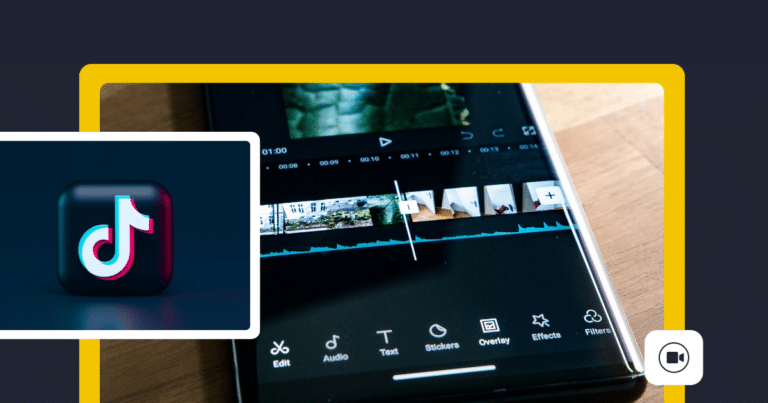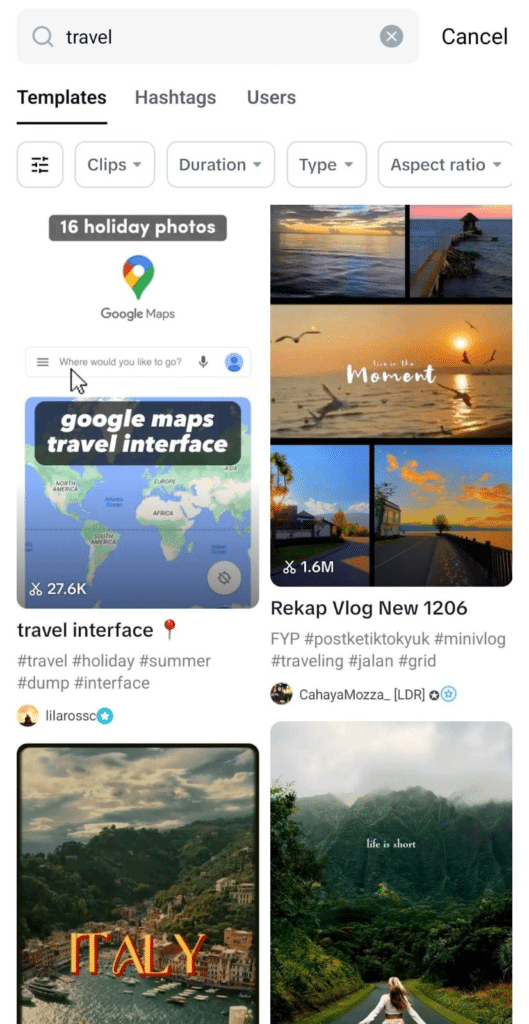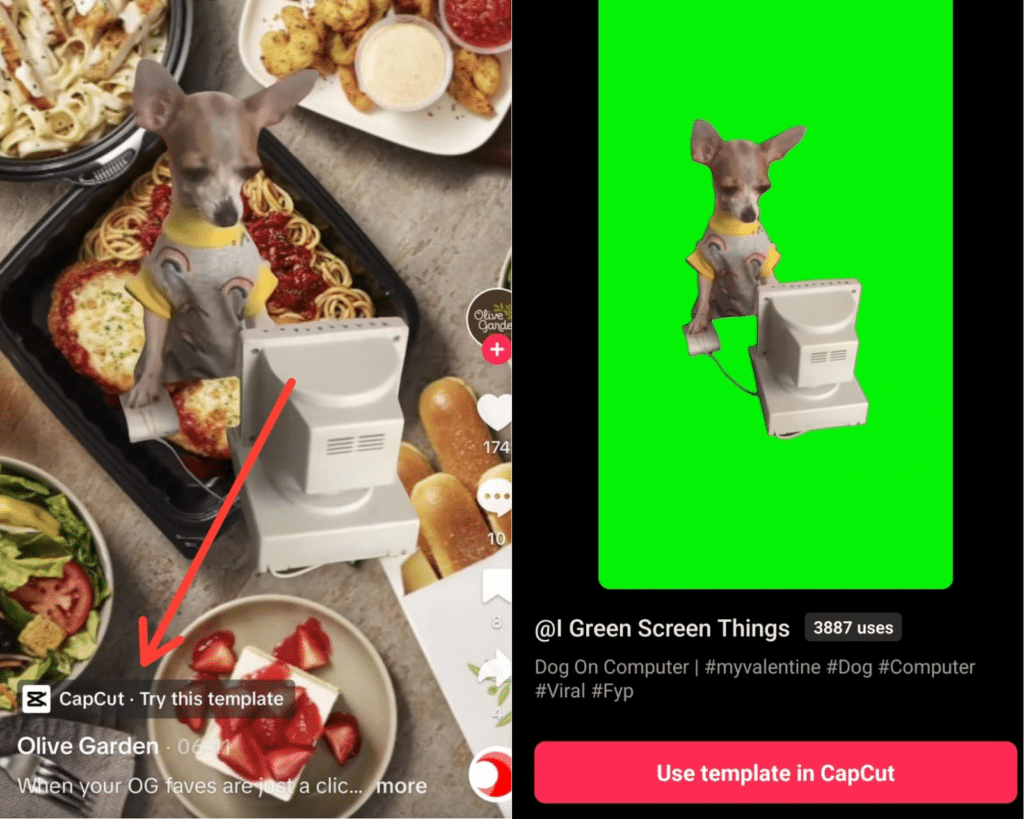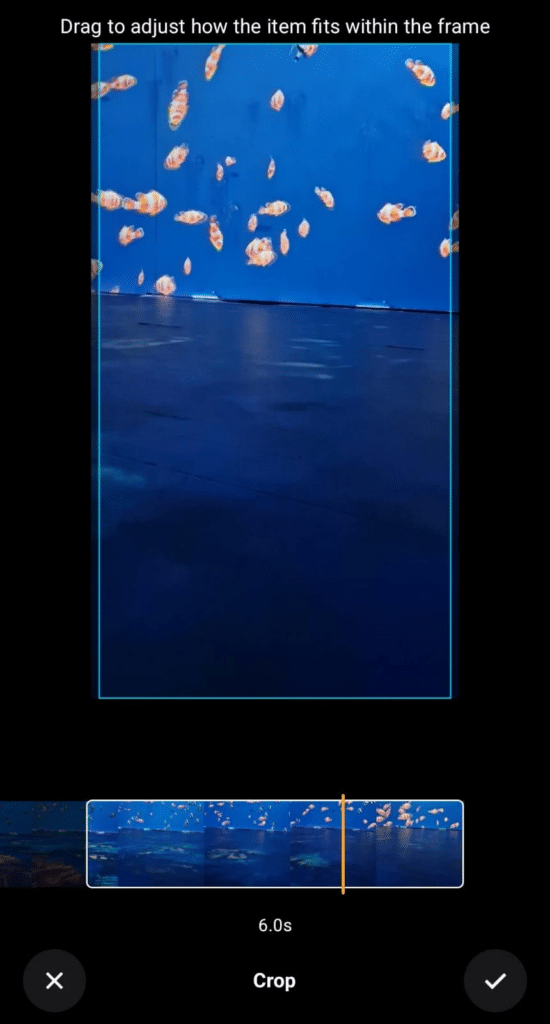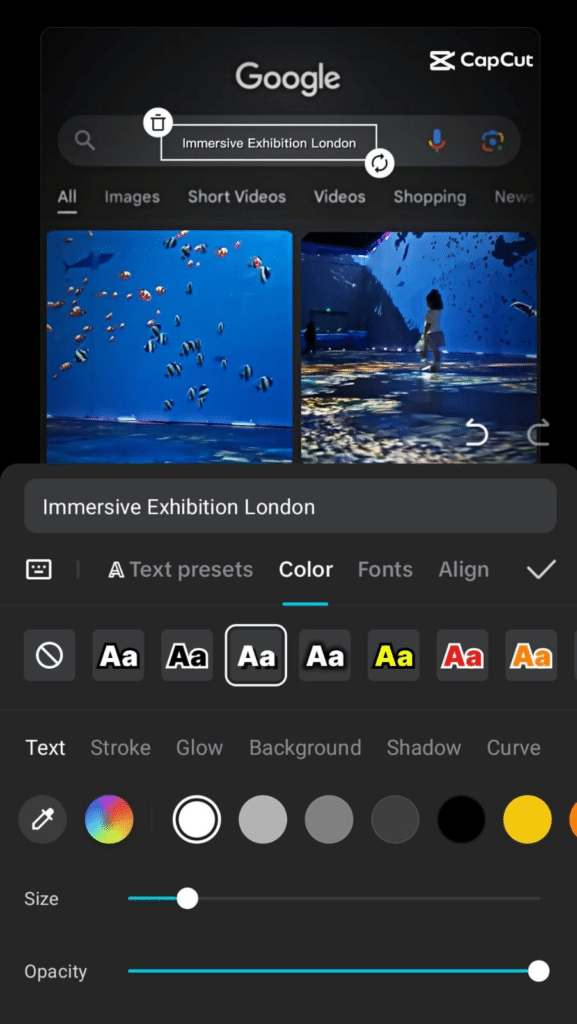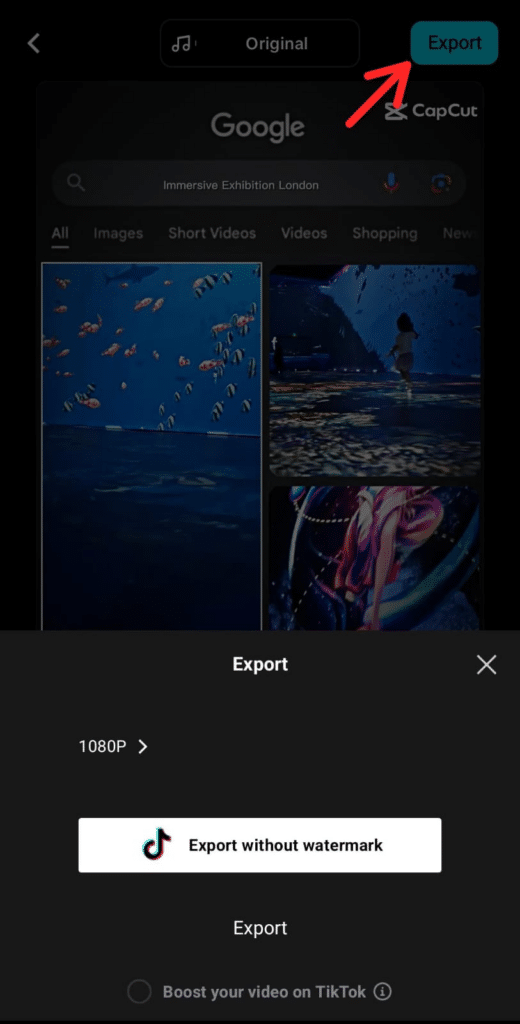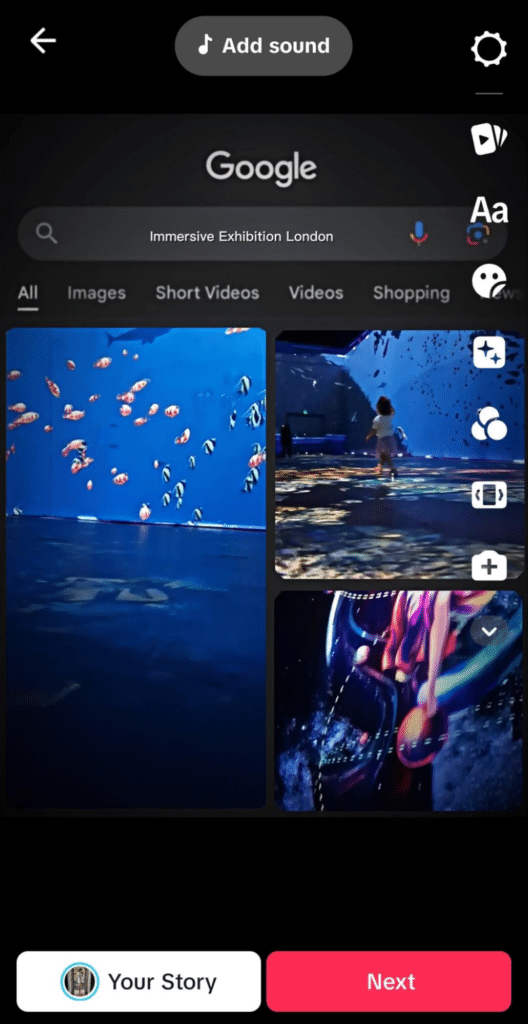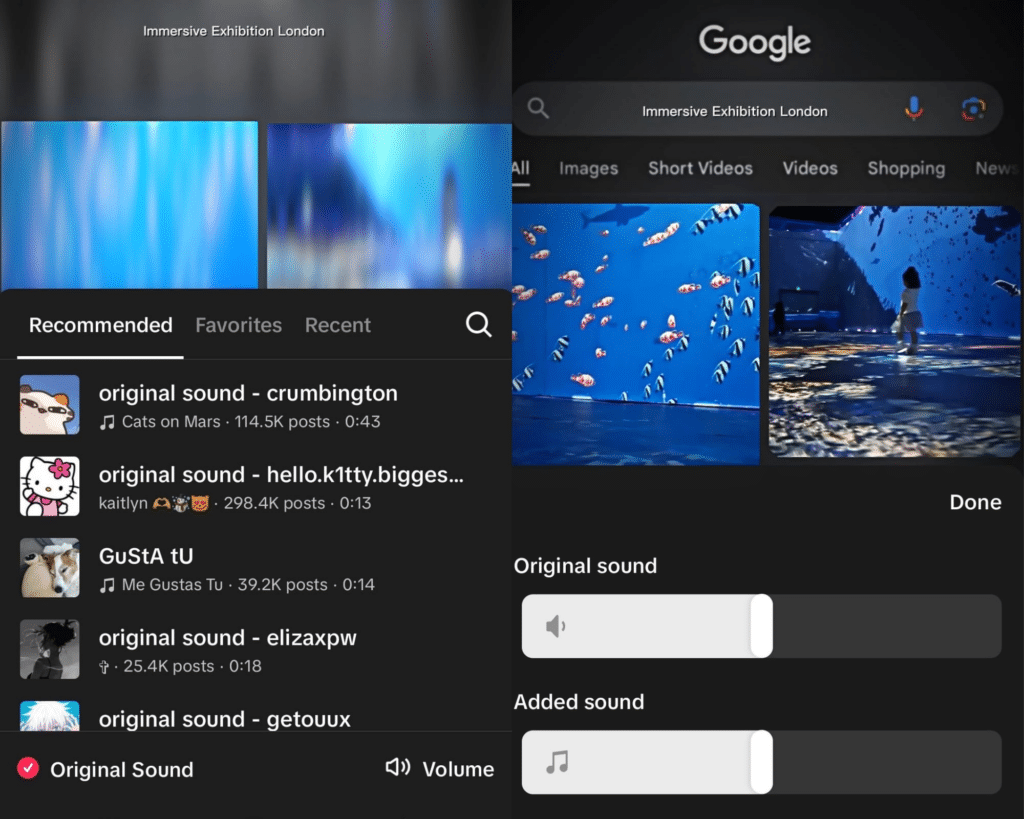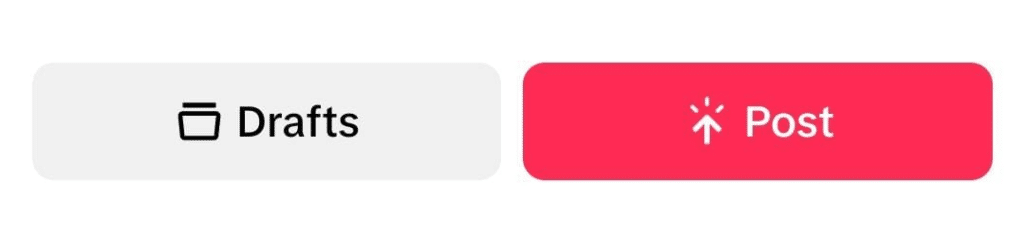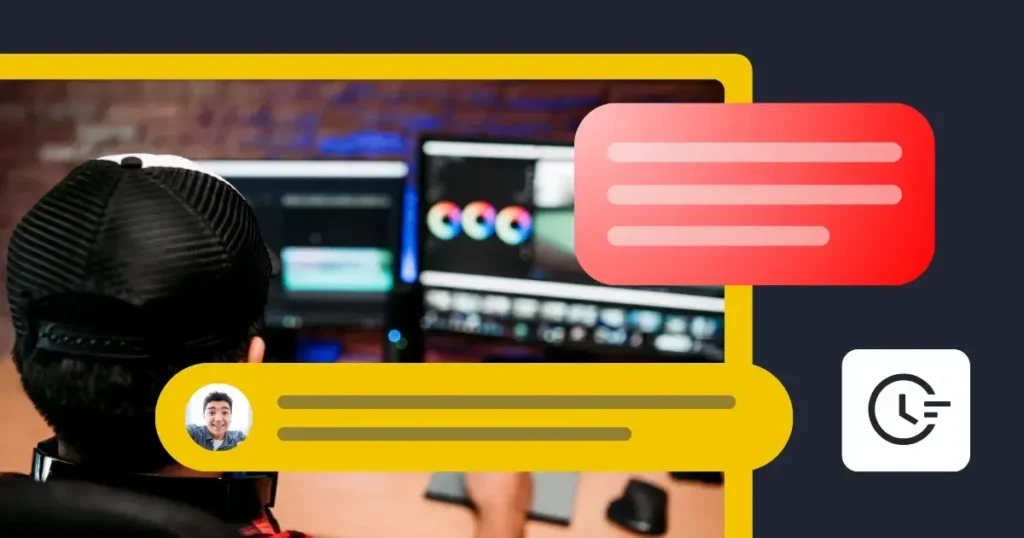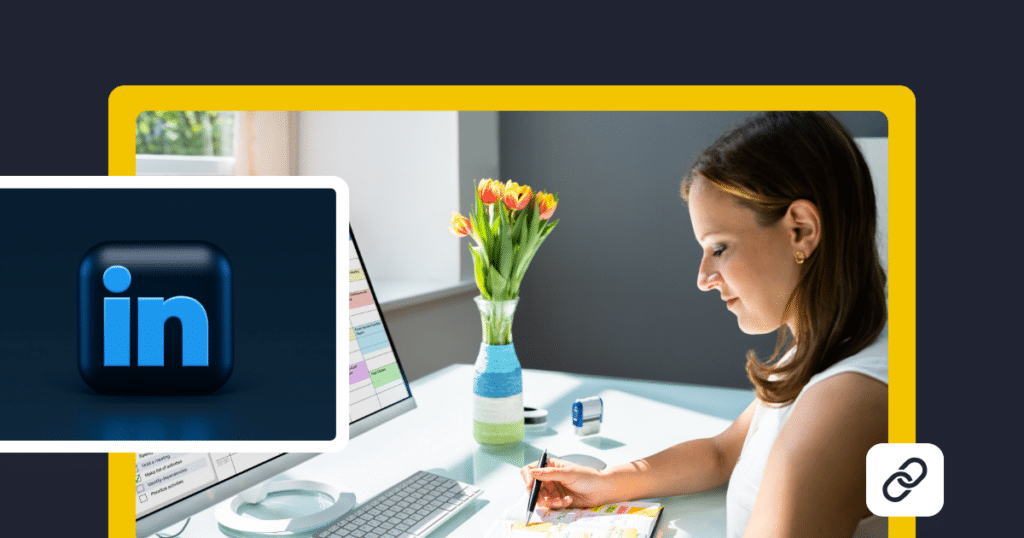Want to create professional-looking videos in minutes with no experience in video creation? This guide introduces you to using CapCut templates—simple tools that help you enhance video quality instantly.
We’ll provide a quick CapCut tutorial and show you exactly how to select a template, insert your clips, and make quick edits. By the end, you’ll be ready to publish eye-catching videos that capture your audience’s attention, perfect for your TikTok presence. Let’s dive into the details!
We’re SocialBee LABS SRL, part of WebPros. We use the information you provide to share relevant content and product updates, as outlined in our Privacy Policy. You can opt out anytime.
Short Summary
- CapCut is a user-friendly and accessible video editing app that offers a variety of editing tools that help users cut, merge and enhance their videos with filters, effects, and music.
- The benefits of using CapCut include its ease of use, feature richness, as well as its seamless integration with TikTok. What’s more, the app supports HD quality free of charge.
- CapCut provides a lot of features to bring your vision to life, including editing tools, transitions and effects, text and stickers, or filters and beauty effects. Moreover, you can explore various music and sound effects, speed adjustment possibilities, high-quality export, as well as overlay and background customization options.
- CapCut video templates are easy-to-use, pre-designed setups within the CapCut video editing app. These templates include things like clips, animations, and transitions to boost the look of your videos instantly.
What Is CapCut?
CapCut is a user-friendly and accessible video editing app, which makes it a great choice for anyone looking to create and edit videos right from their phone or tablet.
Owned by ByteDance, the same company behind TikTok, CapCut offers a variety of editing tools that help users cut, splice, and enhance their videos with filters, effects, and music.
Benefits of Using the CapCut Video Editor for TikTok
In short, the CapCut app is straightforward and beginner-friendly, with a variety of effects, filters, and music to enhance your videos. It integrates seamlessly with TikTok, allowing for easy editing and uploading. It also supports HD quality to maintain sharp visuals. Most importantly, it’s free to use, providing access to many features at no cost.
Here are the benefits of using the CapCut video editor for TikTok:
- Ease of use: CapCut has a straightforward interface that makes it easy for beginners to navigate. You can quickly learn how to trim clips, add transitions, and overlay text without any previous editing experience.
- Feature richness: Despite its simplicity, CapCut is packed with powerful features. You can give your videos a polished look through a wide range of effects, filters, and music options.
- Seamless TikTok integration: Since CapCut is owned by the same company as TikTok, it integrates flawlessly with the platform. You can create CapCut edits and upload them directly to TikTok in just a few taps.
- HD support: CapCut offers excellent video support, which is great for maintaining the quality of your visuals and making your TikTok content look more professional.
- Free to use: CapCut offers access to most of its features for editing videos completely free of charge, so you don’t have to break the bank to create fun and engaging TikTok videos.
What Are CapCut’s Video Editing Features?
CapCut’s video editing features include tools for cutting, trimming, and splitting clips. It offers transitions, visual effects (such as filters, video overlays, and beauty effects), and the ability to add text, stickers, music, and sound effects.
Here are CapCut’s video editing features:
- Editing tools: CapCut provides all the basic tools you need, such as cutting, trimming, and splitting video clips. This allows you to adjust the length of your videos and arrange your clips exactly how you want them.
- Transitions and effects: You can choose from a wide range of transitions to smoothly connect different video clips, and apply various visual effects to enhance the look and feel of your videos.
- Text and stickers: CapCut lets you add stickers and text overlays to your videos. This is perfect for adding titles, captions, or fun graphics that complement your content.
- Filters and beauty effects: The app provides numerous filters to change the color and style of your videos. Beauty effects are also available to smooth out skin tones and refine the appearance of your videos, which is great for portrait clips.
- Music and sound effects: You can add music from CapCut’s built-in library or import your own tracks. The app also offers a selection of sound effects to enhance the auditory experience of your videos.
- Speed adjustment: CapCut allows you to speed up or slow down video segments, which is great for creating slow-motion effects or speeded-up sequences within your videos.
- High-quality export: After editing, you can export your video in various resolutions up to 4K, ensuring your final product looks sharp.
- Overlay and backgrounds: The app lets you layer videos and images and change backgrounds, giving you plenty of creative control over the composition of your scenes.
What are CapCut Templates?
CapCut video templates are easy-to-use, pre-designed layouts that allow users to edit videos by simply adding their own clips and photos to a pre-set arrangement of effects. These templates include things like clips, visual effects, music or sounds, and transitions to boost the look of your videos instantly.
They are completely free and crafted to help even beginners or those with limited experience create visually stunning videos with little effort, making video editing accessible for everyone.
How to Use CapCut Templates for TikTok Videos
Using the templates CapCut feature is an easy process that you can complete in only a few steps.
Here’s how to use CapCut Templates for TikTok videos:
- Download CapCut, create an account, and navigate to the ‘templates‘ section to choose from thousands of the free templates available.
- Select a template that fits your needs based on criteria like clip number, duration, and style. For ease, pick templates directly from TikTok’s ‘For You’ Page and start editing by selecting “Use Template in CapCut.”
- Replace texts, images, and sounds with your own branding materials. Adjust clips, edit text, and modify or add new sounds from your library or CapCut’s options.
- Export the edited video in up to 4K resolution. For TikTok, a 1080p resolution works best.
- Back on TikTok, set the video’s volume, finalize your caption, add your hashtags, or adjust privacy settings, and then post immediately or save to drafts.
1. Download CapCut and Go to The Templates Section
First, download the CapCut mobile app to your phone. Alternatively, you can use the CapCut web version directly from the CapCut website. However, since both TikTok and CapCut are mobile-first apps, we recommend sticking to the first option.
Then, set up your account on CapCut and navigate to the ‘Templates‘ section in the toolbar at the bottom of your screen.
Here, you can choose from unlimited CapCut templates that match your needs. CapCut provides thousands of free, trending templates suitable for any type of business.
For instance, if you search for a ‘travel’ video template, here’s what will appear:
2. Find the Perfect CapCut Template
Next, pick the template that best fits your needs.
To find the desired template in CapCut, you can filter the available options through the following criteria:
- Number of clips required
- Duration
- Aspect ratio
- Style
- Relevance/ Use count/ Post date
Getting these aspects right ensures that the template you pick is suitable for your project before you start editing.
Alternatively, you can find trending capcut templates on TikTok’s ‘For You’ Page. You can easily identify a CapCut template by looking for the specific sticker on the bottom left side of a TikTok video.
Click the “Try This Template” button located in the bottom left corner. Then, select “Use Template in CapCut” on that page, and click again on the following page to begin editing.
PRO TIP: Before you start editing, it’s always a good idea to also save the audio from the TikTok video to your Favorites. You may need this audio later when you’re ready to post your video.
3. Edit Your CapCut Template
Next, update the template by replacing the pre-existing texts, images, and sounds with your own branding materials.
A. Adjust Your Clips
Since you cannot record directly within CapCut, you’ll have to choose your photos or videos from your phone’s media library.
After selecting your clips, adjust which part of the video you want to use by sliding through the clip. Once you’re satisfied, click on “Next” to see how it looks.
If the template involves a green screen effect, you can select a picture from your phone to replace it with.
B. Add Text
If your template includes text, you can modify it by going to the ‘Text’ tab and clicking the ‘Edit’ button. Here, you can select from different text fonts, colors, and alignments, as well as how long the text will appear on the screen. Alternatively, you can explore CapCut’s preset options.
PRO TIP: Remember, formatting text in CapCut can take a little experimentation to get it looking the way you want, so adjust and re-adjust as needed.
C. Adjust the sound
Lastly, you can stick with the original sound from the template, or select an alternative audio track from CapCut’s sound library.
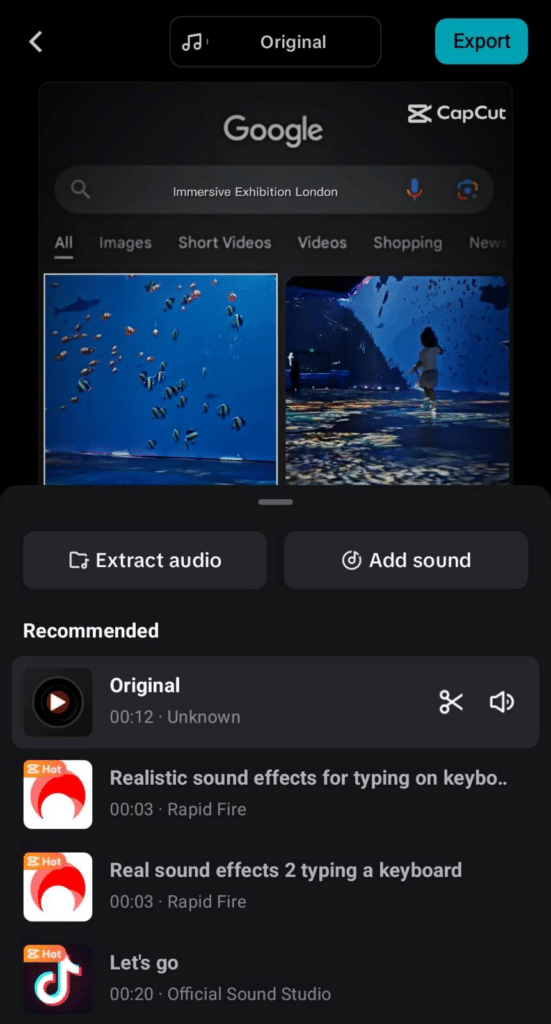
4. Export the Template to TikTok
Once you’ve finished the video creation process, press the ‘Export’ button in the top right-hand corner to save your video in the resolution that suits your needs. For optimal results, select the “Export without CapCut watermark” option.
FYI: CapCut offers the option to export videos in up to 4K resolution at no extra cost. However, for platforms like TikTok, we recommend exporting your video in 1080p, which is the preferred resolution for the app. After exporting, you can easily download the video to your PC or mobile device.
5. Complete the Video in the TikTok App
Now that you’re back in the TikTok app, you can edit your video even further. For instance, you can continue the editing process by adding additional filters, stickers, or auto-captions.
If your template didn’t come with sound or if you want to replace it, you can tap on “Add Sound.”
PRO TIP: Remember earlier when we suggested saving the audio from the TikTok video to your TikTok Favorites? Now’s the perfect time to use it.
Alternatively, choose a TikTok sound that suits your needs best. This helps others find your video when they search by that sound, while also crediting the original creator.
Then, you can either deselect the ‘Original sound’ icon to keep only the new sound or tap the volume icon at the bottom of the screen to adjust the volumes of the two sounds.
Then, tap on ‘Next’. On the next screen, you can type your caption, add relevant hashtags or mentions, and adjust the privacy settings as needed before you post your video.
Then, select ‘Drafts’ to save your video for later or Post to upload it right away.
If you love creating TikTok content but always save it in your drafts for later and perhaps even forget about it, SocialBee can help.
SocialBee is a social media management tool that you can use to plan and schedule content to be published at optimal times well in advance. This way, your TikTok account remains active while you spend more time creating content.
Connect your TikTok account to SocialBee and upload videos easier than ever!
Plus, you can use SocialBee’s hashtag generator to find the perfect mix of hashtags for your videos and boost your visibility on the platform.
Frequently Asked Questions
Yes, CapCut is a great tool for business use. It’s particularly useful for creating professional-looking videos for marketing, tutorials, product showcases, and more.
With its easy-to-use interface and variety of editing tools, you can produce high-quality videos that align with your business’s branding and message. Plus, the ability to export in high resolutions ensures your content looks sharp wherever it’s displayed.
While CapCut offers a wide range of pre-made templates, the app itself does not currently allow users to create and save their own templates from scratch.
However, you can edit any existing template to suit your needs and reuse the edited version for future projects, which can help you save time and maintain consistency in video production.
Alternatively, you can go to your profile page on the CapCut mobile app, and you will find the button to apply to become a template creator if you are invited
CapCut provides a lot of copyright-free music and elements that you can use safely in your own videos.
However, it’s important to note that while the app’s resources are free to use, you should always ensure that any external content you import into CapCut, like music tracks or images, is also cleared for use. This helps avoid copyright issues with your videos, especially if you’re using them for business or wider distribution.
Improve Your TikTok Strategy with CapCut!
CapCut is the go-to video editing app for businesses looking to create high-impact videos with ease. With its user-friendly platform, powerful tools, trendy CapCut templates, and direct TikTok integration, the app streamlines video production, making it accessible for creators of all skill levels.
So, install CapCut today, explore its features and templates, and create professional-looking videos in half the time. Once you have the perfect video, your next task is to make sure your TikTok followers see it.
The easiest way to do it is by using a tool like SocialBee to schedule and plan your content ahead of time. If you’re ready to take this step, start your SocialBee free 14-day trial and see how it can simplify the entire process while you explore your creativity!