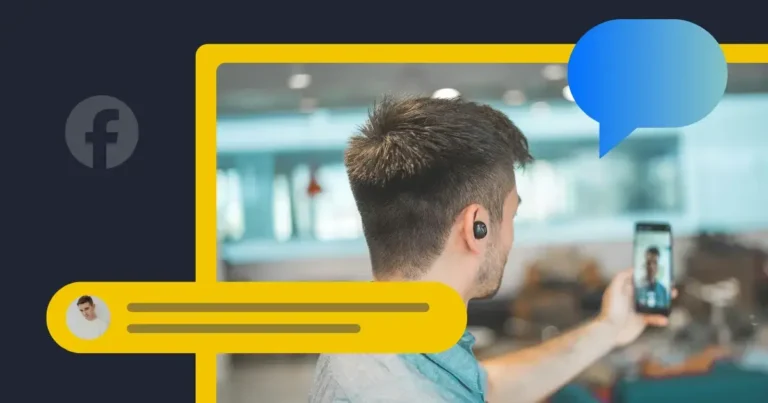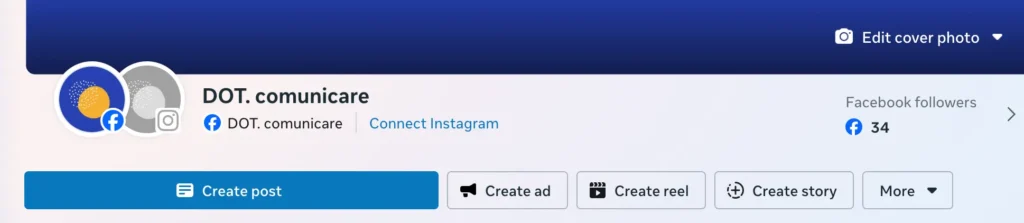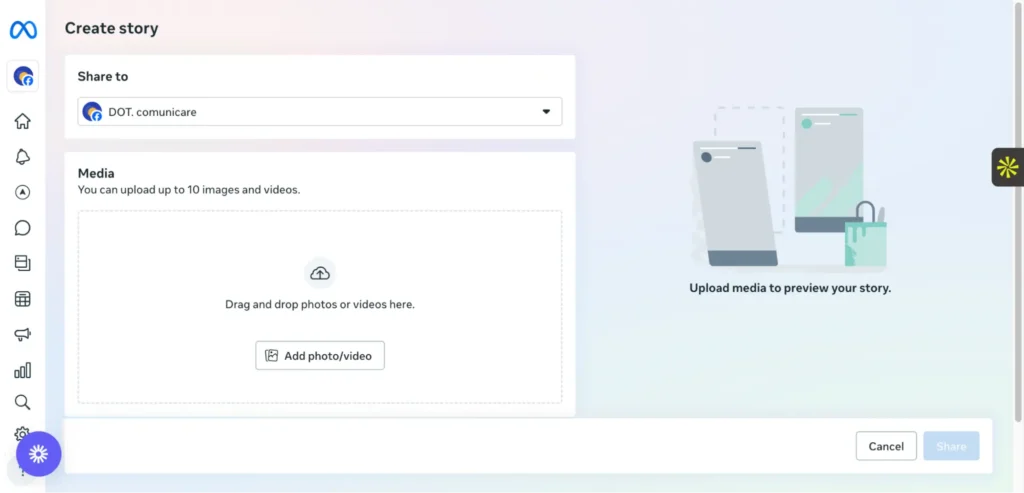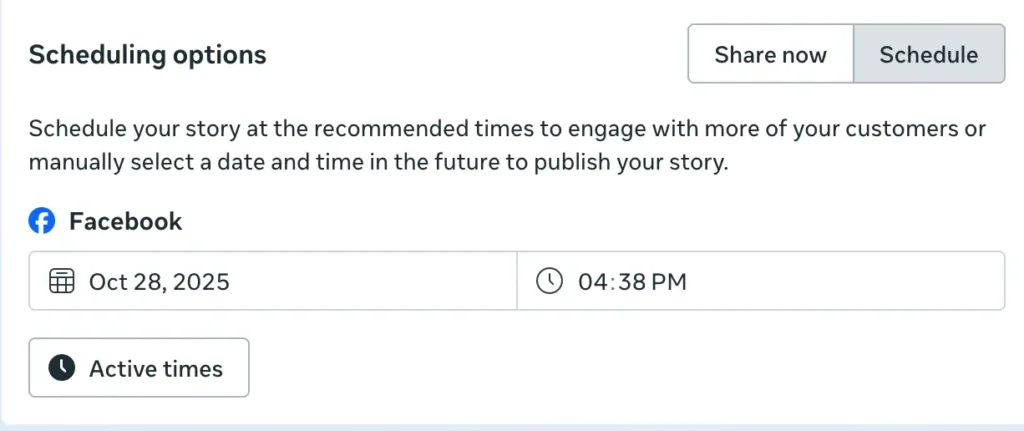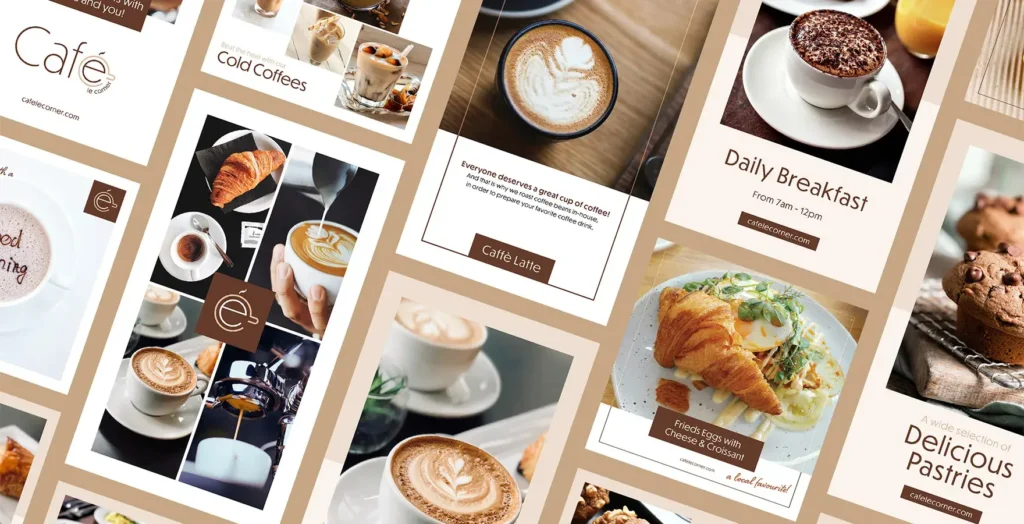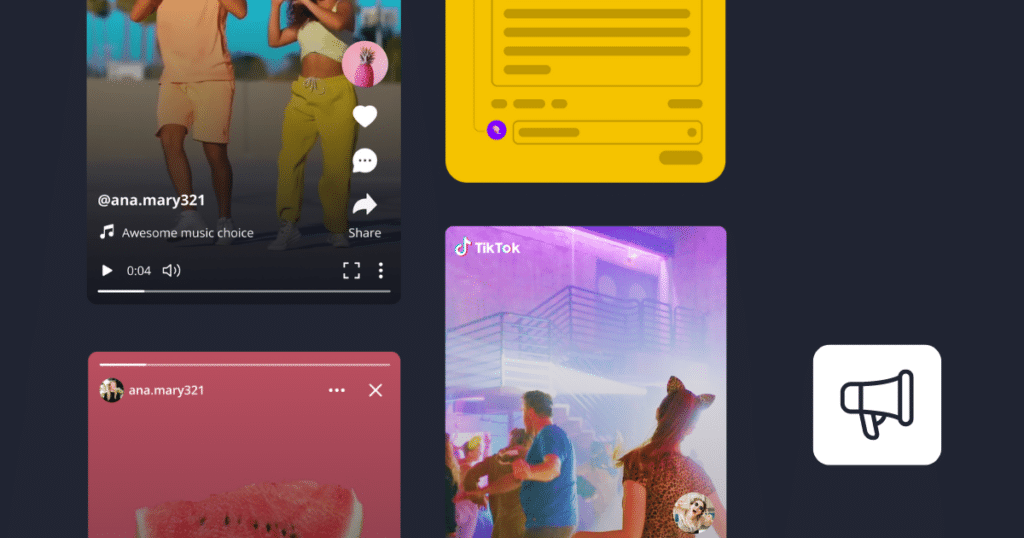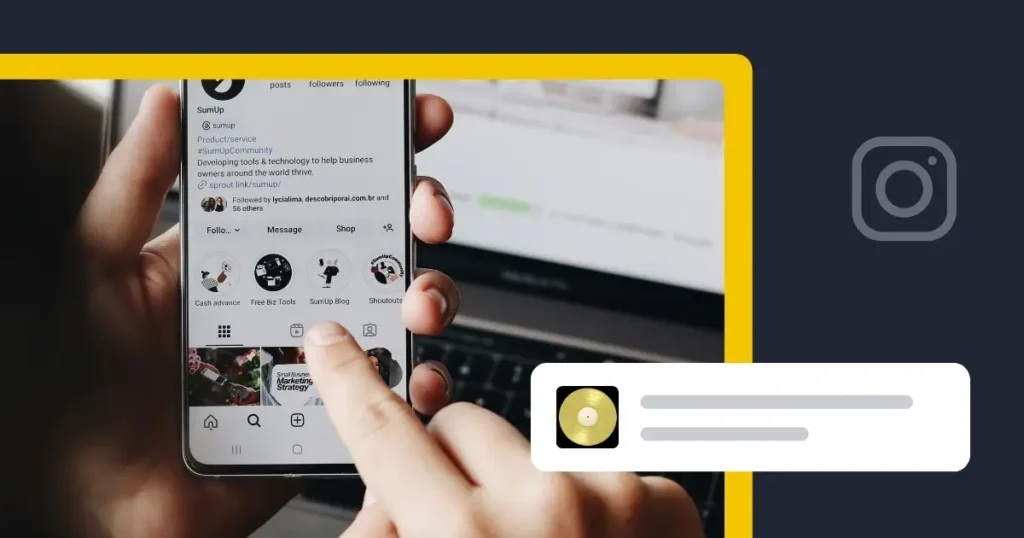Content Writer at SocialBee
If you’ve ever wondered “can you schedule Facebook Stories?”, the answer is yes. And once you start, you’ll never want to go back.
Facebook Stories move fast (blink, and they’re gone), so timing really matters.
Got a page to run or a few social media accounts to manage? Scheduling your Stories makes life easier. In this guide, I’ll show you two simple ways to do it, one through Meta Business Suite and one using a scheduling tool like SocialBee.
We’re SocialBee LABS SRL, part of WebPros. We use the information you provide to share relevant content and product updates, as outlined in our Privacy Policy. You can opt out anytime.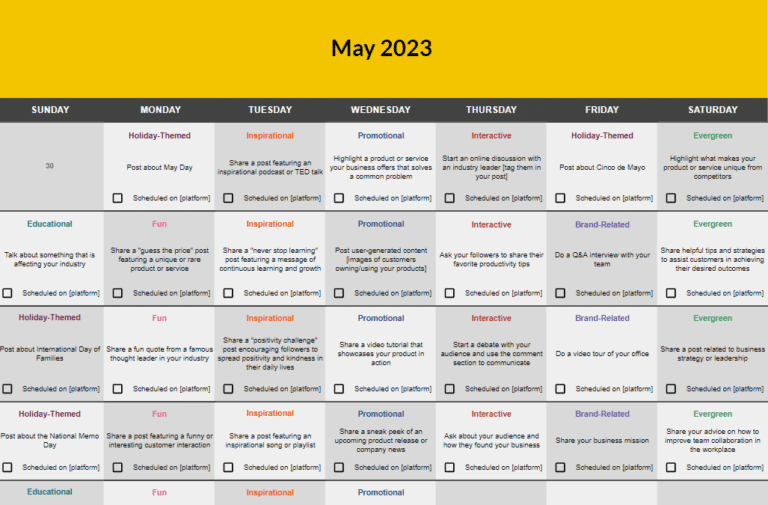
Short summary
- Facebook now lets you schedule Stories for your Page or Professional Mode profile, no need to post in real time.
- Meta Business Suite is basic but useful. It works for simple scheduling, but it’s limited if you want more control over your content plan or manage multiple pages.
- SocialBee is the best tool for scheduling Facebook Stories. It lets you plan and schedule Stories, posts, and Reels in one place.
- Post when your audience is active. Schedule your Stories around peak times like 12–3 PM or 6–9 PM to get better reach and engagement.
- Plan your content in advance. Use a content calendar to organize your Facebook posts, mix up your media, and keep your brand consistent across platforms.
Can you schedule Facebook Stories?
Yes, if you’re using a Facebook Page or Professional Mode, you can. You’ll just need a scheduling tool like Meta Business Suite or a platform such as SocialBee. Meta Business Suite lets you plan, preview, and post Stories right from your Page, while SocialBee gives you more freedom to handle multiple accounts and schedule Stories, posts, and Reels from one place.
With over 500 million people watching Stories every day, timing matters more than ever. Scheduling them helps you stay consistent, reach people when they’re actually online, and keep your content flowing even when you’re not.
How to schedule Facebook Stories: 2 quick ways
There are two main ways to schedule Facebook Stories: either directly through Meta Business Suite or with a third-party tool like SocialBee.
Meta’s built-in scheduler is great if you only manage one Facebook Page or prefer using the native scheduling option. But if you handle multiple social accounts or want all your content calendar and posts in one place, SocialBee gives you more flexibility to plan everything ahead of time.
Let’s walk through both options so you can pick the one that fits your workflow best.
Schedule Facebook Stories via Meta Business Suite
- Go to Meta Business Suite (on desktop or mobile).
- Click Create Story in the left menu.
- Upload your photo or video (up to 10 per Story).
- Add text, stickers, or small edits.
- Click Schedule instead of Share now.
- Choose your date and time.
- Click Schedule to confirm.
Your Story will go live automatically at the time you selected.
Schedule Facebook Stories via SocialBee
SocialBee makes it simple to plan and publish Facebook Stories right alongside your regular posts and Reels.
Steps to schedule a Facebook Story with SocialBee:
- Click Create Post at the top of any SocialBee screen.
- Select your Facebook Page from the sidebar.
- Turn on Customize each if you want to post this content as a Story instead of a feed post or Reel.
- Add your images or videos. You can also choose visuals directly through our Unsplash integration.
- Assign your Story to a Content Category (like behind-the-scenes, product features, or community highlights) to keep your calendar organized.
- Choose Post at a specific time and select your preferred date and time. SocialBee will suggest the best times based on your past performance.
- Finally, click Schedule Post. Your Story will go live automatically.
Using SocialBee is an easy, straightforward way to keep your scheduling content consistent across Facebook, Instagram, and other platforms, without having to log in and post every time.

How to edit scheduled Facebook Stories
If you’ve already planned or scheduled your Stories but need to make a quick change, here’s the straightforward way to do it:
- Log into Facebook and open Meta Business Suite
- Navigate to Posts & Stories and click the Scheduled tab
- Find the Story you want to update
- Click the three dots next to the Story overview to edit, reschedule, or save changes
- Adjust the date and time or edit the content
Best practices when scheduling Facebook Stories
Scheduling Stories is easy, but making them engaging takes a little planning.
Here are a few best practices to keep in mind when scheduling Facebook Stories:
- Plan ahead with your content calendar.
- Post at active times.
- Mix up your media.
- Keep your visuals on-brand.
- Preview before you publish.
- Track your results.
1. Plan ahead with your content calendar
The best Stories aren’t rushed, they’re planned. Using SocialBee or Meta Business Suite helps you map out your Facebook posts, Stories, and Reels in one place. You can plan by date and time, add visuals, and see everything lined up in your content calendar.
Say you run a small café. You could post a quick behind-the-scenes video on Monday, snap a photo of a new pastry on Wednesday, and share a weekend deal on Friday. When you plan those posts ahead, you can get back to serving coffee instead of worrying about what to upload next.
2. Post at active times
You could have the best Story in the world, but if you post it when no one’s online, it won’t get much engagement. Most users are active during lunch breaks or early evenings, so that’s when your Facebook posts and Stories will perform best.
Instead of guessing, use your page insights to find your peak hours. You’ll see when your followers are scrolling, tapping, or reacting most. Then, schedule posts or Stories to publish during those times.
It’s a small change that can make a big difference. By scheduling your Stories when your audience is actually online, you’ll get more views, more reactions, and better overall engagement, without having to log in every few hours.
3. Mix up your media
People tune out when they keep seeing the same thing. Change it up with photos, clips, and simple text Stories to keep things fresh. Behind-the-scenes shots, quick demos, or short product videos usually work well because they feel real.
If you post on different platforms, adjust the same piece a bit: share the full video on your feed, a shorter one in your Story, and a teaser on LinkedIn. Add some text or hashtags to give it a bit of life.
Switching up your content keeps people interested and helps you see what actually works. Try a video one week and a photo the next, then check your stats to see what sticks.
4. Keep your visuals on-brand
Even though Stories disappear after 24 hours, they still reflect your brand. Stick to the same tone, colors, and layout across all your Facebook posts and Stories so people instantly recognize your style.
For example, if you run a local café, use warm tones and cozy photos.
If you’re in tech, go for clean lines and clear text overlays. You don’t need fancy tools: free ones like Canva (which is also integrated in SocialBee!) let you edit your images and videos directly before posting.
As presented by OpenAI experts, for many business users, image generation opens up new skills. This lets them ideate, brainstorm, and design visually, no matter their artistic ability or budget.
The goal is to make your content feel cohesive. When your followers see your media, they should immediately know it’s from your page, whether it’s a Story, ad, or a Facebook Reel.
5. Preview before you publish
We’ve all hit “post” too soon. Before you click Schedule, double-check your caption, hashtags, and visuals. Make sure your images and videos look right, your text isn’t cut off, and your scheduled time matches your plan.
If you’re using Meta Business Suite, preview your post to see how it’ll appear on mobile. In SocialBee, you can review your calendar to spot any gaps or duplicates before publishing. A few seconds of checking can save you from awkward typos or broken links later.
And remember: if you log into Facebook to make quick fixes, you can still edit or save changes before the post goes live.
6. Track your results
Once your Stories are up, take a minute to see what worked. How many people watched, tapped, or reacted to your content?
You might spot that videos get more attention than photos, or that people engage more in the morning. Use those insights to plan your next posts: do more of what clicks and drop what doesn’t.
Frequently asked questions
1. Do scheduled posts get fewer views on Facebook?
Not really: what matters most is when and what you post, not whether it was scheduled or done live. Facebook’s algorithm doesn’t punish scheduled content. In fact, using a scheduler to plan your posts can help you hit those active times when your audience is most likely to be scrolling.
So instead of rushing to post in the moment, scheduling gives you the freedom to focus on timing, captions, and visuals, all the things that actually boost engagement.
2. Is there a best time to post Facebook Stories?
There’s no one-size-fits-all answer, but most Facebook Pages see better engagement during lunch hours and early evenings, around 12 PM to 3 PM and 6 PM to 9 PM.
The key is to post when your audience is most active. You can check this in your Meta Business Suite insights or SocialBee analytics to find your own peak times. Once you know them, use the schedule option to make sure your Stories go live automatically at the right moment.
3. Which scheduling tool is best for Facebook?
When it comes to scheduling Facebook posts and Stories, SocialBee is one of the best tools out there. You can plan everything from one dashboard, organize your content in a calendar, and post automatically when your audience is most active.
It’s a great option if you manage a Facebook Page, work with multiple accounts, or just want to keep your content strategy consistent without spending all day online.
4. What is the best time to post on FB?
Overall, the best times to post on Facebook are Monday through Friday, especially in the mornings between 9 AM and 10 AM and again in the early afternoon between 1 PM and 4 PM.
These time slots usually see the highest activity, but it’s still worth checking your own page insights. Every audience is different, so your ideal posting time might shift depending on where your followers are and when they tend to scroll.
5. How to enable the schedule option on Facebook?
If you don’t see the Schedule button, check that you’re posting from a Facebook Page or using Professional Mode, as it doesn’t work on personal profiles.
Once that’s set up, open Meta Business Suite on desktop or mobile. From there, you can create your post or Story, pick a date and time, and hit Schedule instead of Publish.
Ready to start sharing Stories to your Facebook page?
Scheduling Facebook Stories doesn’t have to be complicated. Meta Business Suite does the basics: it’s fine for quick posts but limited if you want to plan ahead or manage several pages.
With SocialBee, it’s much simpler. You can schedule Stories, posts, and Reels all in one place, without hopping between apps. Set the time, and your content goes live automatically.
If you want a simpler way to stay consistent and keep your Facebook presence running smoothly, start your 14-day free SocialBee trial and see how easy Story scheduling can be.