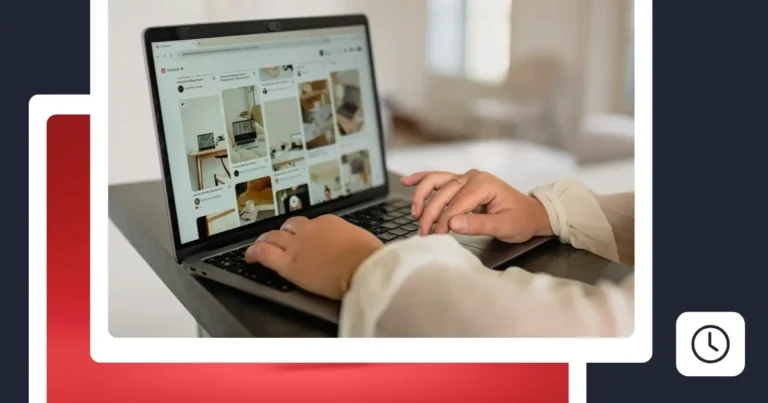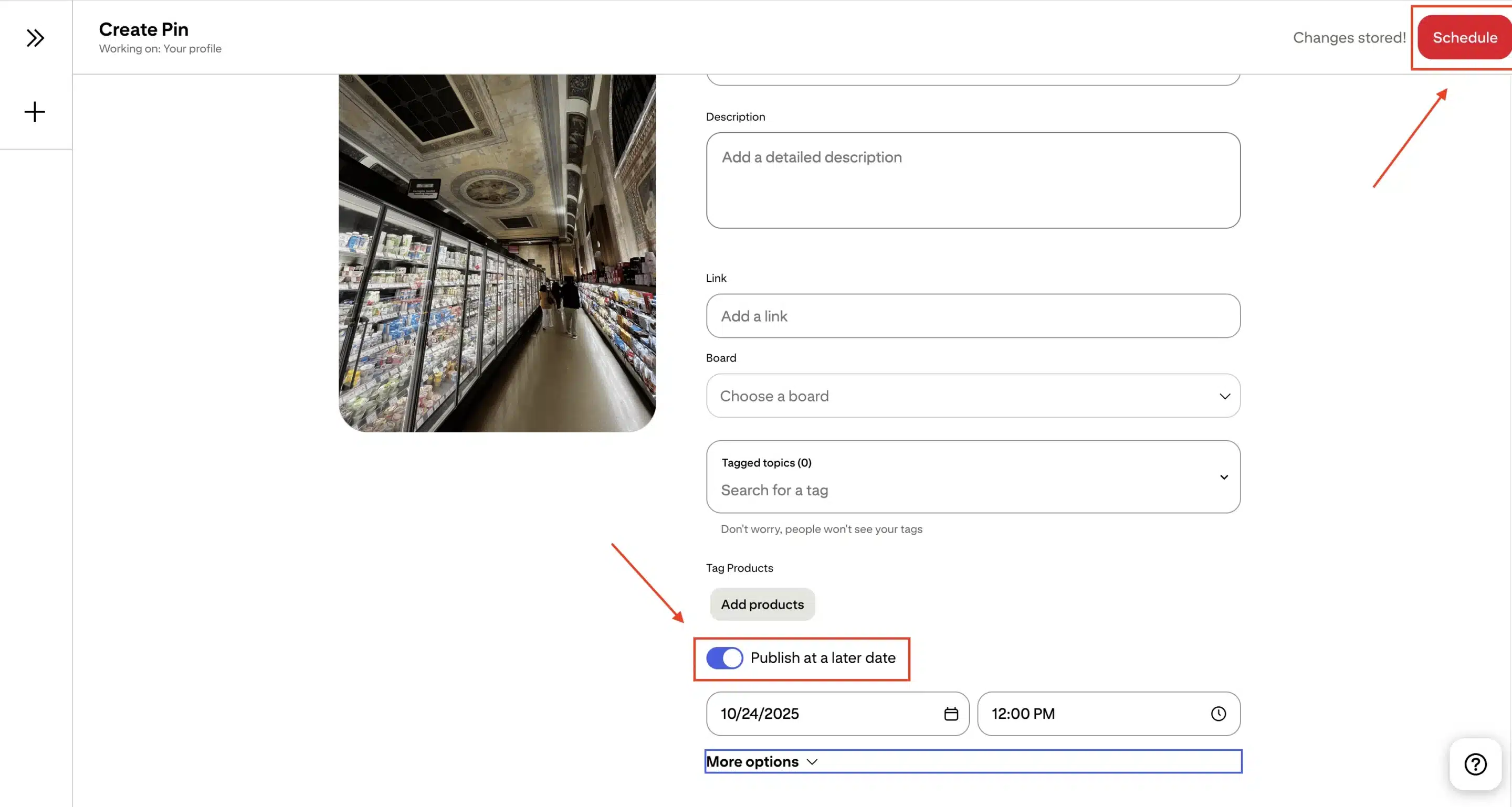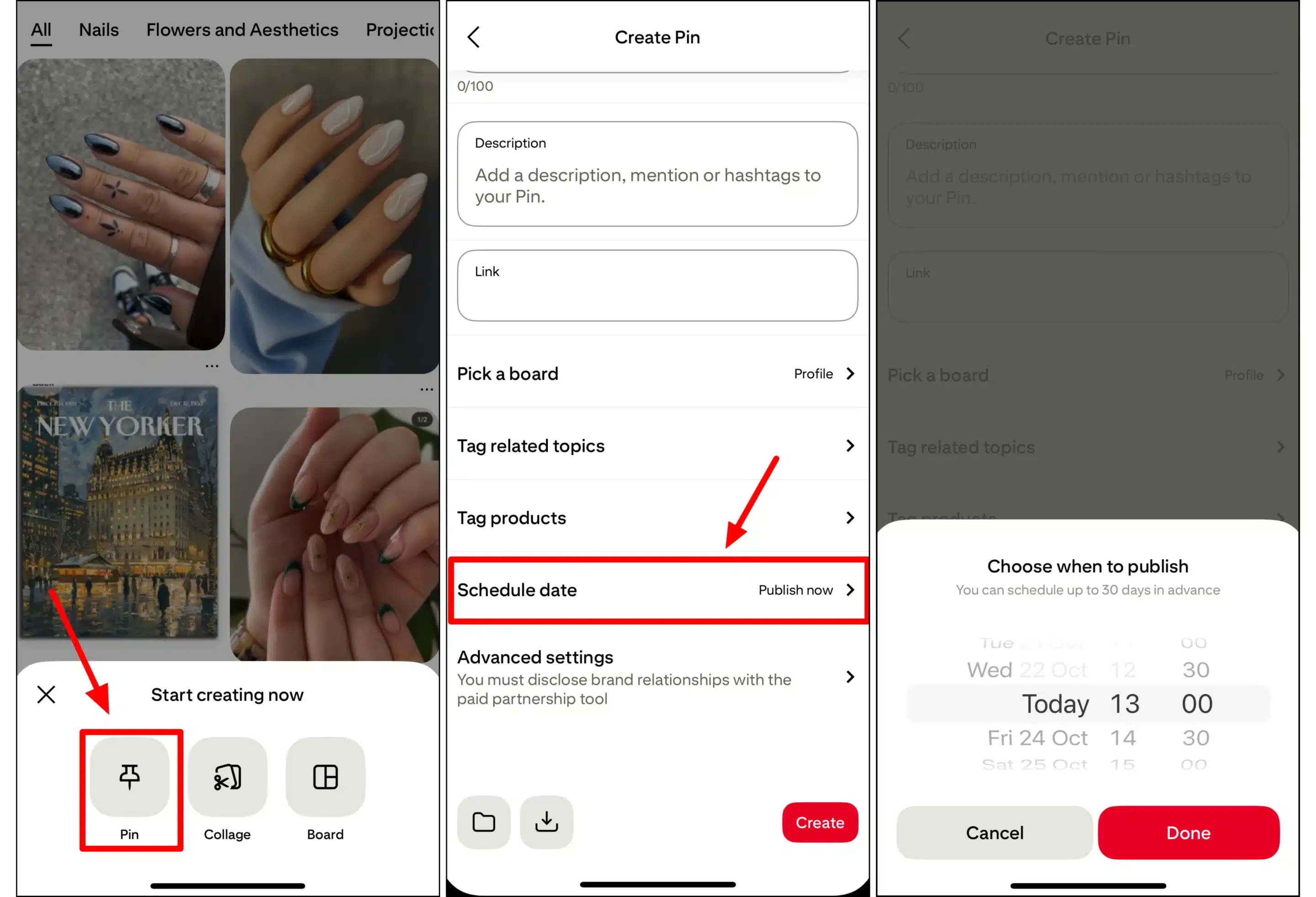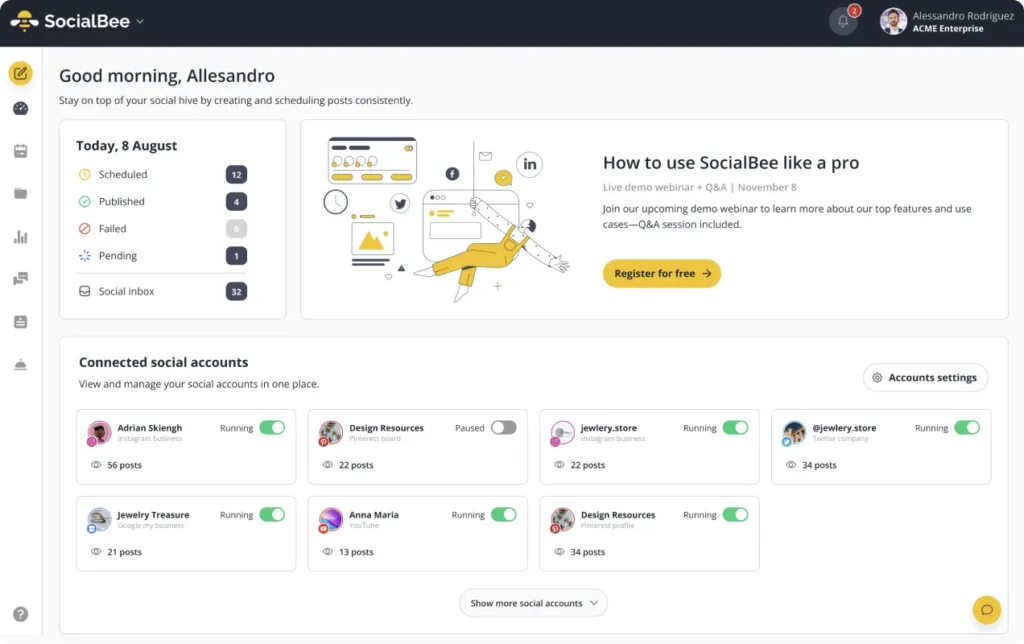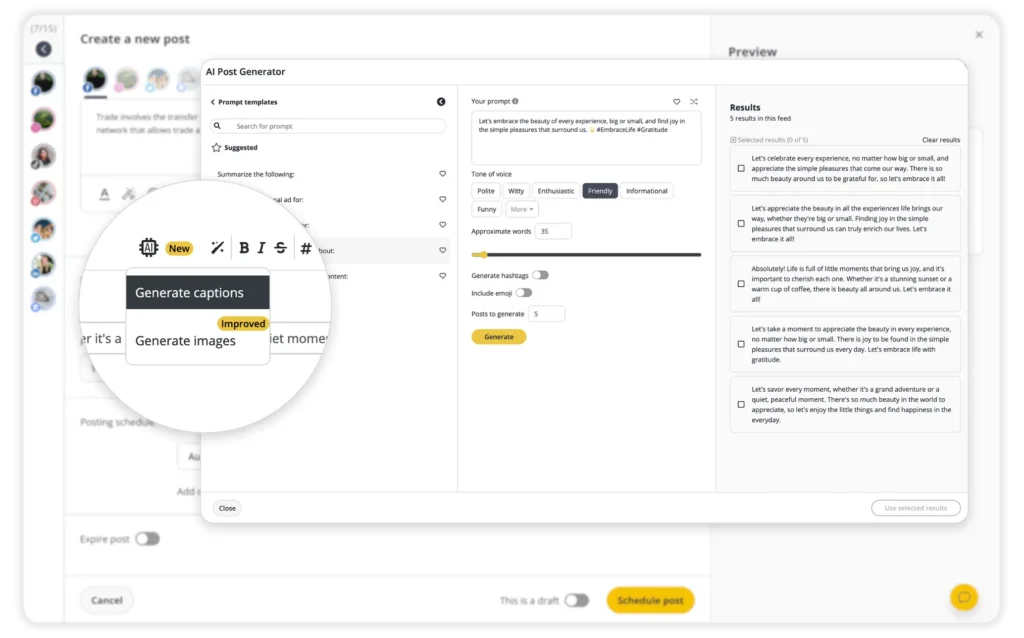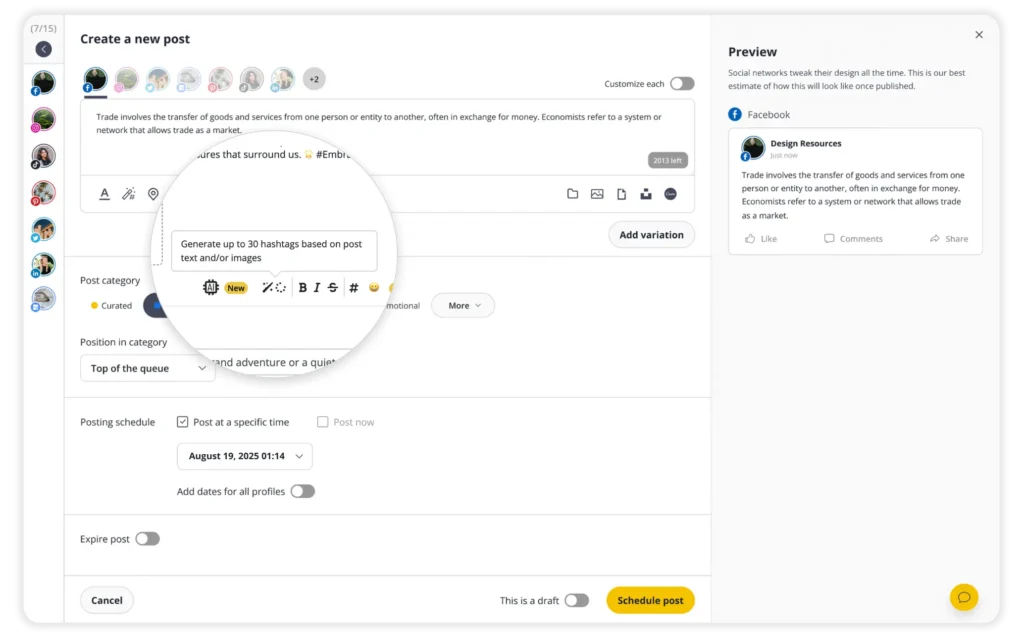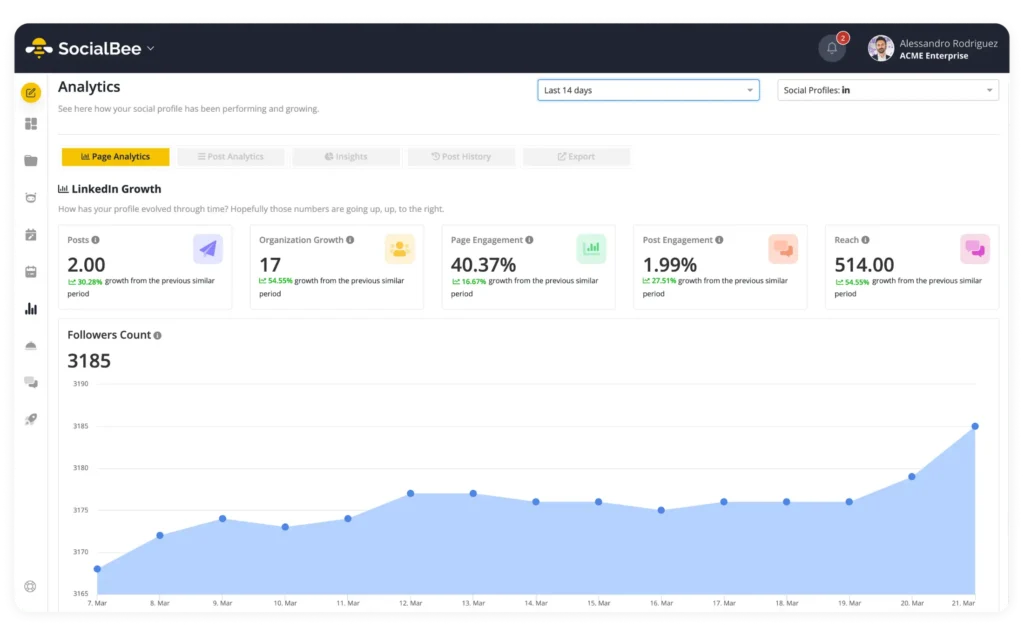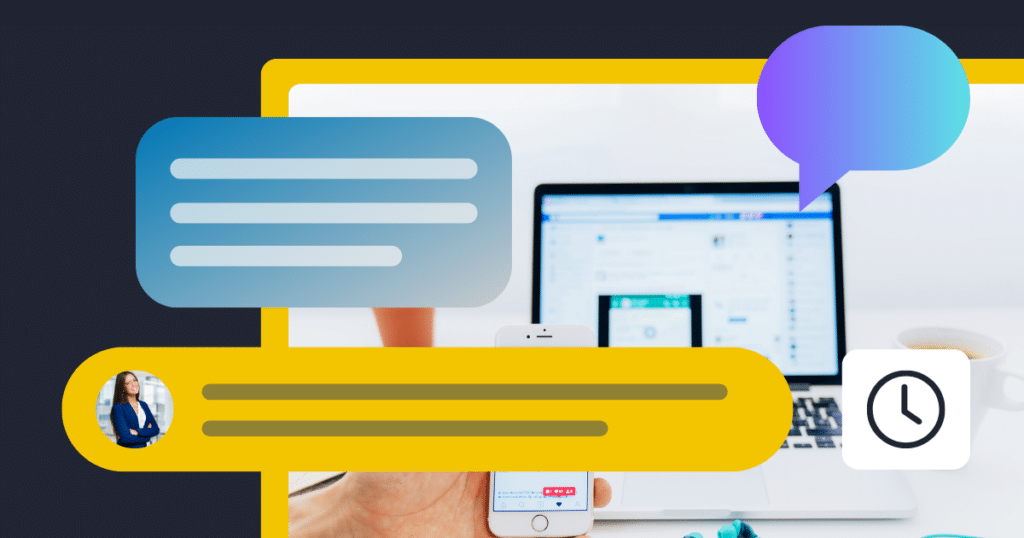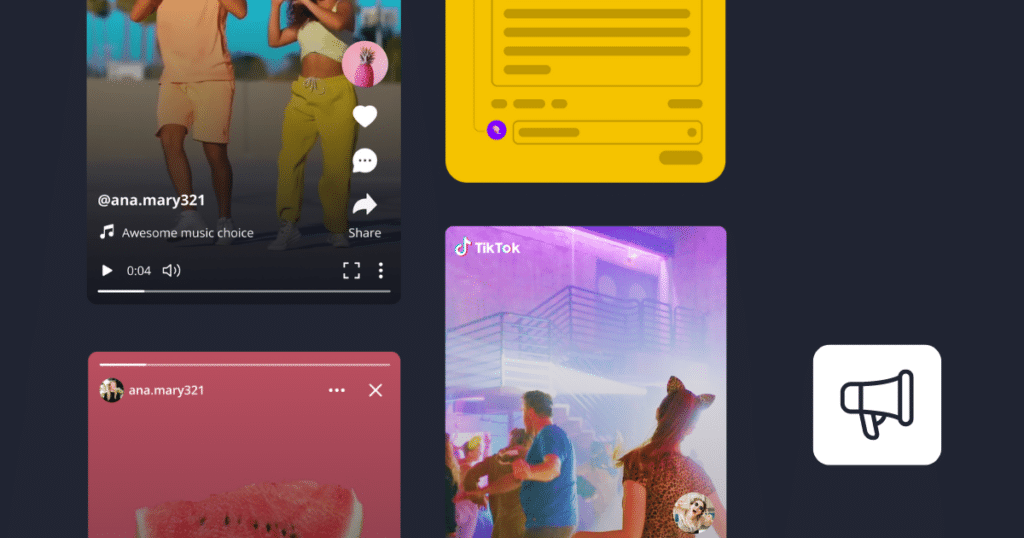Content Writer at SocialBee
If you’ve ever tried to keep up with a steady Pinterest posting schedule, you know how easy it is to fall behind. You plan to upload just one image, but hours later, you’re still writing descriptions, adding links, and switching between boards. Learning how to schedule Pinterest posts changes that entirely.
Pinterest thrives on fresh, consistent content. Every time you post, you give the algorithm new signals about what your Pinterest account is about, who your ideal audience is, and which boards you care most about. Scheduling helps you deliver that consistency while staying organized across campaigns, seasons, and product launches.
In this guide, you’ll learn how to schedule Pinterest posts natively (both on desktop and mobile), how to manage scheduled content, and how to take your Pinterest scheduling to the next level using SocialBee. You’ll also find a few simple strategies to improve your visibility, boost engagement, and plan your content more effectively.
We’re SocialBee LABS SRL, part of WebPros. We use the information you provide to share relevant content and product updates, as outlined in our Privacy Policy. You can opt out anytime.
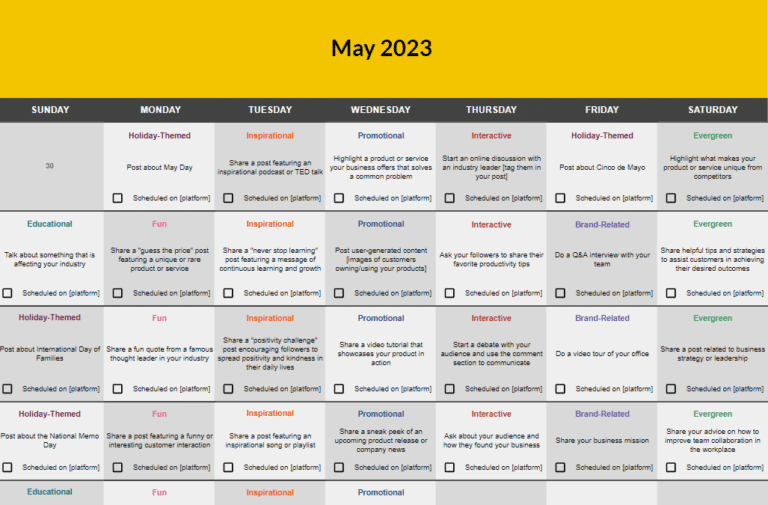
Short summary
- Scheduling Pins helps you save time, maintain consistency, and plan seasonal and evergreen Pinterest content without last-minute stress.
- Native scheduling works on desktop and mobile, but it handles one Pin at a time and typically limits you to a short future window.
- SocialBee lets you schedule Pinterest Pins across multiple boards, generate SEO-friendly descriptions with AI, design visuals via Canva and Unsplash, and plan everything on a visual calendar.
- For a strong Pinterest marketing rhythm, mix standard, product, blog, and video Pins, and optimize Pin title, description, alt text, and destination link.
- Track results and adjust. SocialBee’s analytics and PDF reports make it easy to see what works, report to clients, and refine your schedule.
Why scheduling Pinterest posts matters
Pinterest is a visual discovery engine with over half a billion active users worldwide. Users open the Pinterest app to search for ideas, plan purchases, and get inspired. That means timing and consistency matter just as much as quality. When your content appears regularly, Pinterest’s algorithm learns to trust your account, increasing your reach and visibility over time.
Scheduling your Pinterest posts gives you three key advantages:
First, it keeps your profile active without extra effort. Instead of publishing manually each day, you can plan a full week or month of content in a single sitting. That steady rhythm helps you stay visible, even on days when you’re focused on other parts of your business.
Second, it saves time and reduces stress. With a scheduler, you can batch-create your Pins, upload visuals, add links and descriptions, and queue everything to go live automatically. No more reminders, alarms, or logging in at the last minute.
Finally, it helps with long-term planning. If your brand runs seasonal campaigns or sells evergreen products, you can schedule those Pins well in advance. This ensures your audience sees the right content at the right time, without the constant need to check your queue.
How to schedule Pinterest posts natively
Pinterest’s native scheduler is simple to use and perfect when you just need to plan a few posts ahead. You can schedule standard Pins with images or videos directly from the Pinterest platform, either on desktop or in the Pinterest app.
How to schedule Pins on desktop
If you prefer working on a bigger screen, follow these steps to schedule Pinterest Pins using the desktop version of the app.
- Log in to your Pinterest business account. Click “Create” in the top right corner and select “Create Pin” to start a new post.
- Upload your media. You can upload an image (JPG or PNG) or a video (MP4 or MOV). Vertical visuals with a 2:3 ratio perform best, so keep that in mind when designing your content.
- Fill in your details. Add your pin title, description, and alt text, then include your destination link to the desired web page. This could be a product page, blog post, or landing page that you want to drive traffic to.
- Select your board. Use the drop-down menu to choose the right Pinterest board.
- Set your date. Click “Publish at a later date,” choose the schedule date and time, and then click “Schedule Post.”
That’s it, your pin is now queued to publish automatically. It’s a super easy process that saves time, especially if you’re preparing multiple posts for the week.
However, there are some limitations to scheduling Pinterest posts natively. You can only schedule one pin at a time, and you can schedule up to 30 days in advance. For brands that post frequently or manage multiple boards, this can quickly become time-consuming, and a social media management tool would be better suited.
How to schedule Pins on mobile
Pinterest’s mobile app offers the same scheduling feature for Android and iOS users, with only a few small differences.
- Open the Pinterest app and tap the plus icon to create a new post.
- Upload your photo or video, then fill out the title, description, and destination link.
- Select the board, scroll down, and tap “Schedule date.”
- Choose your date, time, and tap “Done.”
This mobile process is ideal when you want to plan content on the go, but editing and previewing are easier on a desktop. If you manage multiple campaigns, you’ll likely prefer the full Pinterest interface for its broader view.
How to edit or view scheduled Pins
After scheduling, you can find your content under the Created tab on your Pinterest profile. Here, you can view all your upcoming Pins, check which boards they’ll appear on, and make small adjustments if needed.
You can usually edit the title, description, and schedule date before publishing. However, media changes, like swapping out an image or video, might not be available once the pin is in the queue. If something no longer fits your plan, you can delete the post and re-upload it with the new content.
Once a Pin has gone live, you can still edit text fields or delete Pins entirely, but remember that doing so removes all associated engagement data. It’s better to make corrections before your post publishes.
How to schedule Pinterest posts with SocialBee
Pinterest’s native scheduler covers only the basics. You can schedule one Pin at a time and plan up to 30 days in advance, which quickly becomes time-consuming if you post often or manage several boards or brands. The platform also lacks collaboration tools, AI assistance, and advanced analytics, so every step, from writing captions to designing visuals, must be done manually.
With SocialBee, you don’t face these limits. You can schedule multiple Pins across different boards and accounts at once, plan campaigns months ahead, and collaborate with teammates or clients directly from the same easy-to-use dashboard. You also get built-in Canva and Unsplash integrations for visuals, AI tools to generate optimized descriptions, and detailed performance analytics, features Pinterest doesn’t offer natively.
To start scheduling Pins, connect your Pinterest profile to SocialBee by following these steps:
- Go to your SocialBee dashboard, scroll to the bottom of the Accounts page, and click “Add Profile.”
- Select Pinterest and authorize SocialBee to access your account.
- Once connected, your Pinterest profile will appear in your dashboard.
1. Click “Create Post” from the top of any screen to open the Post Editor.
2. From the left sidebar, select your Pinterest profile.
3. SocialBee automatically enables the “Customize each” toggle for Pinterest-specific options. Click “Proceed” to continue.
4. Select one or multiple boards where you want your Pin to be published.
5. Add your destination link (such as a website, blog article, or product page).
6. Write your Pin title and description. Include keywords that describe your Pin clearly. You can also click the AI button to generate optimized Pinterest copy automatically, including suggested captions and text ideas.
7. Upload your visual. Pinterest supports both images and videos (up to five images or one video, 512 MB max, and 10 minutes long).
8. Use the built-in Canva integration to design your post directly in SocialBee or browse Unsplash for free, high-quality images that match your brand.
9. For video Pins, choose a thumbnail frame or upload a custom one.
10. Add alt text for accessibility and better search visibility.
11. Use the Hashtag Generator (wand + hashtag icon) to find relevant hashtags based on your caption or keywords.
12. Review your Pin in the live preview on the right side of the screen and edit any field by clicking the pencil icon.
13. Add your post to a content category (folder) to keep your Pinterest content organized by theme or campaign.
14. Choose whether to publish immediately or schedule your Pin for a specific date and time. SocialBee will suggest optimal posting times based on your previous engagement data.
15. (Optional) Toggle “Re-queue after posting” to keep resharing evergreen Pins or set an Expire date to end a campaign automatically.
16. Mark your post as Approved or Draft if you’re collaborating with team members.
17. Click “Save Post” at the bottom right corner. Your Pin will be added to the queue and automatically published on the scheduled date.
18. You can view all your upcoming Pins in the visual calendar, where you can easily track what’s planned and what still needs review.
Tips for a strong Pinterest scheduling strategy
To make sure your Pinterest scheduling strategy has the best results:
- Maintain a consistent posting rythm
- Mix different Pin types
- Optimize descriptions and keywords
- Analyze and adjust based on performance
1. Maintain a consistent posting rhythm
The Pinterest algorithm favors active, consistent accounts. Regular posting signals to Pinterest that your profile produces fresh, relevant content, helping your Pins appear more frequently in search results and users’ home feeds.
For most businesses, posting 3–5 Pins per day (spaced evenly throughout the week) is a healthy starting point. What matters most isn’t volume but reliability, it’s better to post consistently every day than to batch-drop dozens of Pins and then go quiet for weeks.
2. Mix different Pin types
A strong Pinterest strategy relies on variety. Mixing Pin formats keeps your feed interesting and helps you reach different audience segments. Given that 80% of weekly users claim they are inspired by the shopping experience on the platform, it’s a great place to appeal to a wide base of potential clients through diversity.
Alternate between:
- Product Pins to showcase your offerings with direct links.
- Blog Pins that drive traffic to long-form content or tutorials.
- Video Pins that capture attention and demonstrate products or processes in action.
When planning your calendar, aim for a balanced mix that aligns with your goals, whether that’s sales, brand awareness, or education.
3. Optimize descriptions and keywords
Pinterest works like a visual search engine. Your titles and descriptions directly influence how often your Pins appear in search results. Use keyword-rich titles, captions, and hashtags tailored to Pinterest SEO best practices.
Focus on placing your target keywords in the first few words of your title and naturally throughout your caption. For example, instead of writing “New spring ideas for your wardrobe”, write “Spring outfit ideas for women – mix and match fashion inspiration.”
4. Analyze and adjust based on performance
Scheduling is only the first step; the real growth comes from analyzing what works and iterating over time.
“If you are guessing on Pinterest, you’re not going to be successful…The data is the key. That’s what guides everything,” says Jesse Cunningham, founder of a full-service SEO agency.
Keep track of your key metrics:
- Engagement (repins, clicks, comments)
- Saves (which indicate strong interest)
- Outbound traffic (to your website or shop)
Look for patterns in your top-performing Pins. Which visuals, topics, or times of day drive the best results?
PRO TIP: SocialBee’s built-in analytics help you monitor engagement and identify these trends across all your boards. You can also generate PDF performance reports to share with clients or teammates, making it easy to review results, spot opportunities, and refine your Pinterest strategy month after month. |
Frequently asked questions
1. Can you schedule Idea Pins?
Yes, but only through Pinterest’s mobile app or select third-party tools that have access to Pinterest’s API for Idea Pins. On mobile, business account users can create an Idea Pin (up to 20 images or videos) and choose a schedule date up to 30 days in advance.
2. Does scheduling affect reach on Pinterest?
No, Pinterest doesn’t penalize scheduled content. Whether you publish manually or use a Pinterest scheduling tool, your reach depends on the quality, consistency, and relevance of your pins, not how they’re posted. In fact, scheduling usually helps your reach because it keeps your Pinterest profile active and your boards consistently updated.
3. How far in advance can you schedule Pinterest posts?
If you’re using Pinterest’s native scheduler, you can plan up to 30 days ahead and queue one Pin at a time. You’ll need a Pinterest business account to access that option.
With SocialBee, there’s no 30-day limit. You can schedule Pinterest content (images, carousels, or videos) months in advance and manage multiple Pinterest accounts and boards from one dashboard, alongside other social media platforms.
4. Can you edit a scheduled Pin?
Yes, to an extent. In Pinterest’s Created tab, you can edit the title, description, board, or schedule date of a Pin before it’s published. However, once a Pin is scheduled, you can’t replace the image or video file. You’d need to delete and re-upload it if the visual changes.
In SocialBee, you can freely edit a scheduled Pin before it goes live. Open the post in your queue, click the pencil icon, adjust any field (media, link, text, or timing), and save your updates.
5. What’s the best time to post on Pinterest?
The ideal time depends on your audience’s browsing habits, but engagement tends to peak evenings and on weekends, when users search for inspiration or plan projects. A general rule is to post between 8 p.m. and 11 p.m. local time or early Saturday morning, though you should test your own data to confirm.
If you use SocialBee, you don’t have to guess: the platform analyzes your previous social media posts and recommends the best posting times automatically, helping you schedule Pins when your followers are most active.
Start scheduling Pins that drive clicks
Scheduling your Pinterest posts is one of the simplest ways to stay consistent, save time, and reach more people without burning out. The native Pinterest scheduler works well if you only publish a few posts a month, but if you manage several boards, campaigns, or clients, SocialBee gives you the full picture.
From planning and writing to designing and analyzing, SocialBee makes Pinterest scheduling faster and easier. You can plan weeks of content, schedule across multiple boards, and manage all your social media accounts, including Facebook and Instagram, from one dashboard.
If you want to take the stress out of content management and keep your Pinterest marketing running smoothly, choose SocialBee as your Pinterest scheduling tool. Start your 14-day free trial and schedule your first Pinterest post today.

Create posts, publish, analyze, engage and collaborate, all from SocialBee.