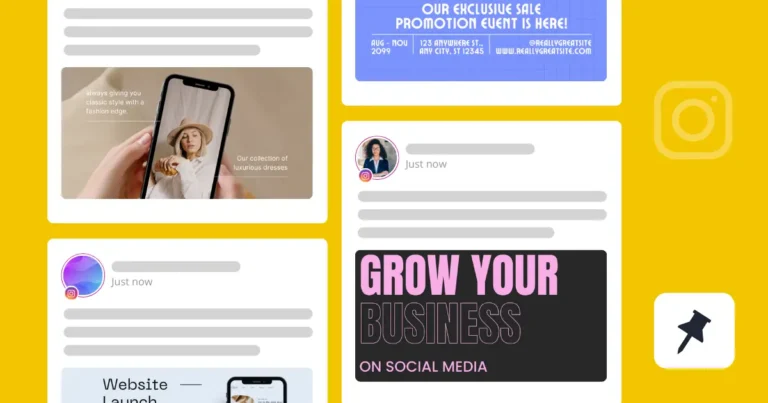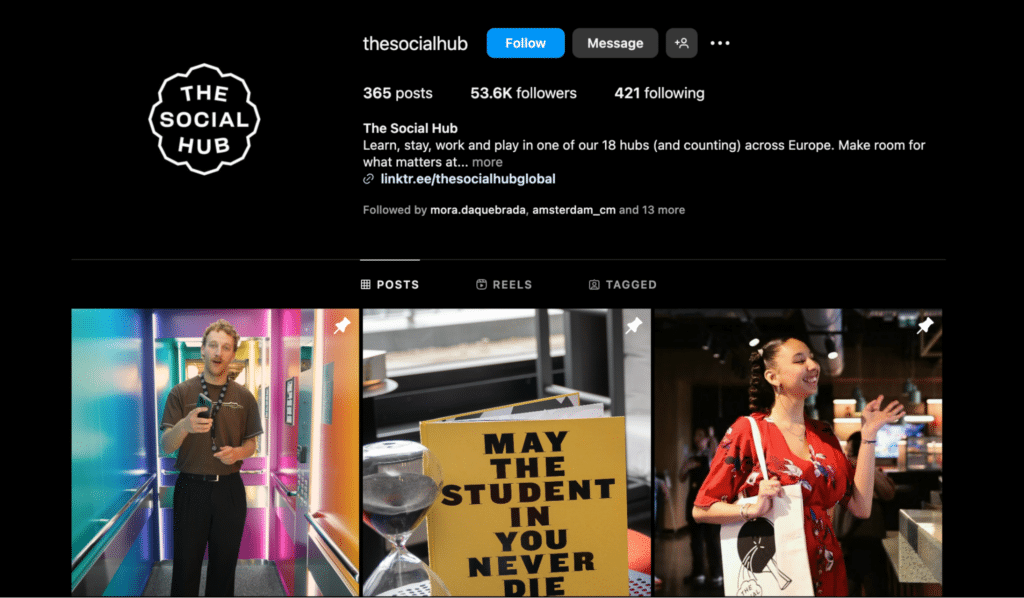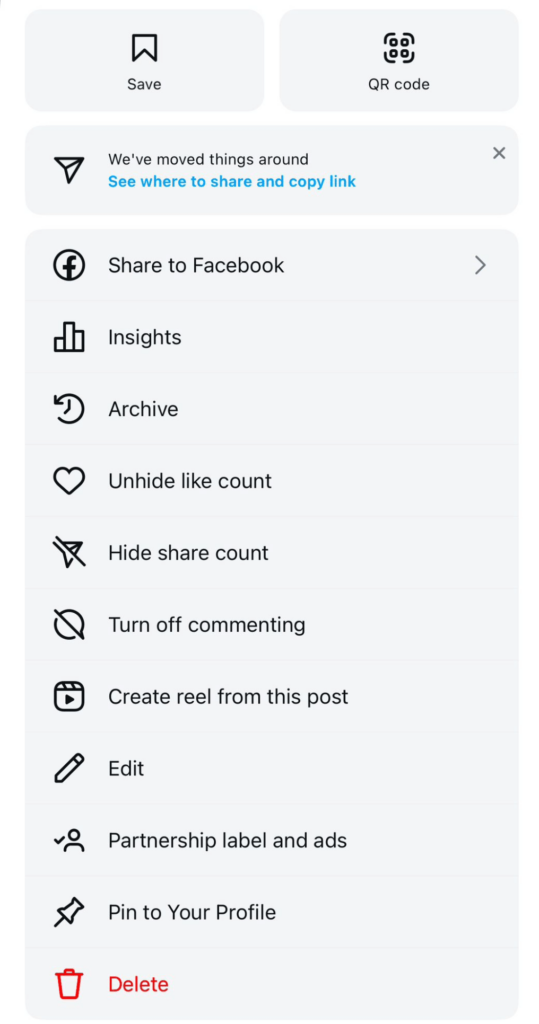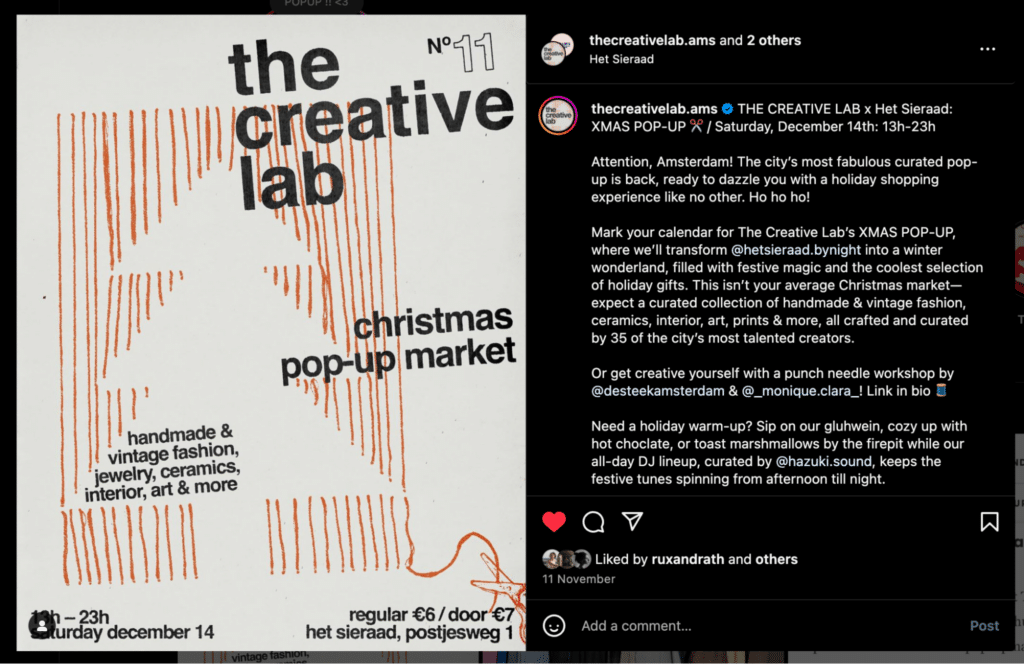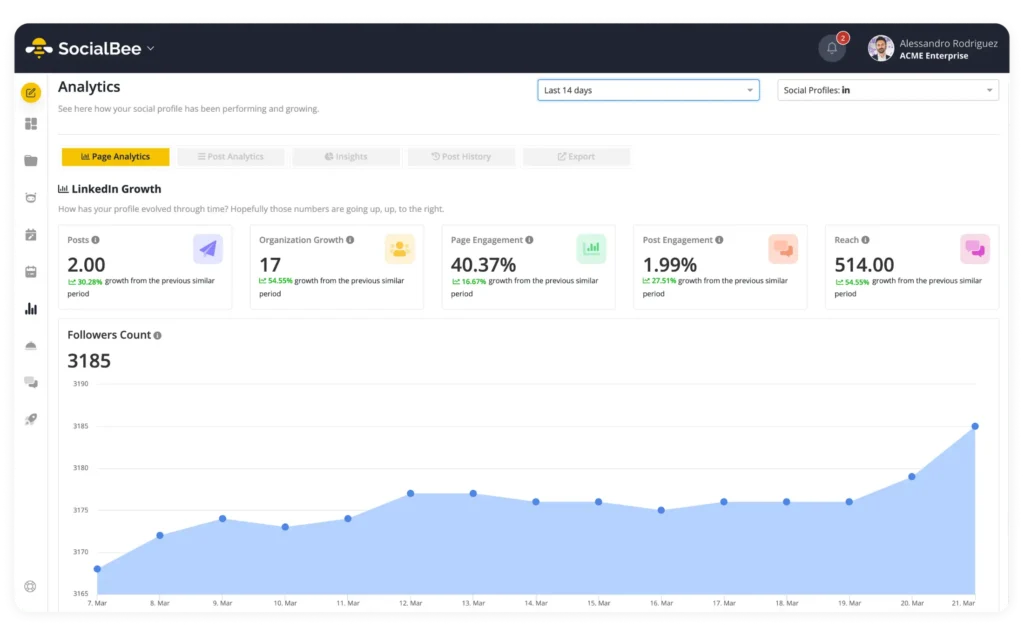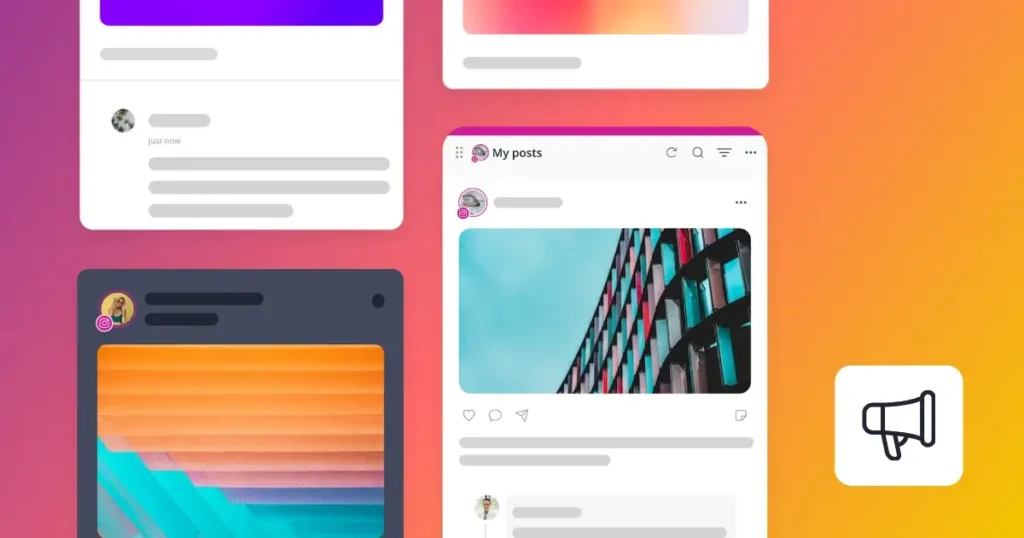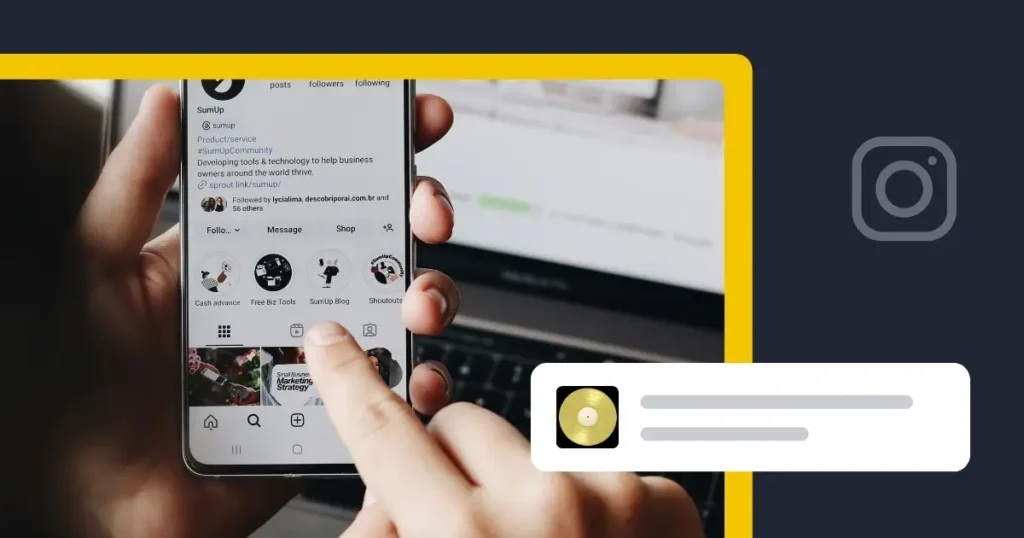Content Writer at SocialBee
Knowing how to pin a post on Instagram is a simple way to keep your most important content at the top of your profile. It’s perfect for making sure your favorite photos, announcements, or Reels are the first thing people see when they visit.
Let’s get into how to pin and unpin posts, and what type of content belongs at the forefront of your profile.
We’re SocialBee LABS SRL, part of WebPros. We use the information you provide to share relevant content and product updates, as outlined in our Privacy Policy. You can opt out anytime.
Short Summary
- Post pinning is a feature on Instagram that lets you keep up to three posts (photos, videos, or Reels) at the very top of your profile. This makes it easy for visitors to see your most important or favorite content right away.
- Pinning a post is simple. Go to your profile, find the post you want to pin, tap the three dots in the corner, and select “Pin to profile.” The post will move to the top of your grid.
- If you want to unpin a post, just tap the three dots on the pinned post and select “Unpin from profile.” The post will go back to its original spot in your grid.
- Pin posts that are important or get the most attention, like announcements, promotions, or photos and videos you’re really proud of. This way, they’re always the first thing people see when they visit your profile.
- Besides pinning posts, you can also pin comments during Instagram Lives, pin chats in your DMs, and even pin stickers to objects in your Stories for extra engagement and visibility.
What is a pinned post on Instagram?
A pinned post is an Instagram feature that allows you to keep three posts at the top of your profile grid. The pinned posts could be photos, videos, Reels, or even carousel posts that you want people to notice first when they visit your page.
The pinned posts will stay at the top no matter how old they are. This is helpful if you want to highlight something important, like an announcement, a promotion, or just a favorite post.
How to pin posts on Instagram:
- Open the Instagram app and make sure it’s updated to the latest version.
- Go to your profile by tapping your profile picture in the bottom-right corner.
- Find the post you want to pin—this can be a photo, video, or Reel.
- Tap the three dots in the top-right corner of the post.
- Select “Pin to your profile.”
That’s it! The post will move to the top of your profile grid and stay there no matter when it was originally posted. You can pin up to three posts at a time. If you want to add another, you’ll need to unpin one of the current pinned posts first.
How to unpin pinned posts on Instagram:
- Open the Instagram app and go to your profile where the pinned posts appear at the very top of your grid.
- Find the post you want to unpin and tap upon the three dots in the top-right corner of the post.
- From the menu that appears, tap “Unpin from profile.”
The post will no longer be pinned and will return to its original place in your grid based on when it was posted.
How to choose which Instagram post to pin on your profile
When deciding which Instagram posts to pin, consider what your main goals are, who your audience is, and the impression you want to make. Choose posts with high engagement, content relevant to current industry trends or company events, and posts that best describe your products or services.
Here’s how to decide what to pin on Instagram:
- Pin a post that received a lot of likes, comments, shares, or one you’re particularly proud of.
- Use the pin feature for promotions, launches, or anything time-sensitive you want visitors to see immediately.
- Pin testimonials, portfolio carousels with your best work, or case studies to build credibility and connect with potential customers.
- Sometimes, it’s nice to pin a post that represents a milestone, big achievement, or special occasion.
For instance, The Creative Lab pinned a vibrant post promoting their Christmas pop-up market.
The post included event details, a compelling call to action, and a warm, festive tone, drawing attention to their unique products and experiences.
Choosing which Instagram post to pin can sometimes be tricky, especially when you’re aiming to highlight your best-performing content. The problem? It’s not always easy to identify your top posts at a glance.
With SocialBee, the guesswork is gone—it’s all about making data-driven decisions to keep your profile engaging and impactful. The tool analyzes your content performance through metrics like likes, comments, and shares. This helps you pinpoint which posts resonate most with your audience.
How to pin Instagram comments
Pinning Instagram comments is a new Instagram feature that helps highlight specific comments on your posts. Here’s how to pin a comment on Instagram:- Go to your post and scroll to the comments section.
- Look for the comment you want to pin.
- Tap and hold the comment (on Android) or swipe left (on iOS) to see options.
- Tap the “Pin” option to pin the comment to the top of the section.
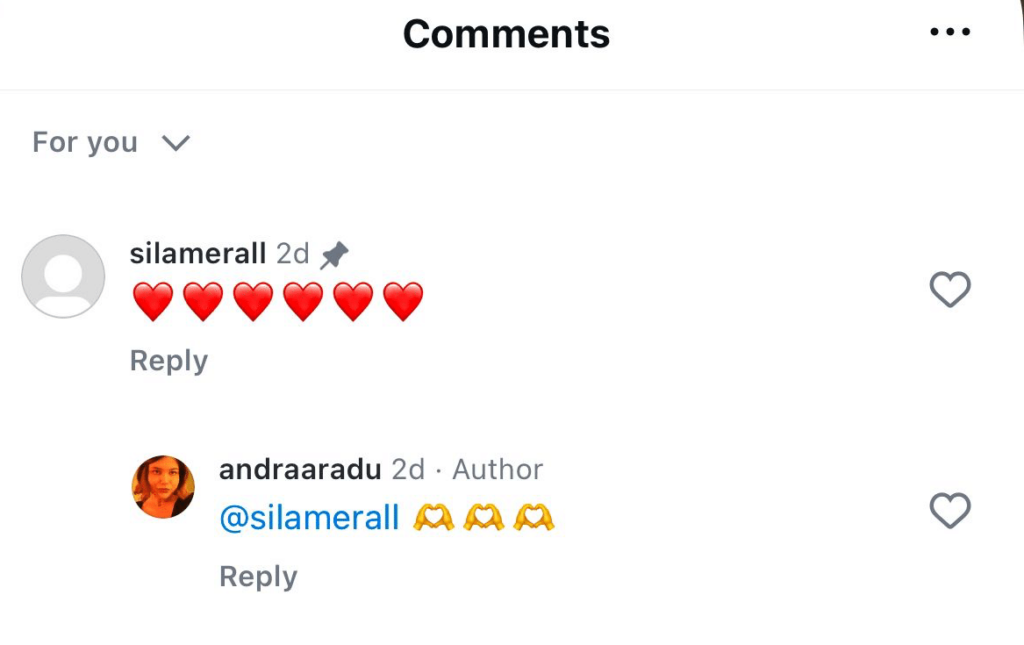
How to pin a comment on Instagram live
If you want to make sure everyone watching your Instagram Live sees something important, like an announcement or a key detail, you can pin a comment. It’s a simple way to keep the focus on what matters during your broadcast. Here’s how to pin a comment on your Instagram Live:- Open Instagram, tap the camera icon, select “Live,” and start your broadcast.
- Write your own comment or select one from your viewers.
- Tap and hold the comment, then choose “Pin Comment.”
How to unpin Instagram comments:
- Go to the post with the pinned comment.
- Find the comment you previously pinned—it’ll appear at the top of the comment section.
- On iOS, swipe left on the comment. On Android, tap and hold the comment. Then, select “Unpin” from the menu.
- The comment will be unpinned and return to its original place in the comment thread.
How to unpin someone on Instagram DMs:
- Go to the post with the pinned comment.
- Find the comment you previously pinned—it’ll appear at the top of the comment section.
- On iOS, swipe left on the comment. On Android, tap and hold the comment. Then, select “Unpin” from the menu.
- The comment will be unpinned and return to its original place in the comment thread.
How to pin someone on Instagram DMs:
- Launch the Instagram app on your device.
- Tap the paper plane icon in the upper right corner to go to your DMs.
- Find the conversation you want to pin.
- Pin the chat:
- On iOS: Swipe right on the chat thread and tap the “Pin” option.
- On Android: Tap and hold the conversation, then select “Pin” from the pop-up menu.
How to unpin someone on Instagram DMs:
- Open the Instagram app on your device.
- Navigate to your DMs by tapping the paper plane icon in the top-right corner.
- Locate the conversation you wish to unpin from the top of your chat list.
- Follow these steps to unpin:
- On iOS: Swipe right on the pinned chat and select “Unpin.”
- On Android: Press and hold the conversation, then choose “Unpin” from the menu.
How to pin a sticker on Instagram Story
The sticker pinning feature on Instagram Stories lets you pin a sticker, emoji, or text to a moving object in your video. Once pinned, the sticker follows the object as it moves, making your Stories more fun and interactive.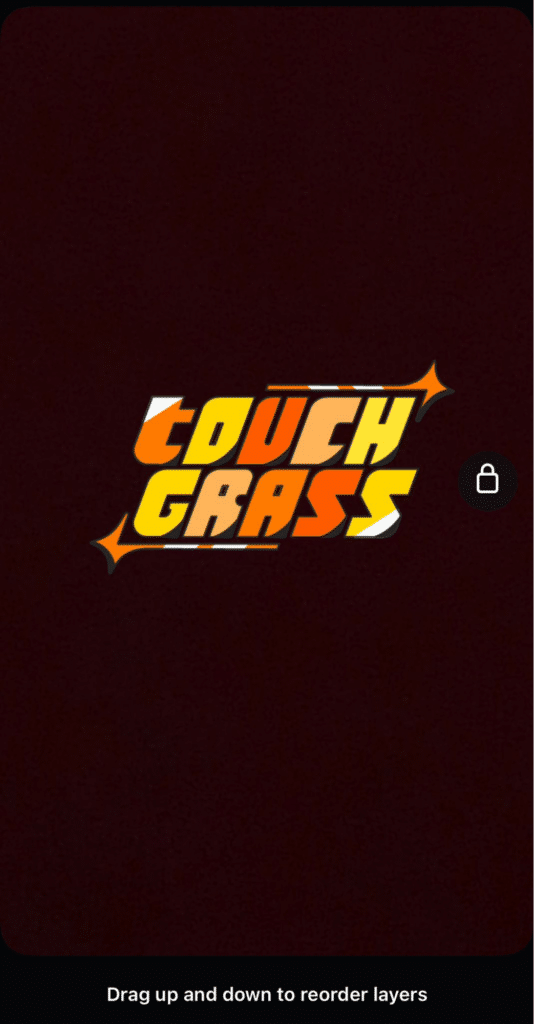 To pin a sticker to a specific object in your Instagram Story video, follow these steps:
To pin a sticker to a specific object in your Instagram Story video, follow these steps:
- Open Instagram, swipe right to access the Story camera, and record a video or select one from your gallery.
- Tap the sticker icon at the top of the screen and choose the sticker you want to add.
- Place the sticker over the object in the video where you want it to stay.
- Press and hold the sticker until a lock option appears at the bottom. Use the slider to scrub through the video and find the exact frame where you want to pin the sticker. Once positioned, tap the lock.
Frequently asked questions
No, on Instagram, you can only pin up to three posts (photos, videos, or Reels) to the top of your profile grid. If you want to pin a new post but already have three pinned, you’ll need to unpin one of the current posts.
Yes, you can pin Instagram Reels separately to your main grid and the Reels section. To pin it on your profile grid, tap the three dots on the Reel and choose “Pin to profile.”
To pin it in the Reels section, go to the Reels tab, find the Reel, and pin it there. You’ll need to do this separately for each section.
If you can’t pin a post on Instagram, it might be because:
- You haven’t updated the app to the latest version.
- The post type isn’t supported for pinning (like ads or collaborations).
- You’ve already reached the limit of three pinned posts.
- There’s a temporary glitch—try restarting or reinstalling the app.
Time to experiment with your pinned Instagram posts!
Pinning content on Instagram is a great way to make your profile more organized and highlight what’s most important. Whether it’s a post or a comment, these tools help you keep the focus on what matters to your audience.
Now that you know how it works, let the analytics guide your decisions! With SocialBee, you can quickly identify your top-performing content from the Analytics Tab and make decisions based on real data. Start your 14-day free trial today so you can create, schedule, share, and monitor your content performance—all from one place