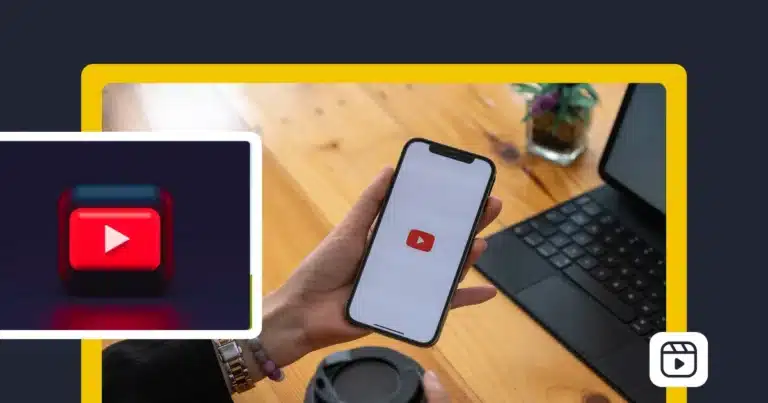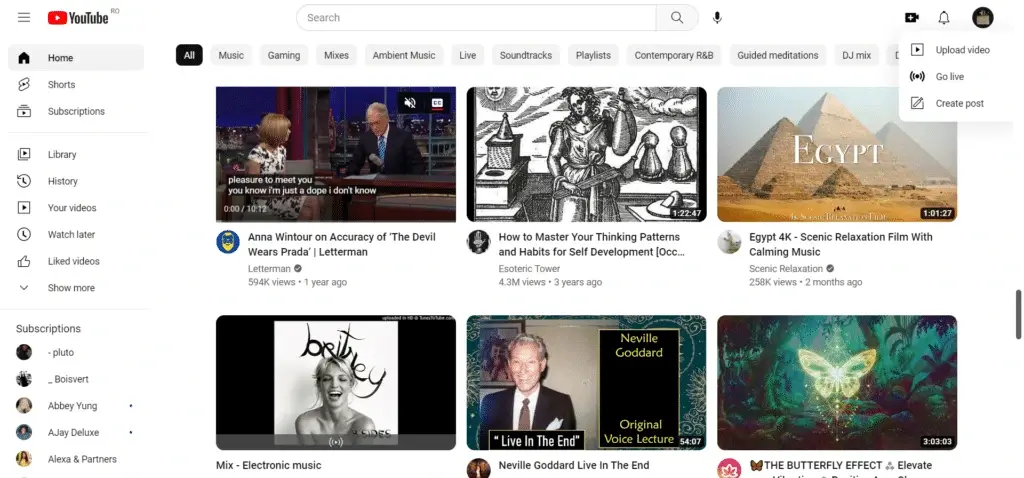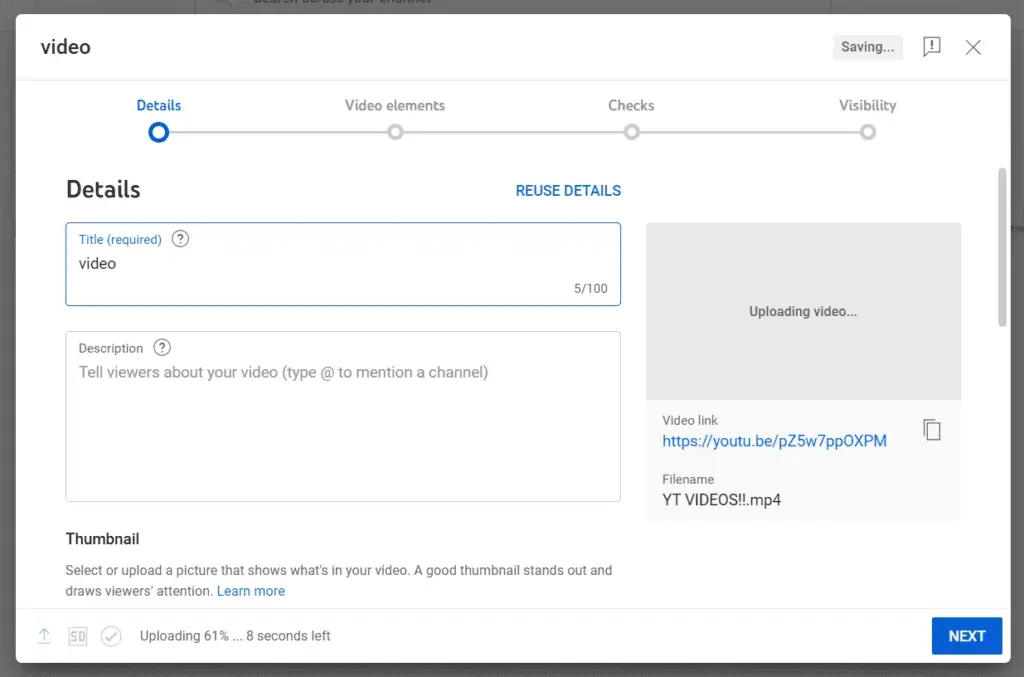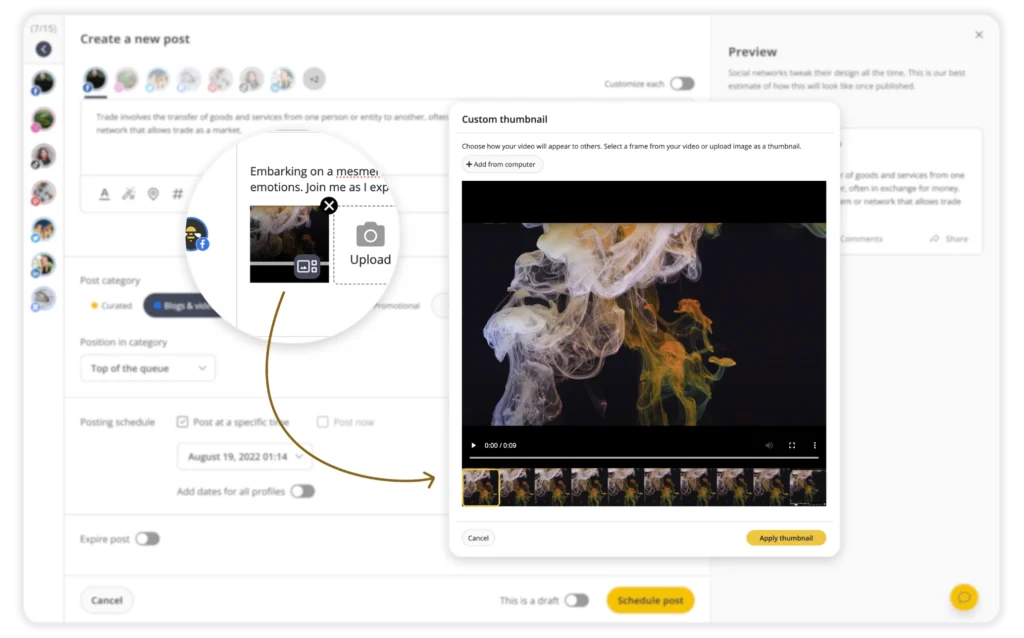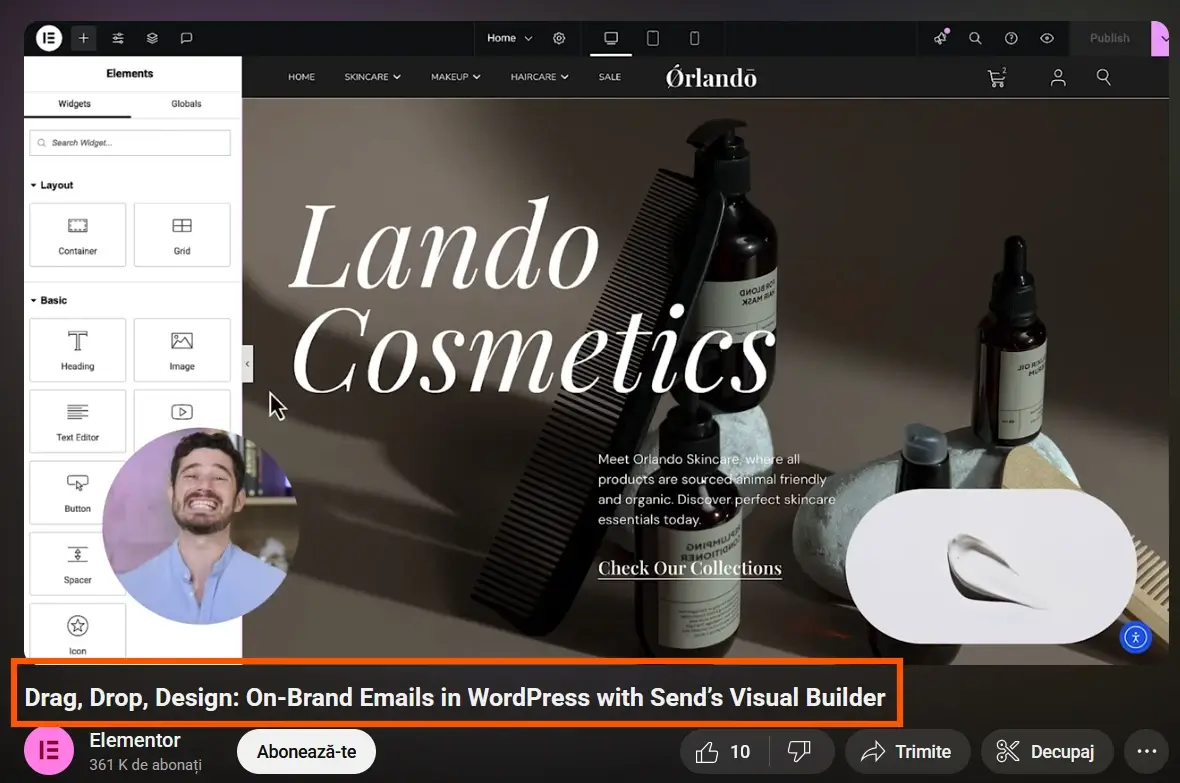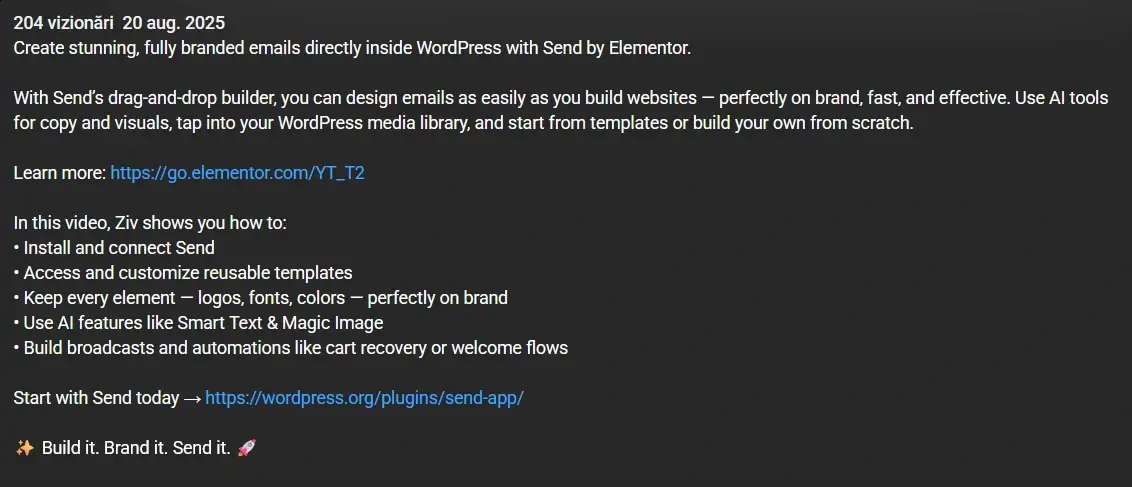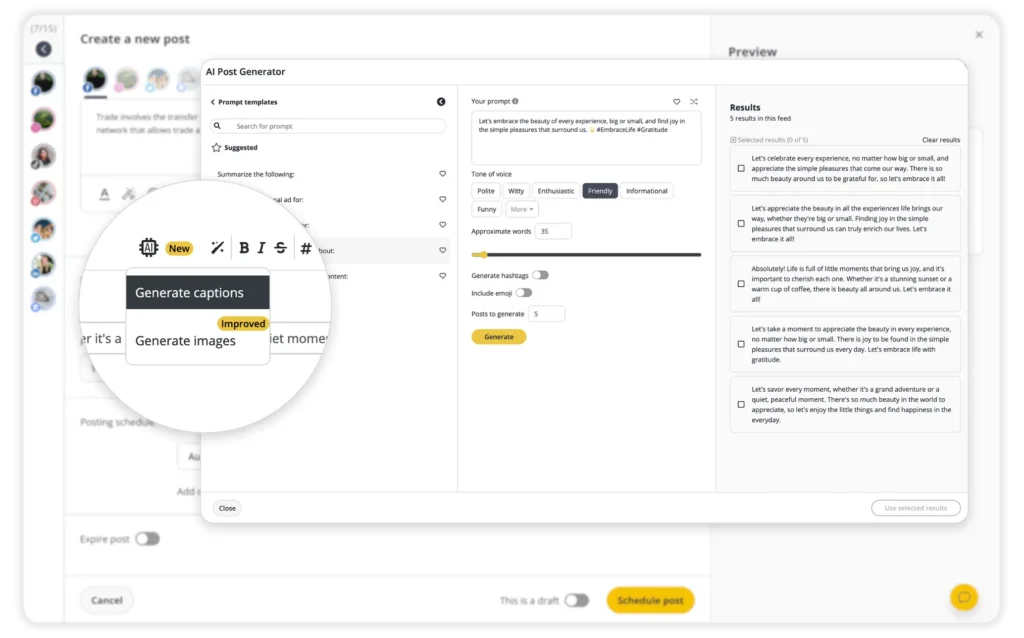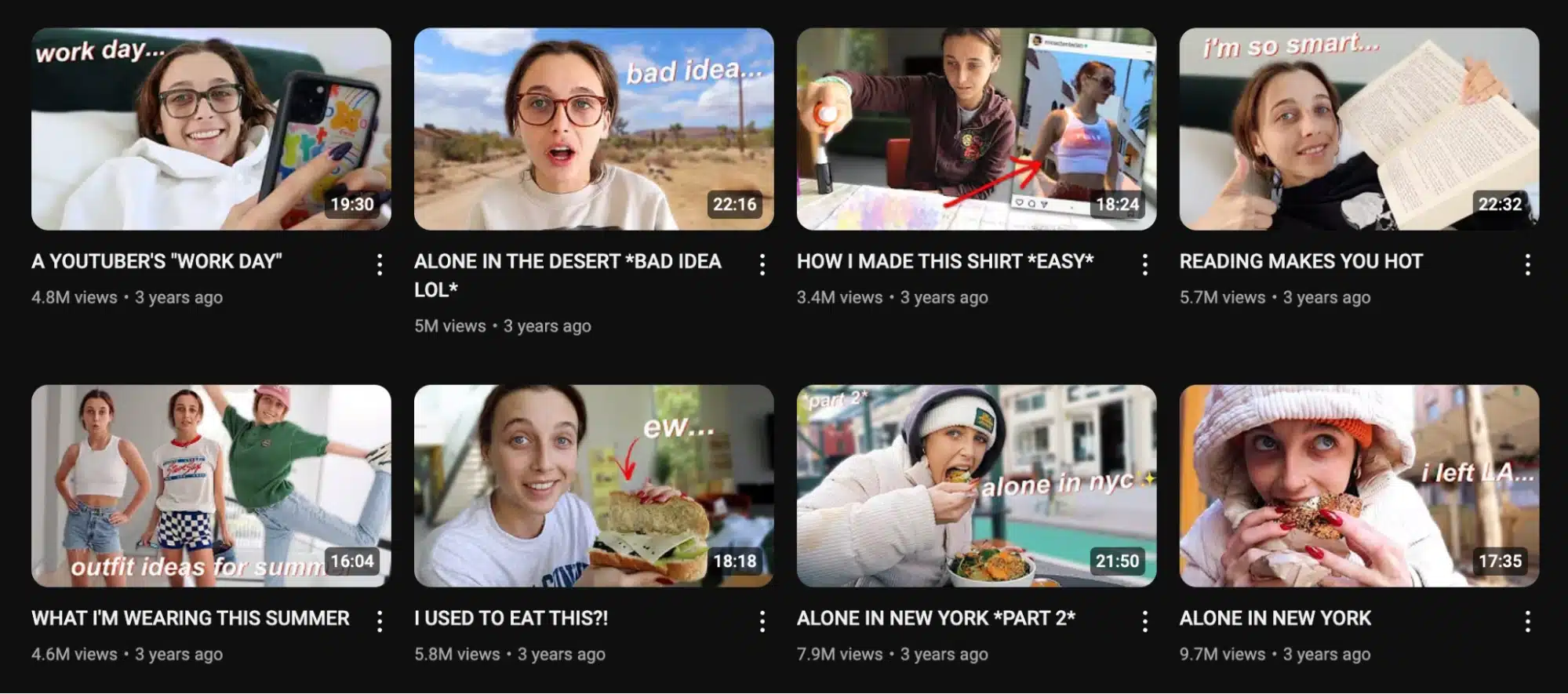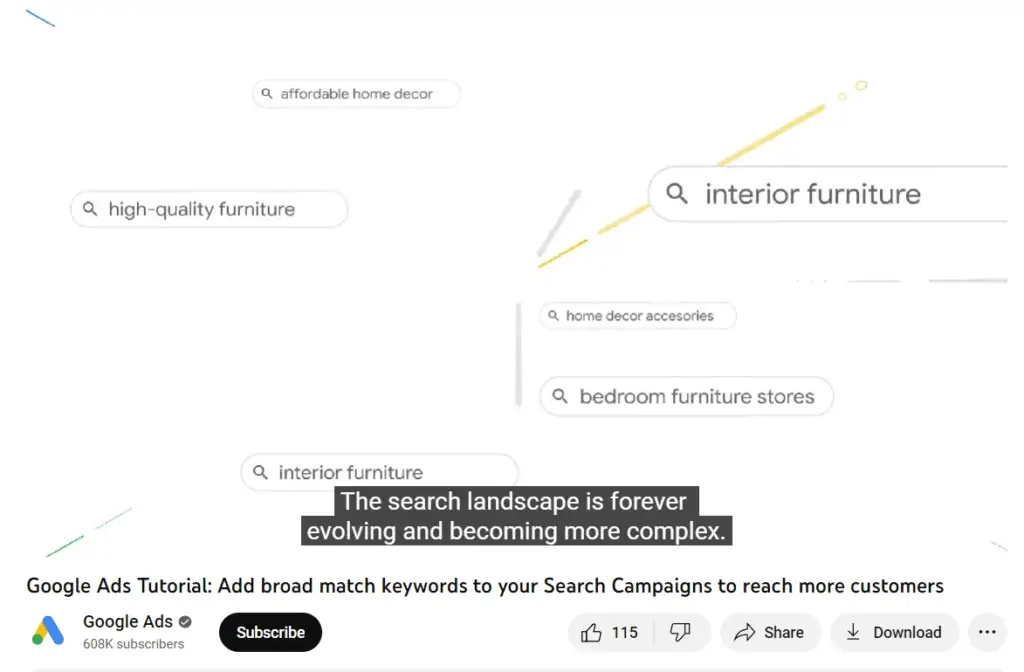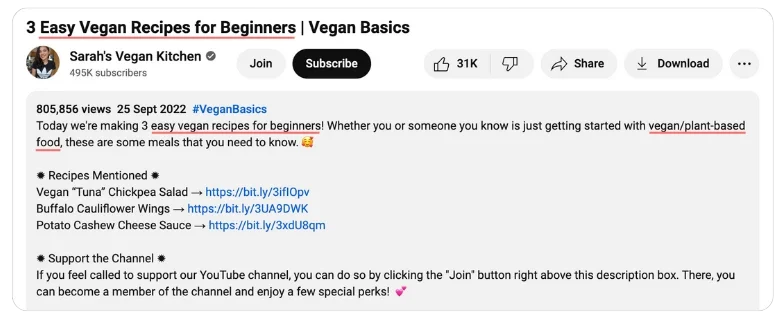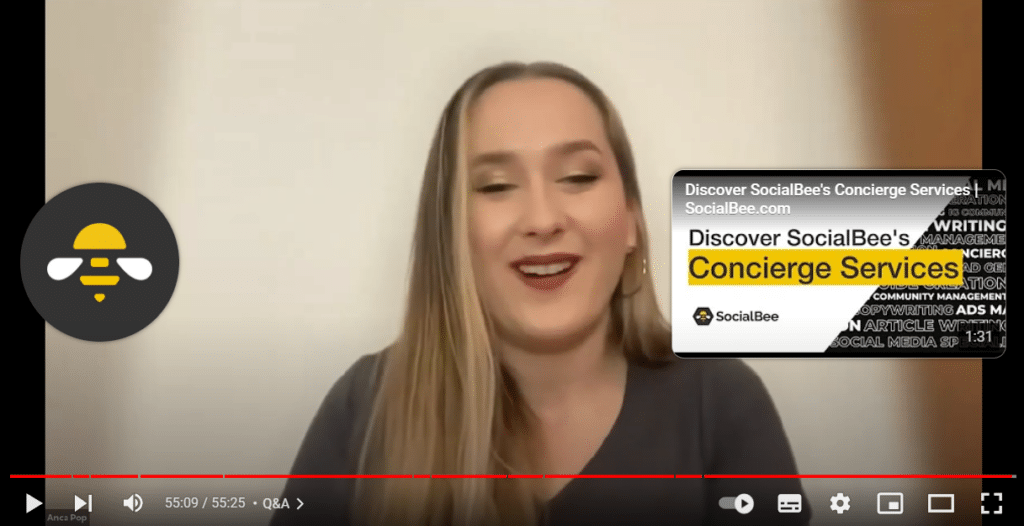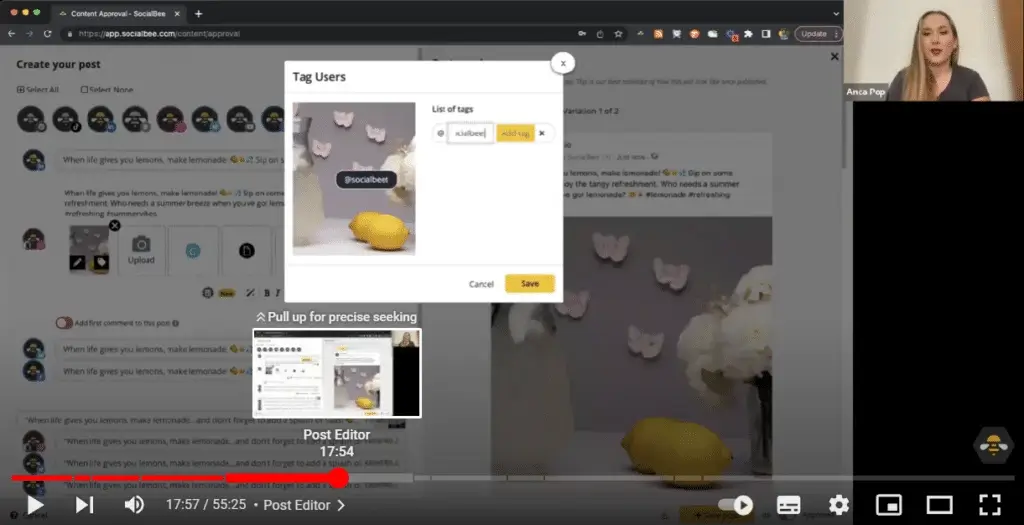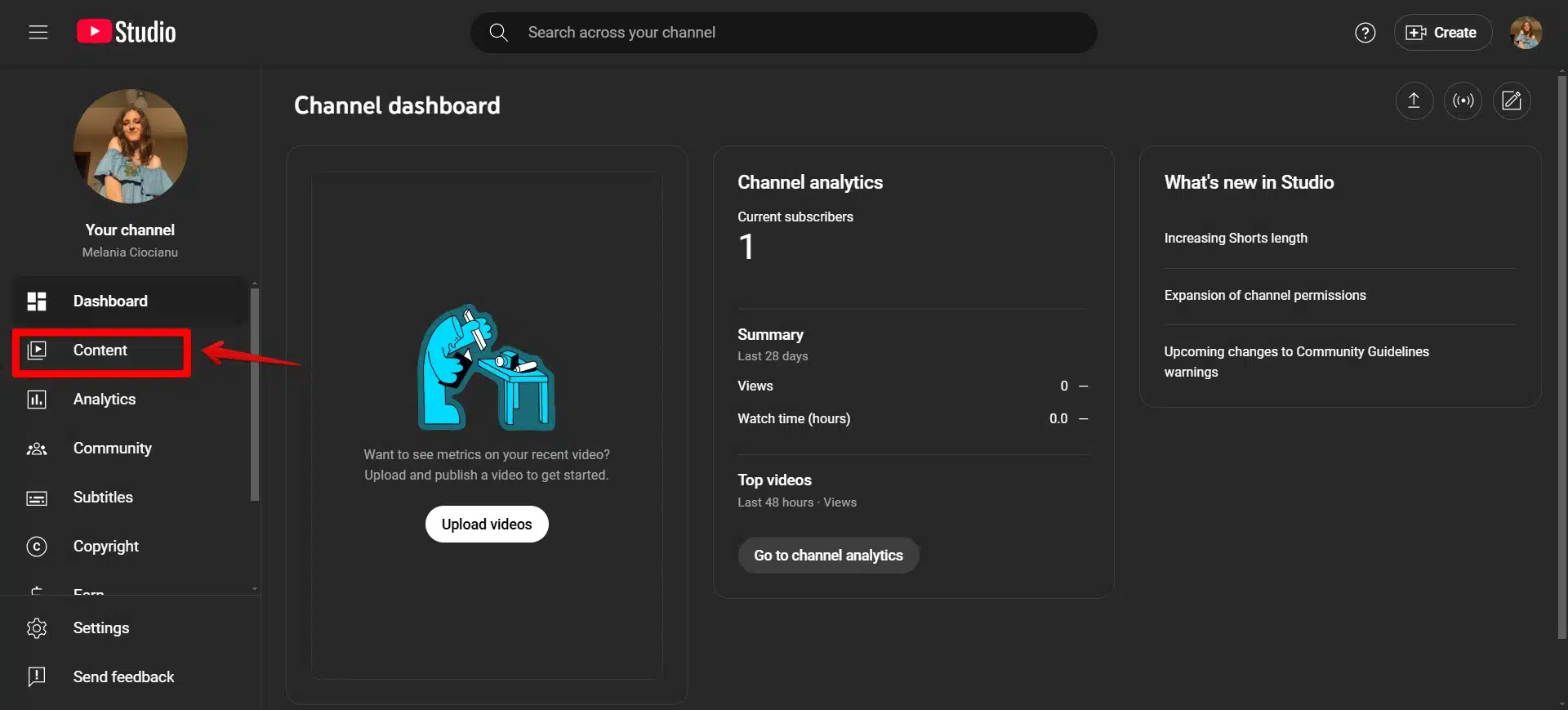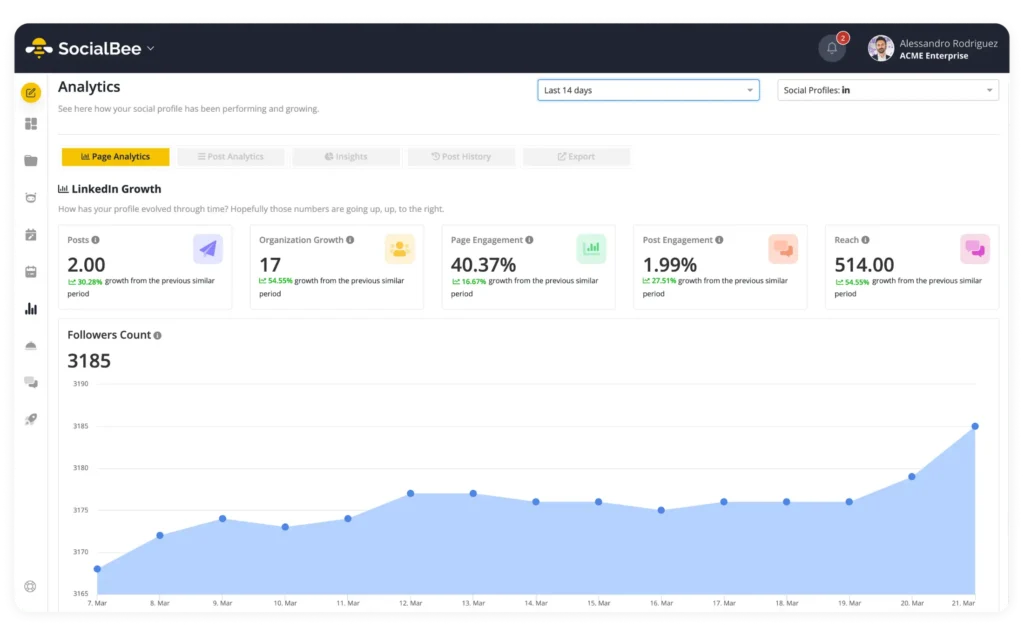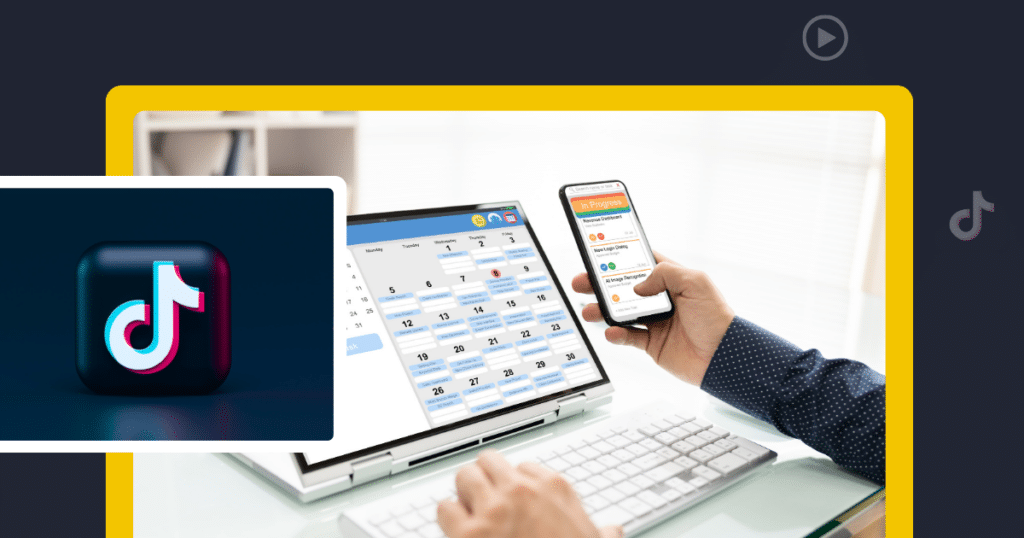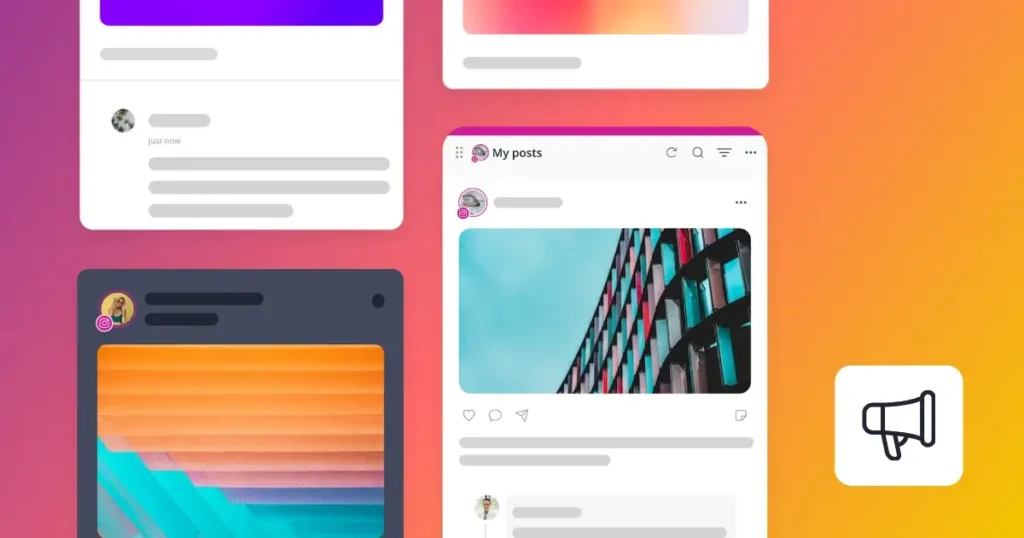Content Writer at SocialBee
Currently looking for guides on how to post on YouTube? If so, this one right here might be the perfect choice for you! YouTube is and has been for a while the most important platform for long-form video content, and its numbers for short-form videos are impressive as well.
Boasting over 2.7 billion monthly active users and millions of hours of video content uploaded daily, it’s no surprise that more and more people are eager to start their own YouTube channels. However, for beginners, the whole process of posting a video on YouTube can seem rather overwhelming.
For this reason alone, we decided to come up with this awesome, complete beginner’s guide on how to upload a video to YouTube. It’s about time you learned how to become a renowned YouTube creator who can effortlessly grow their channel through long-form videos and YouTube Shorts.
We’re SocialBee LABS SRL, part of WebPros. We use the information you provide to share relevant content and product updates, as outlined in our Privacy Policy. You can opt out anytime.

Short summary
- Uploading YouTube videos is quick and easy on both desktop and mobile by selecting your file, adding video details, setting visibility, and publishing or scheduling.
- To post videos on desktop, use the “Upload video” option; on mobile, tap the plus icon and follow in-app steps to edit and post. You can also use YouTube Studio for uploads.
- SocialBee allows you to upload, schedule, and manage YouTube videos by connecting your channel and creating posts directly from its dashboard.
- To grow your channel, focus on strong titles, high-quality content, custom thumbnails, subtitles, and good video SEO practices.
- Boost engagement by adding video elements, posting at optimal times, and promoting videos on social media platforms.
- Use YouTube Studio to track analytics, respond to comments, and manage monetization strategies effectively.
How to post YouTube videos: a step-by-step process
Figuring out how to upload one or multiple videos to YouTube shouldn’t be too difficult or time-consuming. It’s actually a quick and easy process that will ultimately help you share your creativity with your subscribers.
How to upload a YouTube video from a desktop
Here’s how to upload a video on YouTube from a desktop:
- Log in to your YouTube account to start the upload process
- Click on the video camera icon with a plus sign in the top-right corner of the screen
- Select the “Upload video” option
- Choose the video file from your computer by dragging and dropping or clicking the “Select Files” button to select it manually
- Add details such as the title, description, subtitles, and relevant tags to help users find your video
- Select or upload a thumbnail image for your video
- Select or create a playlist (a collection of multiple previously uploaded videos with the same theme) for your video
- Choose the correct audience for your video (made for kids or not)
- Add video elements, such as an end screen or cards
- Choose the privacy settings for your video, making it public, unlisted, or private
- If you wish, schedule your video at a specific date and time and set it as a Premiere
- Click “Publish”, “Save”, or “Schedule” to make your video live on YouTube
How to upload a YouTube video with YouTube Studio
- Get the YouTube Studio app open on your device or go to studio.youtube.com
- Sign in with your YouTube account if you aren’t already.
- In the top-right corner, tap Create (camera icon with a plus).
- Select Upload videos from the dropdown.
- Drag and drop your video file into the upload window or click Select files to choose from your computer.
- Enter your title, description, and add a thumbnail if desired.
- Group it with other videos in a playlist (optional).
- Set your audience (whether it’s made for kids or not).
- Adjust video elements like subtitles, end screens, or cards.
- Decide whether you want your video unlisted, private, or public.
- Click Publish (or Save if scheduled/kept private).
How to upload a YouTube video with the YouTube app
Here’s how to upload a YouTube video with the YouTube mobile app:
- Open the YouTube app
- Tap the plus symbol at the bottom of the screen
- Tap “Upload Video” button and upload videos from your gallery
- Crop the video or leave it as it is
- Add music, text, a voiceover, or filter from the video editor page
- Add a title, description, location, paid promotion label, and audience
- Publish it as a public, private, or unlisted video, depending on your settings
- Tap the “Upload” button to publish your video
This is the most convenient way to upload a vertical video format, which gets posted as a YouTube Short.
NOTE: You can also stream on YouTube from both your phone and desktop. Any live video will be added to your uploaded content page once it’s ended.
How to upload a YouTube video using SocialBee
Scheduling your videos in advance is the best way to stay consistent with your posting and ensure you have a reliable safety net of content to fall on in times of need.
Additionally, scheduling your content limits the manual work of posting the content yourself. You can make sure you upload videos to YouTube at the best times engagement-wise, without even being near your laptop.
SocialBee is the ultimate social media management tool that will help you plan your content easier than ever before.
Upload your upcoming YouTube video with SocialBee – an impressive, all-in-one social media management tool.
Start your 14-day free trial today!
Here’s how to upload a YouTube video using SocialBee:
- Open the SocialBee app
- Connect your YouTube channel to the SocialBee platform
- Click the “Add Post” button at the top of the page
- Select your YouTube channel icon
- Click the “Add a photo or video” button and select the video from your computer
- Add the video’s title and description and choose your desired video visibility setting (public, private, unlisted)
- Choose the correct content category for your scheduled video
- Click the “+Save post” button

Create posts, publish, analyze, engage and collaborate, all from SocialBee.
10 useful tips to grow your YouTube channel
Now that you know exactly how to upload a video to YouTube, it’s time to become aware of the ways in which you can make your channel reach the top.
Here are 10 useful tips to grow your YouTube channel:
- Brainstorm a video title and video description
- Create high-quality video content
- Use custom thumbnails
- Add subtitles
- Be mindful of video SEO
- Add video elements and end screens
- Upload YouTube videos at the best times
- Leverage YouTube Studio
- Promote your videos on your social media channels
- Track your YouTube analytics
1. Brainstorm a video title and video description
Coming up with an engaging title and description holds significant influence over the discoverability of your content.
Take, for example, this video from Elementor. Their title is clear while also being catchy. It explains from the get-go what you’ll be watching while also touching on some buzzwords such as “on-brand emails” and “visual builder” that users might use in the search bar.
The text in the description box explains what the video touches on and is just as valuable for discoverability. It also gives some links that can increase Elementor’s traffic to those pages if the video does well.
When users search for particular topics or keywords on YouTube, the platform’s algorithm considers the title and description to assess the relevance and ranking of your video in search results. Write these elements carefully, and people will be watching and sharing videos from your account in no time.
To enhance the probability of your video being discovered by your intended audience, you should start using AI content creation tools to get the job done a lot quicker.
With SocialBee’s AI post generator, you can now generate YouTube video titles, descriptions, and even scripts you can follow for a more engaging experience.
Start relying on the creative abilities of SocialBee’s AI content generator to inspire your next YouTube videos!
2. Create high-quality video content
Create high-quality videos consistently and make sure that they can effectively capture and hold your audience’s attention.
Whenever you upload a video that is visually appealing, well-produced, and professionally executed, viewers are more inclined to watch the entire video, actively engage with it, and even subscribe to your channel.
High-quality videos are important in keeping viewers engaged and committed for longer durations. YouTube’s algorithm considers audience retention metrics, including watch time and average view duration, when determining the visibility and ranking of your videos.
So, try to invest in a video camera and in editing software that makes your content stand out from the rest. Keep an eye on popular videos and learn what they’re doing right so you can apply it in your own content.
NOTE: To ensure successful playback of your uploaded video on any device, YouTube will automatically process it at the highest available resolution once it’s uploaded.
3. Use custom thumbnails
Using a custom video thumbnail whenever you upload a video to YouTube can pique the interest of potential viewers. It can also convince them to choose your video over the multitude of content available on the platform.
It serves as a visual representation of your video’s essence and significantly influences the decision-making process of whether someone will watch it or not.
They’re also great for maintaining a consistent visual presence throughout your channel.
Elements such as brand colors, logos, or recognizable features in eye-catching thumbnails help you establish a unified visual identity that aids viewers in recognizing your videos amidst others. Consistent branding fosters trust and cultivates loyalty among your audience. To achieve this, use thumbnail design tools such as Canva or Microsoft Designer.
4. Add subtitles
Subtitles enable a broader audience to access and comprehend your videos, particularly individuals who are deaf or hard of hearing. By incorporating captions, you ensure that those with hearing impairments can fully enjoy and understand the content you create.
Even individuals without hearing impairments often prefer watching videos with subtitles. By providing subtitles, viewers can follow the content without relying solely on audio, reducing the risk of losing interest or missing essential information.
Most YouTube users watch longer videos on YouTube than on any other platform, so it’s important to make the experience as easy and enjoyable as possible throughout.
5. Be mindful of video SEO
Effective video SEO techniques amplify the visibility of your videos in search engine results. This, in turn, increases the chances of your videos showing up in the results of relevant searches from potential viewers.
Furthermore, video SEO empowers you to target specific keywords and phrases that are relevant to your content. As a result, your titles, tags, and descriptions always contain relevant keywords. Align your video’s optimization with popular search queries, and you’ll end up attracting a focused audience that is genuinely interested in your topic.
Using good SEO techniques will also increase your chances of appearing on YouTube’s home page for many users, where the app recommends personalized content and ads based on their interests.
6. Add video elements and end screens
Video elements, such as promoting other channels, videos, or playlists, elevate the level of engagement in your videos. These elements also provide an opportunity to showcase and bring attention to content that might have otherwise been overlooked.
End screens, on the other hand, help you direct viewers to take action after watching your video. By using end screens, you can prompt viewers to subscribe to your channel, watch other related videos, or check out a playlist you have in store for them.
As for navigating longer videos with ease, adding chapters to videos should do the trick. That way, your viewers can easily select the exact part of the video they would like to watch or browse the others.
7. Upload YouTube videos at the best times
Optimizing the timing of your video uploads allows you to increase visibility and expand your audience reach. Posing at peak hours is key to catching the attention of viewers when they are actively engaged in browsing and consuming content.
By strategically building your posting schedule based on the best times to post, meaning when your target audience is most active online, you enhance the likelihood of your videos appearing in their feeds and search results. This, in turn, maximizes the number of views and potential engagement your videos can receive.
Here are the best times to post on YouTube:
- Friday: 6 PM, 7 PM, 8 PM. 9 PM
- Saturday: 3 PM, 4 PM, 5 PM, 6 PM
- Sunday: 12 PM, 1 PM, 2 PM, 3 PM
8. Leverage YouTube Studio
YouTube Studio offers comprehensive analytics and effective tools that allow you to directly communicate with your viewers through comments. It also allows you to optimize your existing content in a way that increases your chances of attracting new subscribers.
For creators eligible for monetization, YouTube Studio also provides specialized tools to manage and track your revenue. You can keep tabs on your earnings, assess ad performance, and gain valuable insights into your monetization strategy.
This enables you to grasp the financial aspects of your channel and make calculated choices to optimize your revenue generation, ensuring you are maximizing the potential of your content to generate income.
9. Promote your videos on your social media channels
When you distribute your latest videos across your social media channels, you expand your reach to a wider audience that extends beyond your YouTube subscriber base.
By leveraging platforms such as Facebook, Instagram, Twitter, or LinkedIn, you enable your existing followers to discover and engage with your videos, amplifying your content’s visibility and potential viewership.
SocialBee helps YouTube creators make the most of their content by allowing them to cross-share their content across several social platforms. All you have to do is connect your go-to profiles and start scheduling promotional content that prompts followers to go check out your latest YouTube drop.
Promote your published YouTube video across all your socials with SocialBee!
10. Track your YouTube analytics
If you wish to improve your YouTube content performance, you should regularly monitor your analytics to get more insight into how your audience interacts with your videos. You can do this from the YouTube Studio app from your desktop or mobile device.
Monitoring your YouTube analytics is essential to understanding your channel’s performance as well as the reception of each one of your videos.
By keeping an eye on key metrics like views, watch time, and engagement (likes, comments, shares), you obtain valuable insights into viewer response.
SocialBee provides valuable information about your YouTube performance and empowers you to make informed decisions. Furthermore, it allows you to generate PDF reports that are easy to share among team members and stakeholders.
Keep a close eye on how well your YouTube content is performing with SocialBee’s analytics.
Frequently asked questions
Posting on YouTube is free of charge for both long videos and YouTube Shorts.
Here are some possible reasons why you can’t create a post on YouTube:
- Account limitations: If you recently created a new YouTube account, there may be certain restrictions in place for new accounts to prevent spam and abuse.
- Video settings: Make your video visible by adjusting its visibility settings. If your video is set to “Private” or “Unlisted,” only you may watch it. It’s important to modify the settings accordingly in order to allow your new video to appear on your channel page.
- Technical difficulties: Occasionally, technical issues or glitches with the YouTube platform can hinder users from creating posts. You can try refreshing the page or clearing your browser if you keep on having the same issue.
You need at least 1,000 subscribers to start making money directly through YouTube’s monetization program.
Here’s a breakdown:
-
To apply for the YouTube Partner Program (YPP) and be eligible for ad revenue, you need:
-
1,000 subscribers
-
4,000 valid public watch hours in the past 12 months or 10 million valid Shorts views in the last 90 days
-
-
Once accepted, you can earn through ads, channel memberships, Super Chat, and more.
-
For YouTube Shorts bonus payouts, monetization options can kick in earlier, but joining YPP gives the most earning opportunities.
So, while 1,000 subscribers is the minimum, building consistent views and engagement is just as important for making real income.
YouTube Shorts are short clips with a vertical aspect ratio, similar to TikToks or Instagram Reels. They appear both on your “Home” and in their dedicated tab.
Boost your video marketing efforts on YouTube with SocialBee!
We hope that this article has provided some comprehensive and easy-to-follow steps on how to upload a video to YouTube. From uploading videos and optimizing content to leveraging SEO techniques and tracking analytics, you now have the knowledge and tools to navigate the platform effectively.
It’s also time to take your social media presence to the next level and start boosting your video marketing efforts with the help of SocialBee. How about a 14-day free trial to get started? Seems like it’s about time you unleashed your creativity and shared your passions with the world. Happy posting!