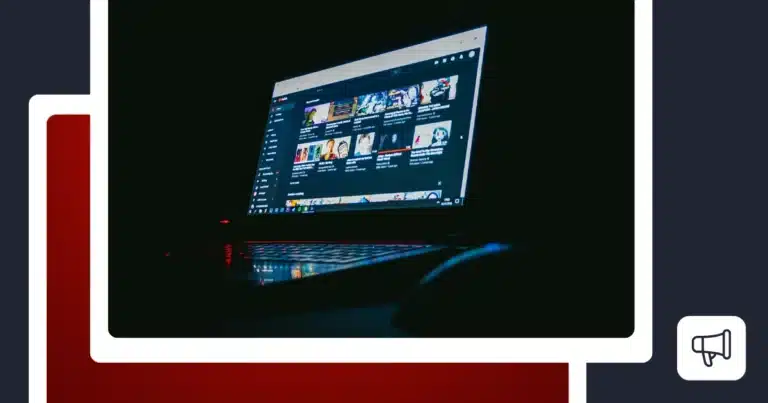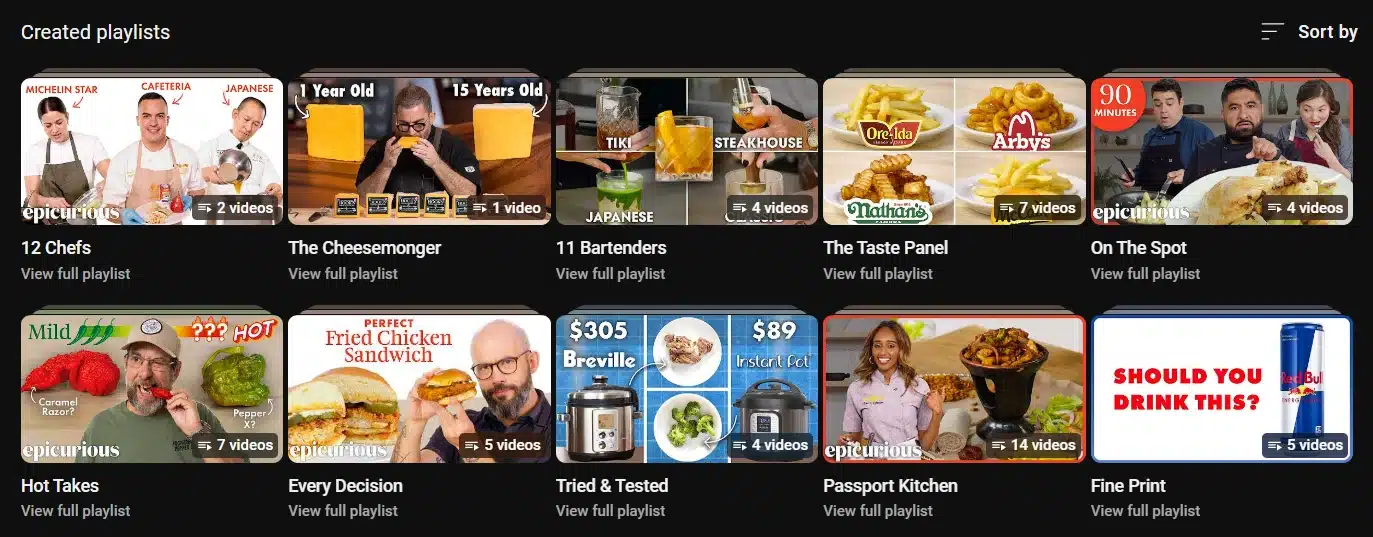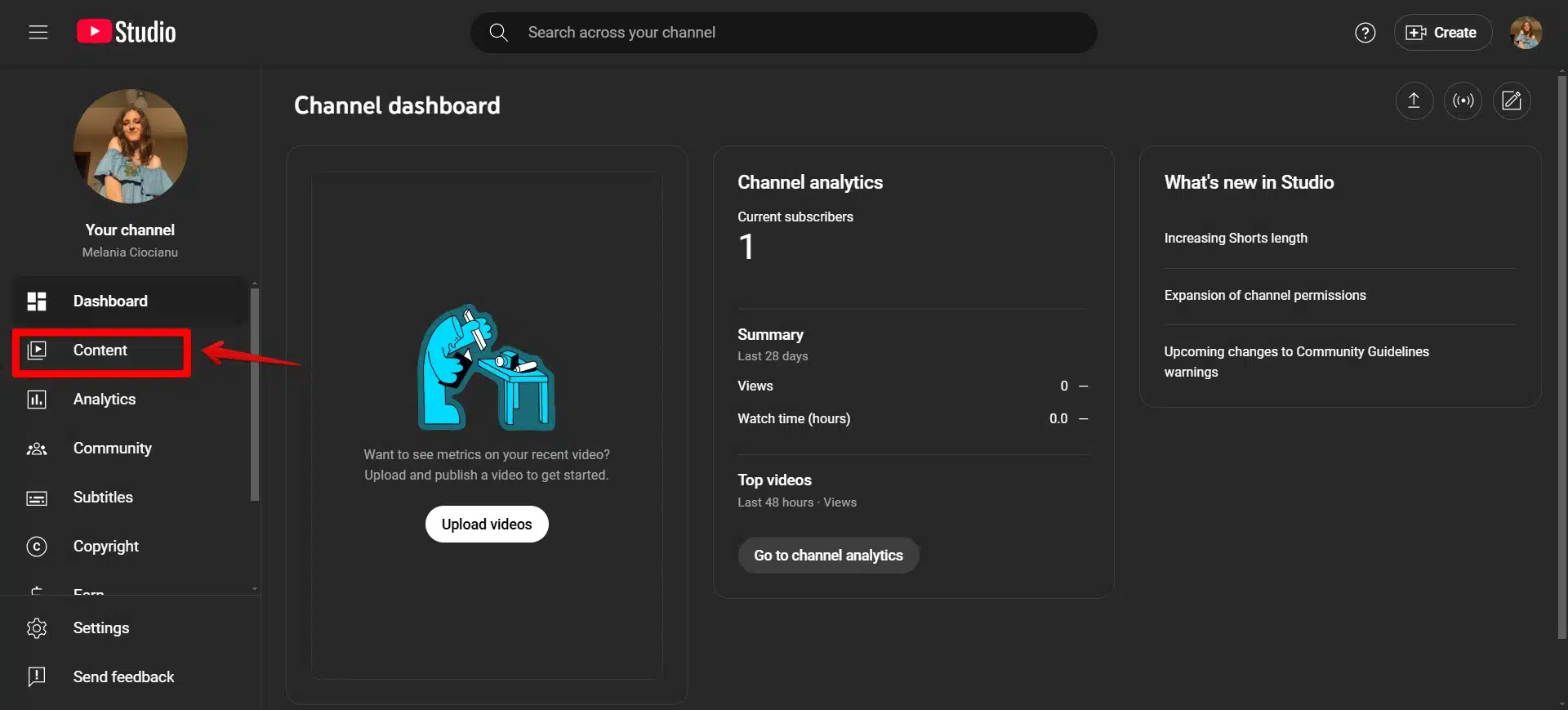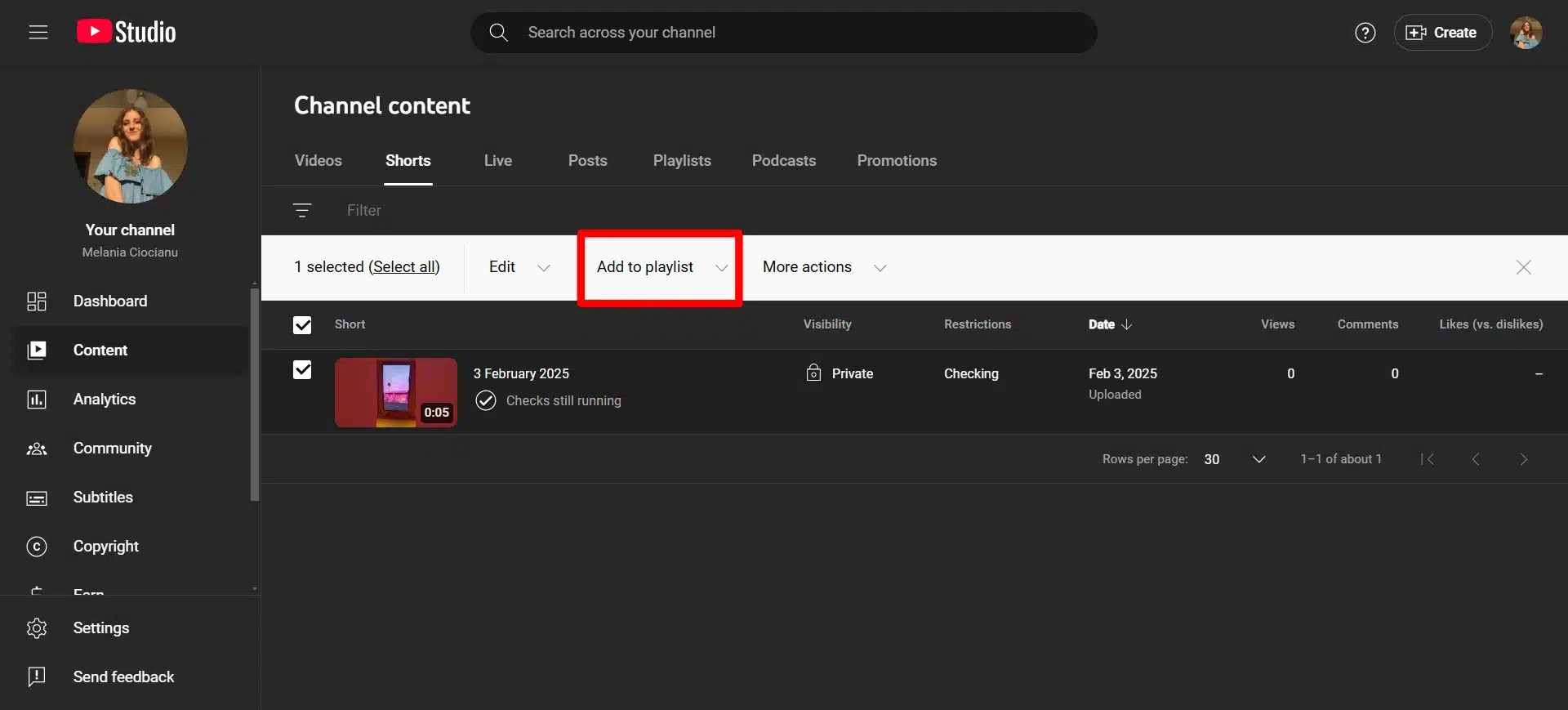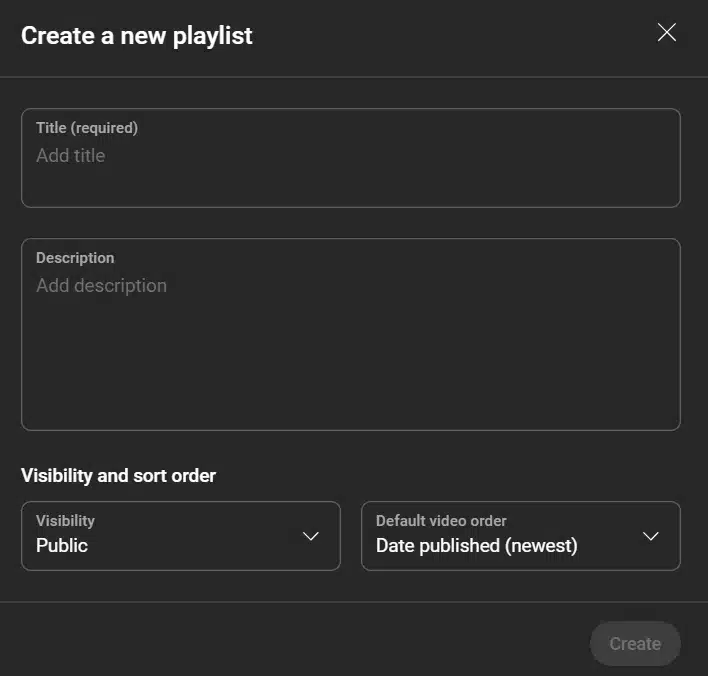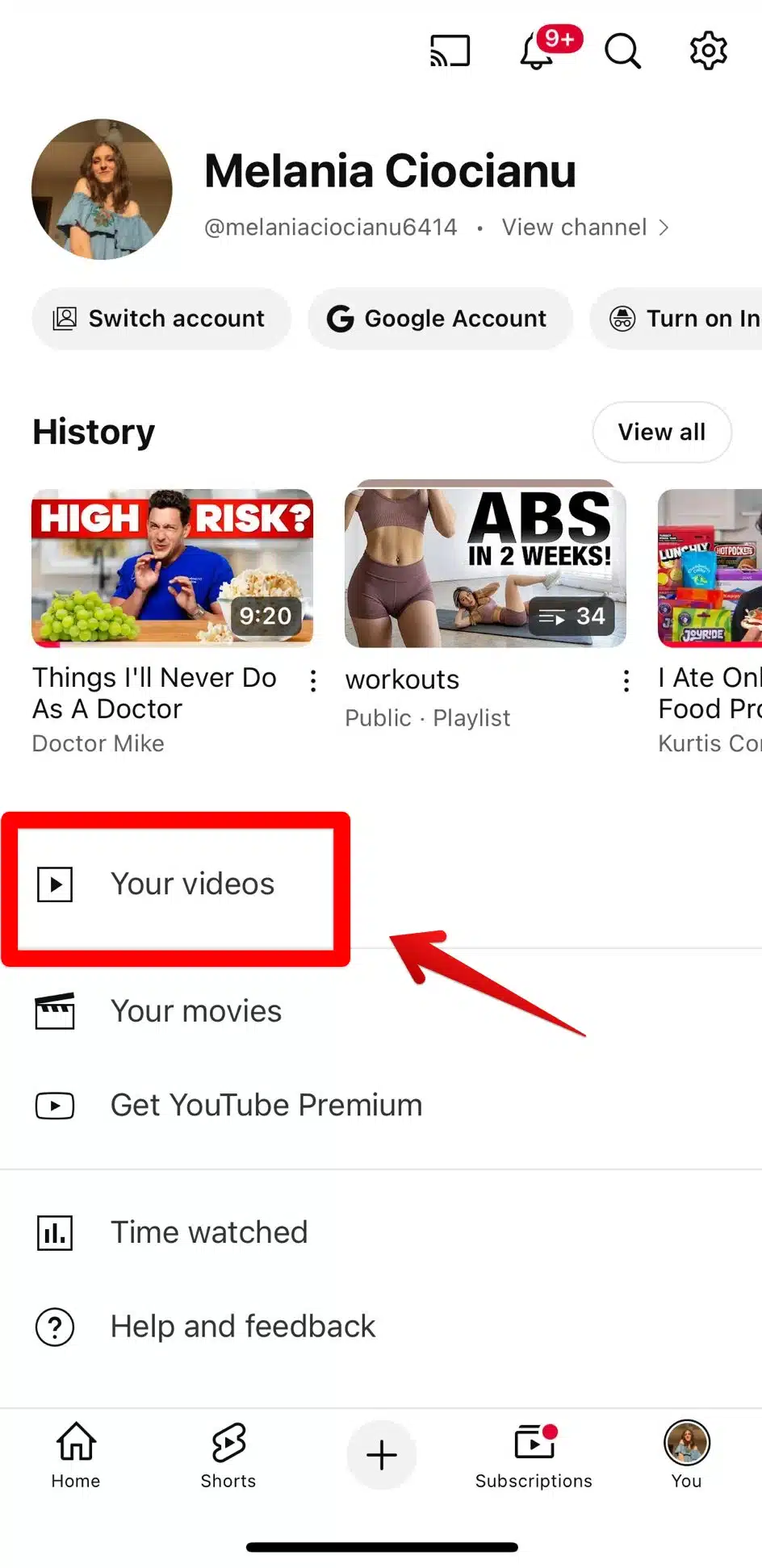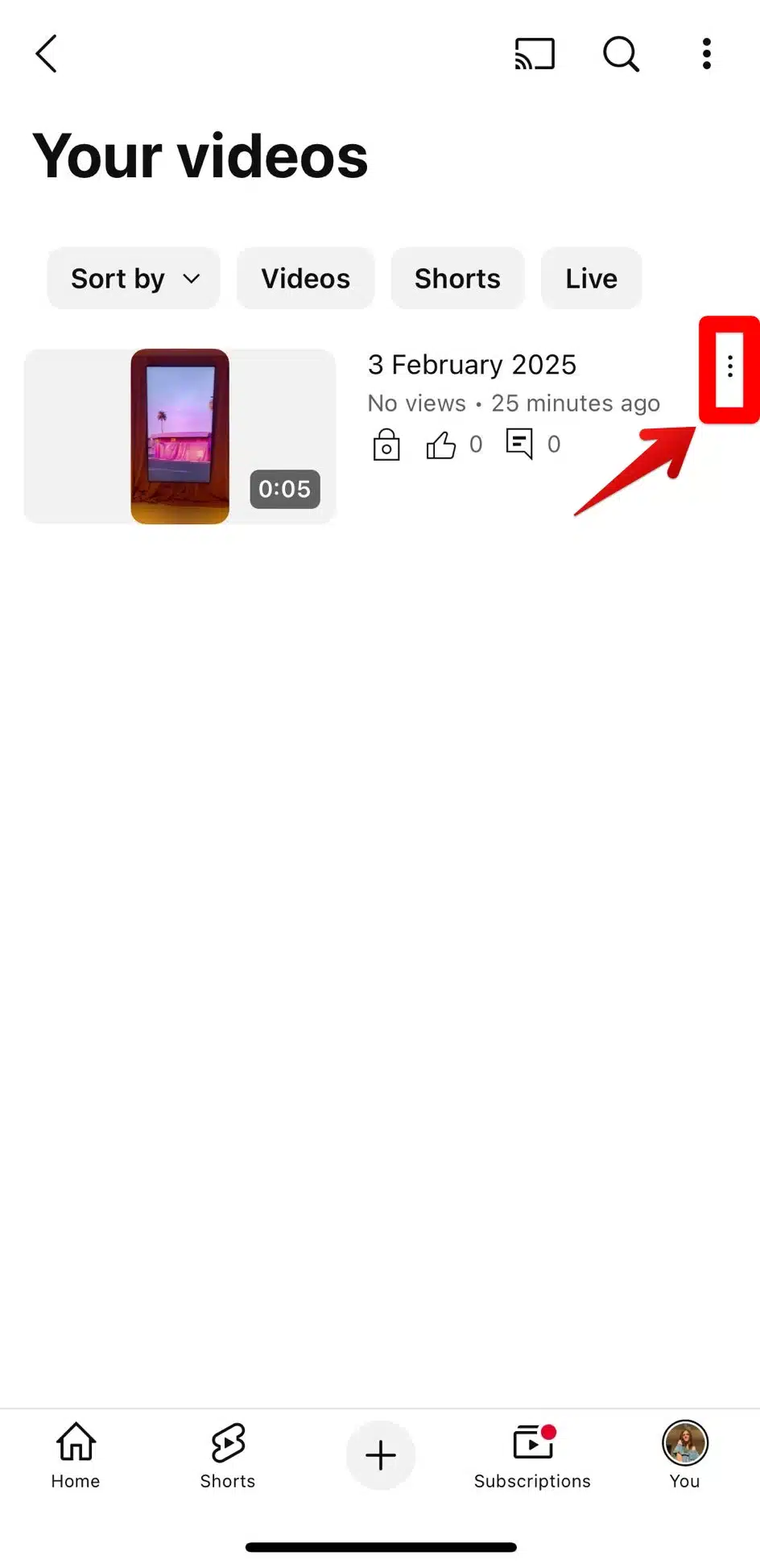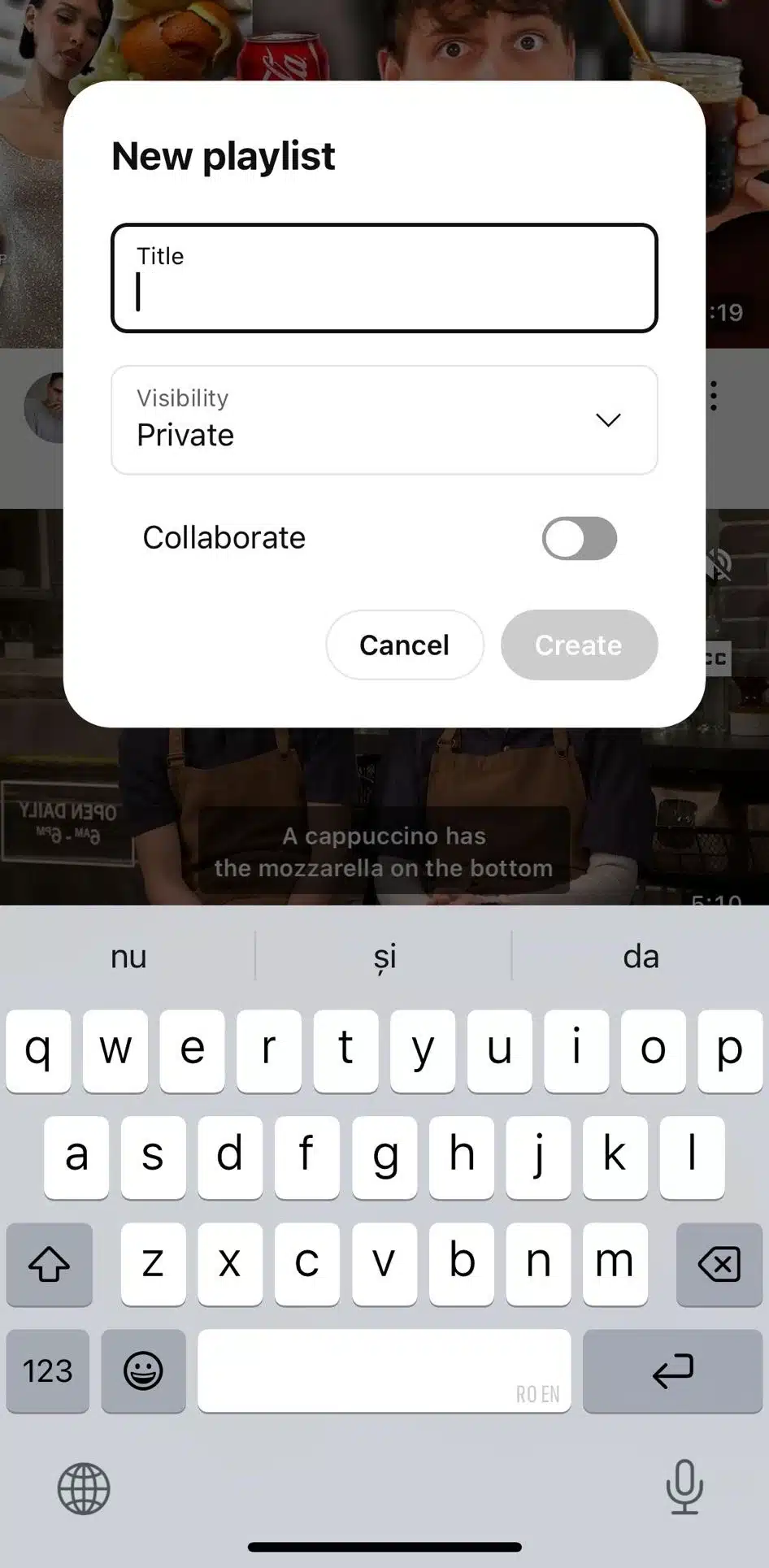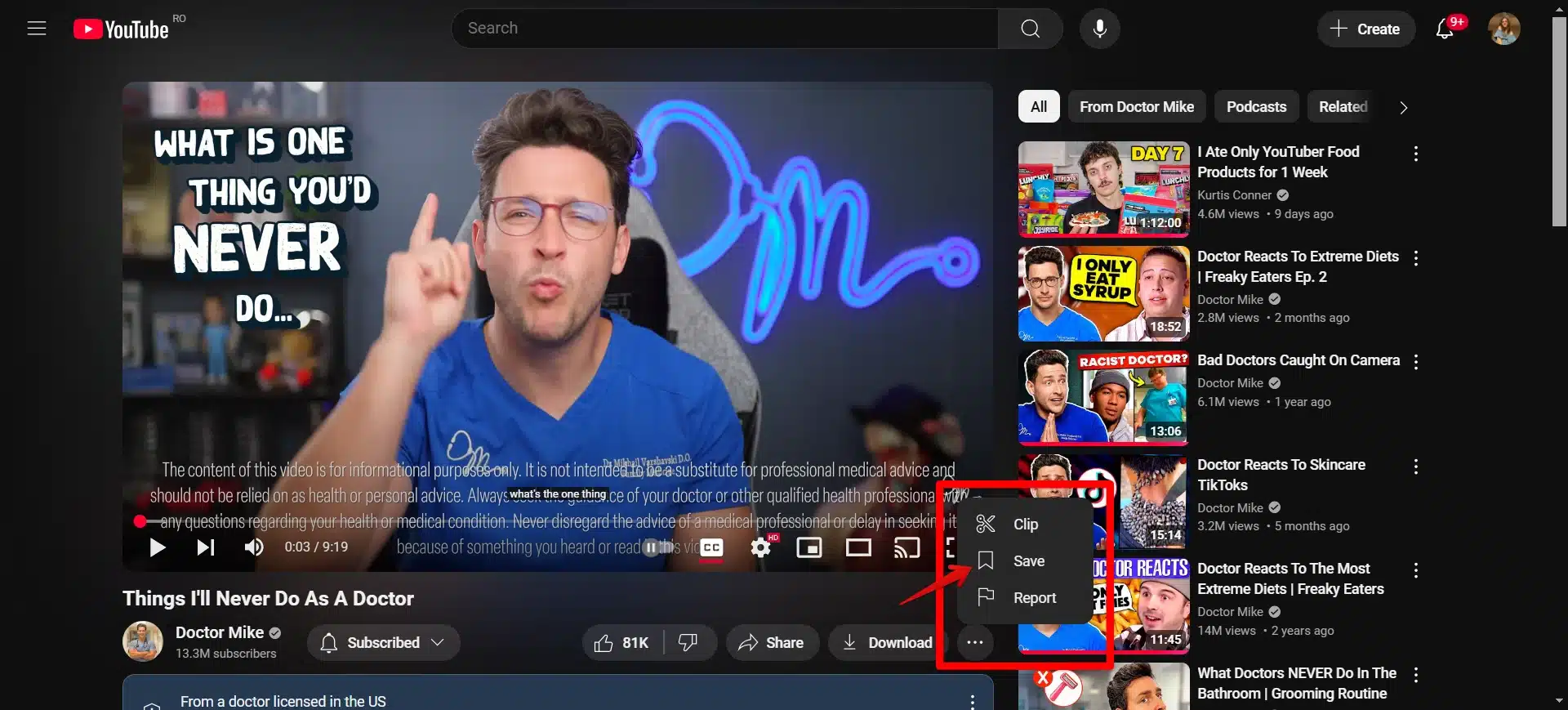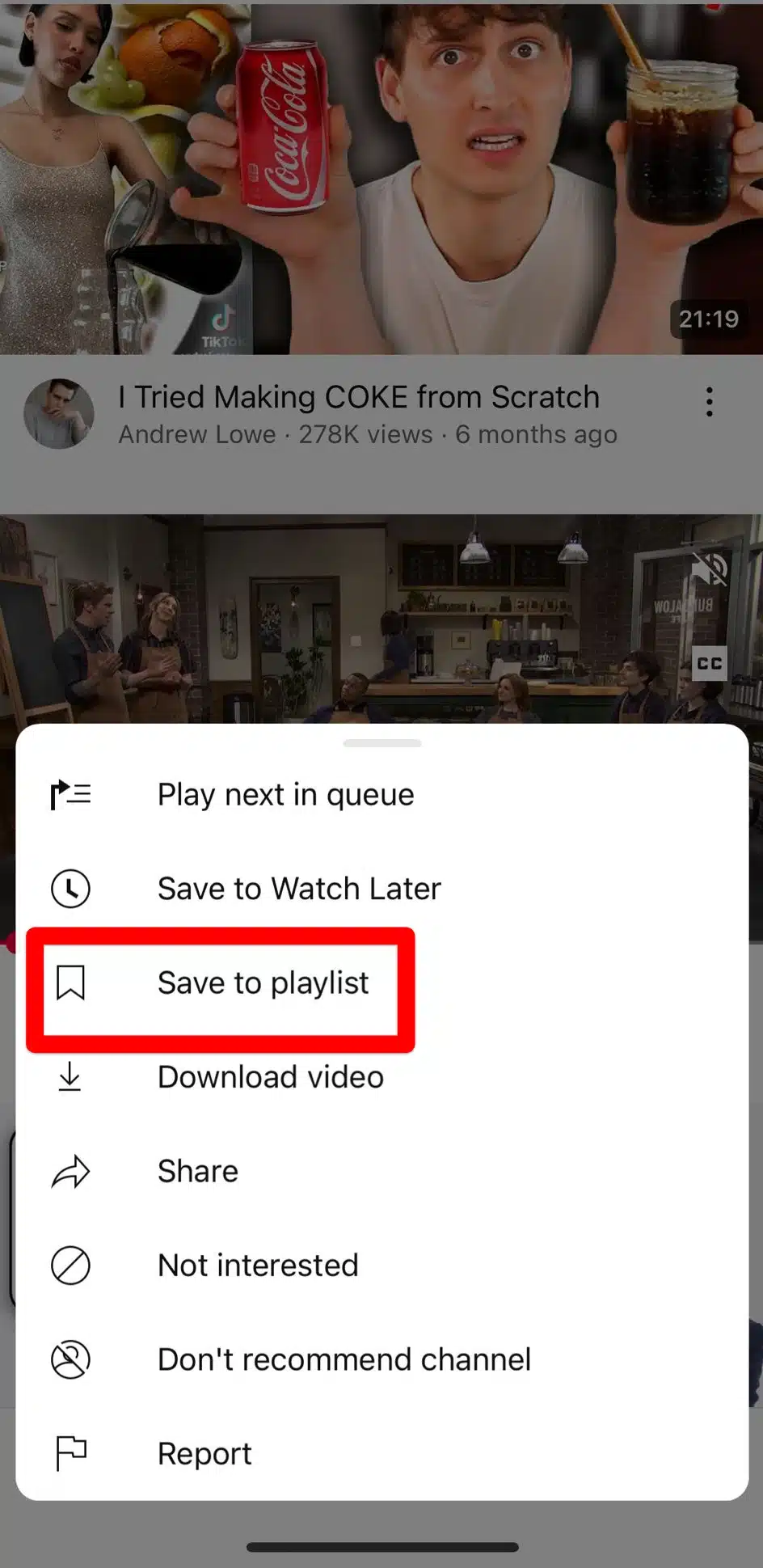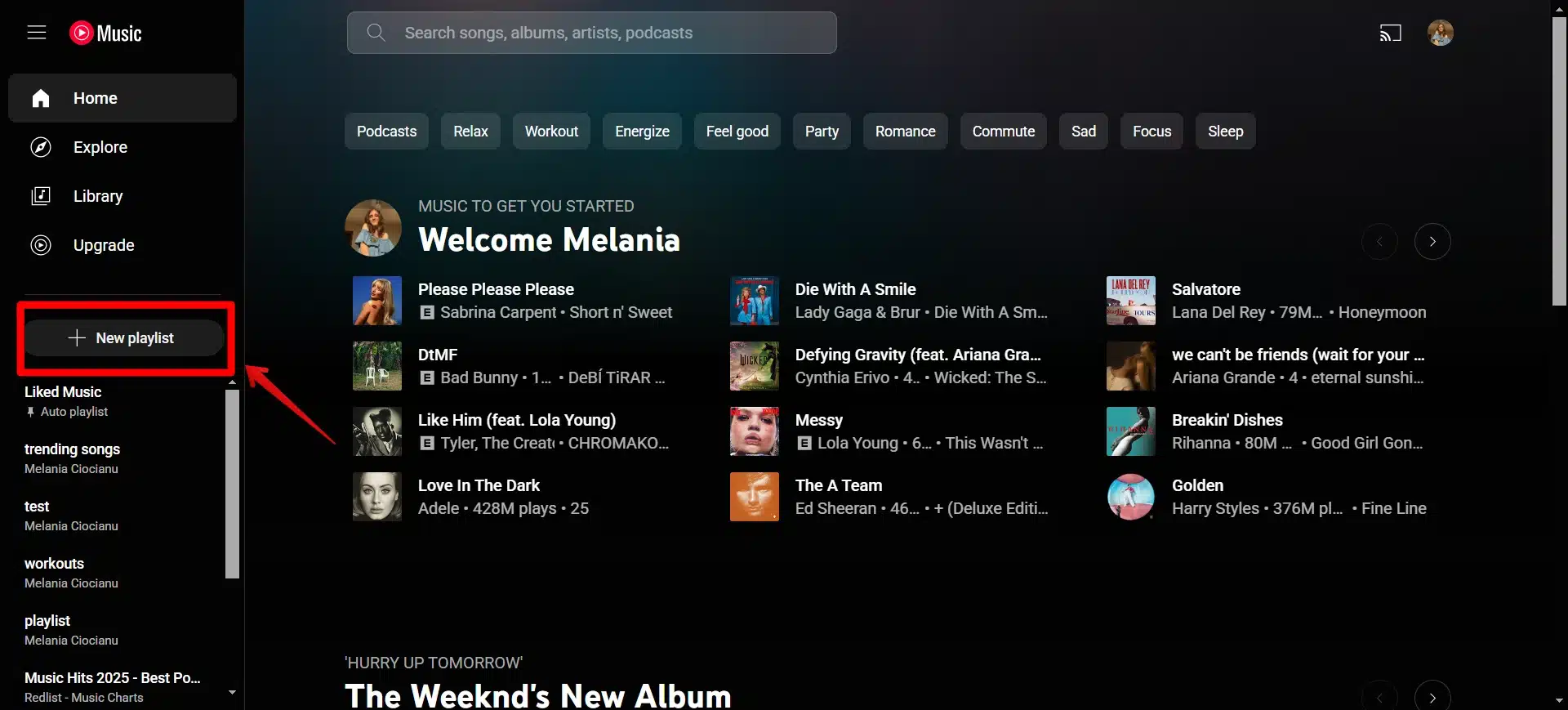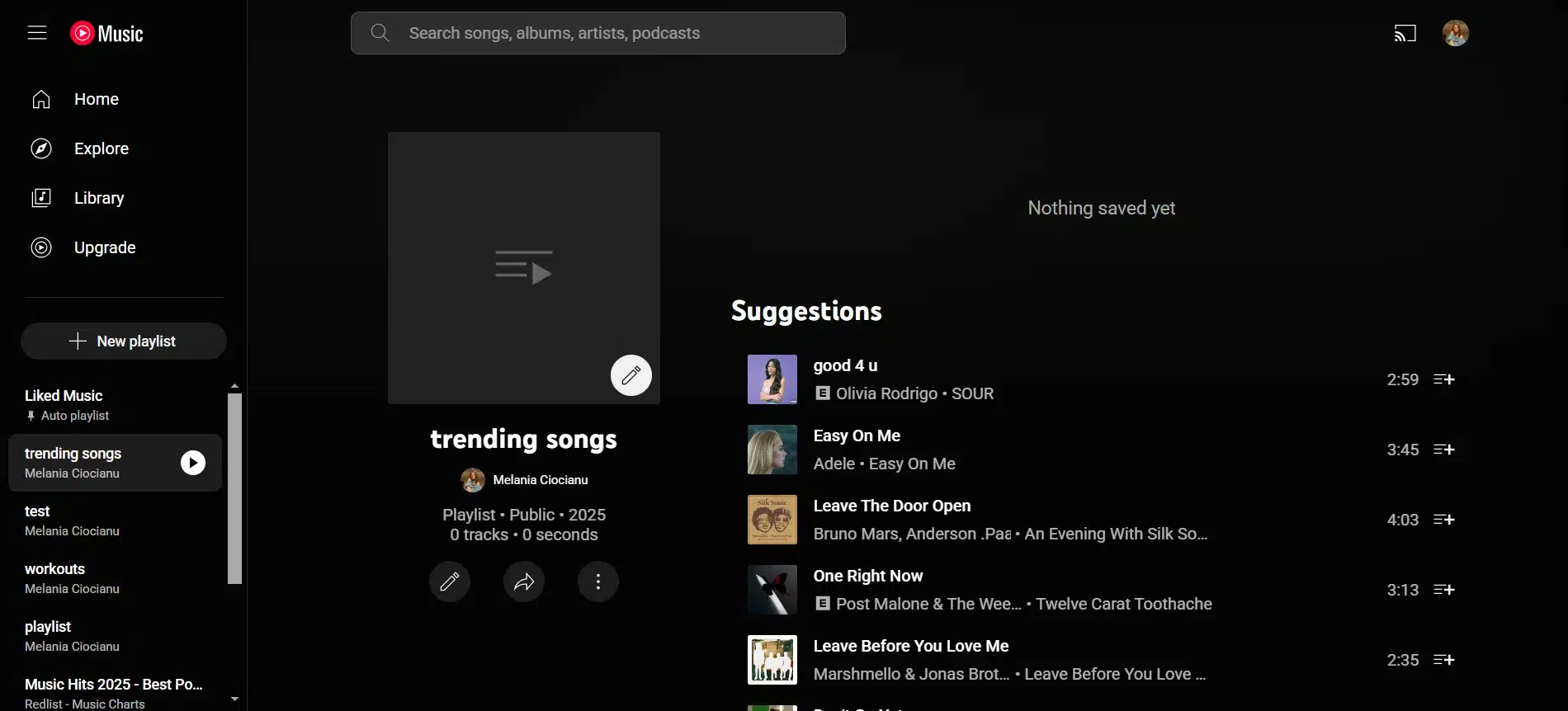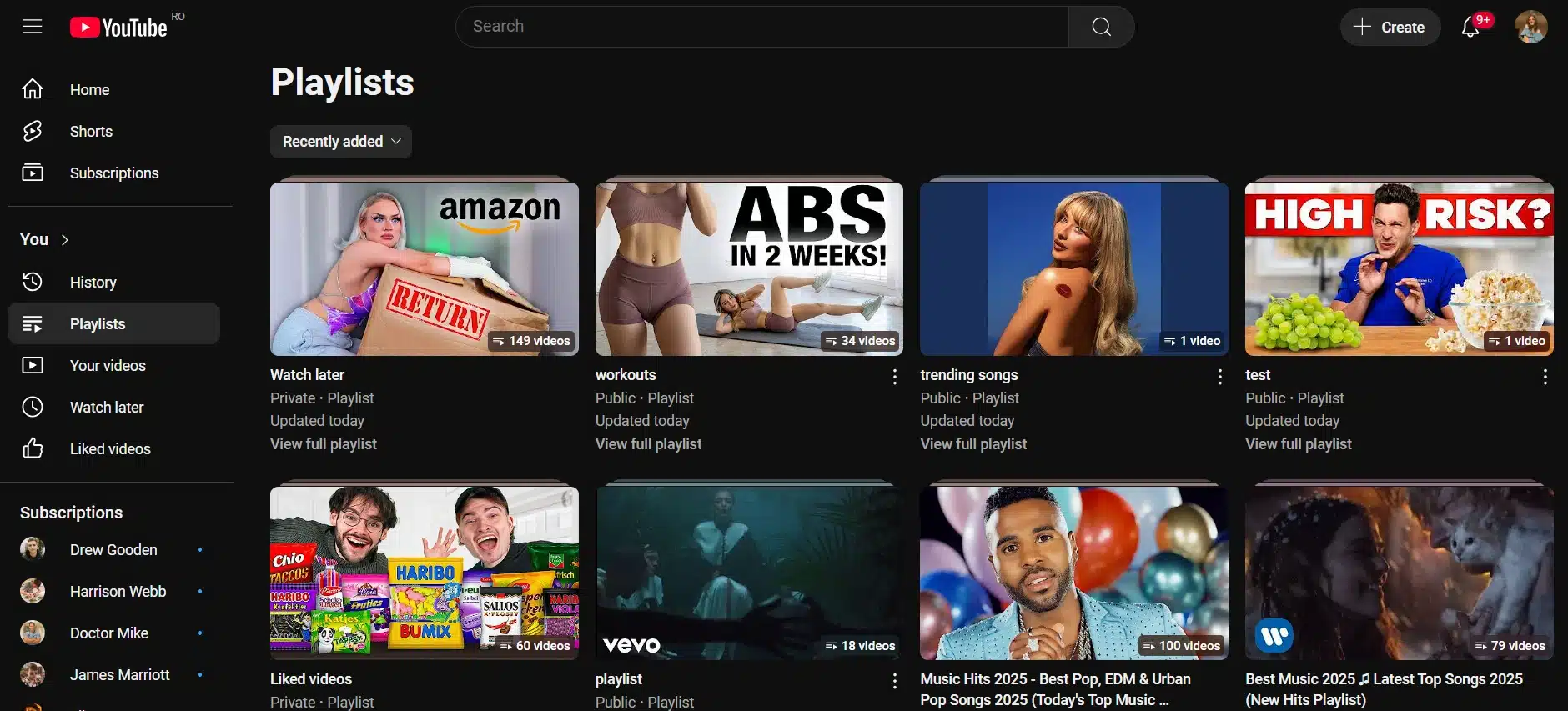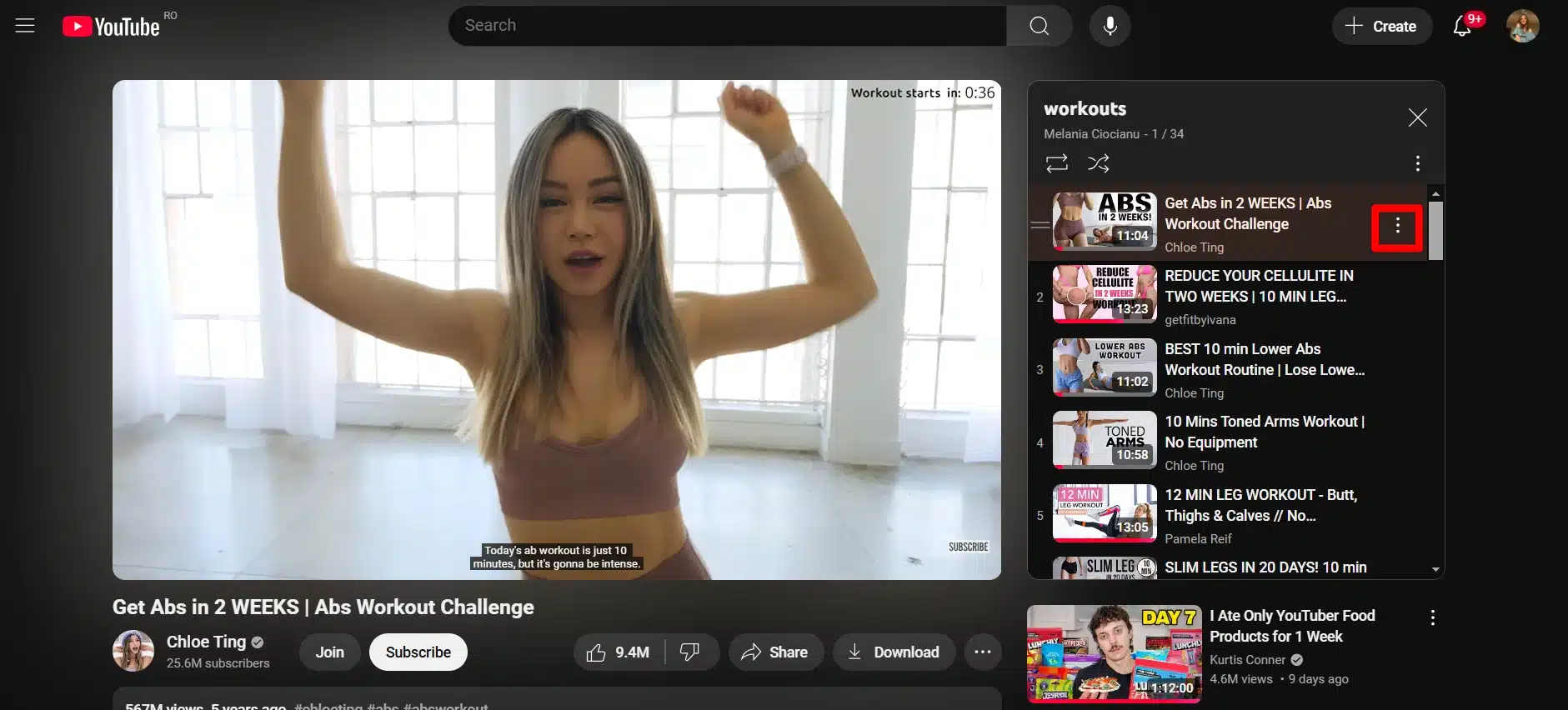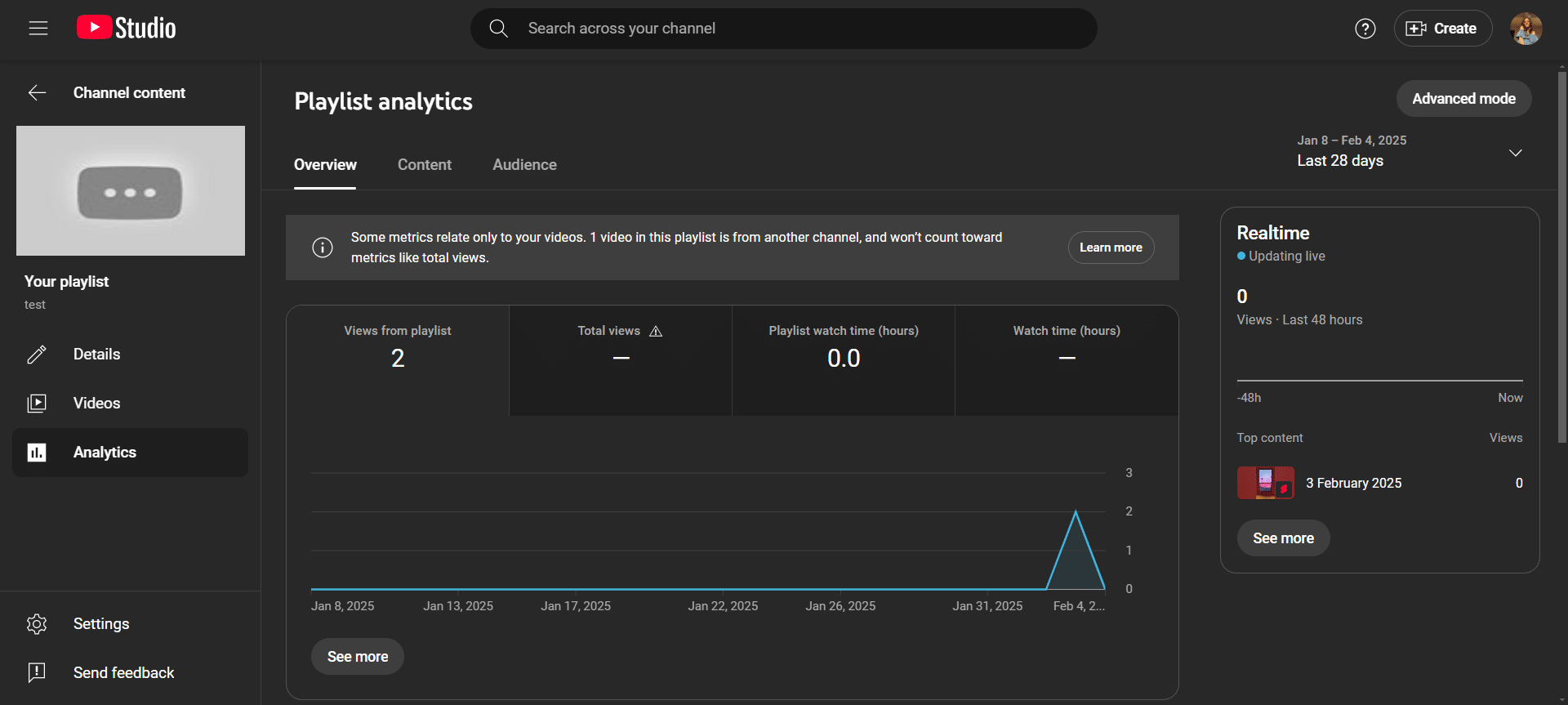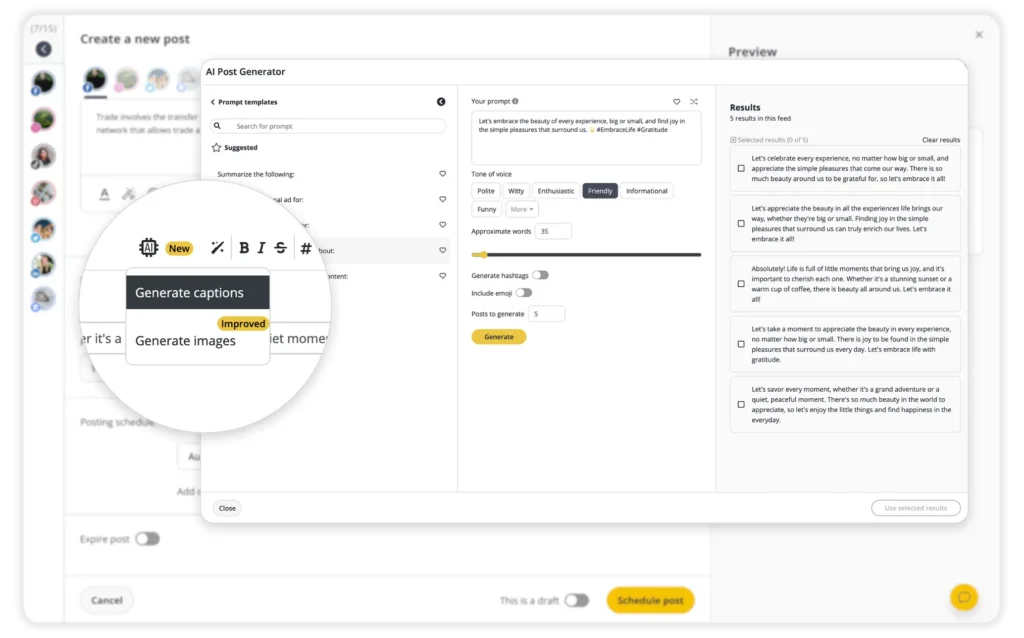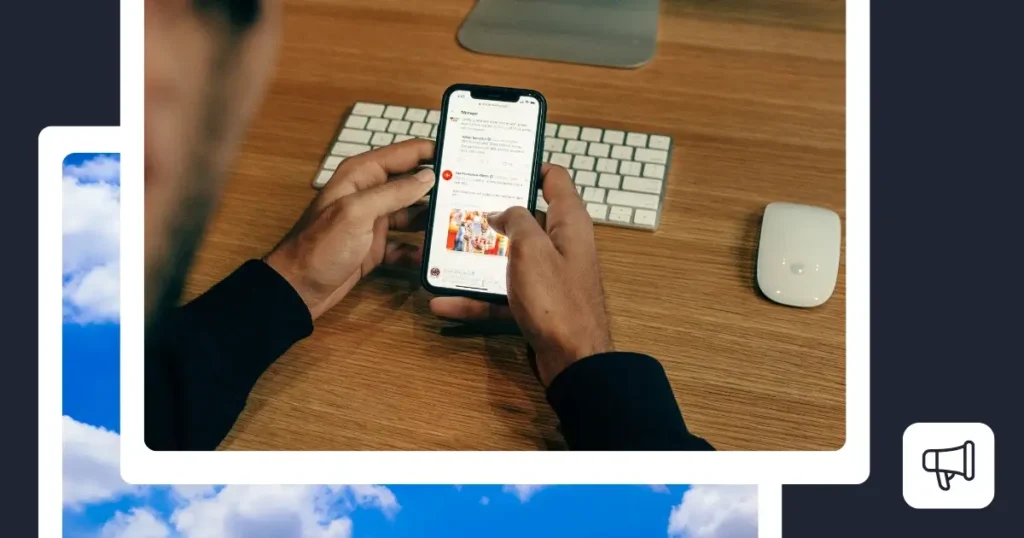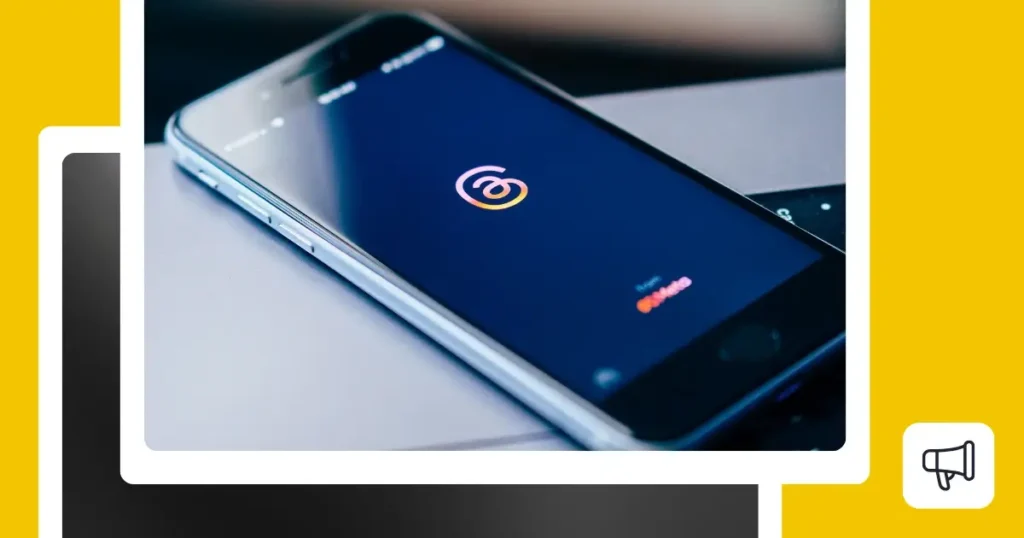Content Writer at SocialBee
Learning how to make a playlist on YouTube will help you organize your content depending on the topic, making it easier for viewers to find and binge the content they love.
A good strategy for your YouTube channel involves a mix of content. To help users browse only the type of videos they are interested in, you can compile them in playlists. In this guide, we’ll show you how to create and manage playlists on YouTube, plus some tips to help increase views.
We’re SocialBee LABS SRL, part of WebPros. We use the information you provide to share relevant content and product updates, as outlined in our Privacy Policy. You can opt out anytime.

Short summary
- A YouTube playlist is a collection of related videos that play in a queue.
- Creating a YouTube playlist helps organize videos by topic, making it easier for viewers to find content while also improving engagement and user experience.
- To create a YouTube playlist on desktop, open YouTube Studio, select the videos you want to add, click on Add to playlist, and choose an existing playlist or create a new one. Make sure to adjust your visibility settings and decide whether you want to allow collaborators.
- To create a YouTube playlist on the mobile app, go to Your Videos, find the videos or Shorts you want to add, click on the three dots next to it, tap on Save to playlist, and choose an existing playlist or create a new one.
- To create a YouTube Music playlist, log in, click New Playlist, name it, set its visibility, and start adding songs by searching and saving them.
- To edit a YouTube playlist, go to the Playlists page on the mobile app or on YouTube Studio, click the three dots to change the title, description, or visibility (public, private, or unlisted), and reorder or remove videos as needed.
- Give your playlist a clear, engaging, and keyword-rich title that tells viewers what to expect and makes it easier to find in search results.
- Use a custom, high-quality thumbnail that visually represents your playlist’s theme, keeping it clear, eye-catching, and consistent with your brand.
- Collaborate with others on playlists to expand your reach, add fresh content, and engage new audiences.
- Track your playlist’s performance in YouTube Studio to see engagement, traffic sources, and drop-off points, then optimize by rearranging videos, updating titles, or promoting top-performing playlists.
- Use relevant keywords in your playlist description to improve searchability and give viewers a clear idea of what to expect, making it easier for them to find and engage with your content.
What is a YouTube playlist?
A YouTube playlist is a compilation of multiple videos that play in a queue. Playlists can be made with your own videos or other people’s videos and can be public or private. For a YouTube creator, a playlist can be a great way to organize their content so people can consume it based on interest.
For example, if you’re a food creator, you might have multiple series, like restaurant reviews and cooking recipes. You can group all of your reviews and all of your recipes in two different playlists, so users can find them more easily without having to scroll through all of your videos.
Why should you create a YouTube playlist?
Creating a YouTube playlist is a great way to improve user experience. Organizing your videos in playlists based on their theme allows viewers to easily browse your content library and find exactly what matters to them.
For example, if you’re a cosmetics company, you can create playlists with different product categories, such as mascaras, lipsticks, and foundations.
This way, if someone is specifically interested in purchasing a new lipstick, they will easily find one that suits them in your dedicated playlist, without having to sift through videos about other products that would be irrelevant to them.
How to create a playlist on YouTube
To create a playlist on YouTube you have to open the app or website, find the videos you want to add to your playlist, and give the collection a name.
How to create a YouTube playlist on desktop with your own videos
To add your videos to YouTube playlists, open YouTube Studio and click on Content. You have access to Studio even without a YouTube Premium account.
Select the videos or Shorts you need and click Add to playlist.
From here you will be able to add videos to an existing playlist or create a new one. A newly created playlist on YouTube Studio will need a name, a description, and a visibility setting.
You can also decide the order in which the videos will appear in the playlist, such as by date published or by date added, from newest or from oldest. This matters given that YouTube will play these videos in queue.
How to create a YouTube playlist on mobile with your own videos
To add your videos to a playlist on your phone, log in to the YouTube app and tap on your profile picture and find Your Videos.
From there you will see a list of your content. Tap the three dots on the video or Short you want to add to a playlist.
Click Save to playlist to open the menu and select which playlist, old or new, to add the video to.
If you opt for creating a new YouTube playlist, you’ll have to give it a name and adjust its visibility.
If you want to turn the Collaborate toggle on, don’t forget that the visibility has to be Public. You will be given a playlist URL that you can share with those you’d like to contribute. They’ll be given access to add to and edit your playlist.
How to create a YouTube playlist with other people’s videos
You can curate YouTube videos from other accounts into playlists both on desktop and mobile. On the YouTube website, you will have to click on Share and find the Save button. From there, select the playlist you want to add your video to or create a new one.
On the mobile app, the process is similar. Tap on the three dots next to the video and find the Save to playlist button.
If you create a new playlist, give it a name, description, and choose its visibility settings. Every YouTube account will have a default Watch later playlist which is private.
How to make a playlist on YouTube Music
Launch the app or website and sign in with your YouTube credentials to create a YouTube Music playlist. Click on the New playlist button on the right and give it a name, a description, and set its visibility.
Once that is done, on the playlist page you will have a list of song suggestions you can add.
To add music to your playlist, search for the songs you like and tap on the three dots. Then, select Save to playlist.
You can also add songs from YouTube Music to your existing playlists from your YouTube account.
How to edit a playlist on YouTube
To edit a playlist on YouTube go to the Playlists page and click on the three dots next to the playlist you want to edit. From there, you can change the title, description, and visibility of your playlists.
You can also open the playlists and use the three dots next to videos to either remove or reorder videos by dragging and dropping them higher or lower in the list.
Editing playlists is the exact same on both desktop and mobile.
5 tips for optimizing your YouTube playlist
Making playlists can increase the visibility of your YouTube channel, but there are a few guidelines that you need to stick to.
Here are five tips for optimizing your YouTube playlist:
- Give it a descriptive title
- Add an attractive thumbnail
- Collaborate on playlists with others
- Use playlist analytics to track performance
- Include keywords in your playlist description
1. Give it a descriptive title
What is the point of creating an amazing playlist if people don’t know what gems hide within it? Give your playlists descriptive titles that clearly show which of your videos they will find there. Don’t hesitate to add some keywords in there as well for better visibility.
A good playlist title should be clear, engaging, and searchable. Instead of something generic like “Cool Songs” or “My Favorite Videos,” opt for something more specific, such as “Chill Lo-Fi Beats for Studying” or “Beginner-Friendly Yoga Tutorials.” Think about what people would search for and craft your title accordingly.
2. Add an attractive thumbnail
A well-designed thumbnail can make a huge difference in playlist engagement. Instead of relying on the default first video thumbnail, create a custom one that visually represents your playlist’s theme.
If your playlist features multiple topics, choose a compelling image that highlights the theme, whether it’s an eye-catching graphic for a music mix or a still from a key video in the list. Thumbnails should be clear, high-quality, and readable even on smaller screens, so avoid excessive text or cluttered designs.
To maintain brand consistency, try to make the thumbnails of your playlists match. Use the same color palette and fonts, and even add logos where it makes sense to do so.
3. Collaborate on playlists with others
Playlists don’t have to be a solo effort. You can invite other users to help out by contributing to your playlists with videos curated by them.
If you’re in a specific niche, such as fitness, marketing, or travel, consider teaming up with other creators to curate a shared playlist that benefits all audiences.
For example, a music brand could collaborate with DJs to create a “Best House Music of the Year” playlist, while a business coach could co-curate a “Top Entrepreneurship Talks” collection with industry experts.
4. Use playlist analytics to track performance
Creating a playlist is just the beginning, you also need to track how well it’s performing. YouTube Studio gives you information about your playlists’ traffic sources, average view duration, and watch time.
Regularly review your stats to find out:
- Which videos maintain the longest viewer engagement.
- Where traffic is coming from (search, suggested videos, or external links).
- Points of departure for viewers from your playlist.
Make the most of your playlist by using this info. Rearrange the order of videos, update the title or description, or replace underperforming videos with better ones. If a playlist is performing well, consider promoting it more prominently on your channel or even embedding it on your website.
5. Include keywords in your playlist description
Just like video descriptions, playlist descriptions help YouTube understand your content and improve its discoverability. Use this field to add appropriate keywords and provide an explanation of the topic of your playlist rather than leaving it blank or writing a general text.
For example, as a gym equipment brand, instead of writing: “A collection of our best strength workouts.”
Try: “Level up your workouts with our strength training playlist! From expert tips on proper form to in-depth reviews of our top gym equipment, this collection is designed to help you build muscle safely and effectively.”
If your playlist is educational, include relevant search terms for YouTube SEO. A playlist titled “Social Media Marketing Strategies” could have a description like:
“Learn expert social media marketing strategies to grow your business. This playlist covers Instagram marketing, Facebook ads, and LinkedIn growth hacks from top industry professionals.”
In addition to helping with search rankings, a well-optimized description provides further context for potential viewers about what to expect from your playlist.
Sometimes, creativity fails us when we want to come up with good titles and descriptions for YouTube videos and playlists. This is where SocialBee steps in. The free AI YouTube title and description generator can help you come up with the best options in seconds.
Simply write a prompt or choose one of the prompt templates, and get SEO-rich suggestions to boost visibility.
Generate SEO-rich titles and descriptions in seconds with SocialBee’s free AI.
Frequently asked questions
Yes, YouTube allows you to create up to 5,000 playlists per account. Each playlist can contain up to 5,000 videos, giving you plenty of room to organize and curate content.
It depends on your playlist settings. YouTube offers three options:
- Public – Viewable by anyone.
- Unlisted – Visible only for those with the link.
- Private – Only visible to you.
No, YouTube does not provide a way to see specific users who have viewed your playlists. However, you can access YouTube Analytics to check overall playlist performance, including:
- Total views
- Watch time
- Traffic sources
- Audience retention
It’s time to create your own YouTube playlists
A well-optimized YouTube playlist isn’t just a collection of videos, it’s a powerful tool for boosting engagement, improving discoverability, and keeping viewers on your channel longer.
By using descriptive titles, eye-catching thumbnails, strategic collaborations, and keyword-rich descriptions, you can maximize your playlist’s impact. A smart playlist strategy can help grow your audience and strengthen your brand’s presence on YouTube.
To take your content to the next level, manage your YouTube pages with SocialBee. Create and upload both videos and Shorts from one place, and track performance to inform your strategy. Start your 14-day free trial today and grow your subscriber number!