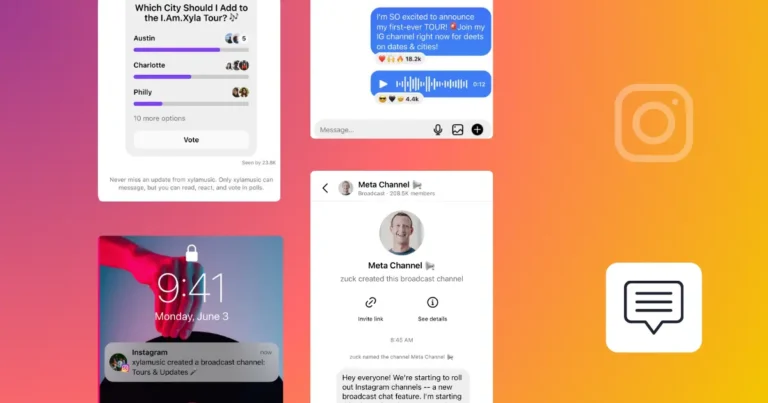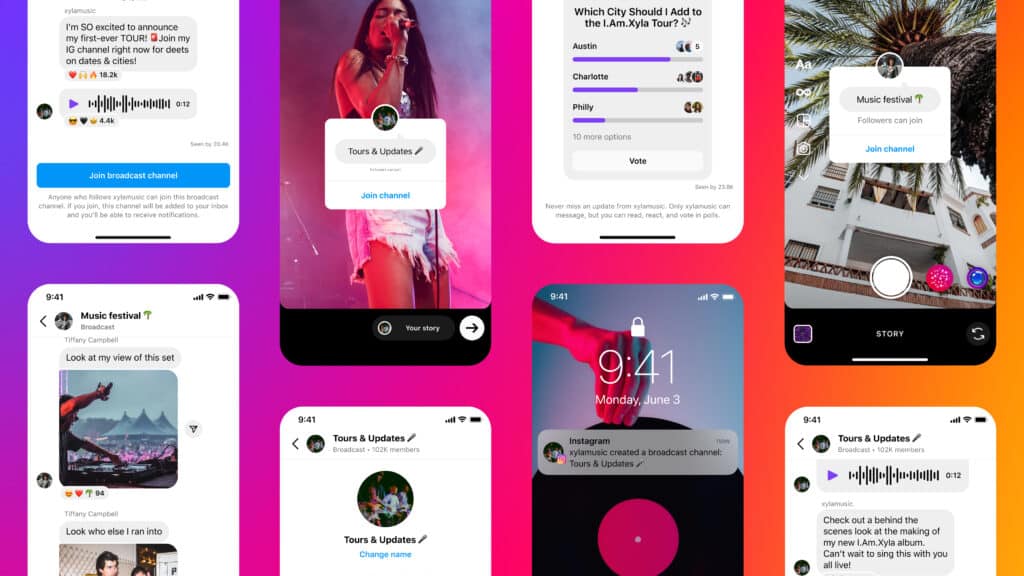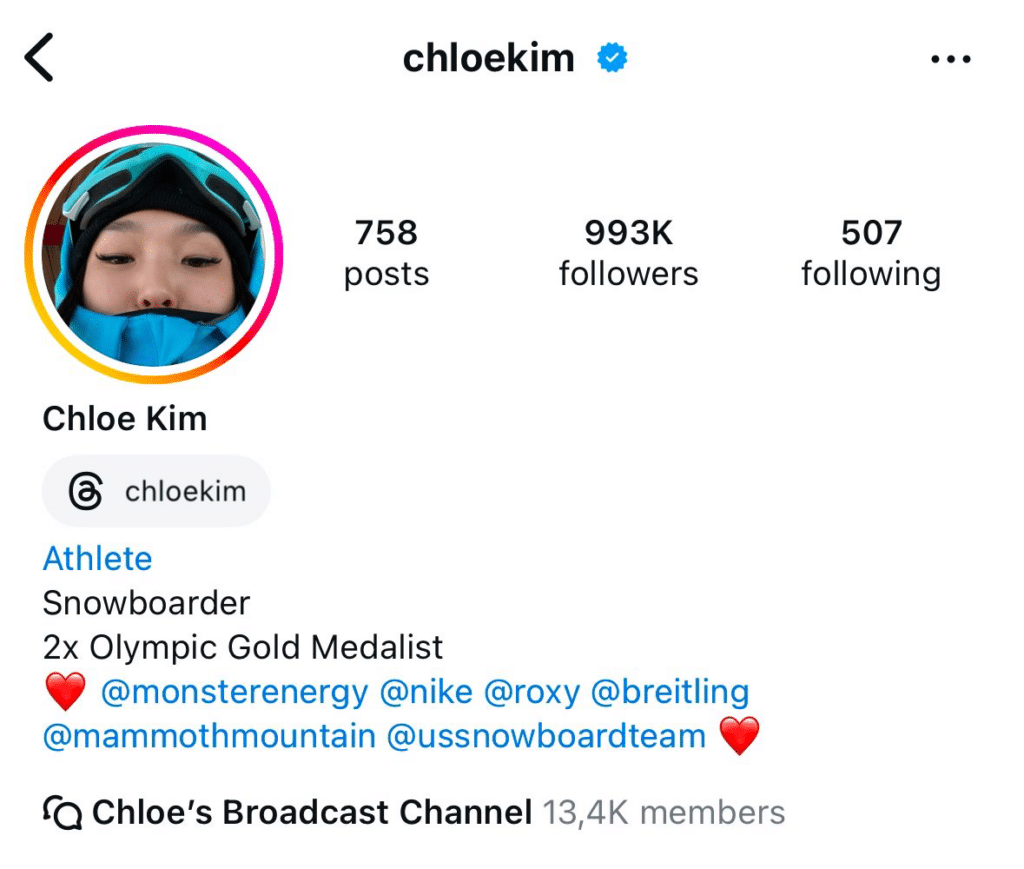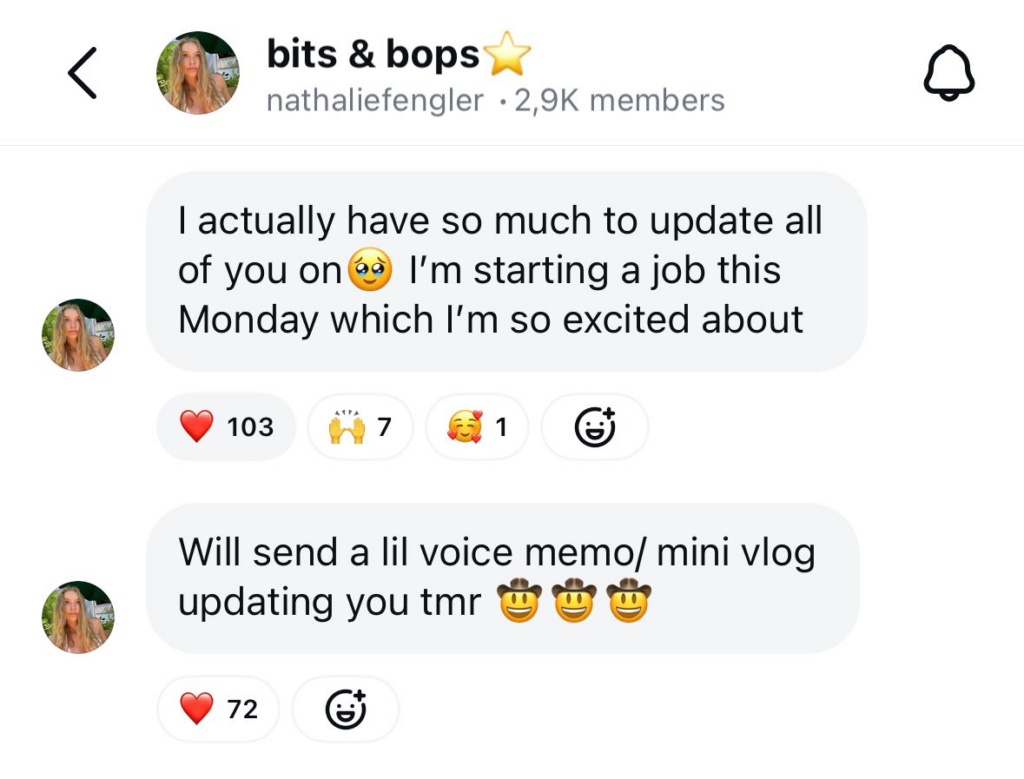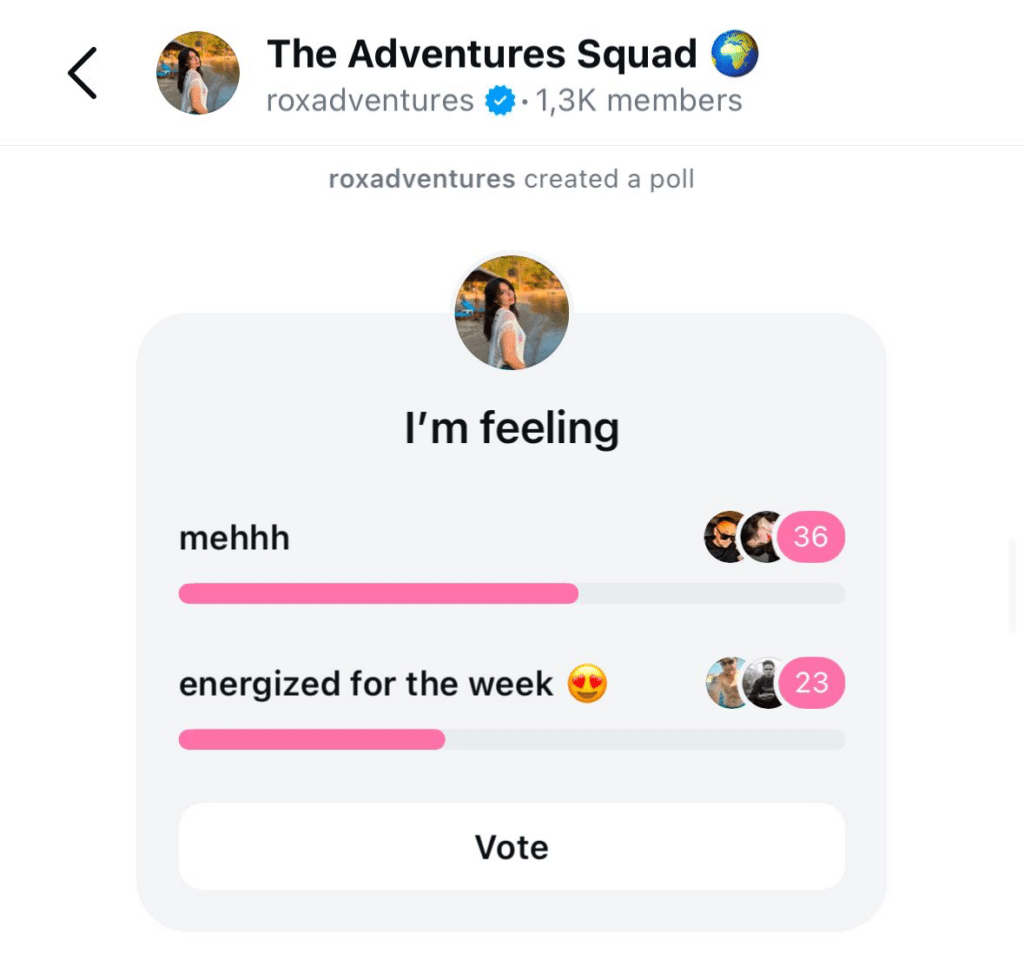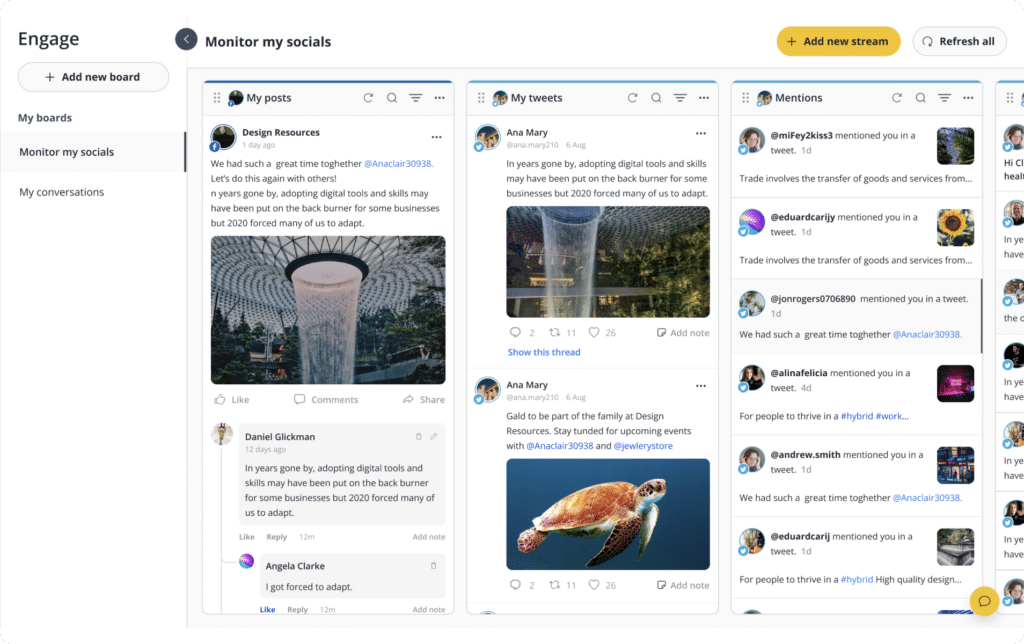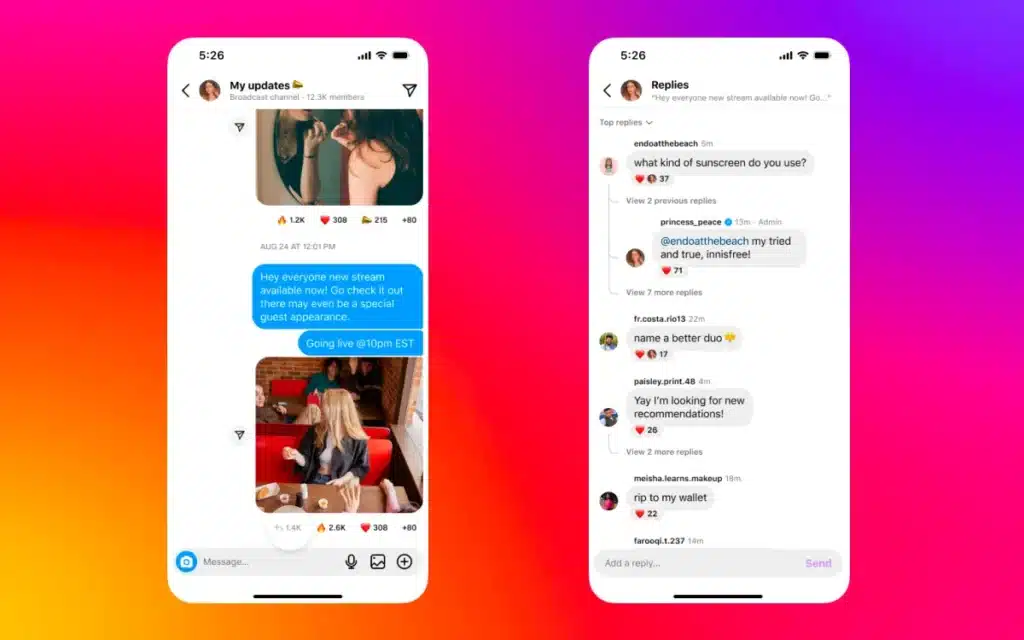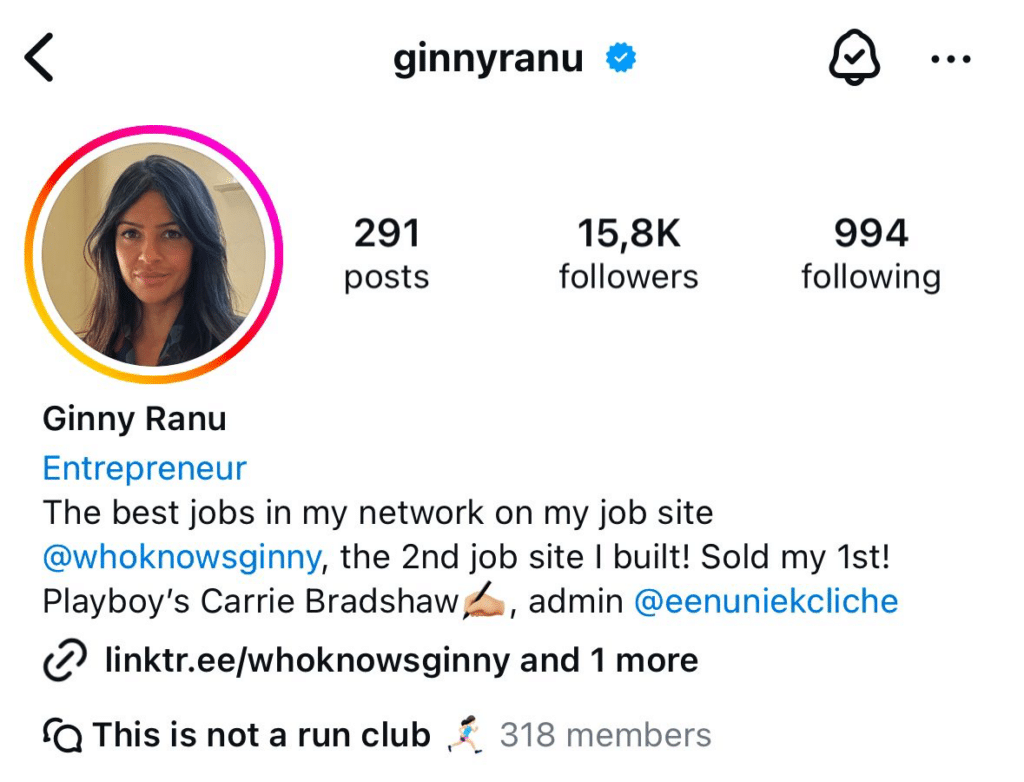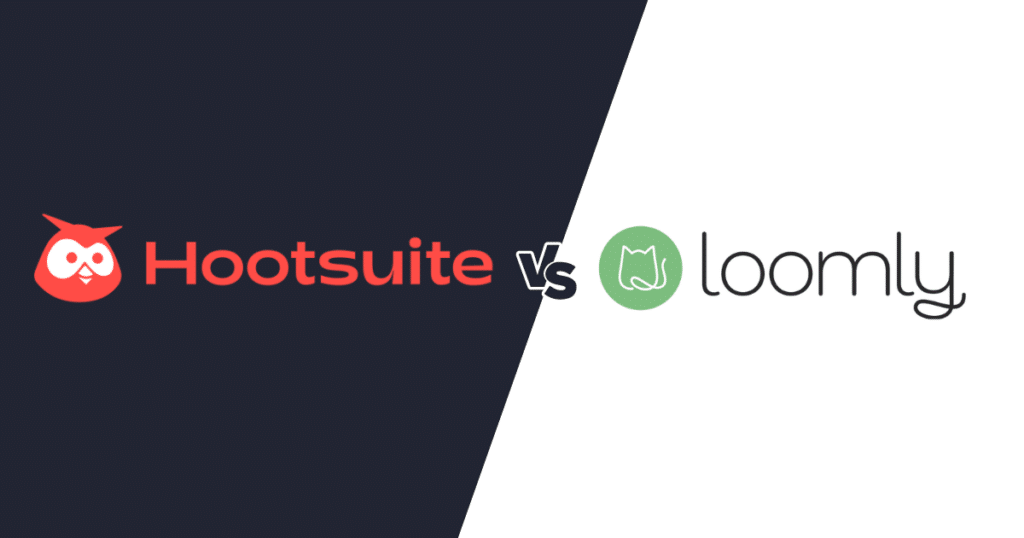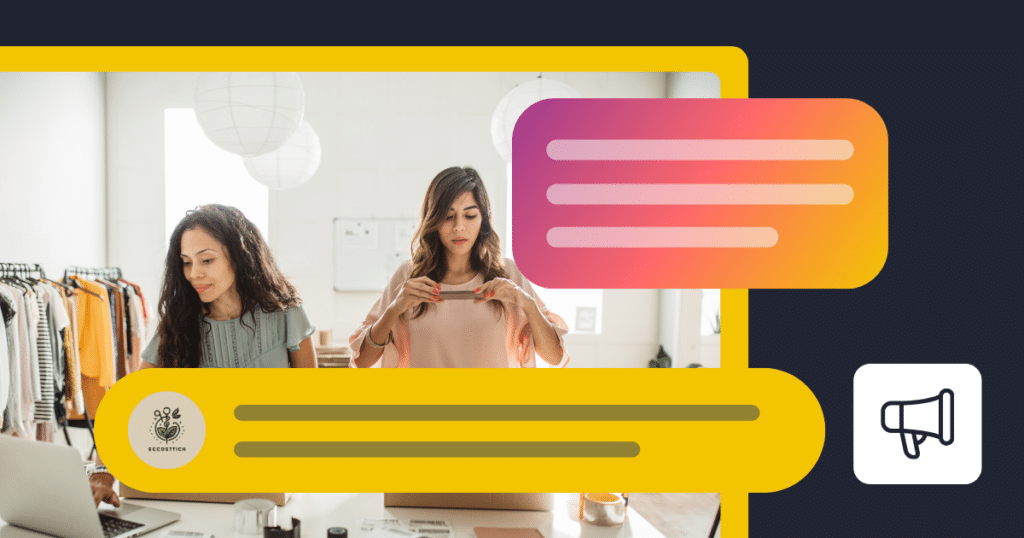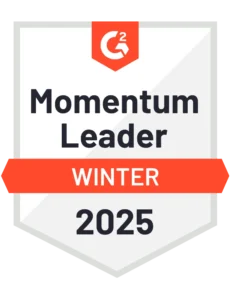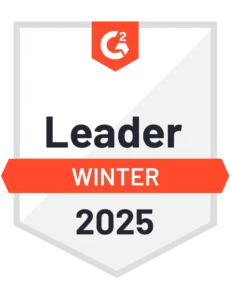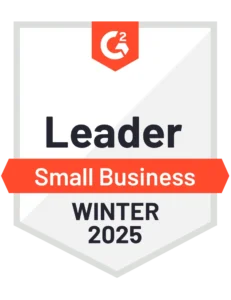Content Writer at SocialBee
Have you ever wondered how to make a broadcast channel on Instagram and why so many creators are using them? It’s a simple way to share updates, connect with your followers, and keep them engaged with exclusive content.
We’ll break down the steps to set up your channel and explain how you can use it to stay in touch with your audience. Whether you’re just getting started or want to make sure you’re using the feature to its full potential, this guide has got you covered.
By the end, you’ll know exactly how to create a broadcast channel and make it work for you. Let’s dive in.
We’re SocialBee LABS SRL, part of WebPros. We use the information you provide to share relevant content and product updates, as outlined in our Privacy Policy. You can opt out anytime.
Short Summary
- To create a broadcast channel, you need a Creator account and at least 10,000 followers.
- Instagram broadcast channels let creators share updates, photos, videos, or voice notes with followers in a one-way messaging format, where only the creator can post, and followers can react or reply to individual messages.
- Broadcast channels are a direct and efficient way to share exclusive content, important updates, and behind-the-scenes moments while keeping your audience engaged and connected.
- Setting up a broadcast channel is simple—open the Instagram app, go to your DMs, select “Create broadcast channel,” name it, adjust visibility settings, and start sharing.
- While broadcast channels are great for sharing updates, they don’t replace more traditional social media interactions. Tools like SocialBee help you handle comments, mentions, and DMs across platforms, making engagement more manageable and effective.
What is an Instagram broadcast channel?
An Instagram broadcast channel is a one-way messaging feature that allows creators to share updates, photos, videos, or voice notes directly with their followers. While followers can reply to conversations initiated by the creator, they cannot start new conversations themselves, making it more structured than a typical group chat.
You can promote your broadcast channel by mentioning it in your Instagram bio. Add a call-to-action like “Join my exclusive updates” and include the link to your channel.
For example, Chloe Kim uses her bio to make it easy for followers to access her channel by clicking the link.
Followers need to opt in to join a broadcast channel after receiving a notification from the creator. You can notify your followers when you launch a new channel and share a link in your bio or posts to help new followers join later.
However, Instagram doesn’t send reminders after the initial notification, so it’s a good idea to periodically share the channel link to encourage more participation.
Why should you create a broadcast channel on Instagram
Creating a broadcast channel on Instagram lets you communicate directly with your followers. Only you can send messages, ensuring updates are clear and focused.
Followers can react with emojis or participate in polls, keeping interactions simple and engaging, without getting overwhelming.
How to make a broadcast channel on Instagram
Note: This feature is currently only available for creator accounts with over 10,000 followers.
Creating an Instagram broadcast channel is quick and simple. Just follow these steps:
- Open your Instagram iPhone or Android app.
- Go to your Instagram DMs.
- Tap the icon in the top-right corner that looks like a pen and pad.
- Select ‘Create broadcast channel.’
- Enter your broadcast channel’s name, decide if you want it displayed on your profile, and choose your target audience (e.g., specific followers or all followers).
- Finally, tap ‘Create broadcast channel’ to complete the setup.
Once the channel is live, Instagram automatically sends a notification to all your followers inviting them to join. Followers are not added automatically—they must opt in.
While you can’t choose which followers receive the notification, you can increase visibility by sharing the channel link in your bio, posts, or Stories.
What to share in a broadcast channel?
Here are some ideas for what you can post in your Instagram channels:
- Important updates like event announcements, product launches, or anything your audience should know right away. For example, Kehlani shared information about her next tour:
- Subscriber-only content, such as behind-the-scenes moments, sneak peeks, or early access to something you’re working on.
- Exclusive content, like special discounts, promotions, or giveaways just for your channel members.
- Polls and Q&A sessions to get feedback or answer questions in a fun, interactive way.
- Personal thoughts or advice to help your followers feel more connected to you.
You have a business Instagram account and can’t create a broadcast channel? That’s okay—broadcast channels are great for one-sided updates, but building a real community takes two-way communication.
Engaging with your audience by replying to mentions, comments, and DMs helps create genuine connections. With SocialBee, you can manage all these interactions from one place, making it easy to stay on top of conversations and keep your community engaged.
Just keep in mind that this feature is only available for Instagram business profiles.
Manage your Instagram comments, mentions, and DMs all in one place.
Who can see my Instagram broadcast channel posts?
Your Instagram broadcast channel’s content can be viewed by anyone who opens the invite link, even if they haven’t officially joined the channel. However, to receive updates directly and stay in the loop, they’ll need to join the channel.
This means your content is somewhat accessible to a wider audience, but only your channel members will get notifications for new updates.
Who can post in my broadcast channel?
Only you, the creator, can share updates in your broadcast channel—whether it’s messages, photos, or videos.
Followers can’t start their own posts or conversations, but they can reply to specific messages (and those replies are visible to everyone in the channel) or simply react to your updates.
To enable replies in your broadcast channel:
- Tap your channel name at the top of your channel.
- Select “Channel controls”.
- Enable “Allow members to reply to messages”.
You can also invite collaborators to your channel who can help you moderate and interact with followers. While collaborators can message and engage, they can’t modify any channel settings, keeping you in control.
How do I invite my followers to join the dedicated broadcast channel?
After creating your broadcast channel, you can invite followers directly by going to the channel settings. From there, select the option to invite followers and search through your follower list to pick specific users or select them individually.
For a broader reach, you can share your broadcast channel’s invite link in different ways. Post it in your Instagram Stories with a short explanation, include it in your bio and share a regular post to let everyone know about the channel, or send it directly to followers via DMs.
Why can’t I create a broadcast channel on Instagram?
If you can’t create an Instagram broadcast channel on Instagram, it could be because you need at least 10,000 followers and a Creator account (Personal or Business accounts don’t have access).
Make sure your app is updated, as older versions may not show the feature. Instagram also rolls out features in stages, so it might not be available in your region yet. If none of these apply, try logging out or reinstalling the app to refresh it.
Frequently asked questions
Yes, you can set up multiple broadcast channels on Instagram. This is great for sharing tailored updates with specific groups of followers.
For example, you could have one channel for behind-the-scenes content and another for announcements or product launches.
Just keep in mind: running multiple channels means creating fresh content for each one. But if you’re looking to reach different audiences with focused updates, it’s a great way to keep things organized and relevant.
In a broadcast channel, only the creator can send updates—such as messages, photos, or videos. Followers can react or reply to specific messages, but they can’t start conversations or interact with others in the channel. Broadcast channels are exclusive to Creator accounts with 10,000+ followers.
In contrast, groups are more interactive. Everyone can send messages, join discussions, and collaborate. Groups are open to all account types—personal, business, or creator—making them ideal for informal, collaborative conversations.
To create a broadcast channel on Instagram, you need at least 10,000 followers and a Creator account. These requirements ensure the feature is available to users who have an engaged audience and are actively creating content.
If you don’t meet these criteria yet, focus on building your follower base and consider switching to a Creator account to access more tools designed for content creators.
Ready to create broadcast channel content for your Instagram account?
Now that you know how to set up a broadcast channel on Instagram, it’s time to take action. Start thinking about the kind of updates your audience will value—sneak peeks, Q&As, or behind-the-scenes content—and plan your posts. Staying consistent is key to keeping your followers engaged and coming back for more.
Once your broadcast channel is live, keeping up with regular posts can feel like a lot. However, SocialBee can help you here. By using SocialBee, you can save time by generating, scheduling, and publishing content directly to your account. This frees you up to focus on crafting manual, real-time updates for your broadcast channel while SocialBee handles the rest.
So, what’s next? Start your first broadcast channel message, map out your content calendar, and let SocialBee streamline your scheduling. Try it free for 14 days and see how it makes managing your posts easier!