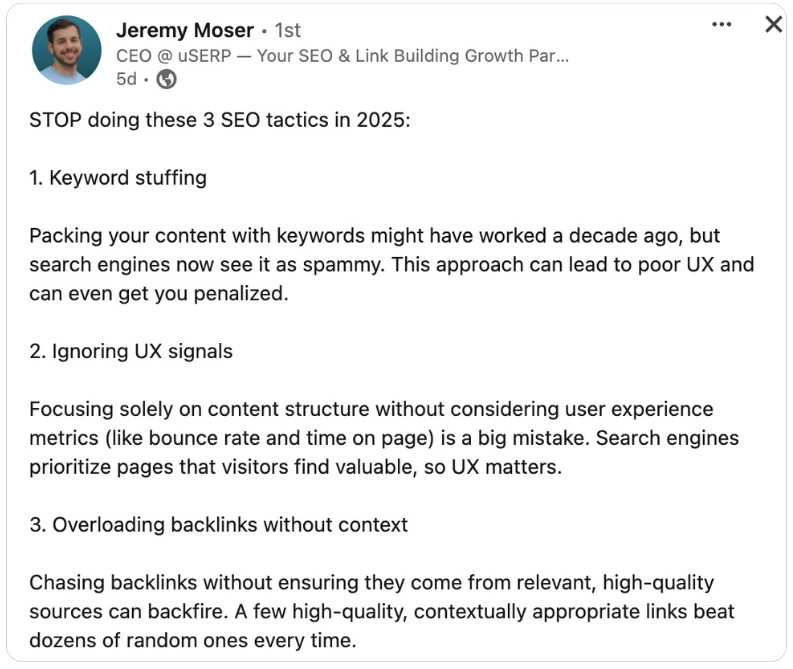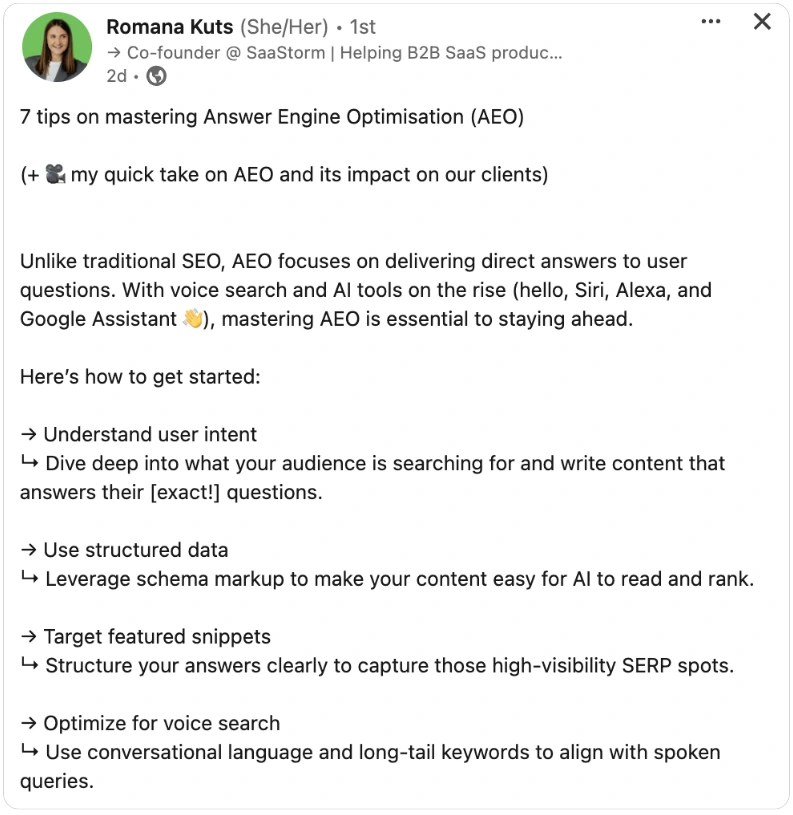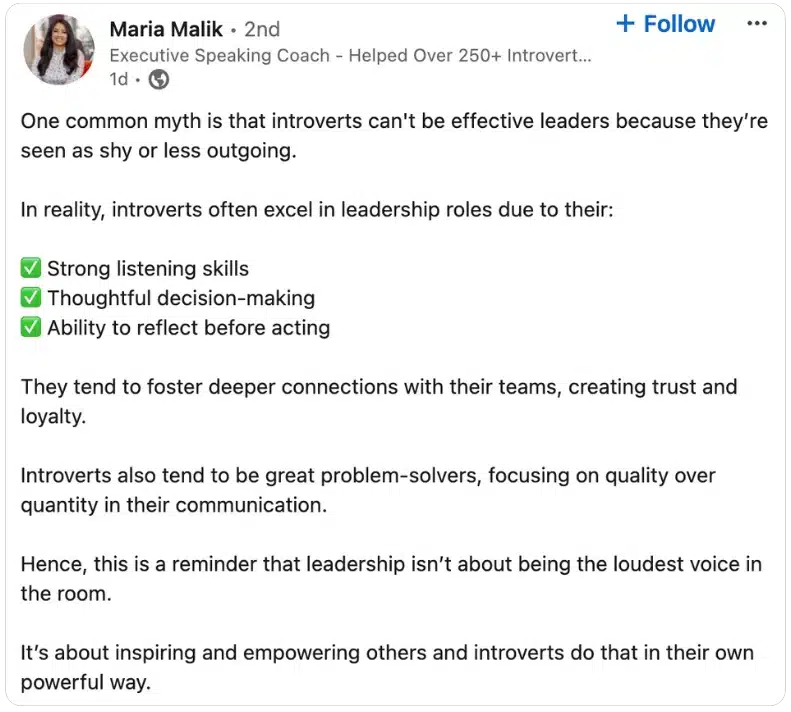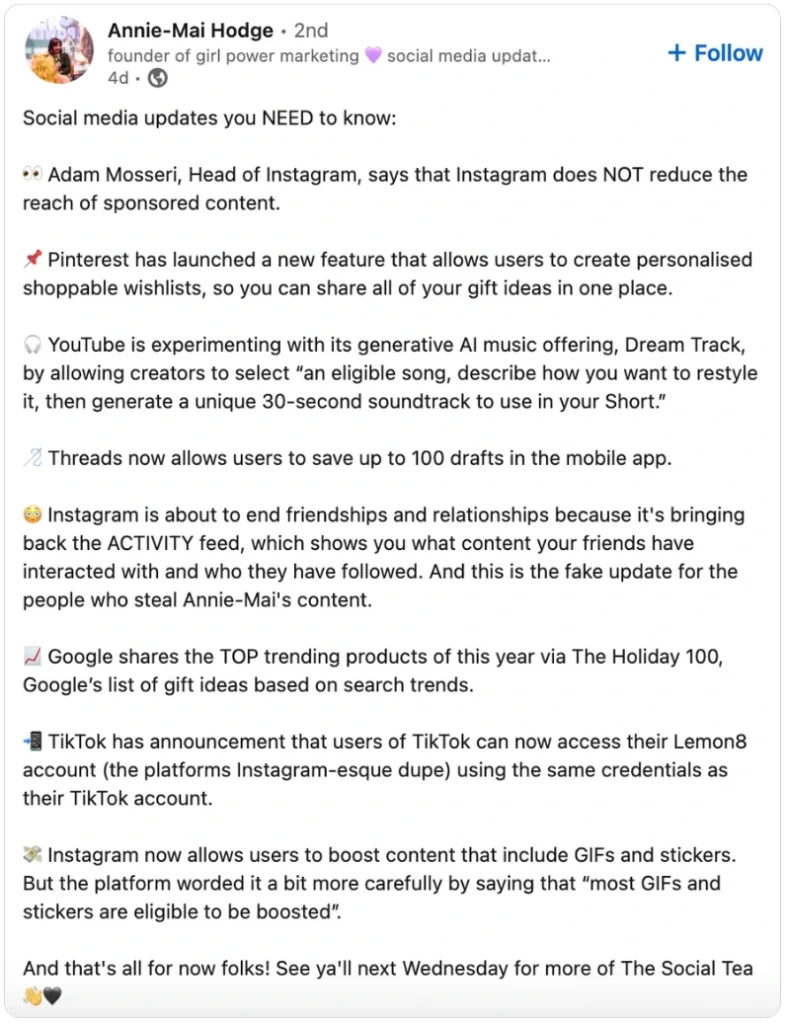Free AI LinkedIn post generator
Save hours on content creation weekly. Try our LinkedIn post generator free of charge.
For best engagement, successful LinkedIn posts should be 1,300 to 2,000 characters long. However, shorter posts of 150 to 300 characters also perform well.
LinkedIn suggests using three hashtags in your LinkedIn captions, although there is no set limit.
The best times to post on LinkedIn are Tuesdays, Wednesdays, and Thursdays, within business hours, particularly from 9 AM to 5 PM.
The recommended LinkedIn posting frequency is a minimum of once per week, ideally 3-5 times per week, and a maximum of twice per day.
How does our LinkedIn post generator work?
Quick, captivating posts are just a click away with SocialBee’s free LinkedIn post generator.
Table of contents
- How does our LinkedIn post generator work?
- Step #1: Provide a brief description of the post you want to create
- Step #2: Adjust your post settings
- Step #3: Choose your winner
- Step #4: Schedule & publish your content
- 7 tips for creating effective LinkedIn posts
- 1. Use “positive tension” to keep readers hooked
- 2. Ask a thought-provoking question
- 3. Share a relatable story that makes them feel seen
- 4. Start with a hook that grabs attention
- 5. Use “action phrases” to make your insights practical
- 6. Use contrast to challenge assumptions
- 7. Structure your post visually
- Why use SocialBee’s AI post generator?
Step #1: Provide a brief description of the post you want to create
Are you ready to generate LinkedIn posts easier than ever before?
Begin by clearly defining what you want to share. If it’s about a product, include its standout features and benefits, highlighting anything that makes it special. This helps the caption generator focus on the key points. For posts sharing advice or insights, list the main takeaways or key topics. Think about strategies, useful tips, or what adds value to your audience.
Next, consider your post’s purpose. Are you aiming to educate, entertain, inspire, or promote? Identifying this will guide the AI in crafting captions that align with your objectives.
Also, think about how you want your post to connect with people. Should it make them feel excited, confident, or maybe inspired to try something new? The way your post makes them feel can influence how they respond.
Finally, mention your audience—whether it’s busy parents, young professionals, or fitness fans—and include any important details they’d care about. At the same time, note anything to avoid that might distract or turn them off.
💡Example Prompt: “Create a LinkedIn caption for a virtual career development webinar. Emphasize the opportunity to learn practical skills from industry experts, network with professionals, and gain insights into advancing your career. The goal is to motivate people, inspiring them to take charge of their growth. Target audience: young professionals and recent graduates eager to build their career paths. Avoid overly casual or generic language.”
Alternative to step 1: choose from our collection of 1000+ prompts
Not sure what to post on LinkedIn? No problem—our LinkedIn caption generator comes with a collection of 1,000+ ready-made prompts. Whether you want to get people talking, share something fun, or promote your business, we’ve got you covered.
We’ve also organized prompts by industry—like real estate, fitness, or retail—so it’s easy to find one that matches what you need. Pick one you like and tweak it to make it your own.
Step #2: Adjust your post settings
Once you’ve picked a prompt, it’s time to customize it. Decide how long the caption should be, whether to add hashtags or emojis, and adjust it to match your style. You can even turn these features on or off with a quick toggle.
Set the tone
Your brand voice is important, so stick with it across all your posts. For example, if your tone is professional yet friendly, keep that even if you’re sharing a technical update or announcing a big win.
You can adjust slightly for the context—like making a post about team growth feel more personal or keeping a policy update clear and straightforward—but don’t stray too far. Staying consistent helps your audience recognize and trust your brand.
🙏 Polite: Always considerate, never too forward – “We invite you to join our weekly webinar.”
😏 Witty: Quick to offer a clever twist – “Join our webinar this week—spoiler alert: it’s actually fun!”
😃 Enthusiastic: Bursting with excitement in every word – “Can’t wait for you to join us at this week’s super exciting webinar!”
😊 Friendly: Like chatting with an old friend – “Hey! Don’t forget our friendly chat at the webinar this week!”
📚 Informational: Straight to the point, with just the facts – “Join us for a webinar this week. We’ll cover the latest updates.”
😆 Funny: Ready to crack a smile with every phrase – “Webinar time! Guaranteed less boring than your last Zoom meeting!”
💼 Formal: Every word thought out, fitting for any formal occasion – “We invite you to attend this week’s webinar.”
👕 Informal: Relaxed, like a casual conversation – “Got some time? Check out our webinar this week.”
😐 Serious: No-nonsense, and always to the point – “Join our webinar this week for an important discussion.”
🌟 Optimistic: Sees the bright side in everything – “Looking forward to a great session at this week’s webinar!”
💪 Motivating: Pushes you to get up and go – “Get inspired by our exciting webinar this week!”
🙌 Respectful: Mindful of words, considering everyone – “We’d be honored if you joined our webinar this week.”
👊 Assertive: Strong and direct, without hesitation – “Don’t miss out—join our webinar this week!”
💬 Conversational: Feels like it’s just you and me talking – “What are you doing this week? How about our joining our webinar?”
🤙 Casual: Easy-going, with no pressure – “Check out our webinar if you’re free this week, it’s gonna be good!”
👔 Professional: Keeps things strictly business – “Please join us for a professional webinar this week on industry trends.”
🧠 Smart: Always has a clever insight or fact to share – “Dive deep into our insightful webinar this week on emerging trends.”
🕰 Nostalgic: Brings back good memories with a hint of longing – “Let’s revisit some of our favorite topics in this week’s webinar.”
Adjust your post length
On LinkedIn, the sweet spot for post length depends on your goal. If you’re diving into a topic or sharing detailed insights, aim for 1,300 to 2,000 characters. This gives you enough room to explain your ideas and add value. However, if your message is quick and focused, shorter posts of a few words—around 150 to 300 characters—can still grab attention and spark engagement.
No matter the length, make sure your post is easy to read and gets to the point. Avoid overloading it with unnecessary details—stick to what your audience will find most interesting or useful.
Add emojis and generate relevant hashtags
Hashtags are a powerful free tool for SEO. LinkedIn recommends using 3 hashtags per post that align closely with your post’s content and your audience’s search intent. For example, use hashtags that reflect trending keywords, your niche, or common queries related to your industry.
By selecting the right hashtags, you increase your chances of connecting with professionals searching for insights, solutions, or conversations in your field. This makes your post more discoverable and relevant.
While emojis can make your post more relatable and visually appealing, use them sparingly. A well-placed emoji can highlight a key point or add a personal touch, but too many might feel unprofessional.
Lastly, set the number of posts you want to generate
With SocialBee, you can create between 1 and 10 high quality posts and choose the ones you like best. Simply click “Generate Post,” and your content will be ready. Experiment with the options to find what best fits your style and message.
Step #3: Choose your winner
Once the AI gives you some caption options, go through them and pick the one that fits your post and feels right for your audience.
After choosing, don’t be afraid to make it your own. Even the best AI generated content can feel more personal with a few edits. You can adjust the wording, add your perspective, or include something that shows off your brand’s personality.
Think about how to make the post interactive, too. Adding a call to action or a question is a simple way to get your followers to engage. Whether it’s a comment, like, or share, a little nudge can go a long way.
Step #4: Schedule & publish your content
Now that your caption is ready, it’s time to post it. With a SocialBee account, you can easily create content and schedule posts without limits and even design custom images using DALL-E 3. Everything you need for social media management is all in one simple dashboard.
SocialBee makes sharing content super convenient. You can post on LinkedIn and other social media platforms like Facebook, Instagram, X (formerly Twitter), Threads, Pinterest, YouTube, TikTok, Google Business Profile, and Bluesky—all from one place.
If you found our free linkedin post maker helpful, why not give SocialBee a try? Sign up for a free 14-day trial and check out the Pro plan with no credit card required. It’s a great way to see how it can simplify your social media tasks—no commitment needed.
7 tips for creating effective LinkedIn posts
Creating LinkedIn posts that capture attention and encourage engagement takes more than just clever words. Whether you’re creating captions yourself or using an AI tool like SocialBee’s generator, these best practices can help you get the most out of your LinkedIn presence.
The best 7 tips for writing LinkedIn captions:
- Use “positive tension” to keep readers hooked
- Ask a thought-provoking question
- Share a relatable story that makes them feel seen
- Start with a hook that grabs attention
- Use “action phrases” to make your insights practical
- Use contrast to challenge assumptions
- Structure your post visually
1. Use “positive tension” to keep readers hooked
One way to grab attention and hold it is by creating a little suspense. Start with something unexpected or set up a problem, but don’t give away the solution right away. This makes people curious and keeps them reading to find out what happens next.
For example, you might say:
- “I kept failing at [X], and I couldn’t figure out why. Then I realized it all came down to this one mistake…”
- “Most people believe [common idea], but they’re wrong. Here’s what’s really going on with [topic].”
Here’s an example of this tactic used in a real LinkedIn post:
By setting up a story or question like this, you make readers want to stick around for the answer. It works because people naturally want to resolve things that feel unfinished.
The key is to make it simple and relatable. Share a challenge they can understand or a surprising insight they wouldn’t expect. Keep it short enough to hold their attention but leave just enough mystery to make them want to keep going.
2. Ask a thought-provoking question
Want to make your posts more engaging and more visible? Asking a good question can do both. When you start or end your LinkedIn post with a thought-provoking question, it not only gets people thinking but also encourages them to comment.
And here’s the bonus: LinkedIn’s algorithm tends to boost posts with higher engagement, meaning more comments can lead to more visibility for your content.
Here’s how Liz Willits garnered over 350 comments from other LinkedIn users by asking a short question:
These kinds of questions makes people want to chime in. And when they do, your post gets more traction. It’s a simple way to turn a one-way post into a two-way conversation while also increasing your reach on the platform.
3. Share a relatable story that makes them feel seen
People connect with stories. If you want to make your message stick, share a personal or professional experience that ties directly to your values.
Look at how Melissa Powers told her story in an inspirational way:
Specific stories like this resonate because they’re real and relatable. Everyone knows what it’s like to struggle or feel stuck, and sharing your journey shows them how they can overcome similar challenges.
When you’re writing, think about the unique challenges your audience faces and speak directly to them. For instance, in the case of freelance designers, it’s not just about creativity—it’s juggling tight deadlines, tricky clients, and the pressure to stand out in a competitive field. Acknowledging these shared struggles makes your message hit closer to home.
For instance, you could say: “You’ve probably had that client who asks for ‘just one more tweak’—and suddenly, it’s revision number 12. If you’ve ever felt like you’re stuck in a never-ending feedback loop, you’ll want to hear this.”
By recognizing specific scenarios they encounter and relating them to your own, you create a sense of belonging and community. It shows that you understand their world—not just in a broad sense, but in the details that truly matter.
4. Start with a hook that grabs attention
The first few lines of your post are critical. They need to make someone stop scrolling and pay attention. A strong hook creates curiosity, connects emotionally, or challenges assumptions.
Keep it short and simple—don’t try to explain too much up front. Save the details for later like Jeremy Moser did here:
Think about what would catch your attention in a sea of posts. A bold statement, an intriguing question, or even a quick emotional moment can be enough to make someone pause and want to hear the rest.
It’s not about being overly dramatic—it’s about saying just enough to make someone think, “Wait, what happens next?”
Here are some examples of copywriting formulas to use for your hooks:
- Start with a relatable problem and hint at the solution to come.
- Example: “Struggling with [problem]? Here’s what finally worked for me.”
- Pose a question that sparks curiosity or challenges beliefs.
- Example: “What if working harder isn’t the answer to success?”
- Share just enough information to make people want to know more.
- Example: “I spent years doing [X], but it wasn’t until I tried [Y] that everything changed.”
- Highlight a common error your audience might be making.
- Example: “I was failing because I kept making this one mistake—and most people do it too.”
- Hint at an interesting story or transformation.
- Example: “I thought I’d never figure out [X], but then something unexpected happened.”
5. Use “action phrases” to make your insights practical
If you want your advice to stick, write posts that show people exactly what to do. It’s easy to tell someone, “Clarity is important,” but that’s pretty vague. Instead, give them a clear action, like: “Write down your top 3 priorities for today and focus on those.” Or instead of saying, “Be consistent,” you could say: “Spend 10 minutes every morning reviewing your goals.”
The difference is that action phrases tell people how to apply what you’re saying. They don’t have to guess or figure it out on their own. It makes your advice feel doable, and they’re more likely to actually try it.
Here’s an example of how Romana Kuts provided just the right amount of actionable advice:
When you share tips, think about the small, concrete steps someone could take right away. If it feels practical and achievable, it’ll resonate more. Instead of talking in big ideas, break it down into specific actions that move the needle.
It’s kind of like giving directions. Don’t just say, “Head north.” Say, “Turn left at the light, then go three blocks.” Simple, clear steps make all the difference.
6. Use contrast to challenge assumptions
A simple way to catch someone’s attention is to challenge something they already believe. Start with an idea most people agree with, then explain why it’s not true—or at least not the whole story. This kind of twist makes people curious and keeps them interested.
For instance: “Many people believe that drinking eight glasses of water a day is essential for good health, but recent studies suggest that your actual needs may vary significantly based on your lifestyle and environment.”
Look at how Maria Malik used this strategy in her post about introverts in leadership:
The key is to choose a belief your audience is likely to share and then explain why it might not be as true as they think. The more relevant and surprising, the better.
7. Structure your post visually
The way your post looks is just as important as what you say. Most people skim through LinkedIn, so your content needs to be easy to read and visually appealing to stand out on this professional network.
For instance, here is how you can use emojis and white space to turn a long block of text into an easy to read post:
Here’s how to make your LinkedIn text content more visual:
- Add emojis sparingly to highlight key points.
- Break up your text with whitespace to make it easier to skim.
- Use ALL CAPS and bold to emphasize important ideas.
- Keep paragraphs short and use bullet points or lists for clarity.
- Use numbers to organize ideas.
Why use SocialBee’s AI post generator?
Take the stress out of posting with SocialBee’s LinkedIn post creator, offering endless ideas and ready-to-share posts.
Overcome creative blocks
Creative blocks can make LinkedIn content creation frustrating. SocialBee’s AI Post Generator helps by turning your prompts into ready-made social media captions, saving you time and effort.
Choose a tone that fits your brand, decide how many posts you need, and select the one that works best. It’s a practical way to maintain a consistent posting schedule.
Save time on content writing
Creating social media posts can take hours each week. SocialBee’s AI simplifies the process, turning your post ideas into reality in minutes. This means more time for engaging with followers, managing other parts of your business, or simply taking a well-deserved break.
Cut costs
Managing multiple social media accounts can be time-intensive and costly. SocialBee helps streamline content creation, tackling the more time-consuming tasks so you and your team can focus on strategy. It’s a cost-effective way to keep your workflow efficient without overextending your resources.
Try different post variations
Not sure what messaging clicks with your audience? SocialBee allows you to create multiple versions of the same post to test different approaches. For instance, you can try a playful tone for one version and a more direct style for another.
This feature helps you understand what resonates most, making it easier to refine your content strategy without the guesswork.
Automatically add hashtags and emojis
Hashtags improve discoverability, while emojis add personality and make your content more engaging. But selecting the right ones can be time-consuming.
SocialBee simplifies this process by automatically suggesting relevant hashtags and emojis, helping your posts stand out and connect with the right audience—all while saving you valuable time.
Customize your posts for multiple social media platforms
Managing multiple social accounts means understanding that each platform has unique requirements. SocialBee’s AI makes it easier by automatically adapting your posts to suit platform-specific best practices.
For instance, it can shorten your LinkedIn text for X or add relevant hashtags for Instagram, ensuring your content resonates with each audience and stays effective wherever it’s shared.
Repurpose content easily
You don’t always have to generate posts from scratch. With AI, repurposing content becomes effortless. SocialBee’s LinkedIn AI generator takes your existing material, like product descriptions, and transforms it into engaging posts.
By highlighting key points in a fresh, catchy way, it ensures your best ideas reach a broader audience without the need to start from scratch.
Create captions and custom images with just a few clicks
Finding the perfect image can be time-consuming and frustrating, especially if it doesn’t align with your vision. Designing from scratch? That’s even tougher without the skills or time.
SocialBee simplifies the content creation process—just input the topic of your post, and it generates a custom image tailored to your needs. It’s an efficient way to enhance your content without the hassle.

Introducing Copilot: SocialBee's AI Assistant
SocialBee's Copilot uses AI to recommend the best platforms, posting times, and create custom content for your brand.
Frequently asked questions
Do you have questions left unanswered?
SocialBee is an AI-powered social media management platform that allows users to create, schedule and publish content across all major platforms. It also has features that make it easier for businesses to collaborate with their teams, analyze their content performance, answer comments and mentions across social media platforms, and much more.
Yes, WebPros acquired SocialBee to enrich its digital marketing solutions. This strategic move is in line with the company’s goal to expand its reach and provide advanced marketing tools to its partners and customers, helping businesses of all sizes optimize their online presence.
Yes, SocialBee is an AI content creation platform that can generate social media captions as well as visuals (with the power of DALL-E 3). It comes with a collection of 1K+ AI prompts that further optimize the content creation process. Users can also create their own prompts, adjust the length of their generated posts, choose different tones of voice, and enable or deactivate emoji use and hashtag recommendations.
SocialBee supports posting on Facebook, Instagram, Threads, X (Twitter), LinkedIn, Pinterest, Google Business Profile, TikTok, YouTube, and Bluesky.
SocialBee has many content creation features that not only make the process easier but also enhance the quality of your posts.
Some of the most important capabilities include generating posts with AI (engaging captions & images), organizing content into categories, curating relevant content from a variety of web sources, designing graphics with Canva, curating relevant visuals from Unsplash and GIPHY, and crafting multiple customized variations of the same post for each social network.
SocialBee’s content categories are folders you can use to organize your posts based on different criteria such as content topics, post formats, and more.
Posts within categories can be scheduled in bulk, meaning that you can set them to post alternatively throughout the week to better diversify your posting schedule. You can also assign different colors, set descriptions, and adjust the scheduling features to better organize your content creation process.
SocialBee’s browser extension allows you to save articles you find online so you can publish them later on your social media accounts. The app also integrates with content curation tools such as Pocket and Quuu you can use in addition to SocialBee’s extension. Moreover, SocialBee also makes it easier for you to curate stock-free photography and engaging gifs thanks to its Unsplash and GIPHY integrations.
SocialBee provides comprehensive support for its users, including chat, email support, calls, and an extensive knowledge base.
SocialBee offers six plans that vary in benefits. While some are designed for small businesses, some are addressed to larger agencies that need additional support.
Here are all the pricing plans available for SocialBee:
- Bootstrap: $29/month or 290/year
- Accelerate: $49/month or 490/year
- Pro: $99/month or 990/year
- Pro50: $179/month or 1790/year
- Pro100: $329/month or 3290/year
- Pro150: $449/month or 4490/year
Note: SocialBee offers a 14-day free trial for the Pro plan. This trial period allows users to test out the platform’s features and capabilities without committing to a paid subscription.