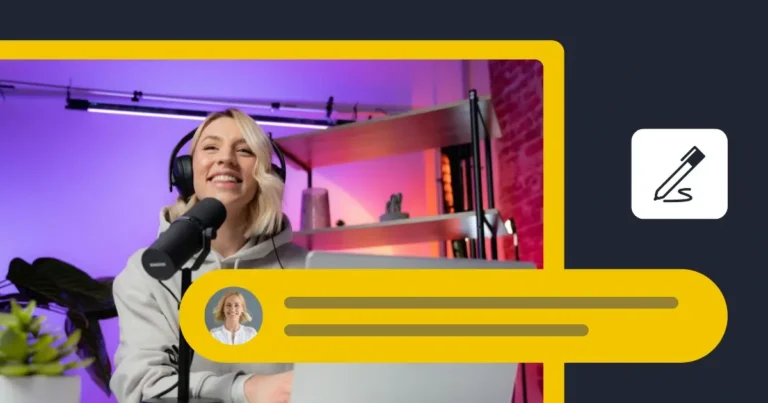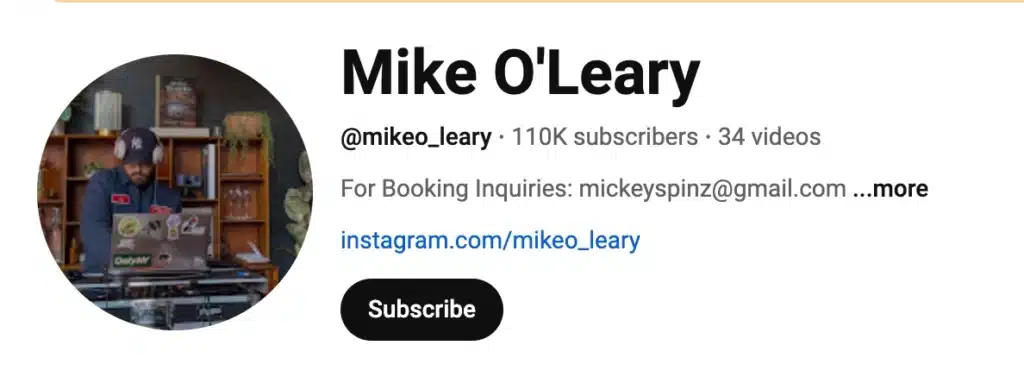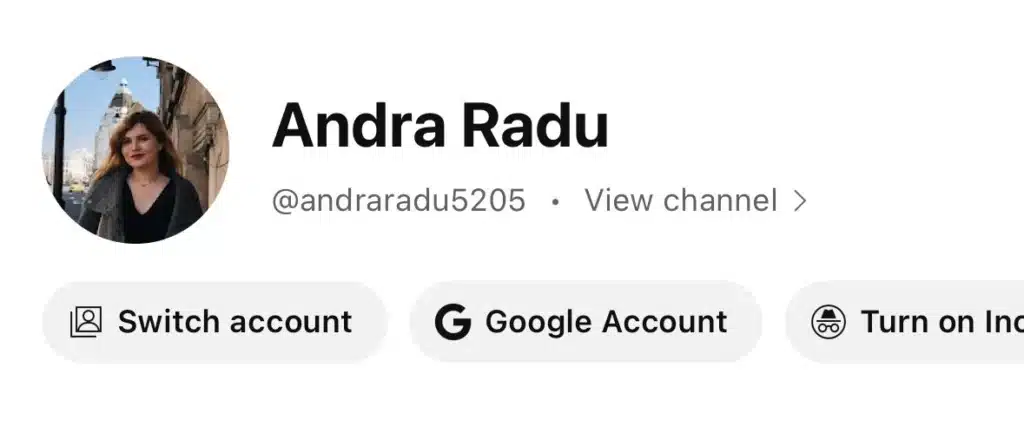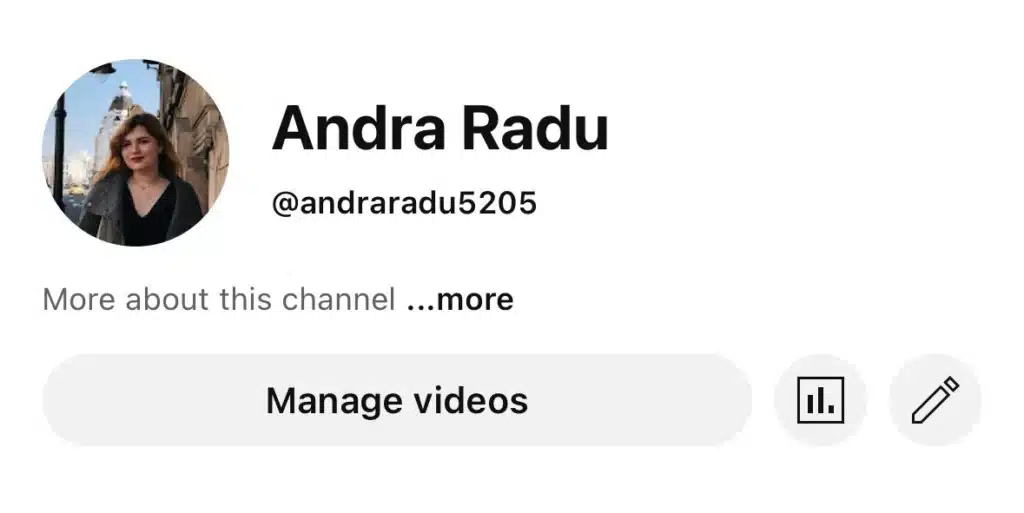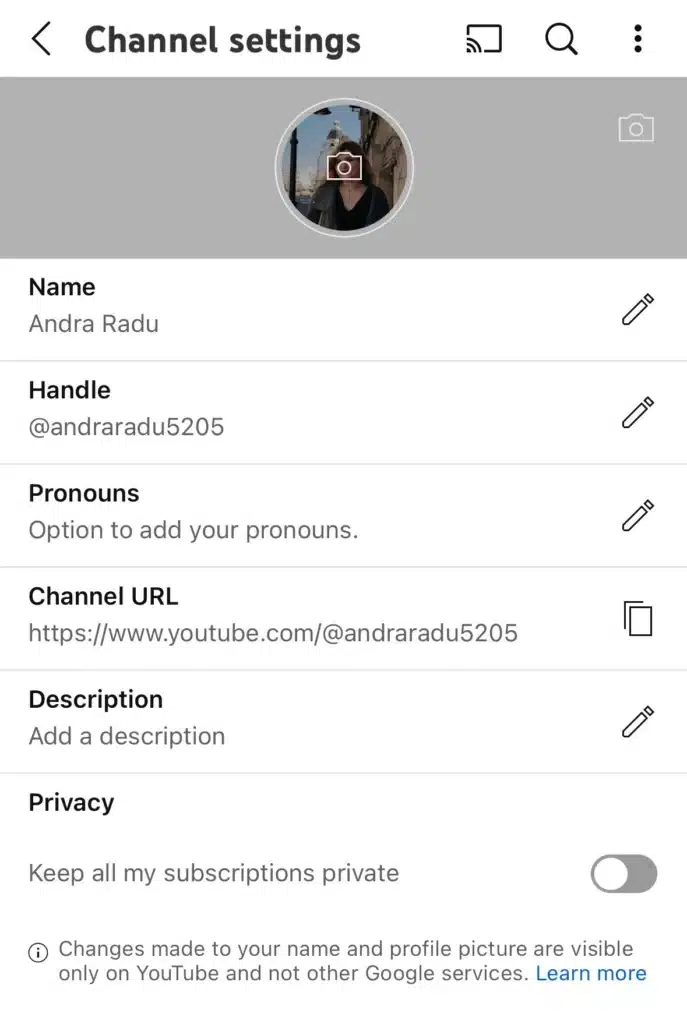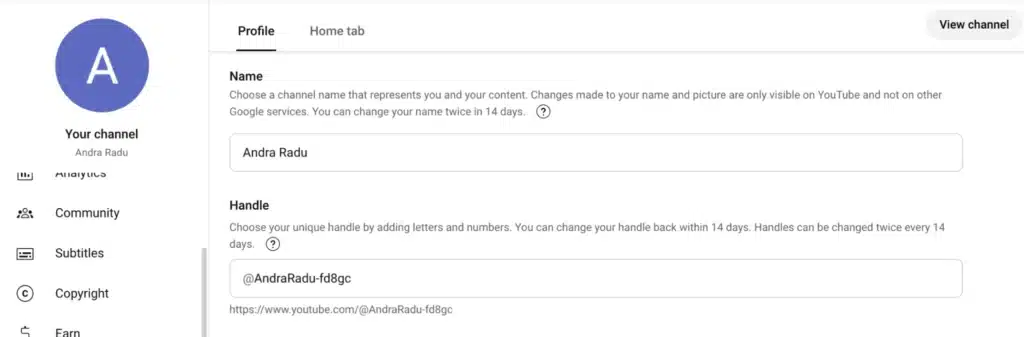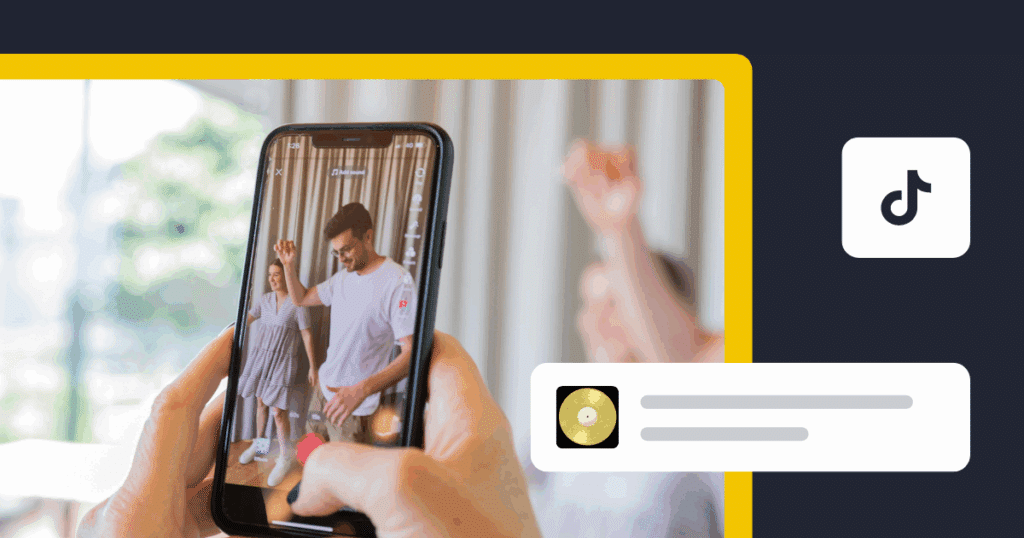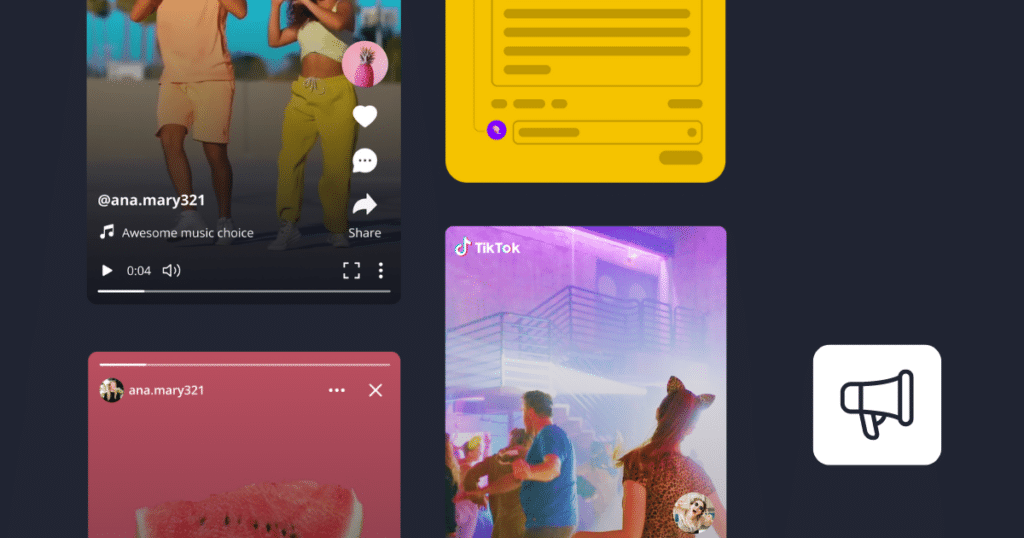You’re probably looking into how to change your YouTube channel name because you’re rebranding, wanting something more memorable, or maybe your content has evolved, and your current name no longer fits.
But before you make the switch, it’s good to know how it works, what limits YouTube has, and how it might affect your channel.
This guide will take you through the steps on both mobile and desktop, along with key things to consider so you don’t run into issues.
We’re SocialBee LABS SRL, part of WebPros. We use the information you provide to share relevant content and product updates, as outlined in our Privacy Policy. You can opt out anytime.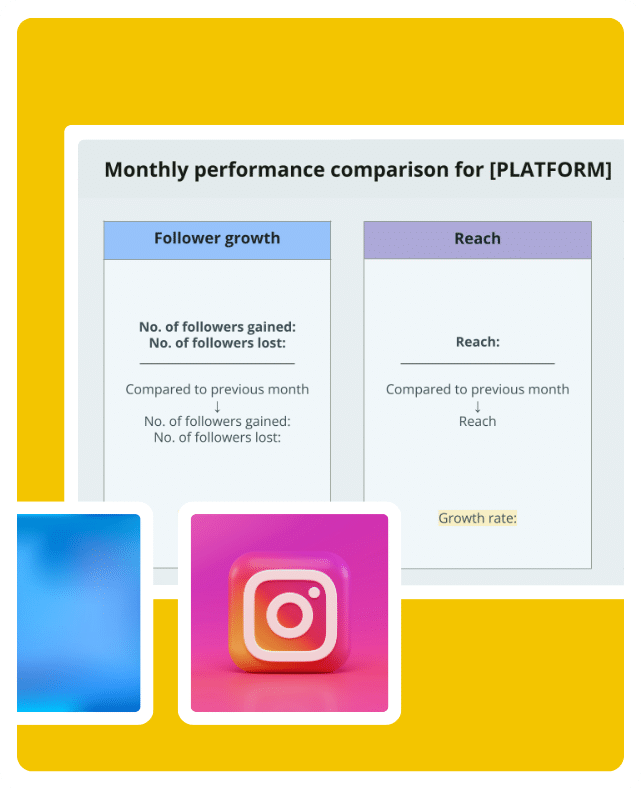
Short Summary
- To change your YouTube channel name from a mobile device, open the YouTube Studio app, go to Customize Channel, tap edit, and use the pencil icon next to your old channel name to enter a new name. On desktop, go to YouTube Studio, select Basic Info, and update your name there.
- If your channel is verified, changing your name will remove the badge. You can reapply, but there’s no guarantee you’ll get it back.
- Changing your channel name won’t affect your handle (@username), your existing video links will still work.
- If you’re rebranding, update links on social platforms, websites, and marketing materials to match the new name. Don’t forget to update your video descriptions, banners, and profile details.
- A new channel name can impact search rankings and how new viewers discover your content. Keep an eye on YouTube Analytics to track any visibility changes.
What’s a YouTube channel name?
A YouTube channel name is the name that appears on your channel page, videos, comments, and search results. It helps viewers recognize your content and can be the same as other channels, unlike a YouTube handle, which is unique.
Your channel name is visible next to your profile picture, in video descriptions, and on social platforms, making it an important part of your YouTube presence.
How to choose the best name for your YouTube channel page
Your channel name is how viewers recognize your content on YouTube. It appears on your channel page, next to your profile picture, in video descriptions, and on social platforms.
A good channel name should be easy to remember, relevant to your target audience, and different from other channels.
Here are some YouTube channels with names that work well:
Marques Brownlee (MKBHD) – A mix of personal branding and initials that stand for Marques Keith Brownlee High Definition. The channel is known for high-quality tech reviews, especially smartphones and gadgets.
Kurzgesagt – In a Nutshell – German for “in a nutshell,” this name clearly ties to the channel’s educational explainer videos on science, technology, and philosophy. It signals both depth and clarity.
YesTheory – Short, catchy, and reflective of their motto “Seek Discomfort.” The name hints at adventurous, personal growth content through challenges and travel experiences.
Tasty (by BuzzFeed) – Simple and self-explanatory. It instantly tells you the content is about food: recipes, cooking hacks, and mouthwatering dishes.
Veritasium – A made-up word combining “veritas” (Latin for truth) and the suffix “-ium” (as in elements). The channel dives into science and engineering topics, often debunking myths with experiments. The name is unique and on-brand for science lovers.
If you have two YouTube channels, make sure each one has a distinct name to avoid confusion.
Here are some esstential tips for choosing a YouTube channel name:
- Keep it short and simple so people can remember it.
- Make sure it’s unique and stands out.
- Use SEO relevant keywords to help with search visibility.
- Follow YouTube’s Community Guidelines to avoid restrictions or potential removals.
Note: Changing your channel name won’t automatically update your URL. Only your handle appears in your YouTube URL (e.g., youtube.com/@YourHandle), not your display name.
How to change YouTube channel name: step-by-step process
If you want to update your YouTube channel name, you can do it through both mobile and desktop devices. The process is simple, but keep in mind that changing your name might remove your verification badge if you’re a verified creator. Below are step-by-step guides for both mobile and desktop users.
How to change your YouTube channel name on a mobile device
- Open the YouTube mobile app and tap your profile picture in the upper right corner.
- Select View channel from the menu.
- Tap Edit channel (you’ll see a pencil icon next to your channel details).
- Tap on your current channel name and enter your new channel name.
- After making changes, tap Save to update your channel.
How to change your YouTube channel name on a computer
- Go to the YouTube Studio app by clicking on your profile picture in the upper right corner and selecting YouTube Studio.
- In the left-hand menu, click Customization and then go to the Profile tab.
- Find your current channel name.
- Enter your new channel name and review the change.
- Click Publish to save your updated name.
Once you’ve updated your channel name, check your channel page and video descriptions to ensure everything looks correct.
Rules and limitations when changing your YouTube channel name
If you’re planning to change your YouTube channel name, there are a few restrictions you should be aware of. YouTube has limits on how often you can update your name, certain policies on what names are allowed, and rules that affect verified channels and handles.
Here are some things you need to know about changing the desired channel name:
- You can only change your name twice every 14 days
- Verified channels lose their verification badge
- Certain names are restricted or not allowed
1. You can only change your name twice every 14 days
YouTube only allows you to update your channel name two times within a 14-day period. If you’re experimenting with different names or unsure about your choice, keep this in mind before making a change. Frequent name changes can also confuse your subscribers, so it’s best to pick a name you plan to keep for a while.
2. Verified channels lose their verification badge
If your channel is verified, changing its name will automatically remove the verification badge. You’ll need to reapply for verification, which can take time and is not always guaranteed.
YouTube does this to prevent people from impersonating verified creators. If that checkmark is important for your credibility, make sure you’re okay with losing it before changing your name.
3. Certain names are restricted or not allowed
YouTube has rules against using offensive, misleading, or impersonating names. If your new channel name includes inappropriate words, mimics an existing brand or creator, or is intentionally misleading, YouTube may reject it. Always check that your name follows YouTube’s community guidelines to avoid issues.
What happens when you change your YouTube channel name
Your videos, subscribers, and watch history stay the same, but a few things might change when you update your YouTube channel name:
Subscribers might get confused: If the new name looks unfamiliar or generic, followers may think it’s a different channel. It’s good practice to make a short announcement or pin a comment.
Search visibility can drop temporarily: YouTube’s algorithm may take time to associate your new name with your existing authority, especially if your previous name had strong keyword relevance or brand equity.
You could lose name recognition or SEO: If people used to search your channel name directly (e.g., “TechTalk with Tara”), changing it might reduce direct traffic unless you’ve built strong search equity elsewhere.
Frequently asked questions
To change your YouTube channel URL, go to YouTube Studio, click Customization > Profile, and edit your Handle. YouTube now uses handles (e.g., youtube.com/@yourhandle), so you can update your handle to modify the URL. After making changes, click Publish to confirm. Note that old URLs won’t redirect, so update links accordingly.
Yes, YouTube allows multiple channels to have the same channel name, but handles and custom URLs must be unique. Your handle (e.g., @yourhandle) and custom URL (youtube.com/@yourhandle) must be different from others, ensuring your channel remains distinguishable. If your desired handle is taken, you’ll need to choose a variation.
If you can’t change your YouTube channel name, it might be because YouTube only allows updates every 14 days, or your channel is linked to a Brand Account, which means you need to change it through Google settings.
Some names might not be allowed due to YouTube’s policies, and technical issues like cache problems or an outdated app could also be the issue. Try checking YouTube Studio > Customization to see if the option becomes available.
Your channel name is the display name people see on your profile, video titles, and search results (e.g., TechTalk with Tara). It doesn’t have to be unique, multiple channels can have the same name.
Your handle (e.g., @techtalktara) is your unique identifier across YouTube. It shows up in your channel URL (youtube.com/@handle), and it’s what others use to tag or mention you in comments, descriptions, and community posts.
Here’s a quick breakdown:
-
Uniqueness: Channel names don’t need to be unique; handles must be.
-
URL: Your URL uses your handle, not your channel name.
-
Searchability: Both are searchable, but handles are more useful for tagging.
-
Changing them: You can change both, but your old handle becomes available to others after 14 days.
-
Verification: Changing your channel name may remove your verification badge; changing your handle won’t.
-
Shared links: Only handle changes affect links. Channel name changes don’t break URLs or tags.
Ready to customize your YouTube account?
Changing your YouTube channel name is a great way to improve your branding and make your content more recognizable to your target audience. Whether you’re rebranding, refining your channel identity, or making small adjustments, following the right steps ensures a smooth transition without affecting your videos or subscribers.
Keep in mind YouTube’s rules and limitations, update your channel settings, and notify your audience to avoid confusion.
Once your new channel name is live, don’t forget to share your content across social platforms to maintain engagement and reach more viewers. With SocialBee, you can easily publish all your YouTube videos across multiple platforms, keeping your content strategy organized and efficient.