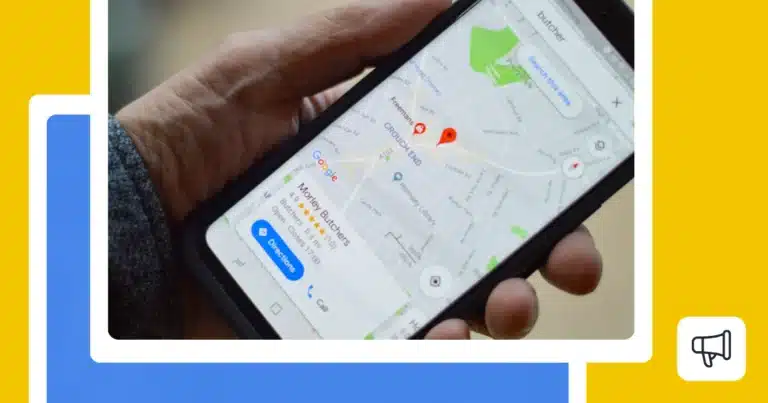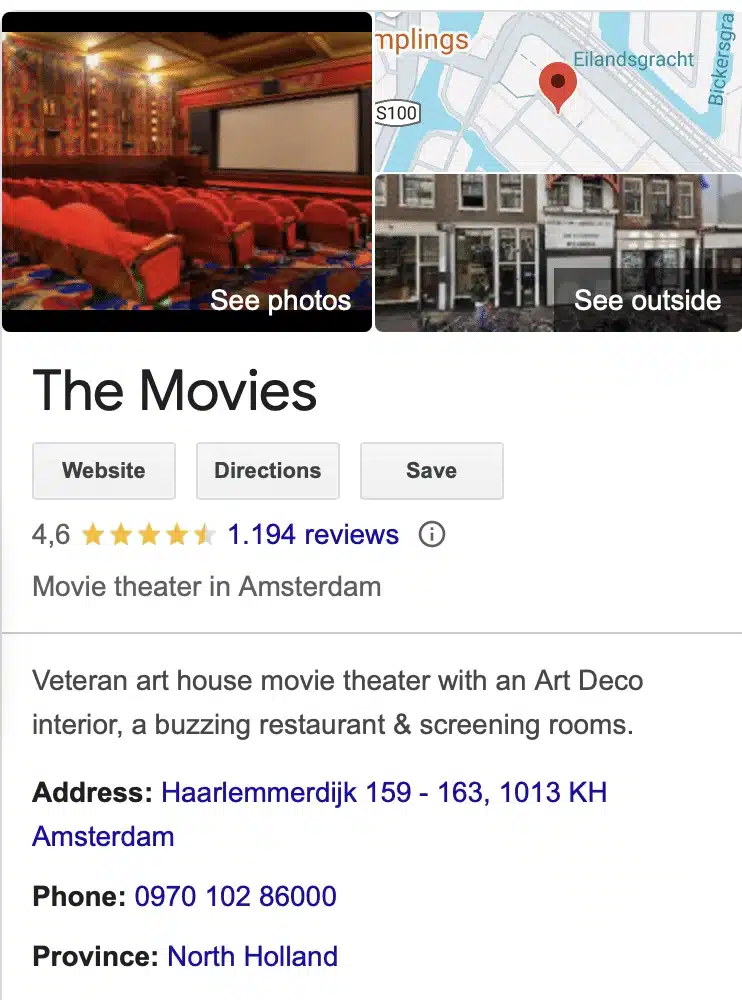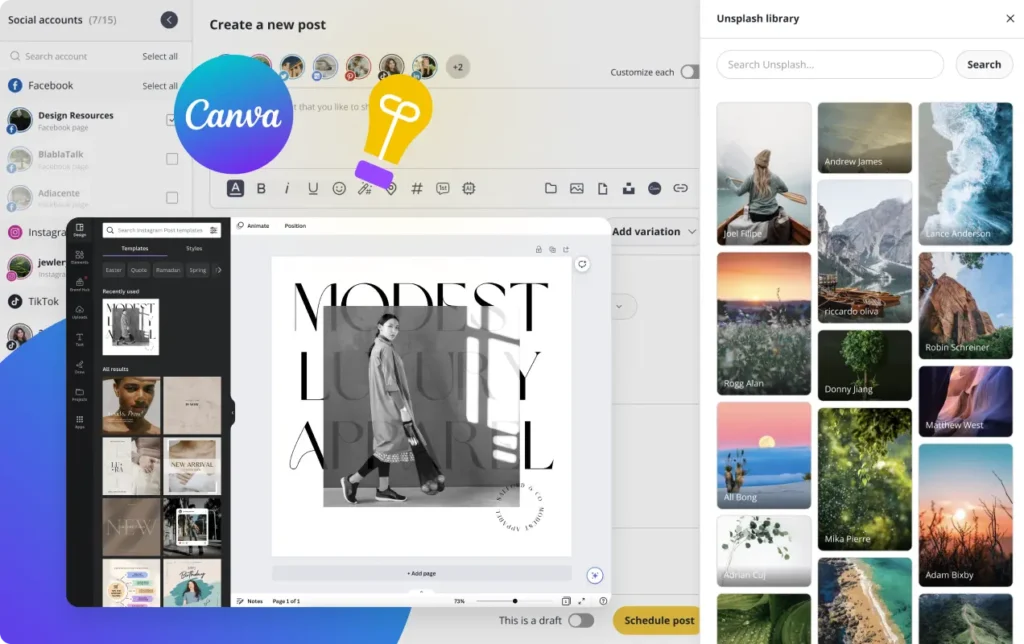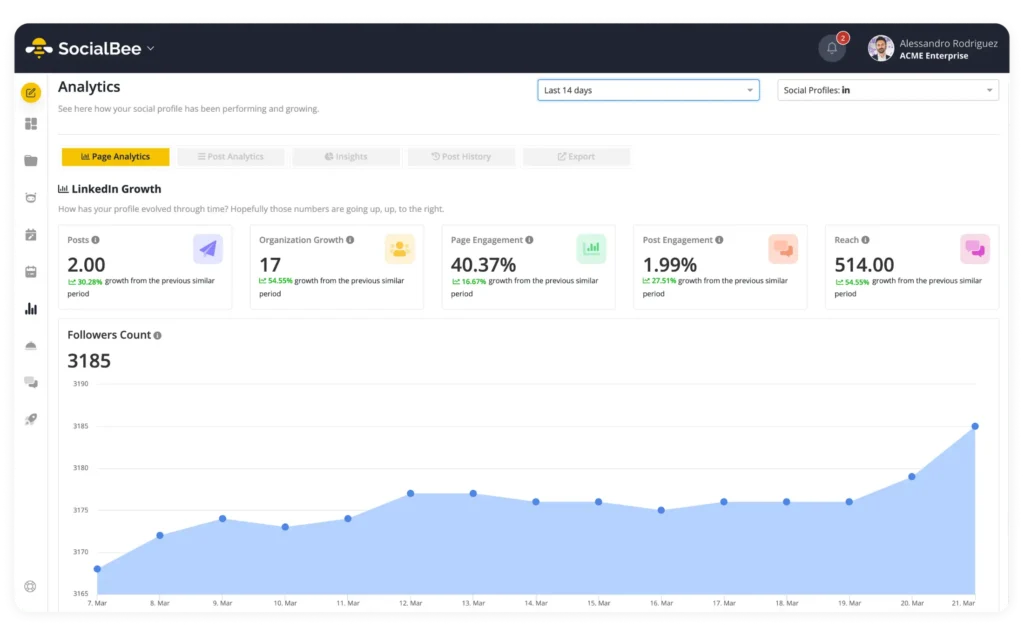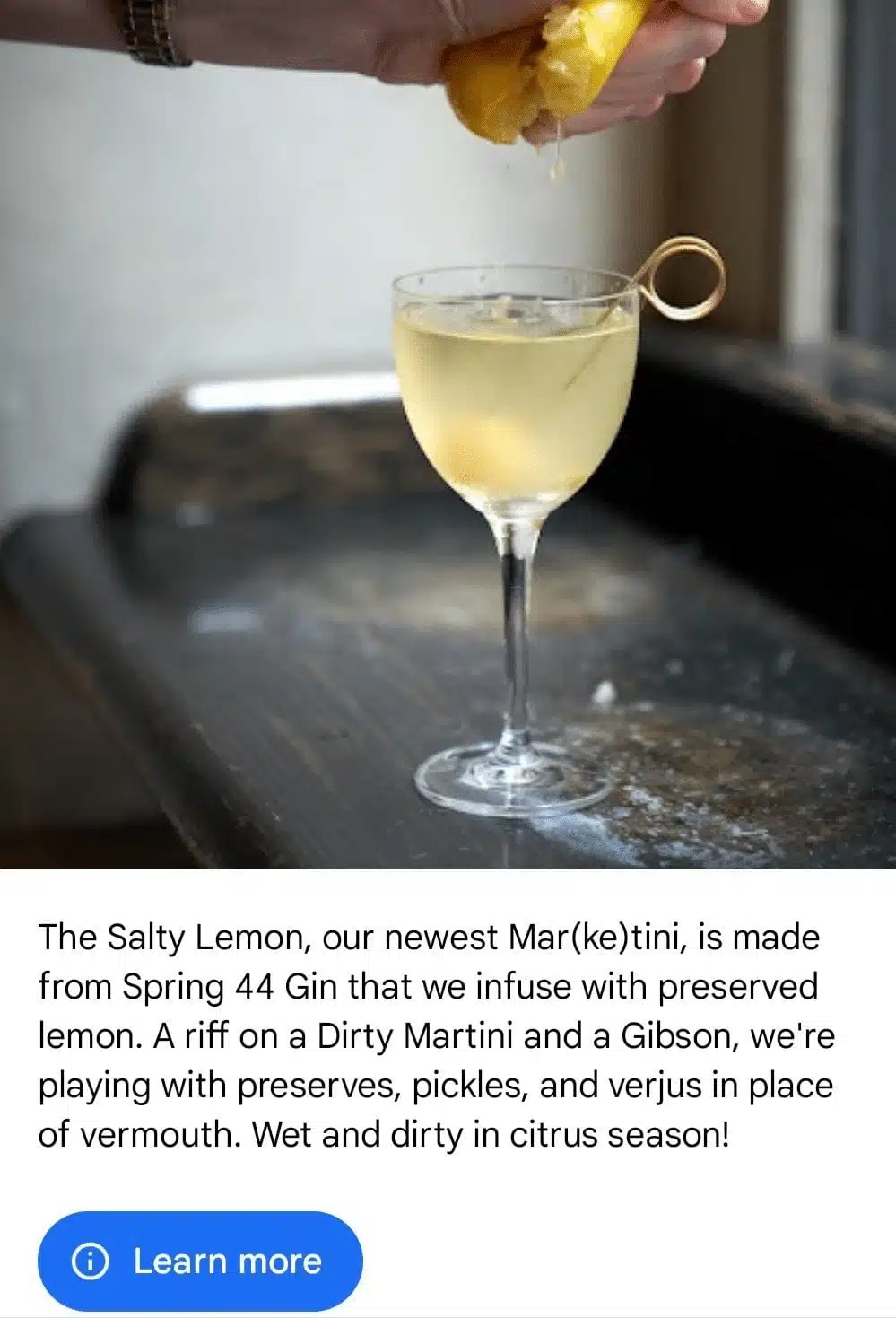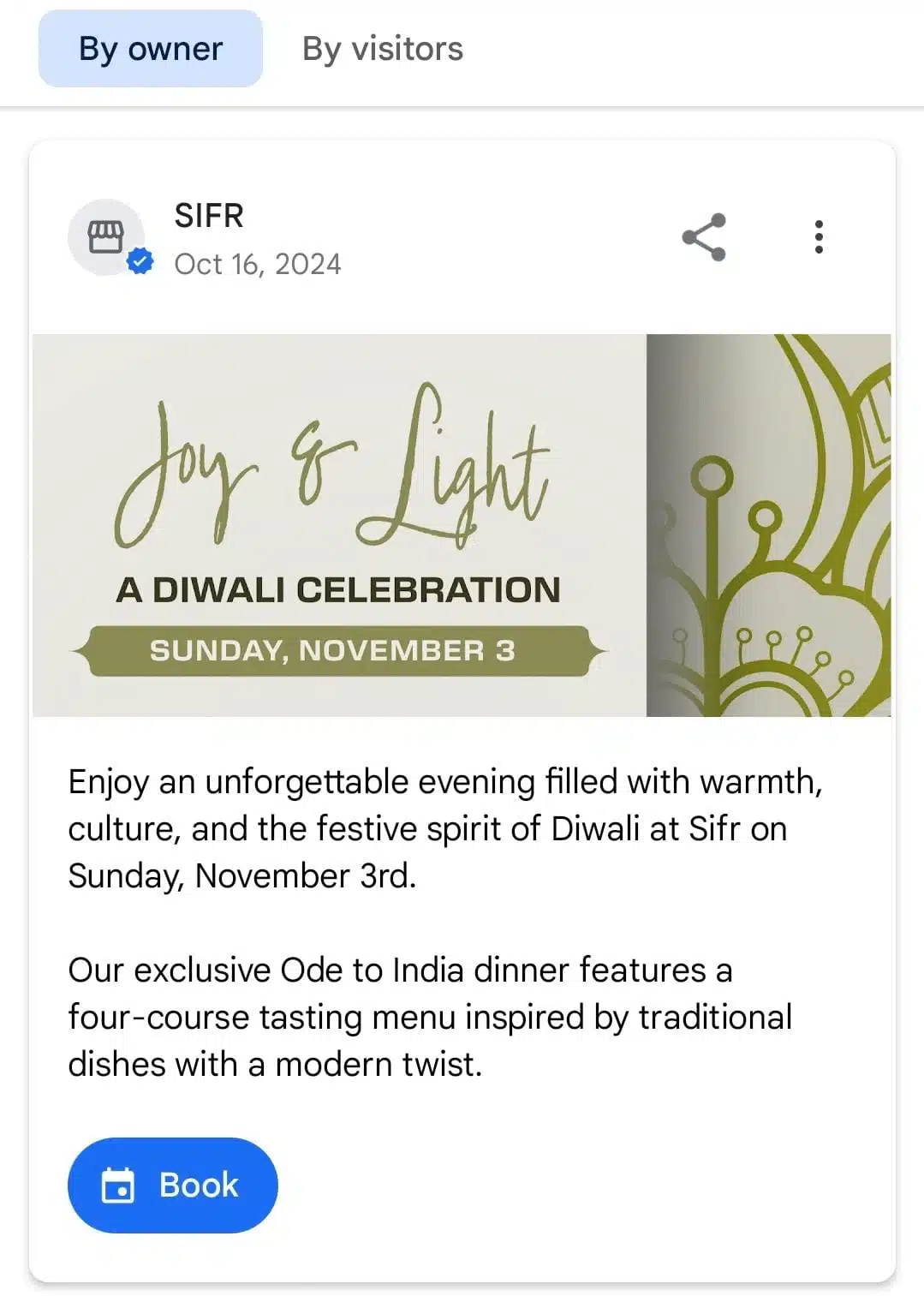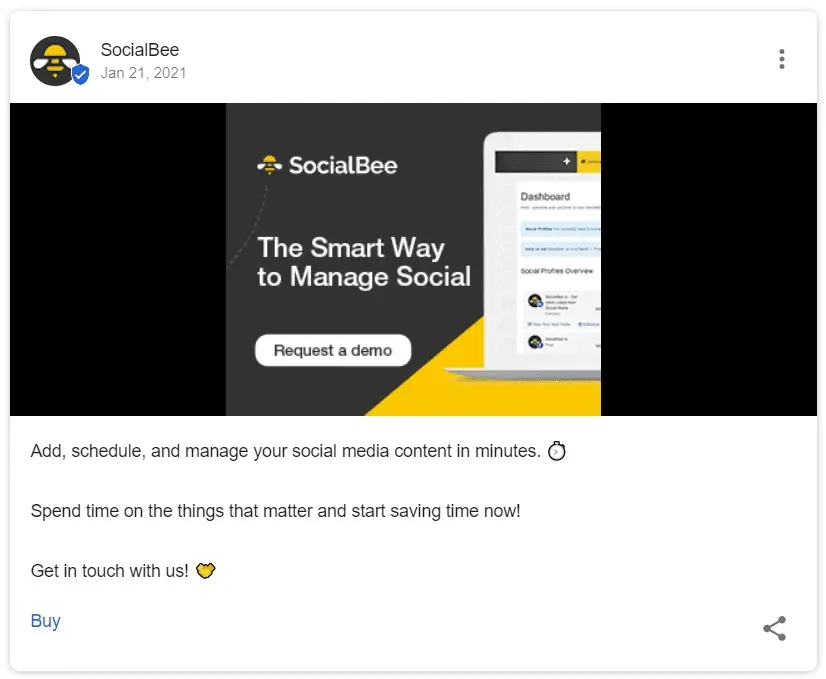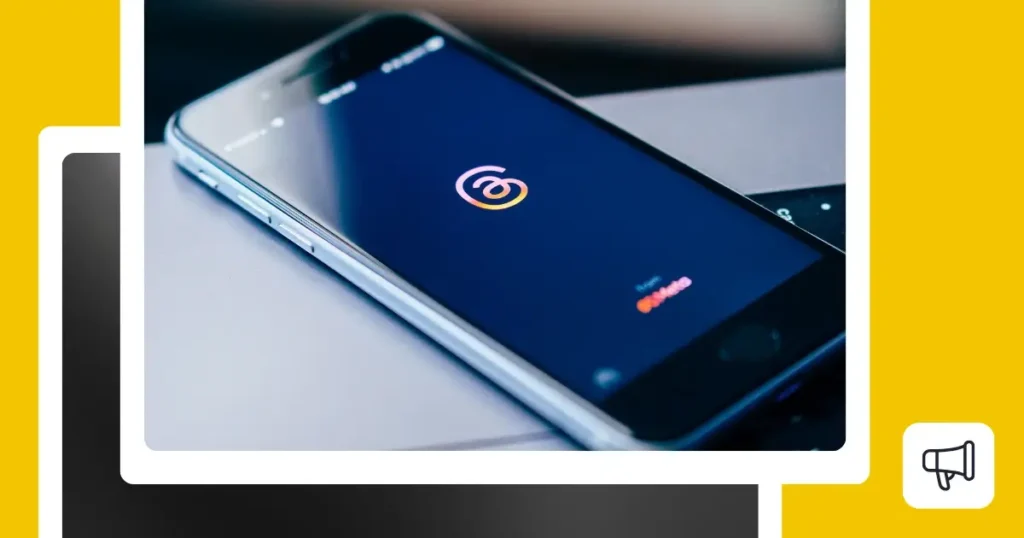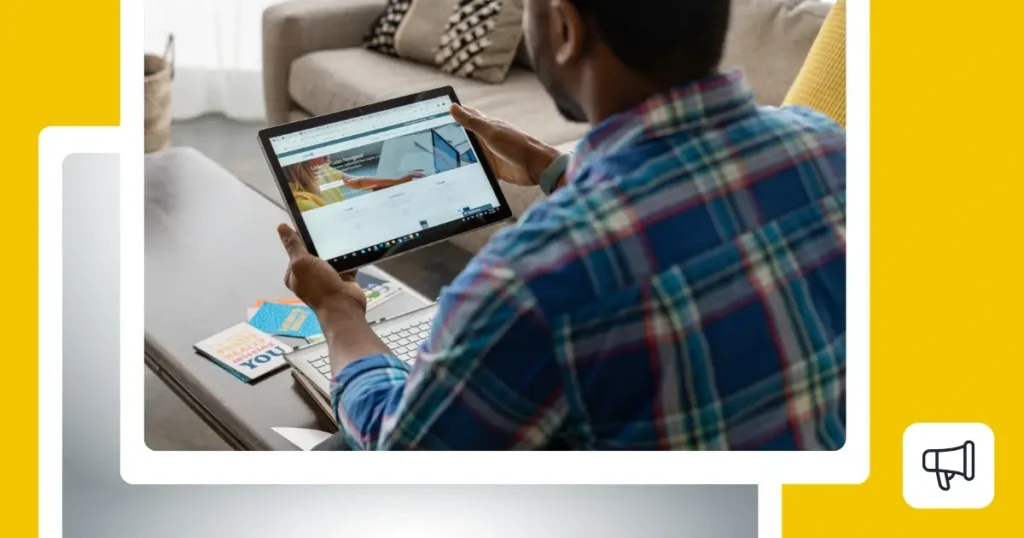If you’re using a Google Business Profile scheduler, you likely run a brick-and-mortar business and want to keep your listing active without posting manually. Google Business posts expire after seven days, so maintaining a consistent schedule is key to staying visible in local search results.
While posting on Google Business Profile works differently from other social media platforms, it can drive real results: more calls, visits, and website clicks from nearby customers. In this article, we’ll explore how to use scheduling tools to keep your business at the top of Google’s local rankings.
We’re SocialBee LABS SRL, part of WebPros. We use the information you provide to share relevant content and product updates, as outlined in our Privacy Policy. You can opt out anytime.

Short summary
- Google Business Profile helps local businesses appear in Google Search and Maps with key details like address, hours, and reviews.
- Posting weekly keeps your business listing active, since GBP posts expire after seven days.
- SocialBee lets you connect your Google Business Profile, schedule posts in advance, add CTA buttons, collaborate with your team, and track results from one dashboard.
- Claiming and verifying your listing unlocks insights, reviews, Q&A, and posting features.
- The five GBP post types (Hours updates, Offers, Products, What’s new, and Events) help attract clicks and calls when used strategically.
- High-quality visuals and short, business-focused captions perform best.
What is Google Business Profile?
Google Business Profile (formerly Google My Business) is a free tool that lets your business appear on Google Search and other Google products like Google Maps with essential information that helps customers find and contact you.
Your profile includes:
- Business address and directions
- Contact number and website link
- Opening hours
- Customer reviews
- Recent posts and updates
Beyond basic details, you can also share weekly Google posts like short updates, offers, or events that appear directly within your Google listing. These posts expire after seven days, so posting regularly keeps your business visible and engaging to local customers.
Why should you create a Google Business Profile account?
If you are wondering whether Google Business Profile is worth the setup, the answer is yes, especially if you run a local business that depends on visibility nearby. Here’s why.
1. Promote your local business
A Google Business Profile helps your store appear in local search results where people are actively looking. When someone searches for a service “near me,” Google highlights a Local Pack of top results, often three nearby businesses, before showing the rest of the page. This free placement can put your name in front of motivated, high-intent customers.
According to research, 74% of in-store shoppers who searched online before visiting a store looked for information directly related to their shopping trip, such as nearby locations, product availability, store hours, directions, wait times, or contact details.
2. Show up on Google Maps
Your profile also ensures your business appears on Google Maps, complete with your pin, address, and directions. When potential customers search for nearby options, Maps makes it easy for them to find your storefront and navigate directly to you.
3. Bring traffic to your website
A complete and optimized profile drives qualified visitors to your site. Many people click through to learn more about your services, book appointments, or explore your menu, turning simple searches into meaningful actions that can generate leads and sales.
4. Make it easy for customers to reach you
Google Business Profile simplifies how people contact your business, which is probably one of the reasons why brands that have a Google Business Profile are 2.7x more likely to be trusted by customers.
They can call, message, ask questions, or leave Google reviews directly from your listing. Responding quickly builds trust and shows your commitment to customer service, both of which can influence purchase decisions.
5. Leverage a free marketing platform
Unlike paid advertising, Google Business Profile is completely free but still highly effective. It connects you with local customers who are already searching for what you offer, helping you increase visibility and conversions without additional ad spend.
How to schedule Google Business Profile posts with SocialBee
Unlike platforms such as Facebook or LinkedIn, Google Business Profile does not offer a native scheduling feature. You can only publish posts manually, one at a time, directly from your dashboard. For small businesses, that often means missed opportunities when you forget to post or simply run out of time.
With SocialBee, you can schedule Google Business posts in advance, alongside your other social media platforms, from one dashboard. Here is how to do it step by step.
1. Connect your profile: open Profiles in SocialBee, select Add a Profile, choose Google Business Profile, and authorize the location you want to manage.
2. Click Create Post and select your GBP profile so the editor applies Google-specific fields and limits.
3. Choose a post type: Hours update, Offer, Product, What’s new, or Event.
4. Write a concise caption that leads with the key detail, such as the offer, date, or change in hours.
5. Import the designs and visuals you need from Canva, Unsplash, and GIPHY without ever leaving SocialBee, making post creation a lot more convenient.
6. Set the action: pick the appropriate CTA button supported by GBP, such as Call, Book, Order, Shop, Learn more, or Sign up, and add the destination link if applicable.
7. Fine-tune for GBP: use square or 4:3 images, keep text short, avoid hashtags, and confirm location or phone details only when they change.
8. Schedule for consistency: open the calendar and add a recurring weekly slot, for example, every Tuesday at 9:00 a.m. local time, to offset the seven-day post visibility window.
9. Organize and collaborate: save posts to a dedicated category (like a folder for your posts), assign for review, leave comments, and use approvals to keep quality high across teams.
10. Plan at scale: queue several weeks of posts at once, duplicate posts for multiple locations, and adjust details such as address or hours per location before scheduling.
11. Analyze results: after publishing, check Analytics for impressions, clicks, and engagement. Export a PDF report and refine your next two weeks based on the top-performing post type and CTA.
How to improve search rankings with a Google Business Profile
The main goal of setting up a Google Business Profile is to boost your visibility in local search results. Beyond simply creating your listing, these steps help your business show up higher in Google’s local pack and Maps results.
1. Claim and verify your listing
Verifying your listing unlocks features like posts, insights, and Q&A access that help you manage your presence more effectively.
Quick checklist:
- Search your business name on Google to see if a listing already exists.
- If it does, claim it to gain control; if not, create a new one.
- Complete verification through the method Google offers (phone, email, or postcard).
- Add a short, accurate description and choose the most relevant business category.
- Enable messaging if you or your team can reply promptly.
Once verified, you can track performance insights, share updates, and respond to reviews directly through your account.
2. Post weekly to keep your panel fresh
Google Business Profile posts expire after seven days, so regular posting at least once a week helps your listing stay active and visible in search results. A consistent schedule builds trust with both your audience and the algorithm.
John Lincoln, CEO of Ignite Visibility, says about publishing regularly: “Google business profile posts should be done on a daily basis, if not a weekly basis if possible, to make it feel like it’s alive…To rank well there, you always need to get those fresh reviews, be consistently updating the text and making it better, adding new videos, adding new photos, and really thinking about your Google business profile like it’s its own website.”
When you plan ahead what to post, focus on updates that encourage local engagement. For example:
- Showcase your most popular products or services.
- Share coupon codes or limited-time offers.
- Announce upcoming events or partnerships.
3. Fill every field and keep data accurate
Every detail you add to your listing helps Google understand your business better and recommend it to the right people. Complete all fields and review them regularly to avoid outdated information.
Small business owners should keep in mind that customers are 70% more likely to visit and 50% more likely to consider buying from a business that has a fully completed Google Business Profile.
Details to include:
- Business name
- Physical address
- Opening hours
- Phone number
- Website link
- Description
- Category
- Attributes
To maintain accuracy, schedule a monthly audit and update any changes in location, contact info, or operating hours. You can also assign a team workflow reminder to review your listing. For holidays or special hours, prepare an “Hours update” post in advance so your customers always have the right information.
The five post types for Google Business Profile
|
Post type |
When to use |
Post ideas/tips |
Suggested CTA |
|
Hours updates |
When your hours change or during holidays |
Keep it short and include valid dates |
Call or Get directions |
|
Offers |
To provide promotional sales or special offers |
Add start/end dates, a clear visual, and terms |
Redeem offer or Learn more |
|
Products |
When highlighting a key product or service |
Add 1–3 benefits and a clean image |
Buy or Learn more |
|
What’s new |
For announcements, news, or updates |
Focus on one update per post with one image |
Learn more |
|
Events |
For upcoming events or webinars |
Include date, time, and registration link |
Register or Get directions |
How to create engaging Google Business Profile posts
Once your Google Business Profile is fully set up, your next focus should be on posting content that captures attention and inspires action. The key is to balance professionalism with authenticity. Here’s how to do it effectively.
1. Use high-quality visuals
Branded photos consistently perform better than stock images because they reflect the real atmosphere of your business. Think of your visuals as an introduction that shows people what to expect when they visit, much like this post from a restaurant about one of their cocktails:
Photograph your storefront, your team at work, and your most appealing products. Add your logo or brand colors subtly, use square or 4:3 images that display well across devices, and make sure they are compressed for quick loading. Authentic images make your listing look polished and help customers trust what they see, including for people who prefer to order online and want to accurately see your offerings.
2. Provide value in every post
Each post on your Google Business Profile should give people a reason to take the next step. Before publishing, ask yourself whether the update helps potential customers decide, act, or learn something useful about your business.
Share information that encourages small but meaningful actions such as visiting, booking, or calling. Updates about limited-time offers, product availability, or helpful tips work well because they show you are active and customer-focused.
3. Keep posts short and business-oriented
People come to your profile looking for quick answers, not long reads. Lead with your main offer or update in the first sentence, and include only details that help someone make a decision. If your hours or contact information have not changed, there is no need to repeat them.
Avoid hashtags and overly casual language since clarity is always more effective. Take this promotional post from SocialBee as an example:
For example, instead of writing “We are thrilled to announce our new seasonal menu packed with locally sourced treats,” try “New seasonal menu now available. Visit us this week to try our locally roasted blends.” Short, direct posts make it easier for customers to act.
4. Respect Google’s posting guidelines
Google’s goal is to keep posts helpful, relevant, and appropriate, so your content should follow the same standards. Avoid sharing memes, clickbait, or anything unrelated to your business.
Do not exaggerate prices or promotions, and always use clear, high-quality images. Keep your content accurate, professional, and suitable for all audiences. If you need to double-check, Google’s official posting guidelines provide an easy reference.
Frequently asked questions
1. How often should I post on Google Business Profile?
You should post at least once a week to keep your listing active. Google Business Profile posts expire after seven days, so a consistent weekly schedule helps your business stay visible in local search results. Many brands post twice a week to share both offers and updates.
2. Which Google Business Profile post types drive the most actions?
Offer and Event posts typically generate the most clicks and calls because they include clear time frames and calls to action. “What’s New” posts work best for general updates or announcements, while Product posts attract interest when paired with strong visuals and a short post description.
3. Can I schedule Google Business Profile posts for holidays or temporary hours?
Yes, you can prepare “Hours update” posts in advance to show special opening times or closures for holidays. In social media management tools like SocialBee, you can schedule Google My Business posts to publish automatically before the date changes, ensuring customers always see accurate hours.
4. Do hashtags help on Google Business Profile?
No, hashtags are not indexed on Google Business Profile and do not affect visibility or search performance. Instead, when you publish Google posts, focus on clear, keyword-rich language that describes your business, products, and location.
5. What image sizes work best for Google Business Profile posts?
Square (1:1) or landscape (4:3) images display best on both desktop and mobile. Aim for at least 1200 × 900 pixels in JPG or PNG format, with clean composition and minimal text when posting on your Google Business account. Keep file sizes small enough to load quickly without losing quality.
Use SocialBee as your social media scheduling tool
Throughout this guide, you have learned how Google Business Profile works, why it matters for local visibility, and how to create posts that attract real customers. Now it is time to turn that strategy into action.
With SocialBee, you can connect your Google Business Profile, set a weekly posting slot, and schedule your first posts. Review your analytics directly within SocialBee to see which updates earned the most views and engagement.
Start your free 14-day SocialBee trial today and experience how simple it is to save time when you plan and manage Google Business Profile content, all from one dashboard.