Guest Author
Many email services offer to create an account and work with emails for free, which is what people around the world do. But if you decide to have a business account, it’s better to use a corporate address.
A corporate email is a brand email address located on your domain. It looks like this: subjectname@companyname.com, where “subjectname” is the name of the manager, employee, or even the whole department (Support, Press, Sales), and “companyname” is the name of your organization. Such an email is both a convenient means of communication for company employees and a proven channel for communication with customers and partners.
Creating a corporate email will provide the following benefits to company owners:
- Recognizable brand name: when customers receive your newsletter, a single look should be enough for them to understand who sent the email and why;
- Separate work. With a corporate email account, there is no need to mix personal and work emails in the same inbox. The two spheres of life are separated, which makes it easier to focus on your work – you don’t get distracted by various ads, spam, and personal emails;
- Employee control. A corporate account allows managers to track down their subordinates’ activity, e.g., their reaction rate to requests;
- Higher email deliverability rate. Correctly configured corporate emails use DKIM and SPF technologies (SPF allows email senders to define which IP addresses are allowed to send mail for a particular domain, and DKIM provides an encryption key and digital signature to make sure an email was not forged or altered). This allows increasing the number of delivered emails, compared to emails sent from common domains.
- Access to resources. Corporate email account allows you to open or restrict access to company resources by domain;
- Additional features. With a corporate email account, it’s easy to use different tools and email services, which creates new opportunities for the company.
Most organizations prefer to use special paid features of popular email services, but you can purchase a personal domain. In this case, your corporate email will not depend on extraneous factors.
There are several methods of creating a corporate email for an organization. Each of them has its own advantages, but the choice will depend on your budget, goals, and business type.
Business Email Creation Options
To create a corporate email account for free you can use Gmail Workspace or any other popular email app or service. Their mailboxes are free, and easy to get/use, plus, they also have various branded business apps. They are most often used by newcomers or small companies, however, this approach implies more cons than pros:
- No opportunity to individually customize email accounts as per the needs of the company;
- Limitations on the number of emails for the company and their size;
Limited options when choosing email addresses: a lot of mailboxes leave almost no chance to register a good-looking name. Plus, you can’t call it a corporate email, even if the email will contain the name of the company, for example, companyname@gmail.com. Moreover, email addresses like johndoe0712@gmail.com look unprofessional; - Free accounts do not provide as deep support as paid accounts;
- Your reputation suffers. Using free features includes the email service domain in your email address, which can raise doubts about the seriousness of your business. After all, if you’re unwilling to spend money to ensure user loyalty, why should a customer be willing to spend money on your services? Plus, the mail service may refuse to work with such a sender at all.
Despite the significant disadvantages, some companies continue to use free email services. You can use this method if such restrictions do not scare you.
Paid Features of Email Services
This method implies the use of the same email services but for a certain fee. A subscription plan is purchased for a certain period of time – a month, 6 months, or a year, which allows you to work comfortably with your email using a unique domain of your company. Today, almost all providers offer such functions. The advantages include:
- Unlimited number of group addresses;
- Constant technical support of the email service;
- The ability to add multiple aliases for one address;
- Possibility to use additional email functions;
- Advanced device administration and security settings;
- Using the mail address on the brand domain;
- Large disk space;
- No ads.
Why Gmail?
Gmail offers one of the most popular and profitable ways for companies. To get started, you will need a Google Workspace account (Basic – $6 per user per month; Business – $12 per user per month; Enterprise – $25 per user per month. In return you can fully automate your business and get the following benefits:
- Unification and permanent access to Google Docs;
- Access to additional plugins that will extend your email functionality;
- No ads in the main interface;
- 30 GB of storage space for each account or unlimited cloud storage, depending on the package;
- 24/7 phone, email, and chat live (human) support;
- The ability to work with files and documents offline;
- Simple and familiar interface;
- Advanced security (e.g. Gmail email encryption) and administrative controls;
- Optimized process management, which saves time and money by integrating the company’s services.
What Is Google Workspace
Google Workspace is a set of cloud services for efficient group work presented by Google in one package and supported on different devices. Allows you to create emails in your own domain and guarantees data protection. Offers turnkey solutions for startups, small or medium-sized businesses, and large enterprises. Fees are based on customers’ needs. Google Workspace pricing varies depending on the specific needs and features selected by the customer.
Google Workspace is used for 4 types of key tasks:
1. Communication:
- Gmail – corporate mail with addresses in your domain;
- Calendar – convenient scheduling of teamwork;
- Hangouts Chat – secure service for team communication;
- Hangouts Meet – convenient video meetings.
2. Collaboration:
- Documents – real-time collaborative text editing;
- Tables – fast multifunctional table editor;
- Forms – handy questionnaires and web forms;
- Presentations – joint work on effective presentations;
- Websites – website creation for everyone;
- Apps Script – automation, integration, and extending the functionality of Google Workspace;
- Google Keep – storage and systematization of notes.
3. Storage and Search:
- Google Drive – secure cloud storage and file-sharing;
- Cloud Search – efficient content search in Google Workspace services.
4. Management:
- Admin Console – manage user, device, and security settings;
- Vault – archiving, searching, and exporting information;
- Mobile device management – secure data protection;
- Work statistics – organizational statistics related to service deployment, typical employee activities, and collaboration.
Over the years, Google has established itself as a convenient email service and gained user trust. The business features offered are enough to make all the necessary operations, without special knowledge to use the system. After registering an account, you can create corporate accounts for your employees using the following 5 steps:
- Sign in to your Google Admin console. Sign in using your administrator account (does not end in @gmail.com).
- From the Admin console Home page, go to Users.
- At the top of the page, click Invite/Add new user.
- Fill out the form to either invite the user to your team or add their account details.
- Repeat these steps for each user you want to add.
Each company is guided by its own needs when choosing an email client for its corporate email, but there are those whose functionality can be used by a wide variety of organizations.
A study by SimilarTech shows that Google Workspace ranks as the most popular service among companies around the world. The number of users of the service reaches over 2 billion;
Working with email on any device. One of the main advantages of Google Workspace is a secure corporate email without advertising. After an employee is fired, all the data stored in his/her corporate email account goes into the archive and the new employee can get all the information he/she needs on the projects.
Offline work. In Gmail, you can read emails and save draft responses even without access to the Internet. When you’re connected to the Web, you can send emails created offline.
Send/receive emails at a scheduled time. You can postpone sending an outgoing email at any time. The same works for receiving incoming emails. For example, you have a message, but you don’t have a chance to deal with it right now. To keep it from getting lost in the pile of new emails, you can postpone it. At the scheduled time, you will receive it again with a special marking.
Recover deleted emails. If you, as a Google Workspace user, have accidentally deleted your emails from the Trash and want to restore them, they can contact the administrator. Emails are stored in the Trash for 30 days, after which they are permanently deleted. But within 25 days of deletion from the trash, the administrator will be able to restore them using the administrator console or the Email Audit API.
Sending “heavy” files by mail. You can attach files to an email message up to 25MB in total. If the file is larger, Gmail automatically attaches it as a link to Google Drive.
Google Workspace also allows you to integrate your organization’s domain name with your company’s products.
Google Sheets
The working principle of Google Sheets is the same as in Google Docs. The service lets you invite colleagues to collaborate on files and chat about issues right on the document page. Updates are displayed in real-time. You can also receive notifications about changes made without you. All changes are saved automatically.
Cloud infrastructure allows you to collaborate with your colleagues on any device anywhere. Thanks to its compatibility with third-party systems, including Microsoft Office, GSheets allows you to process data from multiple sources. And, of course, the data in GSheets is protected by Google’s high-end technology.
Excel Collaboration
You can easily convert Microsoft files to Google Sheets and vice versa, plus, use the same keyboard shortcuts as in Excel.
With optional APIs and connectors, you can process data from a variety of sources by uploading files in CSV, Excel, and more. For in-depth data analysis, synchronize GSheets with BigQuery and process information from sources such as the Census Bureau and World Bank.
Customize Google Sheets with Apps Script
Create macros for automated reporting and get access to new features for easy calculations, e.g. newsletter email creation as well as new menu items for easy access to various GSheets functions.
Today, Gmail remains one of the most popular tools for communicating with customers. At the same time, it’s not always able to provide a sufficient level of usability. However, you can significantly expand the functionality and automate routine tasks with a simple CRM system for Gmail.
CRM for Google Sheets
A CRM (Customer Relationship Management) is hardware and software or just a program complex, installed on your computer, or “hanging” in a network cloud. The main function of this program is to save all incoming leads in the database.
At first glance, everything is quite trivial, but here’s a simple example, when a customer calls the company to get a quote for a particular order: the first option is to talk and hang up. The second option involves a more individual approach – the manager specifies the name of the customer, contact phone number, and email to send the price list. All this is entered into a special system where the data is stored to the very end.
Interestingly, even if a customer has not yet placed an order (only asked about it), with a series of letters, integrated with CRM, you can convince them to buy. To do this, the letters should not be ordinary but contain the magic word “discount”. Such emails “catch up” with your customers and, in the long run, can turn them into regular customers.
So can you use it in Google Sheets?
Assume you have a small handmade leather goods workshop. A client calls you and places an order for a purse and an organizer cover. You clarify details of the order, agree on a completion time, write down the name and phone number in your notebook, and forget to take the notebook with you the next day – you can’t call back. Or you promised to call your clients in case you have discounts, but two months later, the post-it note is lost, and you can’t call back. To prevent this from happening, you need a CRM system.
Small businesses or freelancers often abandon CRM systems in favor of “custom” CRMs in Google Sheets. Why? Simply because most of the ready-made CRMs are overloaded with functions – you have to spend plenty of time looking for the right one. Intuitively, these products are considered incomprehensible.
The financial factor also plays an important role. In the beginning, the business is not ready to spend the budget on additional tools, thus, they “automate” as they can.
The advantage of CRM in Google Sheets, in addition to being free, is in their simplicity: all the necessary information about the client is in one line. You can add all the necessary plugins and make a spreadsheet look more like a CRM.
How a CRM system usually looks like in GSheets (on the example of a workshop).
It’s all pretty simple, as a rule. You have your columns with basic information about the customer, order details, a responsible user, and status (request, approval, prepayment, etc.). In our example, we also consider monthly revenue. To track the revenue and efficiency for a certain interval, you can also create a “Revenue per Month” section. At the end of each month, run a promotion, i.e. sell the remaining items in stock at discounts.
A Promotion tab can be used to configure newsletters. Such a CRM in Google Sheets will allow you to provide access to your team without the necessity to collect information on how many orders you have and who is working on what. To set tasks and set up work within the team, small businesses usually use additional services, e.g. Trello.
Usually, the introduction of such task managers into a company’s work is easy, plus, it greatly simplifies the work. As a rule, such services are based on the kanban method, a workflow management method for defining, managing, and improving services that deliver knowledge work.
To organize tasks, there is a board with cards that can be labeled, dragged, and dropped to determine their participants and deadlines. Talking about Trello, this platform supports integration with many popular services, e.g. Google Drive, Evernote, Dropbox, OneDrive, and MailChimp.
Automation Plugins
Plugins are add-ons (feature extensions) for a particular program or service. In our case, we need a plugin to automate email notifications of upcoming promotions.
The algorithm for creating a CRM in a GSheets tool is fairly simple and unpretentious. For those who work daily with Google online tools, the creation of such a system will seem a no-brainer. Here’s a quick guide to creating one:
- Open Google Docs, in the column on the left, choose the Sheets format;
- Create a new document (blank), fill it with the necessary information;
- To add the necessary plugins to the document, click Add-ons and choose the ones you need like Coupler.io with its Google Sheets integrations that synchronize information across all business units, you can share, manage, and capture data from various apps to Google Sheets;
- Use available filters for a more convenient search (e.g. Business Tools, Education, Productivity, Social & Communication, and Utilities);
- Install the chosen plugins;
- To run the plugins, again go to Add-ons, select the one you need and press Start.
Is this effective? Yes. 95% of all incoming orders are consistently closed because we are catching up with the client through mailing lists. A typical case: “buy silicone bracelets” in Google Search gives, for example, 10 links. The customer contacts each representative receives all 10 price lists, which are then lost somewhere. The customer gets confused and does not get in touch at all. The system keeps track of this, sends reminders to the customer, drawing attention, and setting the customer up for conversion.
In paid CRMs, such mailings are not available, you must use external products e.g., MailChimp, which, in our case, costs $150 per month, which is quite expensive for ordinary mailing. A useless waste, considering it can all be automated and done for free.
After trying more than 20 CRM-systems and testing them on our managers, we concluded that GSheets remains the best option. Classic CRMs involve a large segment of manual work, resulting in getting busy with current customers instead of attracting new ones. The way we see it, everything should be automated: this work is not for human brains but the machines.
CRM for Gmail
For companies involved in email marketing, integrating a CRM with Gmail is a great solution.
Its main feature is the integration between a CRM and email, so you can keep working in Gmail + use a wide range of additional features.
Who Needs a CRM for Gmail?
First of all, a user-friendly CRM system is essential for those companies who are interested in building long-term relationships with customers, want to personalize communication, and need a streamlined customer base. CRM can be used as a program for recording clients and doing business.
If your business involves request handling, repetitive emails, and template documents, then a CRM for Gmail will make your job a lot easier.
A CRM for Gmail is successfully used in sales, marketing, and support departments, as well as in project management, and recruiting. Wide possibilities of a CRM for Gmail allow you to use it in different business spheres: marketing agencies, real estate, consulting, beauty salons, health services, IT/digital, product sales, tourism, training, and many others.
Thanks to its convenience, flexibility, and affordable prices, a simple CRM will be a great solution for small businesses and start-ups.
What CRM for Gmail Can Do?
A CRM for Gmail is an easy-to-use app that records and counts your customers. You don’t need a lot of time or a long onboarding process to get your employees to work. So what can CRMs for Gmail do?
- All-In-One Service. CRM integration with Google services. When you switch to a user-friendly CRM system, you’ll eliminate the need to use multiple programs at once. No need to put appointments in your calendar, tasks in your task manager, reports on deals and customer data in spreadsheets, and notes in your notepad. All these services and programs are combined into one interface. Besides, a CRM can be integrated with other resources like LinkedIn, etc. Needless to say, how much time and attention can be directed to more important tasks.
- Customer & Order Management. A simple and convenient CRM allows you to keep track of your orders and manage work with the customers. Each contact history is represented in the form of convenient cards. All it takes is a couple of clicks to add a new contact with all the available information (email address, phone number, website, etc). A CRM for Gmail allows you to accumulate the most complete, detailed, and easy-to-use customer database and manage it in GMail via an application without switching between programs. You can view your customer’s profile or order history directly in your Gmail and create CRM records from your email in just one click.
- Automation. Making everyday work easier is one of the main CRM objectives. This is achieved by automation features such as template-based email and document creation. CRM also provides automated mass mailings based on specific triggers, which the user configures based on the objectives.
- Communication Between Departments. How is information flowing between different departments in your company right now? When you move to a CRM system integrated with Gmail, you no longer have to send data in separate files to your colleagues. Accounting, sales, and marketing departments will be able to use a single unified database of customers and transactions.
- Sales Analytics. All important information is stored in customer and order history. With flexible filters that can be adjusted individually, you will be able to analyze your sales. Thus, you should only set up your CRM once. After that, you will be able to easily track your sales funnel stages, segment your database by various criteria (e.g., filter out non-buyers for a certain product/service), analyze your transactions, and generate the necessary reports with a single click.
- Team Management and Organization of Work. A CRM for Gmail has several features for the organization of work. These include integration with Google Calendar, the ability to assign tasks and record their progress, as well as hierarchy settings. Each employee and/or department can be given access to only certain information and functions. Managers can quickly check the task statuses of their subordinates, and employees always have a task list and schedule at hand.
Email Marketing: Why Does Your Business Need It?
Email marketing is one of the main channels of Internet marketing. In the hands of an expert, email communication with users becomes a powerful weapon to increase traffic, sales, and customer loyalty.
When it comes to Internet marketing, to get the maximum result, you have to take a comprehensive approach to solving business problems. The goals can only be achieved by “attacking” your customers from every side. Email marketing assumes building a “communication bridge” with your customers to be able to collect feedback and get closer to your audience.
There are two main types of email marketing: mass and triggered emails. Mass email marketing involves newsletters (promotions and new products), informational emails (content that is really interesting for users), re-engagement emails (customer return), and others.
Mass Email Marketing
Using mass email marketing in your business you can do the following:
- Increase your website traffic – the more targeted visitors on your website, the higher the conversion rate;
- Increase customer loyalty. This is necessary to turn an ordinary user into your brand advocate, make this user come back to your website and buy again;
- Improve communication and feedback. We\re basically talking about a quick way to look at your business through your customers’ eyes. Only customers can assess how good is the service, product quality, etc;
- Increase sales. Mass email marketing not only brings trust in relationships and the love of your subscribers but also profits, which is the result of all the things listed above.
Triggered Emails
Triggered emails are what provide user support and automate communication with the customer. Triggered emails can be used to show customer care, which will positively impact loyalty to a brand.
With triggered (automated) emails you can do the following:
- Tell your story. You don’t have to tell every new customer how cool you are or how good your products are – automatically triggered emails will do that for you;
- Unobtrusive sales. A well-created email will make your customers grateful – this is how to remind them about an item left in their shopping cart or offer to buy an item they were looking at last week;
- Customer care. Send a detailed order in the mail, wish them a happy birthday, or inform them about lower prices.
Email Marketing Basics
A strategy is a loyal companion of marketers. A real expert can’t afford to create mindless and chaotic newsletters. First of all, they should understand their target audience, divide it into segments, create a perfect content plan, and send a few newsletters. Then check if the segments are marked correctly and the content is right, analyze the results, and find mistakes or things to improve.
Based on collected data, you can create a full-fledged strategy that will articulate exactly what you want to convey to your audience, what to emphasize, etc.
Custom Email Signature
Your email signature is more than just your name and title. It’s part of your personal image. The signature stimulates reader response, provides contact information, and attracts attention positively and memorably.
Basic Elements
An email signature has two purposes:
- Get the recipient’s attention;
- Convey information about you to the reader.
Here are the main elements of a great email signature:
- Name, title, and company. Your name tells the reader who sent the email. If you represent a company, include your name and position with the company.
- Contact Information. The contact information should include your business website and at least one phone number. You can also include your email address, although many experts say that’s optional.
- Social links. Including social media contact information in your email signature is becoming increasingly important. Choose the most professional social media accounts you link to. LinkedIn is a good example. Avoid links to frivolous or inappropriate social accounts.
- Logo (optional). If you work for a company or own your own business, you can include your logo in your email signature.
- Photo (optional). Many email signatures include a photo of the sender. This can help the reader connect your image with the name.
- Mobile responsive design. These days, the recipient is more likely to open your email on a mobile device.
Legal Requirements
Some countries have specific legal requirements that all business communications must comply with. Check with your attorney to see if the country where your company is located has specific laws governing email signatures (digital signatures are legal in every state and U.S. territory where federal law applies).
Don’t make your e-signature too long or include an overwhelming amount of information. Studies have shown that recipients tend to ignore email signatures with too much information. For example, one or two phone numbers are usually enough. Also, be careful about adding unnecessary information, such as long quotes or controversial statements. They often don’t add anything useful to your signature email. In the worst-case scenario, a quote can offend or anger your reader, and you can lose a business partner.
9 Tips to Create a Great Email Signature
Today, professional email signatures make a statement about you and your business. They are as much a part of your brand as a business card or part of your stationery. That’s why it’s important to get the right e-signature.
Our tips can help you create a memorable and meaningful e-signature for your emails.
- Minimalism. You’ve heard the saying “the less, the better.” This may be true for email signatures. If yours contains too much information, the recipient may become distracted. Also, some companies require a single email signature for company business emails.
- Social networks. Social media provides another way to connect with you, which can be an important part of building a business relationship.
- Photo content. The photo in your email signature should look professional. Avoid using selfies or crops from your old photos.
- Vivid design. One of the easiest ways to get attention is to use colors. Readers are more likely to pay attention to a colorful spot. However, it all depends on your business sphere.
- Black and white. A fancy email signature isn’t always appropriate for some industries and brands. Using a lot of colors can go against a corporate policy or be condemned to informal business communications.
- Options. Since the email signature represents your brand, it’s good to have various options. This can also work if you change your job or company to reflect your new position. Also, if you are into rebranding your business, it’s recommended that you choose a flexible template that can be customized to fit your specific activities.
- Corporate image. If you work for an organization, you may want a more uniform corporate look for email signatures. You may also need to display your logo in your email signature. Remember, corporate emails sent with your email signature represent your company. Thus, it’s important to follow corporate standards with your email signature.
- Email signature builder. Use an email signature template or create a custom in an online signature generator. This will allow you to create and customize your email signature without having any coding skills or HTML knowledge.
- Stay in the know. Modern email signature design works well for many brands. A smooth and clean font, along with a fresh look, is timeless. Once you create your email signature, save it. Keep an eye on the links, phone numbers, and other included information to make sure they are up to date. Replace outdated links and add new information promptly. An email signature with outdated information leaves a bad impression of your brand and your business.
Summary
Using a business email with google as the main communication channel with clients, business owners can significantly expand its functionality by using a CRM for Gmail. It will relieve employees of the need to work in multiple services, constantly switching between tabs and windows.
Your company will not only be able to communicate more effectively with subscribers but also help you stay in touch with your employees, i.e. make internal newsletters to various departments or groups. With a corporate email, you will look more professional in the eyes of your clients and partners, being able to solve various tasks in one place and improve your brand’s image.
Integrating all services into a single CRM will help you not to forget or miss anything, save time and energy by automating routine tasks, and focus on the most important things.
Sandra Bateman is a PR & Media Relations strategist who helps B2B companies reach their audiences more effectively. Main interests B2B, Marketing, SMM. With an emphasis on organic traffic and conversion, she takes big ideas and turns them into highly practical content as she did for Coupler.io and Develux.
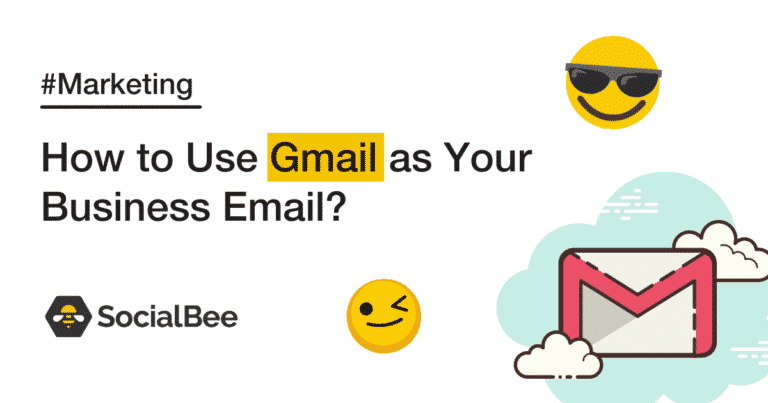



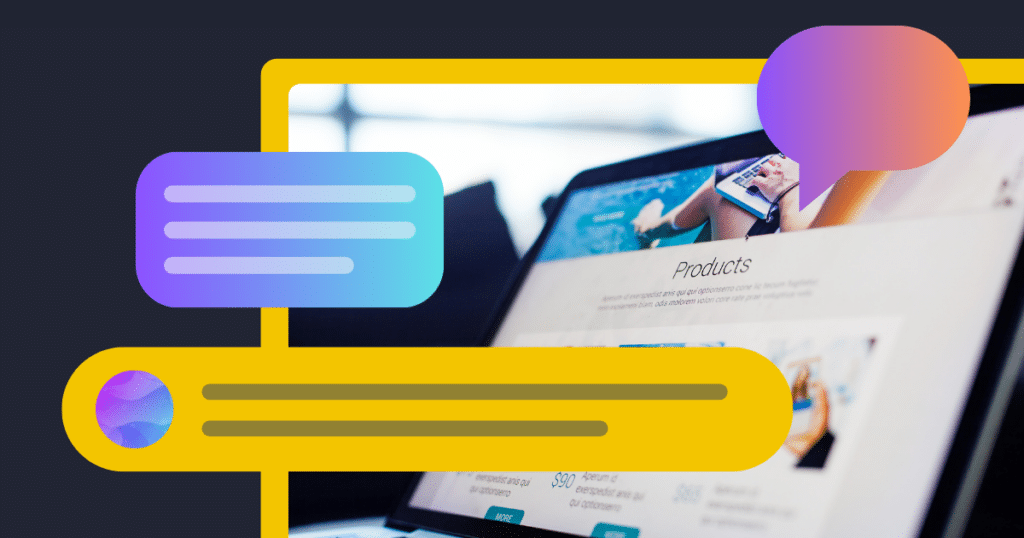

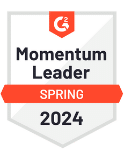

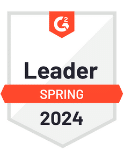
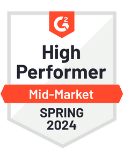
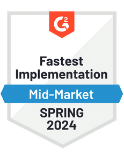
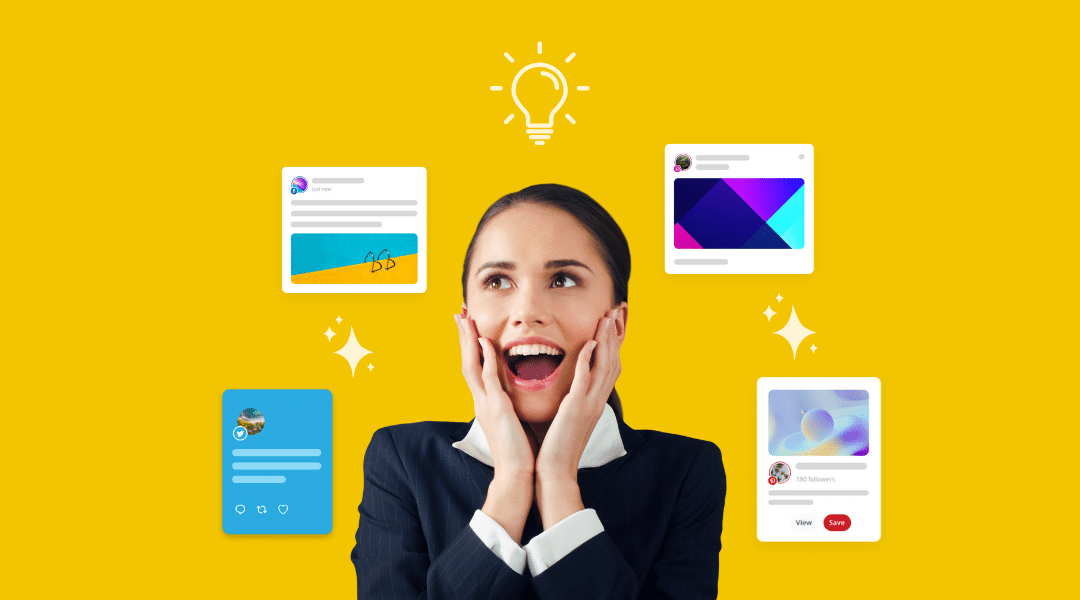
 Customizable tone of voice
Customizable tone of voice  Several variations to choose from
Several variations to choose from  1,000 pre-made AI prompts
1,000 pre-made AI prompts