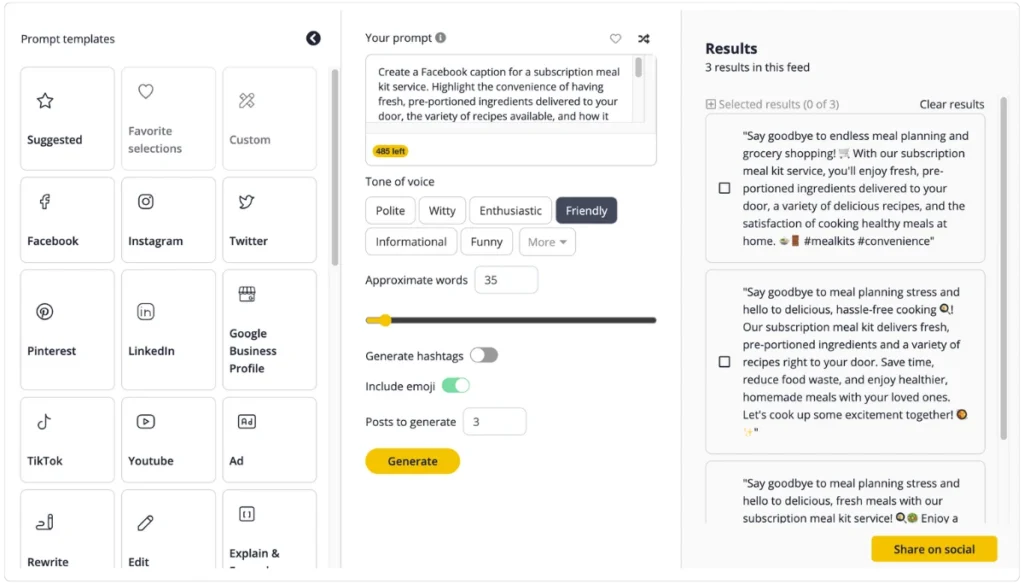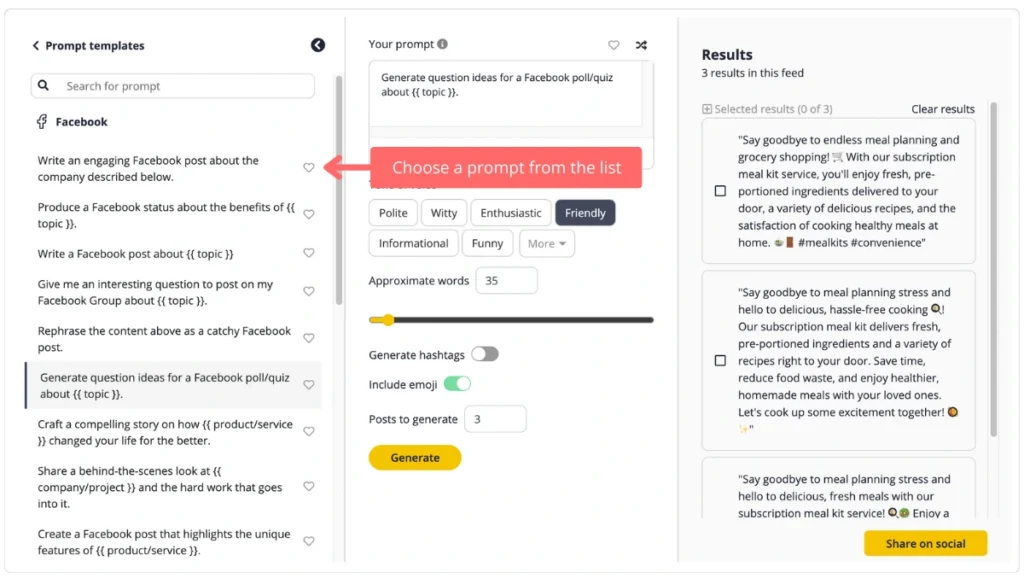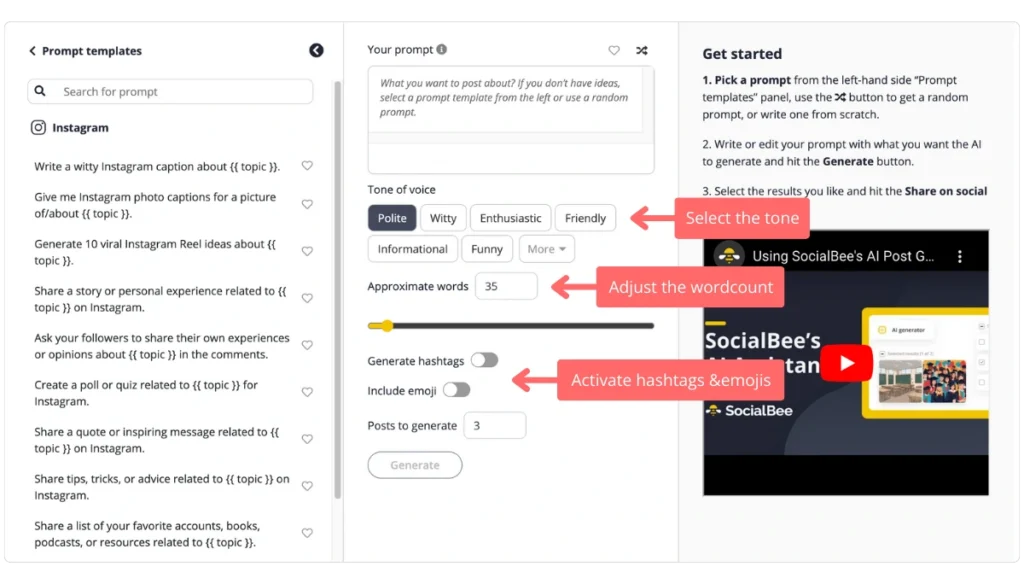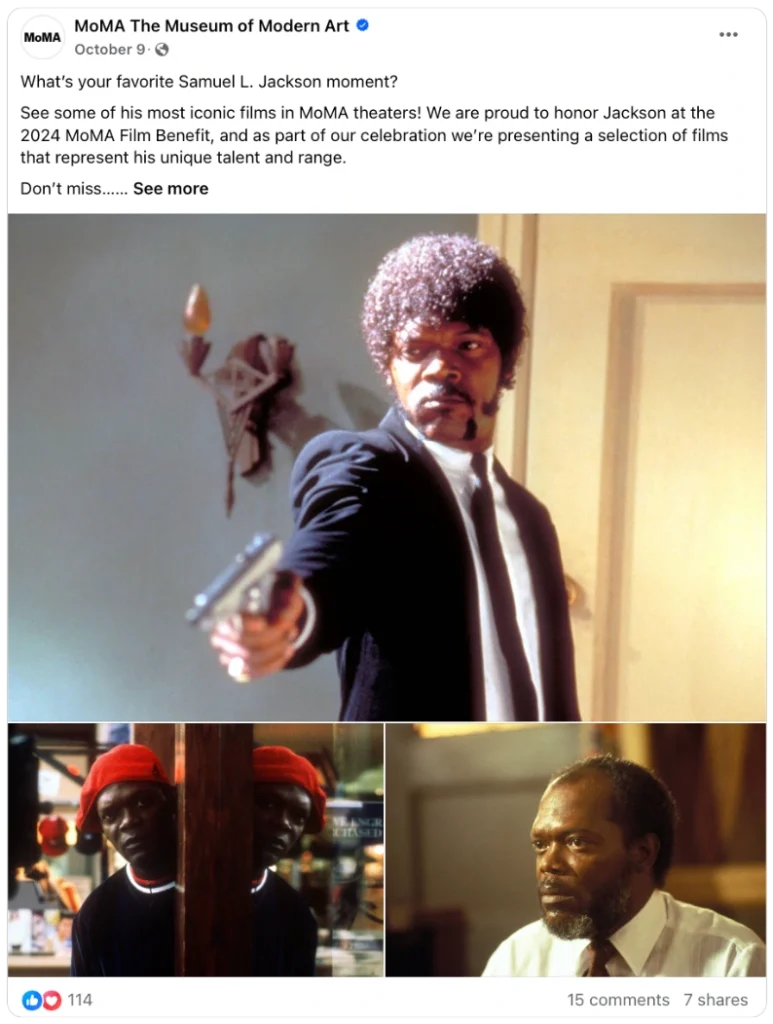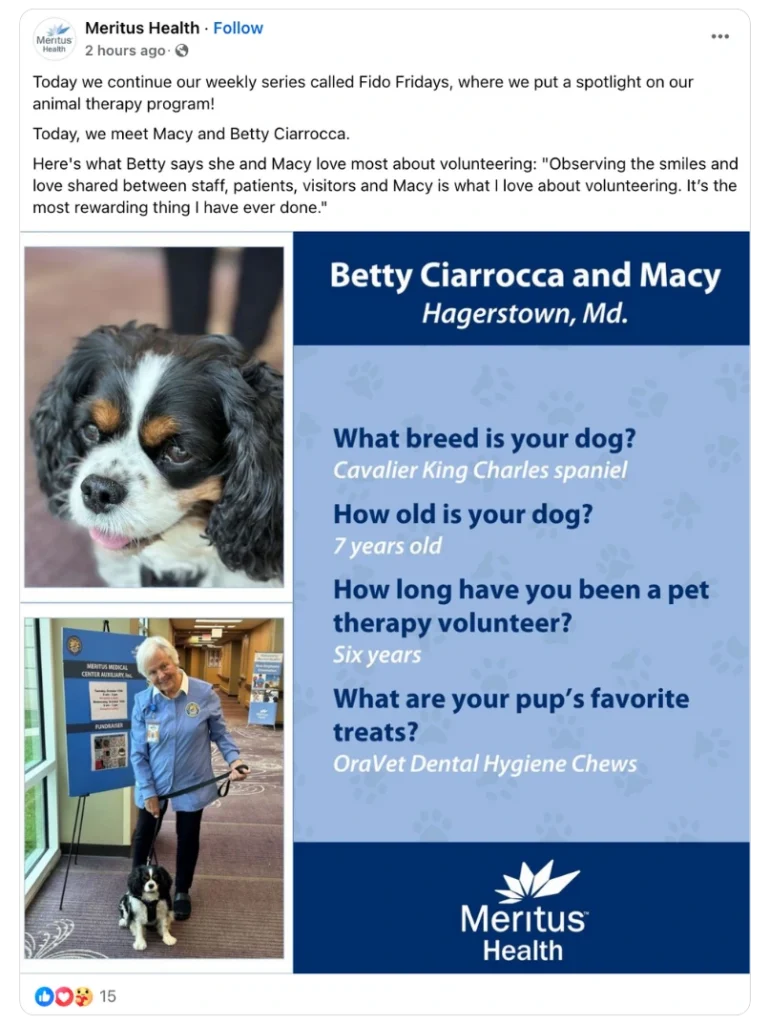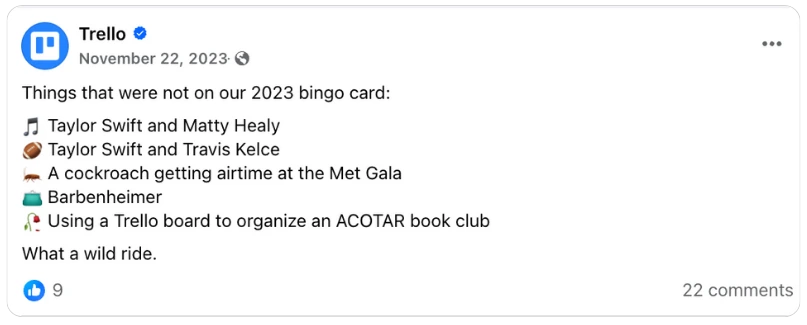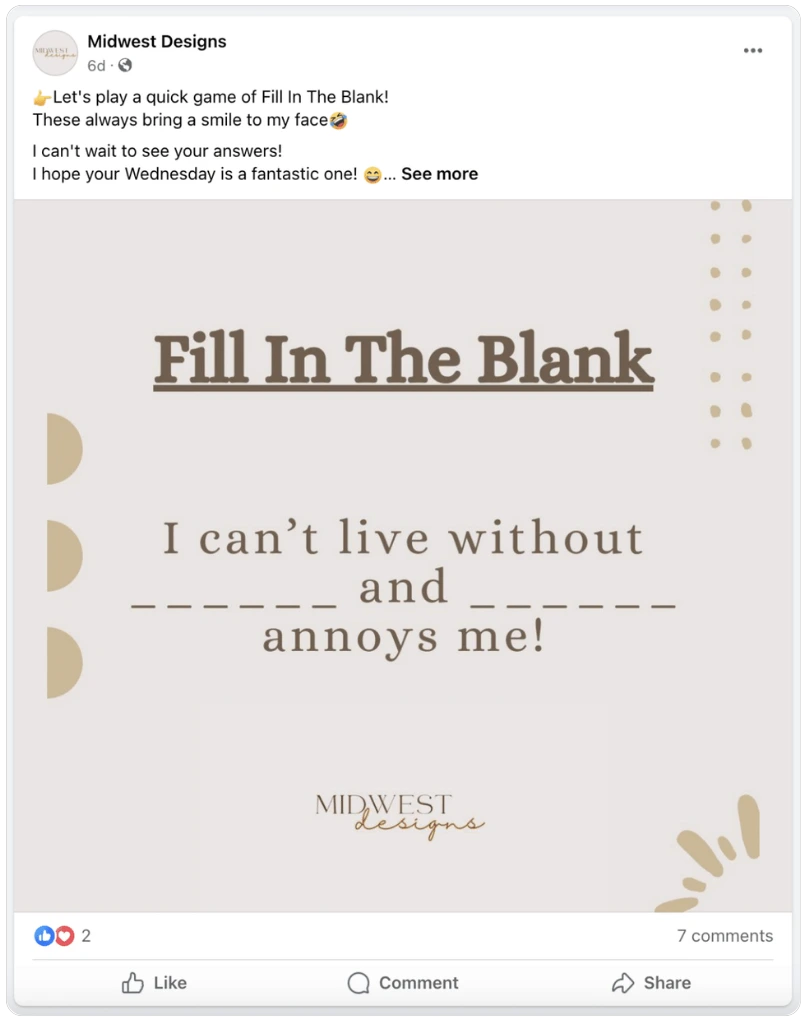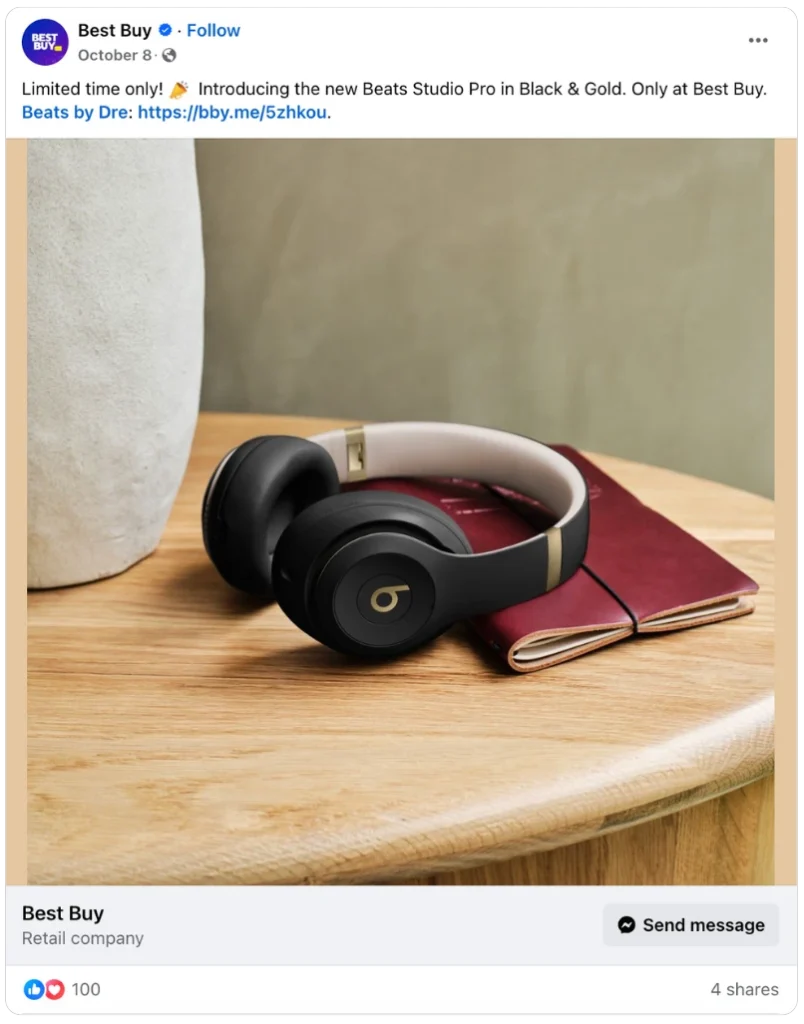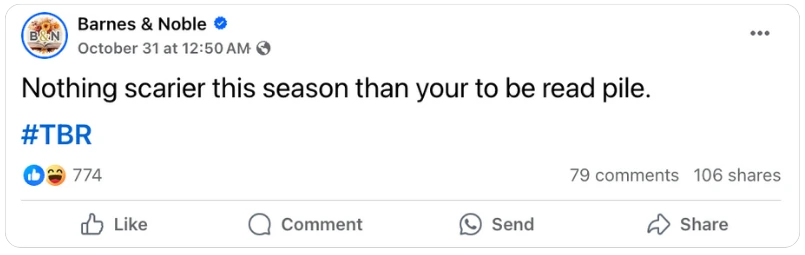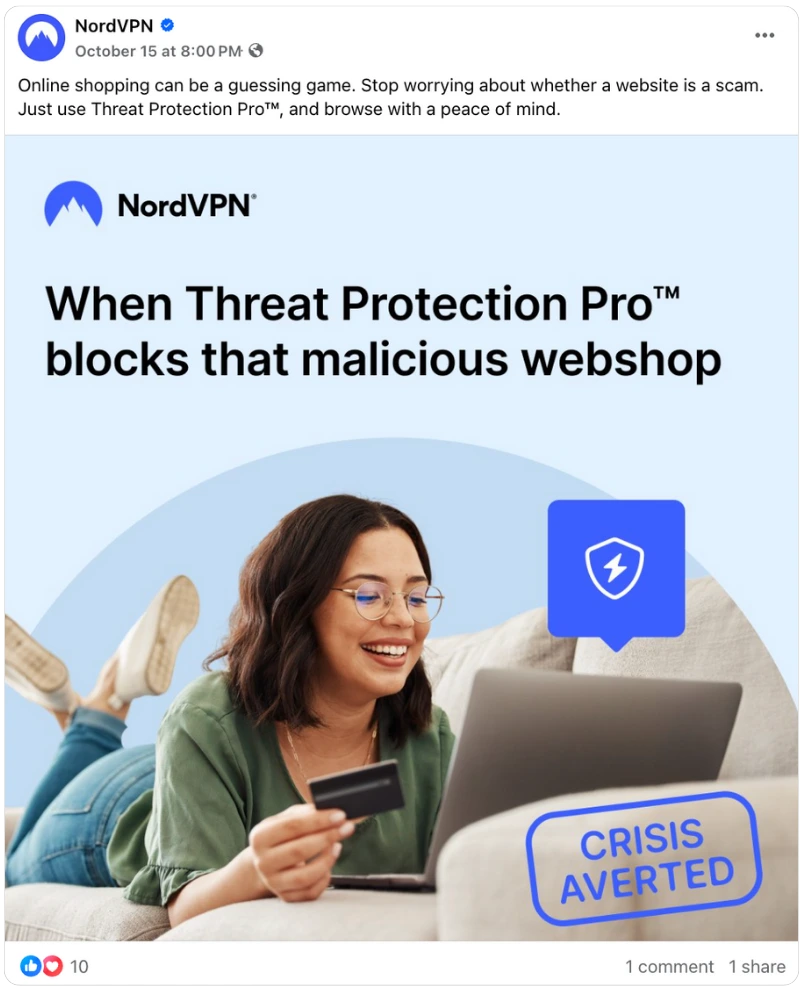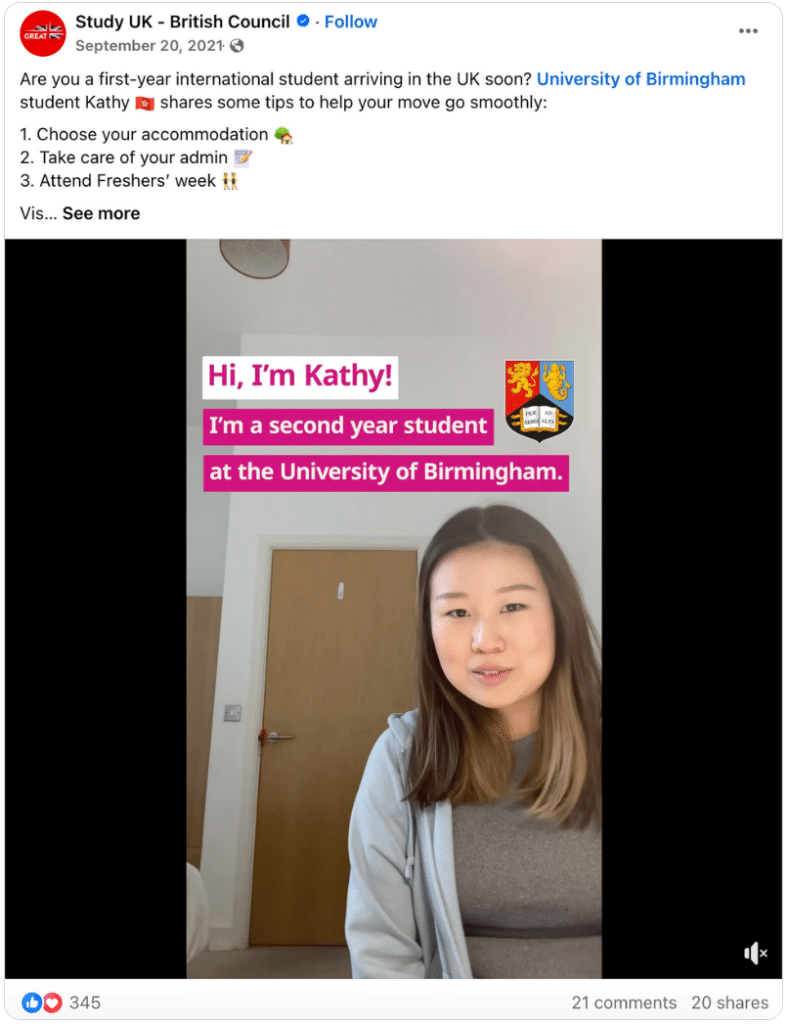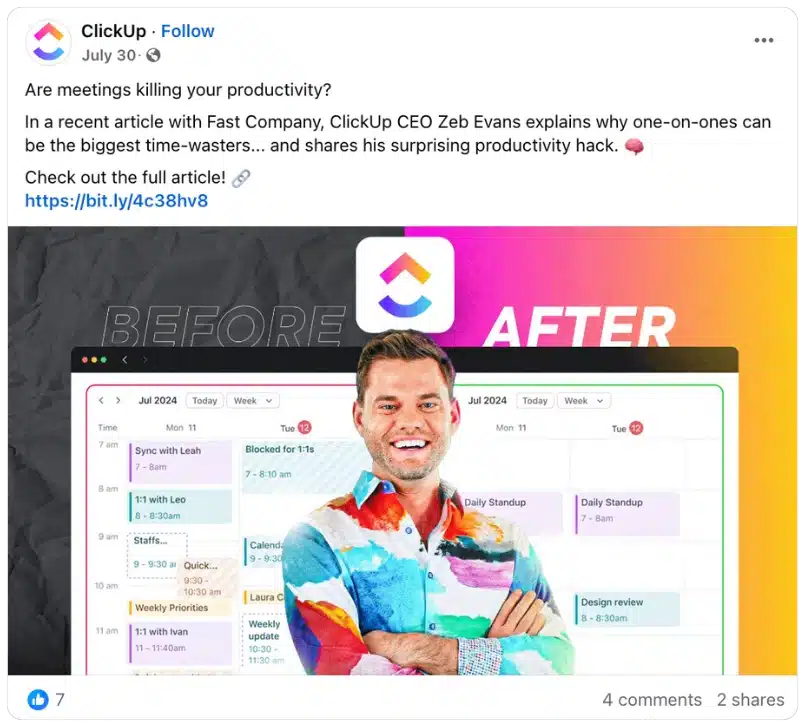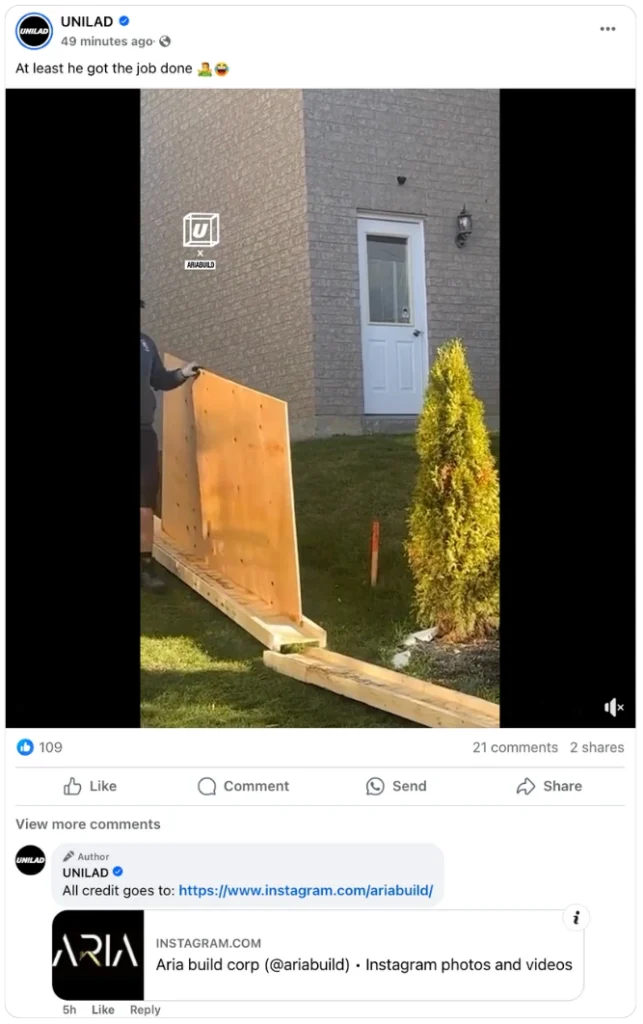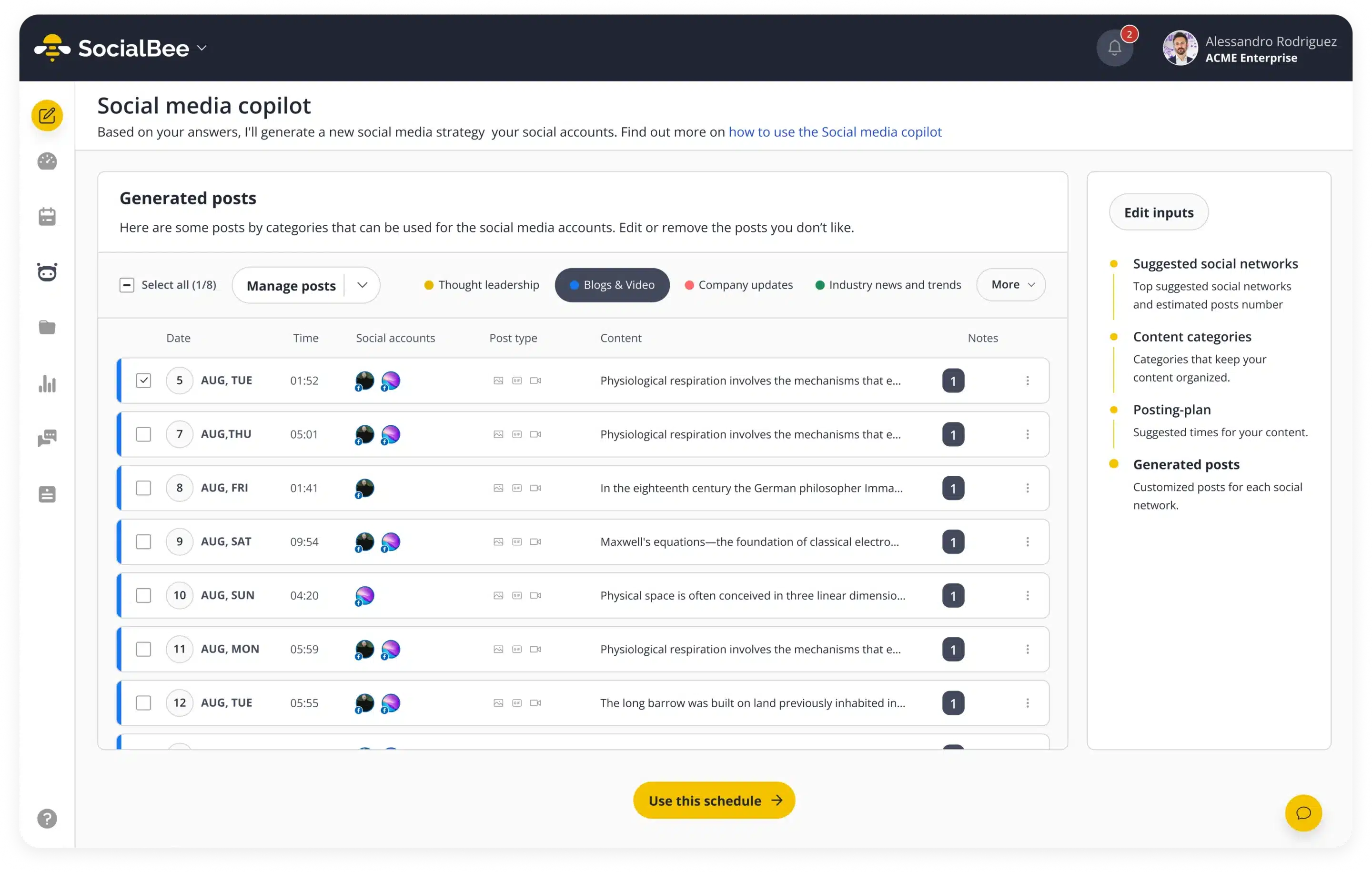Free AI Facebook Caption Generator
Feeling stuck? Try our Facebook post generator free of charge to create captions instantly.
The best Facebook caption length is around 80 characters, though the platform allows up to 63,206 characters.
On Facebook, aim for 2-3 hashtags per post for optimal reach without appearing spammy. Though less popular than on other platforms, they’re still effective for categorizing your content and helping with user discovery.
The overall best times to post Facebook content are Monday through Friday in the mornings from 9 AM to 10 AM and in the early afternoons around 1 PM to 4 PM.
You should aim to post on Facebook at least three times per week, with an ideal range of three to seven times per week, and avoid exceeding two posts per day.
How does the AI Facebook post generator work?
Need unique captions fast? You’re going to love how our free AI caption generator simplifies the process. Whether you’re a business owner or a social media manager, this tool is perfect for streamlining your social media marketing efforts.
Table of contents
- How does the AI Facebook post generator work?
- 10 tips for creating organic Facebook posts
- 1. Start with intriguing snippets or statements
- 2. Consider creating a regular series of posts
- 3. Use emojis to structure posts
- 4. Engage your audience with interactive posts
- 5. Use strong action verbs followed by benefits
- 6. Make it personal by addressing the reader
- 7. Use copywriting techniques for your promotional content
- 8. Use numbers in your Facebook posts
- 9. Tease your website content to drive more traffic and conversions
- 10. Use the comment section as an extension of your post
- Why use SocialBee’s AI post generator?
Step #1: Describe the post you want to create
Start by giving a clear and detailed description of what you want to post. If you’re sharing a product, mention its key features and benefits, along with anything special that
sets it apart. This helps the caption generator understand what to highlight.If your post is more about sharing tips or insights, outline the main points you want to include. Think about techniques, best practices, or what makes your service valuable.
Next, think about the purpose of your post. Are you looking to inform, entertain, inspire, or promote something specific? This helps the AI tailor the social media captions to fit your goals.
Also, decide on the emotional tone you want. Should it motivate people, make them laugh, or encourage them to think? Knowing how you want your audience to feel can really shape your generated content.
Finally, mention your target audience—like professionals, parents, or fitness fans—and mention any topics or styles to avoid. This ensures the caption connects with your followers and steers clear of anything off-putting.
💡Example Prompt: “Create a Facebook caption for a subscription meal kit service. Highlight the convenience of having fresh, pre-portioned ingredients delivered to your door, the variety of recipes available, and how it helps save time on meal planning. Emphasize the health benefits of cooking at home and reducing food waste. The tone should be friendly and inviting, encouraging people to try cooking new meals. Target audience: busy professionals and families looking for easy meal solutions. Avoid overly sales-focused language.”
Alternative to step 1: choose from our collection of 1000+ prompts
Not sure what to post on Facebook today? Browse our selection of prompt ideas. We have options for different types of Facebook posts—whether you’re looking to engage, entertain, or promote—and for various industries like real estate or fitness. Find one that fits and tailor it to your needs.
Step #2: Adjust your post settings
Once you’ve chosen a prompt that fits your needs, move on to step two: customize the tone, set the caption length, and decide whether to include hashtags and emojis by toggling them on or off.
Set the tone
Tailor your tone to fit the topic and the people you’re addressing. For instance, when promoting a fitness challenge, a motivating and upbeat tone can inspire followers to join in. On the other hand, when providing updates about a new policy, a clear and concise tone can help everyone understand the changes.
🙏 Polite: Always considerate, never too forward – “We invite you to join our weekly webinar.”
😏 Witty: Quick to offer a clever twist – “Join our webinar this week—spoiler alert: it’s actually fun!”
😃 Enthusiastic: Bursting with excitement in every word – “Can’t wait for you to join us at this week’s super exciting webinar!”
😊 Friendly: Like chatting with an old friend – “Hey! Don’t forget our friendly chat at the webinar this week!”
📚 Informational: Straight to the point, with just the facts – “Join us for a webinar this week. We’ll cover the latest updates.”
😆 Funny: Ready to crack a smile with every phrase – “Webinar time! Guaranteed less boring than your last Zoom meeting!”
💼 Formal: Every word thought out, fitting for any formal occasion – “We invite you to attend this week’s webinar.”
👕 Informal: Relaxed, like a casual conversation – “Got some time? Check out our webinar this week.”
😐 Serious: No-nonsense, and always to the point – “Join our webinar this week for an important discussion.”
🌟 Optimistic: Sees the bright side in everything – “Looking forward to a great session at this week’s webinar!”
💪 Motivating: Pushes you to get up and go – “Get inspired by our exciting webinar this week!”
🙌 Respectful: Mindful of words, considering everyone – “We’d be honored if you joined our webinar this week.”
👊 Assertive: Strong and direct, without hesitation – “Don’t miss out—join our webinar this week!”
💬 Conversational: Feels like it’s just you and me talking – “What are you doing this week? How about our joining our webinar?”
🤙 Casual: Easy-going, with no pressure – “Check out our webinar if you’re free this week, it’s gonna be good!”
👔 Professional: Keeps things strictly business – “Please join us for a professional webinar this week on industry trends.”
🧠 Smart: Always has a clever insight or fact to share – “Dive deep into our insightful webinar this week on emerging trends.”
🕰 Nostalgic: Brings back good memories with a hint of longing – “Let’s revisit some of our favorite topics in this week’s webinar.”
Adjust your post length
For Facebook, the ideal caption length is typically around 80 characters, so it should be fairly short. However, depending on the topic, you might need a bit more flexibility. Just make sure to adjust your word count so you can clearly convey your message without any unnecessary fluff.
Add emojis and hashtags
Hashtags on Facebook are clickable, meaning that if you click on one, you’ll see a feed of posts that use that hashtag. They help categorize content, which can make it easier for users to discover related posts.
However, not a lot of people actively use hashtags on the platform. Still, there’s no harm in adding 2-3 relevant hashtags to your content. Activate the hashtag toggle and let SocialBee suggest a few hashtag recommendations that match the topic of your post.
Lastly, set the number of posts you want to generate
You can choose to generate between 1 and 10 posts and choose the variations that work best for you.
Step #3: Choose your winner
After the AI generates a set of Facebook captions, take a moment to look through them. Pick the one that best fits your message and resonates with your audience.
Once you’ve selected your favorite, give it a personal touch. Even solid AI-generated text can benefit from your unique voice. You might want to tweak the wording, add your thoughts, or highlight aspects that reflect your brand.
Also, think about how to encourage engagement. A simple call to action or a question can help get your followers involved.
Step #4: Schedule & publish your content
Now that you have your caption ready, it’s time to schedule and publish it. By signing up for a SocialBee account, you can generate posts with no limitations and create custom images using DALL-E 3. Plus, you can handle all your social media management from one easy-to-use dashboard.
SocialBee makes posting simple. You can share your content not just on Facebook, but also on Instagram, X (formerly Twitter), Threads, LinkedIn, Pinterest, YouTube, TikTok, Google Business Profile, and Bluesky—all from one place.
If you found our Facebook caption generator useful, consider starting your 14-day trial with SocialBee. You’ll get free access to our Pro plan, with no credit card required and no strings attached!
10 tips for creating organic Facebook posts
Writing Facebook captions that capture attention and encourage engagement takes more than just clever words. Whether you’re creating captions yourself or using an AI tool like SocialBee’s generator, these best practices can help you get the most out of your posts.
The best 10 tips for writing Facebook captions:
- Start with intriguing snippets or statements
- Consider creating a regular series of posts (e.g., “Motivation Monday”)
- Use emojis to structure posts
- Engage your audience with interactive posts
- Use strong action verbs followed by benefits
- Make it personal by addressing the reader
- Use copywriting techniques for your promotional content
- Use numbers in your Facebook posts
- Tease your website content to drive more traffic and conversions
- Use the comment section as an extension of your post
1. Start with intriguing snippets or statements
With Facebook users scrolling quickly through their feeds, a compelling start can make the difference between a user scrolling past your post or stopping to engage.
Consider starting with a provocative question, a surprising fact, or an engaging statement. For instance, instead of saying, “We have a new product,” try, “Did you know that 70% of our customers saw results in just one week?”
Examples of attention-grabbing hooks:
- Provocative questions: “What’s one thing you wish you could change about your morning routine?”
- Surprising facts: “Did you know that 60% of people are more productive in a clean space?”
- Bold statements: “This one habit could change your life forever!”
- Personal anecdotes: “When I started my business, I had no idea how to reach my audience—here’s what worked.”
2. Consider creating a regular series of posts
Consistency builds familiarity and engagement. Consider establishing a regular series that gives your audience something to look forward to but also helps you plan content in advance.
Think of a theme that resonates with your audience’s needs. For instance, if you’re in the health and wellness space, consider “Wellness Wednesday,” where you share quick health tips, recipes, or workout ideas.
3. Use emojis to structure posts
Long text blocks can be overwhelming. Emojis serve as visual breaks and can help structure your posts. For example, if you’re sharing a list of tips, you might use bullet points with emojis to separate each tip, making it easier to read.
This makes your engaging post easier to scan and more visually appealing.
4. Engage your audience with interactive posts
When you create engaging posts that invite interaction, you’re not just encouraging comments; you’re also giving the Facebook algorithm a little nudge. Basically, when people start commenting, it signals to Facebook that your content is worth sharing.
The more engagement your post gets, the more likely it is to show up in other people’s feeds. That means more eyes on your content and more chances for engagement.
Think about using polls, questions, or fill-in-the-blank posts.
For instance, if you’re in the travel industry, you might ask, “What’s your dream vacation destination?” This kind of question invites your audience to jump in and share their ideas and experiences, sparking fun discussions in the comments.
5. Use strong action verbs followed by benefits
Action verbs create a sense of urgency and excitement, motivating readers to engage. When you use clear language, it helps people understand what they can gain, which makes them more likely to take action.
Highlight specific benefits, especially how your product can save time. For example, instead of saying, “Experience better organization with our new planner,” you could say, “Save up to two hours a week with our planner that helps you keep track of your tasks.”
Words like “discover,” “boost,” “transform,” “save,” “achieve,” “join,” and “unlock” can be very impactful. These verbs suggest action and change, making your message more appealing.
6. Make it personal by addressing the reader
Using “you” and “your” in Facebook posts can help you connect more effectively with your audience. This simple shift makes your content feel more relevant and personal, encouraging readers to engage with what you share. When you talk directly to people, it feels less like a sales pitch and more like a conversation.
If you’re sharing tips, instead of a bland statement like, “Many struggle with time management,” you might say, “Do you ever find it hard to manage your time? Here are some strategies that could help you.” This invites readers to think about their own experiences and encourages them to interact with your post.
7. Use copywriting techniques for your promotional content
For effective promotions, using solid copywriting techniques is key to engaging and converting customers. Try the AIDA method: grab their attention, tap into a common problem, show how your product helps, and wrap up with a clear call to action.
For example, look how NordVPN uses the Problem-Agitate-Solution (PAS) copywriting formula:
They mention a problem, emphasize its impact, and show how their product solves it.
You can also use FAB (Features-Advantages-Benefits): explain what your product does, why it’s great, and how it benefits the customer. For example, “Our coffee maker brews in five minutes (feature), so you can have fresh coffee fast (advantage) helping you save time and boost your energy in the morning (benefit).”
Keep it simple and clear, and consider adding a review or stat to build trust.
8. Use numbers in your Facebook posts
Including numbers in your Facebook content is a smart way to grab attention. Some numbers really stand out more than others. For instance, odd numbers like 3, 5, or 7 usually catch people’s eyes better than even numbers. So, saying “3 ways to grow your website traffic” is likely to attract more attention than “2 tips.”
Using larger numbers can be effective too, especially when you’re sharing data or stats. Phrases like “89% of people prefer…” or “10 tools for content creators” give your audience clear and specific information. However, when giving advice, it’s best to keep lists short and easy to digest. Phrases like “3 quick fixes” or “5 easy steps” tend to work better than longer lists because they feel more manageable.
By using numbers that fit your topic and keeping things simple, you make your tweets more clickable and memorable. This little trick can help you stand out and build trust as someone who shares real, useful insights.
9. Tease your website content to drive more traffic and conversions
Using Facebook to guide users to your website can enhance traffic and conversion rates.
Directing followers to your blog and website not only increases traffic but also provides opportunities for conversions, such as newsletter sign-ups or product purchases.
Create teaser social media posts that give a sneak peek of valuable content available on your website. For instance, “We just launched an in-depth guide on maximizing your social media presence! Click the link to unlock tips from industry experts!”
Include a visually engaging image or graphic that represents the content, making the post more attractive. Ensure that the link is prominent in your post to make it easy for users to click through.
10. Use the comment section as an extension of your post
The comments section is a great place to boost engagement if you use it right. Instead of putting everything in the main post, try sharing extra details or links in the comments. This keeps your main post clean and encourages people to look for more info. You might say something like, “For more details, check the comment below!” to get them to dig a little deeper.
Adding links in the comments can help your post reach more people. Facebook tends to limit the visibility of posts with external links, so putting them in the comments can be a smart move. It’s also a good idea to pin important comments, especially if you’re sharing time-sensitive information like discounts or blog links.
To get people talking, ask questions in the comments. For example, you could say, “What’s the biggest challenge you face with [topic]? Let us know in the comments!” This invites followers to jump in and share their thoughts.
Also, Facebook’s Batch Mentions feature can really help get the word out to multiple people at once. Using @followers in the comments can notify all your followers about new content or special offers. Just be careful not to overuse these Facebook page mentions, so your followers stay engaged and interested.
Why use SocialBee’s AI post generator?
Creating killer copy shouldn’t be a headache—SocialBee’s Facebook post generator tool makes it easy with endless content possibilities.
Overcome creative blocks
SocialBee’s AI Assistant helps you overcome creative blocks by generating captions based on the prompts you enter. Whether you’re unsure what to post or need a creative push, our AI can quickly provide multiple caption ideas and ready-to-use posts.
Simply select your desired tone of voice and the number of posts to generate, and choose the one that works best for you.
Save time on content writing
Normally, you might spend several hours a week drafting posts. With SocialBee, you can bring your post ideas to life in minutes. This frees up your time to interact more with followers, take care of other aspects of your business, or just take a break.
Cut costs
Running multiple social media accounts can take a lot of time and effort, and sometimes, bringing on extra help isn’t in the budget. SocialBee steps in to handle the most time-consuming content creation tasks, letting you and your team focus on the strategic side of things. Make everyone’s job easier and keep things running smoothly without stretching resources too thin.
Try different post variations
SocialBee lets you create multiple variations of a single post, giving you options to test and see what resonates. For example, if you’re announcing a sale, you could try one post with a playful tone and another that’s more straightforward. This feature is great for finding out what type of messaging your audience prefers, and it takes the guesswork out of figuring out your content style.
Automatically add hashtags and emojis
Emojis and hashtags can help your posts perform better. Hashtags act like labels that categorize your content, making it easier for people to find your posts. Emojis let you express feelings and ideas visually, helping to break up text and make it easier to read.
However, choosing the right hashtags and emojis can take time. That’s where SocialBee comes in. It automatically suggests relevant hashtags and emojis for your posts, saving you time and ensuring your content reaches the right audience.
Customize your posts for multiple social media platforms
If you’re managing multiple social media accounts, you know that what works on LinkedIn might not work on Facebook. SocialBee automatically adjusts the tone and format of your posts to fit each platform’s best practices and audience expectations. For example, it might shorten a post for X or add more hashtags for Instagram, making sure each post is optimized for where it’s shared.
Repurpose content easily
SocialBee’s Facebook post generator tool makes it easy to take existing content and give it new life. Say you’ve written a detailed product description; SocialBee can break it down into promotional Facebook posts, highlighting the best parts about your product in a catchy way.
This not only saves you from having to create new content from scratch but also ensures that your best ideas reach a wider audience.
Create custom images with just a few clicks
Let’s face it—finding the right image can be a huge time drain. You might spend ages scrolling through free stock photo sites, only to end up with something that doesn’t quite fit what you had in mind. And creating something from scratch? That’s tough if you don’t have design skills or the extra time.
With SocialBee, you don’t have to worry about any of that. Just tell it the topic of your post, and it’ll generate a custom image that actually matches what you need.

Introducing Copilot: SocialBee's AI Assistant
SocialBee's Copilot uses AI to recommend the best platforms, posting times, and create custom content for your brand.
Frequently asked questions
Do you have questions left unanswered?
SocialBee is an AI-powered social media management platform that allows users to create, schedule and publish content across all major platforms. It also has features that make it easier for businesses to collaborate with their teams, analyze their content performance, answer comments and mentions across social media platforms, and much more.
Yes, WebPros acquired SocialBee to enrich its digital marketing solutions. This strategic move is in line with the company’s goal to expand its reach and provide advanced marketing tools to its partners and customers, helping businesses of all sizes optimize their online presence.
Yes, SocialBee is an AI content creation platform that can generate social media captions as well as visuals (with the power of DALL-E 3). It comes with a collection of 1K+ AI prompts that further optimize the content creation process. Users can also create their own prompts, adjust the length of their generated posts, choose different tones of voice, and enable or deactivate emoji use and hashtag recommendations.
SocialBee supports posting on Facebook, Instagram, Threads, X (Twitter), LinkedIn, Pinterest, Google Business Profile, TikTok, YouTube, and Bluesky.
SocialBee has many content creation features that not only make the process easier but also enhance the quality of your posts.
Some of the most important capabilities include generating posts with AI (engaging captions & images), organizing content into categories, curating relevant content from a variety of web sources, designing graphics with Canva, curating relevant visuals from Unsplash and GIPHY, and crafting multiple customized variations of the same post for each social network.
SocialBee’s content categories are folders you can use to organize your posts based on different criteria such as content topics, post formats, and more.
Posts within categories can be scheduled in bulk, meaning that you can set them to post alternatively throughout the week to better diversify your posting schedule. You can also assign different colors, set descriptions, and adjust the scheduling features to better organize your content creation process.
SocialBee’s browser extension allows you to save articles you find online so you can publish them later on your social media accounts. The app also integrates with content curation tools such as Pocket and Quuu you can use in addition to SocialBee’s extension. Moreover, SocialBee also makes it easier for you to curate stock-free photography and engaging gifs thanks to its Unsplash and GIPHY integrations.
SocialBee provides comprehensive support for its users, including chat, email support, calls, and an extensive knowledge base.
SocialBee offers six plans that vary in benefits. While some are designed for small businesses, some are addressed to larger agencies that need additional support.
Here are all the pricing plans available for SocialBee:
- Bootstrap: $29/month or 290/year
- Accelerate: $49/month or 490/year
- Pro: $99/month or 990/year
- Pro50: $179/month or 1790/year
- Pro100: $329/month or 3290/year
- Pro150: $449/month or 4490/year
Note: SocialBee offers a 14-day free trial for the Pro plan. This trial period allows users to test out the platform’s features and capabilities without committing to a paid subscription.
Level up your social media marketing with exclusive resources delivered straight to your inbox
We’re SocialBee LABS SRL, part of WebPros. We use the information you provide to share relevant content and product updates, as outlined in our Privacy Policy. You can opt out anytime.